
This guide shows you how to install Kodi 19 Matrix on Firestick and Fire TV Cube. It is also applicable to those who would like to upgrade from Kodi 18.9 to Kodi 19.1
If you are a fan of Kodi, you must have come across the term “Kodi 19 Matrix.” This is the latest version of Kodi, and it comes with various improvements and enhancements on Kodi 18.9 Leia.
One of these improvements is how Kodi presents content, but the most significant change is in its underlying structure. Kodi 19 is built on an upgraded version of Python 3, making it incompatible with addons that are using the older version of Python.
As a result, we’ve been advising against upgrading to the latest version as you’ll miss out on some of your favorite Kodi addons. However, several addons are now available, and we have a guide on the best Kodi 19 addons.
This means you can now comfortably upgrade your Kodi version, and this guide will show you how to install Kodi 19 Matrix on Firestick. If you already have Kodi 18.9 Leia, your addons will remain intact, but you won’t be able to use the addons that have not been upgraded to Python 3.
⚠ Before we Proceed!
It’s important to note that Kodi is not available on the Amazon store because it eventually facilitates copyright infringement. Although the software doesn’t come with any content, it allows the installation of questionable third-party addons. These addons scrape for links from around the web, and some of these links offer copyrighted content.
This means that you can easily land in trouble as your ISP can see the websites you visit and the files you stream. If you wish to use Kodi, we highly suggest using a VPN. The VPN will encrypt your activities to make them unreadable to the ISP, and it will also change your IP address to ensure copyright trolls don’t come after you through your ISP.
The VPN I recommend
As a Kodi fan myself, I recommend that you use Surfshark. Here’s why:
- ⚡ Superb Speeds: Guarantees a smooth live streaming experience.
- 🌍 Huge Server Network: You can connect to a nearby server for a fast and stable connection.
- 😲 UNLIMITED Devices: Connect dozens of devices at the same time!
- 🔑Unblock Anything: Safe access to censored apps, websites and torrent sites.
- 😎 Best in Privacy: The VPN doesn’t keep any activity logs, and so your activities are only known to you.
- 🔐 Top-notch Security: This VPN uses AES 256-bit encryption and provides multiple protocols alongside other security features such as a kill switch, DNS & IPv6 protection and WireGuard.
- 💳 30 Days RISK FREE Money-Back Guarantee: In case you do not like the service, you can get every penny back if you cancel within 30 days!
How to Install Kodi 19 Matrix on Firestick
To install Kodi 19 Matrix on Firestick, we will use an app known as Downloader. It is an application that helps users install third-party apps on Firestick and Android TV devices such as the Xiaomi Mi Stick. The app can be used for searching, downloading, and installing APKs and as a browser.
Step 1: Install Downloader
Installing Downloader on Firestick is quite straightforward as the app is available in the Amazon App Store.
- From your home screen, go to Find and then click Search.
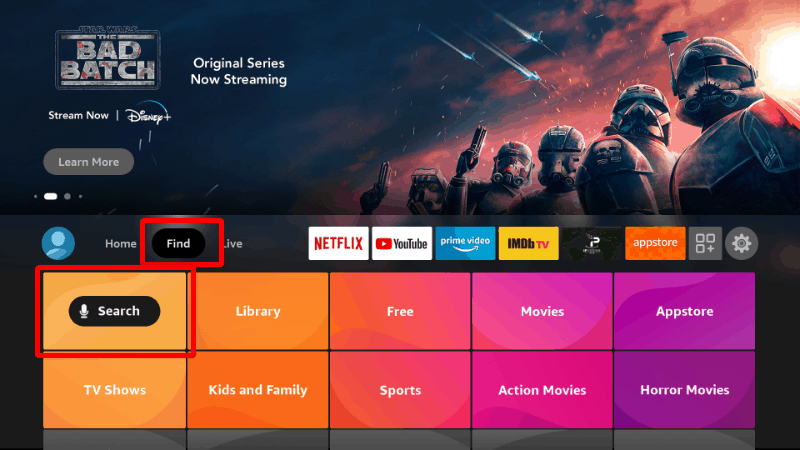
- Now, type Downloader and click the suggestion.
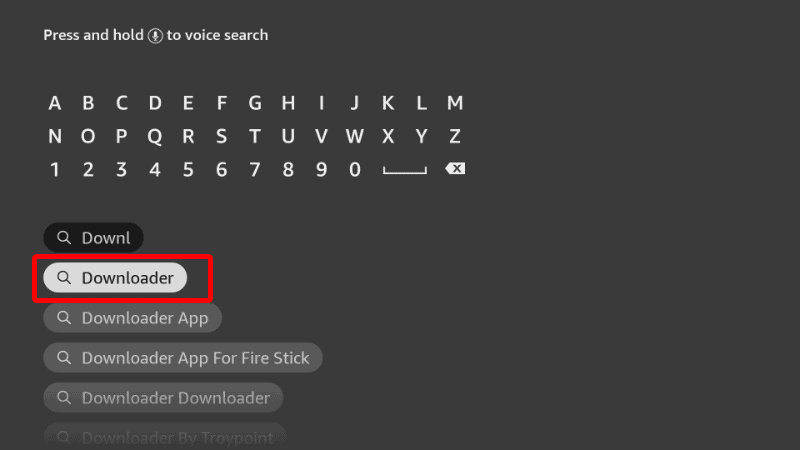
- The app should be displayed as the first option. Select it and click Download, and it will be installed on your device.
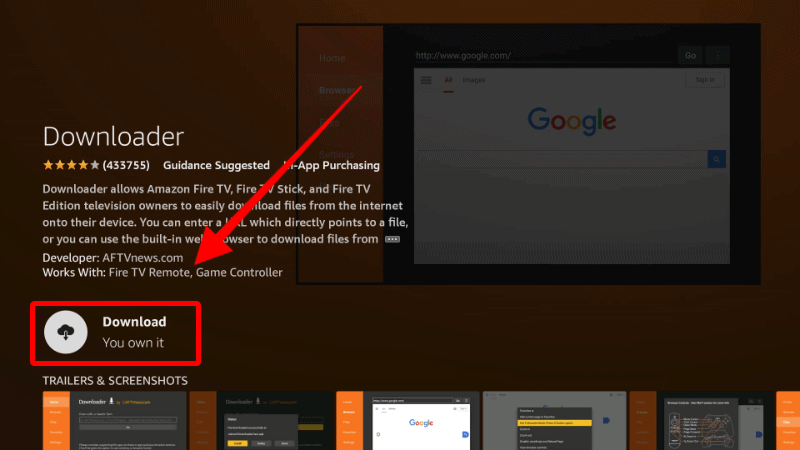
Please don’t open it yet; go back to the home screen.
Step 2: Enable Installation from Downloader
After installing Downloader, you’ll now need to allow your device to install third-party applications downloaded through the app.
- While at the device Home screen, go to Settings > My Fire TV > Developer options. Now, you should see “Apps from Unknown Sources.” Turn the option on.

If you are using the Firestick Gen 3 or Firestick Lite, the option will be “Install Unknown Apps.” Click it and turn the Downloader option on to give it installation permissions.
Downloader can now be used to install apps, but you may want to enhance your privacy if you have not done so (in addition to using a VPN).
Go back to the home screen, then click Settings > Preferences > Privacy Settings. Now, turn off “Collect App Usage Data.”
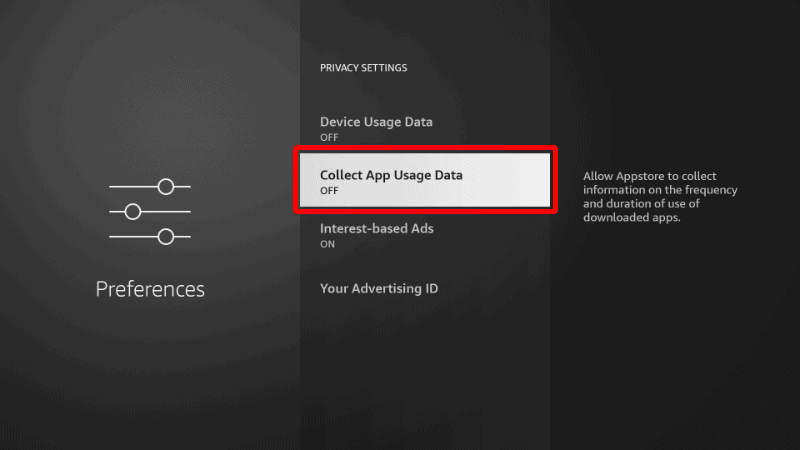
That should stop big brother from spying on you.
Step 3: Configure Downloader (Optional)
Now open Downloader; when running the first time, it will request permission to access files. Select “Allow” to grant.
Since Amazon doesn’t allow browsers on the app store, you may need to download a browser plugin for Downloader. To do so, type browser.aftvnews.com into the URL field and select Go.
The plugin will start downloading, and Downloader will give you an option to install it. After that, click “Done,” and you will get an option to delete the file and free up space.
From there, you can then use Downloader as a browser to search for apps on Google.
Step 4: Download and install the Kodi 19 Matrix APK file on Firestick using Downloader
Now, everything is set for you to download APKs using Downloader.
To download the Kodi APK file:
- Open Downloader and type: https://kodi.tv/download
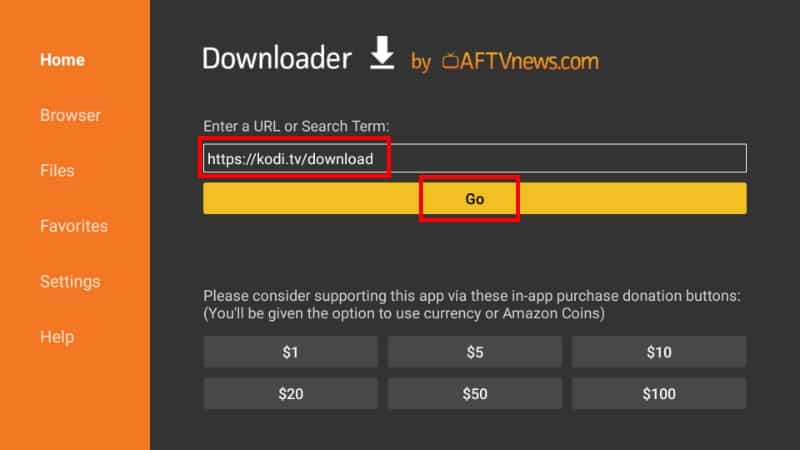
- Scroll down to the “choose your weapon” section and select Android.
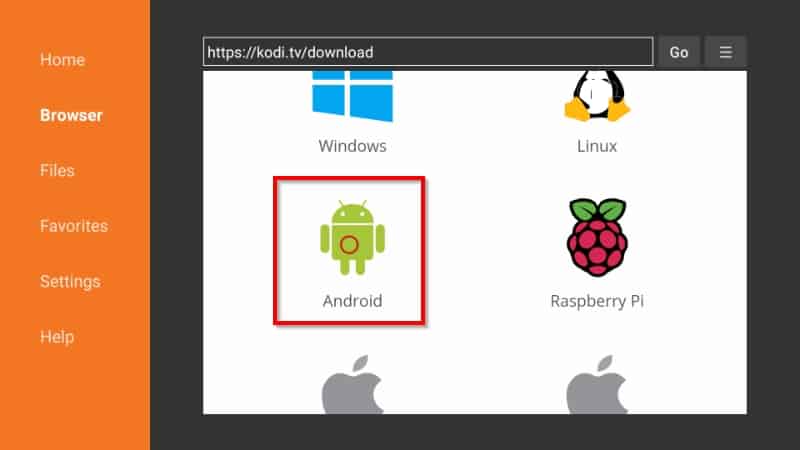
- Choose the ARMV7A (32-bit) version.
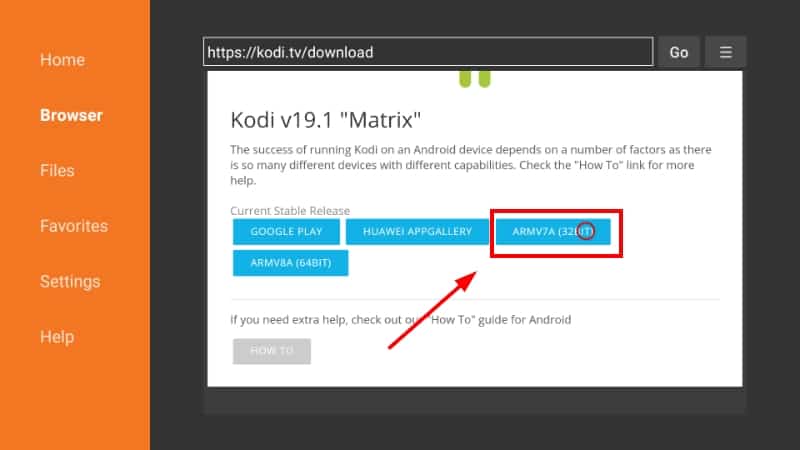
- Kodi should start downloading.
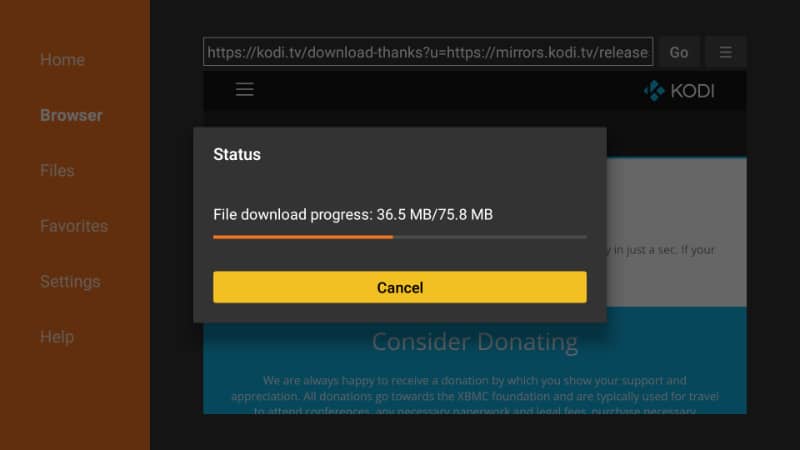
- Upon completion, click “Install.”
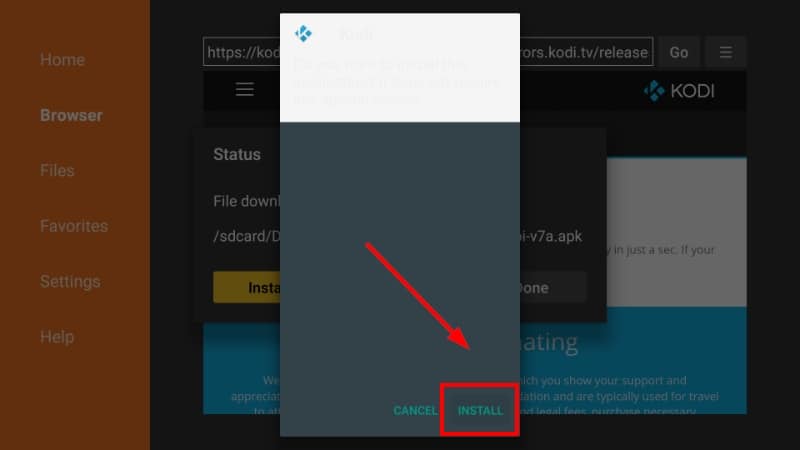
- After the installation, click “Done.”
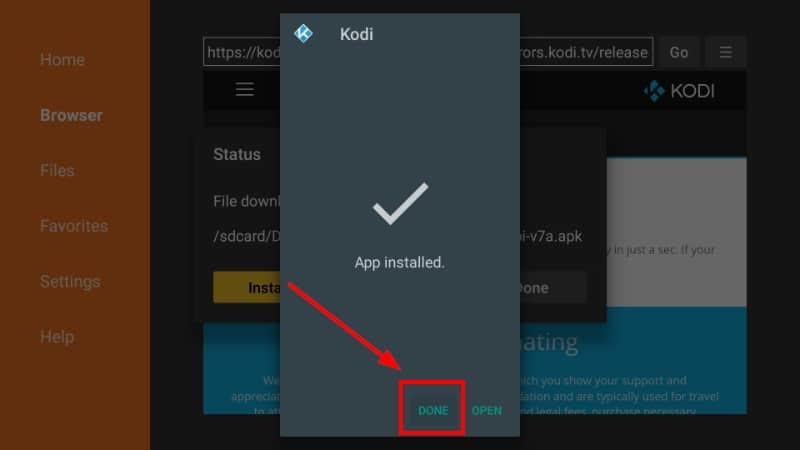
You will now get an option to delete the file and clear space. After that, go to your apps section, and you will find the latest version of Kodi.
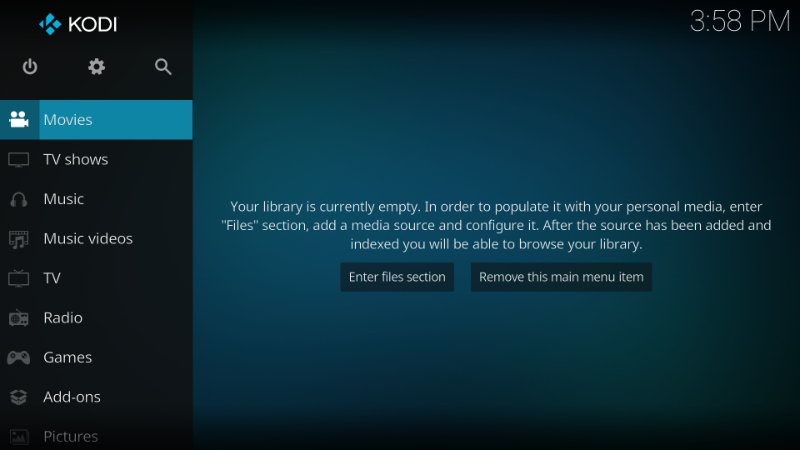
Configure Kodi with Addons
After installing Kodi, the next task is to install addons to stream whatever you are interested in. Check out our guide on the best Kodi 19 addons to get started.
But before you stream anything, ensure that your Surfshark app is connected to a server.
If you haven’t installed a VPN, use the link above to create an account. Then open the Downloader app, go to the search option, and type Surfshark. Once the app installs, you can then use your credentials to sign in. Connect to a server near you to enjoy the best speeds, and you can then stream safely and anonymously. If you haven’t done it yet, here’s a guide on how to install a VPN on Firestick and Fire TV.
Wrap up
Kodi is an app that can greatly enhance your streaming experience. Actually, it’s more of a platform than an app, as it allows you to access just about anything. The guide above should help you install Kodi 19 Matrix on Firestick. From there, you can then install addons of your choice.
However, remember to stream anonymously through a reliable VPN. This should help you keep your activities to yourself and circumvent any restrictions!
We hope that the guide was helpful. Enjoy!



Leave a Reply