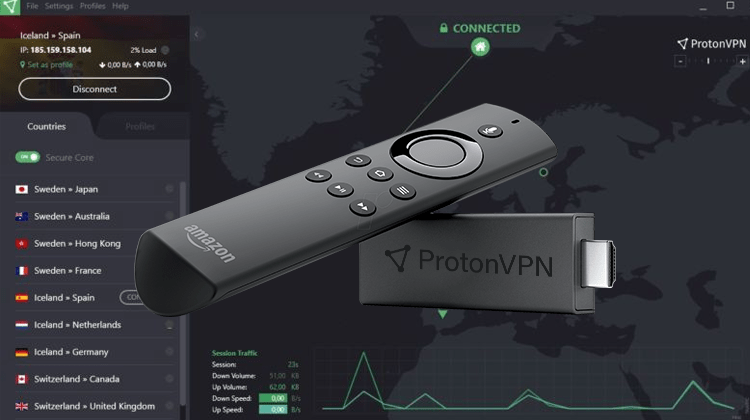
ProtonVPN comes from the developers of ProtonMail, and it has a free version that works well. This guide shows you how to install ProtonVPN on Firestick.
ProtonVPN is one of the best free VPNs you can install on your Firestick. The VPN is based in Switzerland, one of the best countries in terms of privacy and logging legislation. The choice of location helps ProtonVPN offer maximum privacy, and it’s one of the few free VPNs that do not log user data.
Further, unlike most free VPNs, ProtonVPN VPN doesn’t limit bandwidth. ProtonVPN is, therefore, one of the best free VPNs for Firestick, as users can stream without worrying about data limits. For this reason, we’ve decided to create a guide on how to install ProtonVPN on Firestick.
If you wish to subscribe to ProtonVPN for Free, click here.
How to install ProtonVPN on Firestick or Fire TV
Unfortunately, the ProtonVPN app is not yet available on the Amazon Store. This means that to install the app, you’ll need to sideload it using the Downloader app.
Step 1: Install Downloader
Downloader is an application that helps users install third-party apps on Firestick and Android TV devices such as the Xiaomi Mi Stick. It can be used for searching, downloading, and installing apks.
Installing Downloader on Firestick is quite straightforward as the app is available in the Amazon App Store.
- From your home screen, go to the Search option and type Downloader.
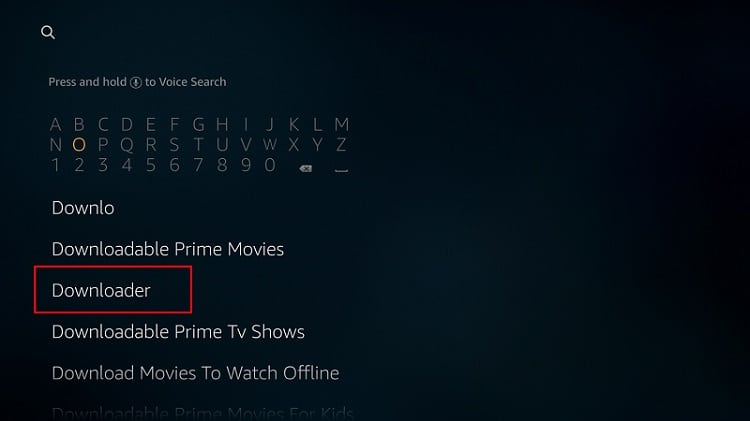
- The app should be displayed as the first option. Select it.
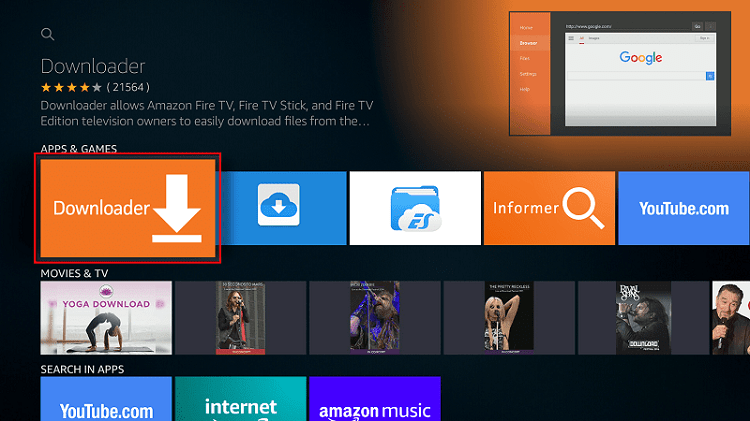
- Now, click Download/ Get.
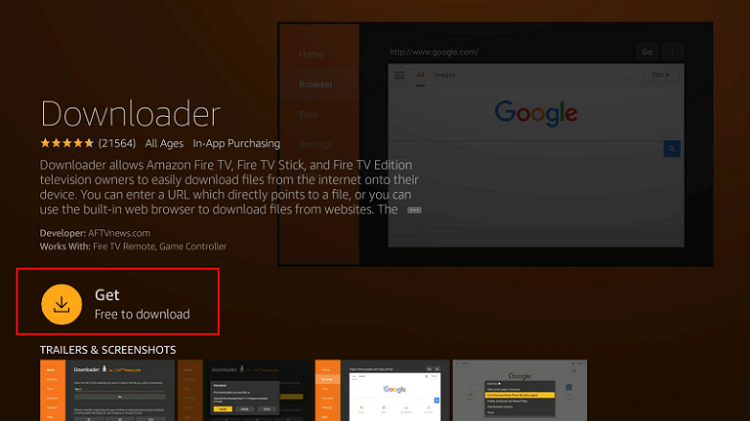
- After the download and installation, you’ll now get the Open/ Launch Now option. There is no need to open it yet; go back to the home screen.
Step 2: Enable Installation from Unknown Sources
After installing Downloader, you’ll now need to allow your device to install third-party applications downloaded through the app.
- While on the device’s Home screen, go to Settings, and select My Fire TV.
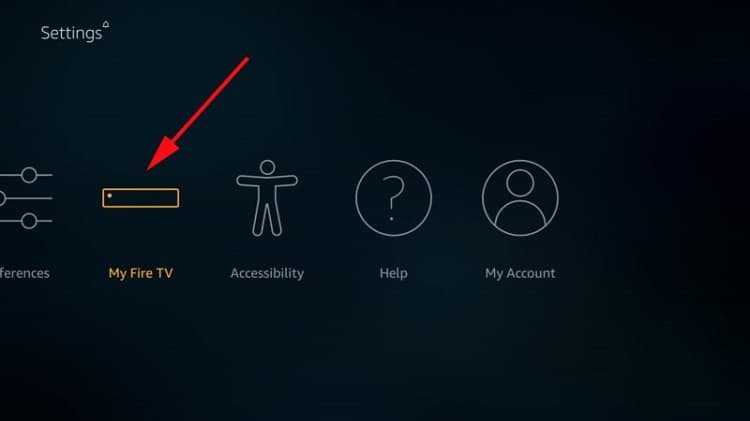
- Open Developer options.
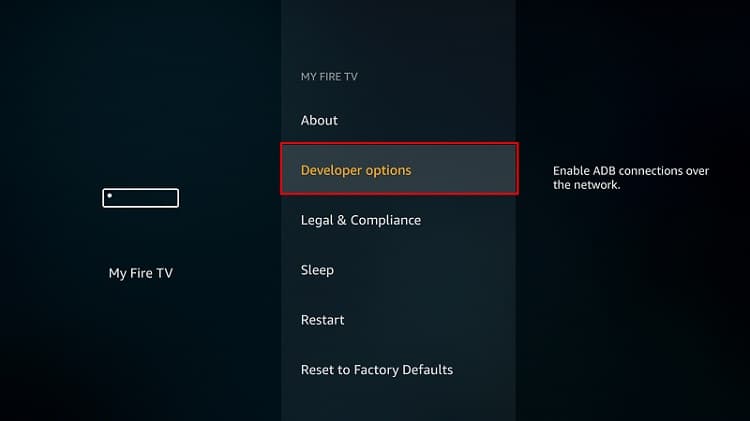
- Turn on Apps from Unknown Sources and enable USB Debugging.
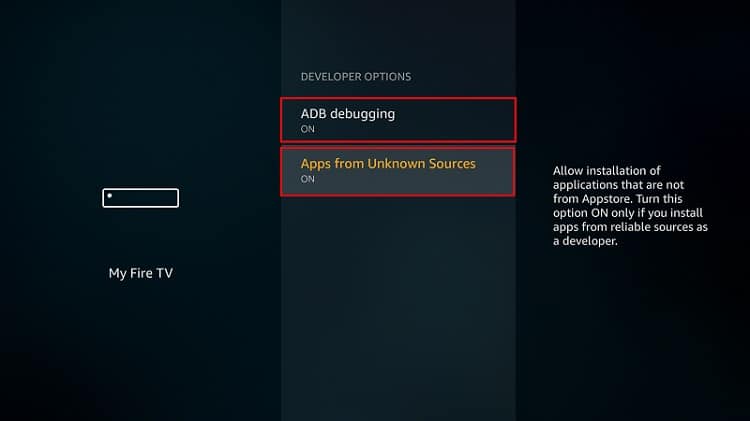
The option will be Unknown Apps if you are using the new Firestick interface (Firestick Gen 3 & Firestick Lite – so far). Once you select it, you will see Downloader, and you can then click it to turn on the option.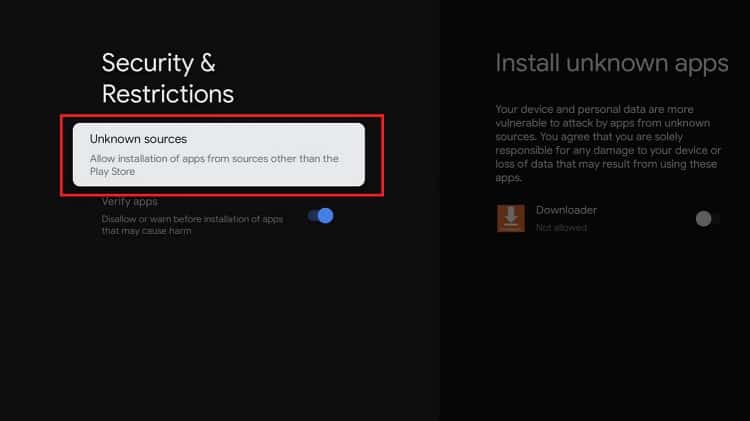
Step 3: Configure Downloader (optional)
When Downloader opens for the first time, it will request permission to access files. Select “Allow” to grant.
Now, since Google doesn’t allow browsers on the Google TV app store, you may need to download a browser plugin for Downloader. To do so, simply type browser.aftvnews.com into the URL field and select Go.
The plugin will start downloading, and Downloader will give you the option to install it. After that, click “Done,” and you will get an option to delete the file and free up space.
From there, you can then use Downloader as a browser to search for apps if you don’t have the specific URL.
Step 4: Install ProtonVPN on Firestick
To install ProtonVPN on Firestick, we’ll use the app we’ve just installed.
- Open Downloader and go to the URL section. Type https://bit.ly/3aHK94S. After that, click Go.
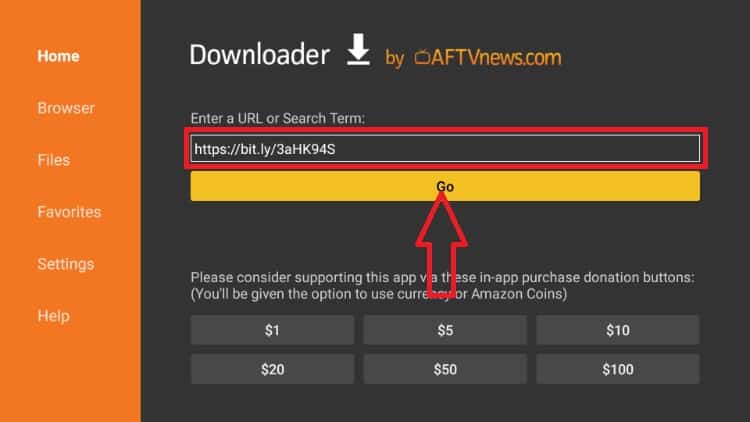
- Once the site opens, scroll down to Assets and select to expand. You’ll then see the ProtonVPN-xxxx.apk file (XXXX is the latest version number).
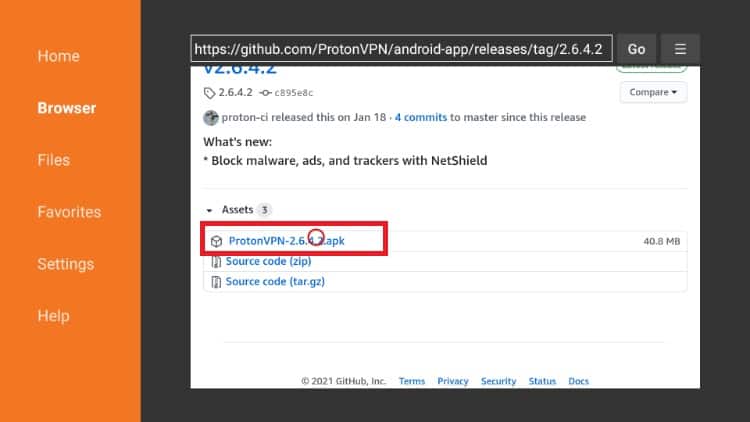
- After clicking, the app will start downloading, and you’ll be prompted to install it. Click Install!
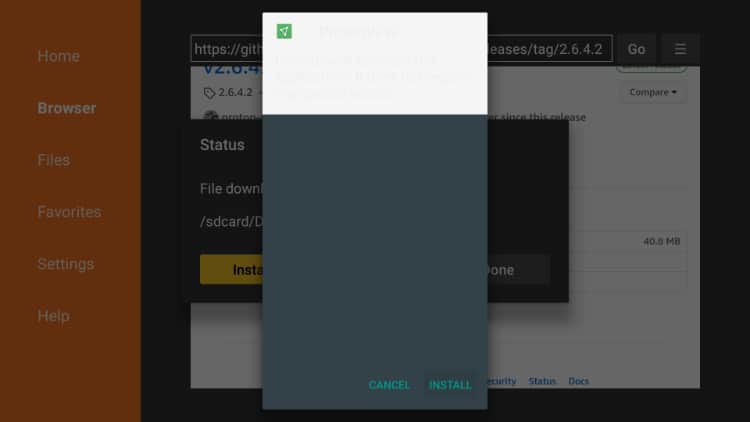
- After the installation is complete, click Done.
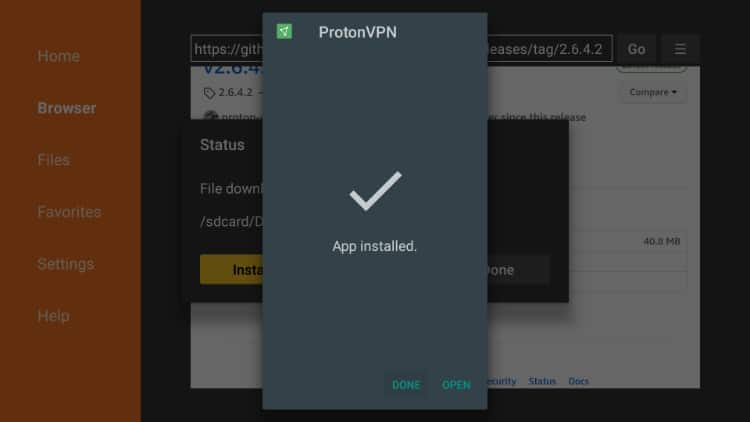
From there, you’ll get an option to delete the apk and save space. After that, go to your apps section, and you will find the new VPN app.
To log in to the app, you will need to create a free ProtonVPN account. You can do so using the link below. All you will need to provide is a username, your email address, and a password.
From there, log in to your account using your mobile device or computer, then type the URL protonvpn.com/tv. After that, enter the 8-digit code that you see on your Firestick app.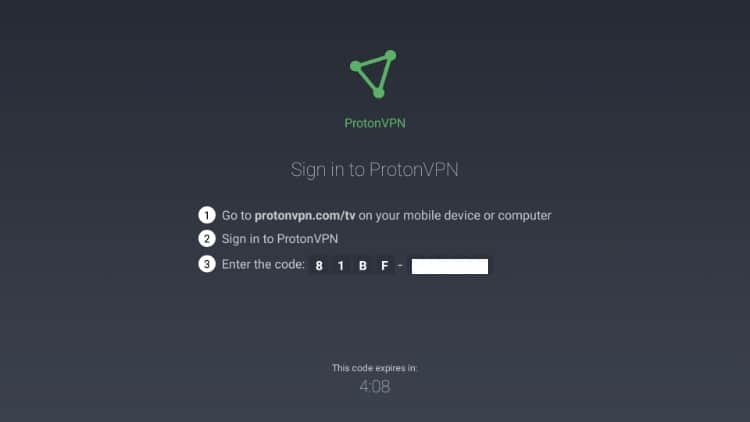
ProtonVPN will log in on Firestick, and you can connect to any available free servers.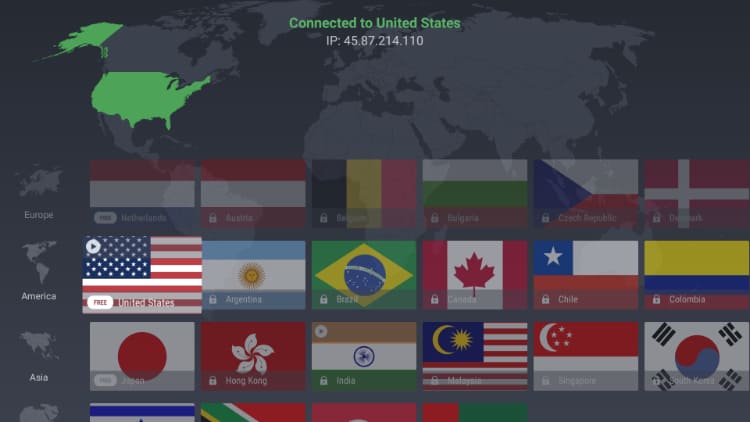
What can I do with Free ProtonVPN?
The fact that ProtonVPN does not have bandwidth limits makes it one of the best free VPNs for streaming. You can therefore use the VPN to hide your activities and stream anonymously.
This is a good practice, especially when using third-party streaming apps such as CinemaHD. These apps may present users with pirated streams, so we always advise our readers to stream anonymously by using a VPN.
However, just as you would know about VPNs, you only get what you pay for. The free version of ProtonVPN may be better than most, but it is still restricted to encourage users to upgrade to the premium version.
Below are some of the free VPN’s limitations:
- Speed caps: The free version of the VPN only promises medium speeds.
- Just 3 servers: You can only connect to the Netherlands, Japan, and the US.
- It doesn’t work with Netflix: Just like any other free VPN, the servers provided do not work with any streaming services.
- No P2P/ BitTorrent support: You can’t use applications such as Stremio and PopcornTime as the three servers do not support torrenting. However, you can overcome this limitation by upgrading to a paid plan, or by choosing from other equally good and free VPNs from our Guide about the Best Free VPNS for Torrenting.
- Lack of advanced features: The free version has been stripped of advanced ProtonVPN features such as Adblocker (NetShield) and Secure Core (double VPN).
To remove the above restrictions, you can upgrade your account to either Basic, Plus, or Visionary plans. The number of features you get varies with the subscription plan, and you can create an account using the button below.
Subscribe to ProtonVPNAfter that, you can enjoy private, secure, and anonymous streaming with ProtonVPN.
However if you have an Android TV Box or are a Kodi user ProntoVPN is also a good choice:
Wrap up
ProtonVPN’s free version is a standout free VPN that lets you enjoy several benefits of using a VPN, and you won’t have to pay a penny. Since the app is not yet on the Amazon Store, the guide above should help you install ProtonVPN on Firestick within a few minutes. You can then decide to upgrade to a paid plan if you wish to remove the imposed limits.
We hope that this guide on how to install ProtonVPN on Firestick was helpful. In case of any challenges, let us know in the comment section, and we’ll be glad to assist.
Keep yourself safe!



BestdroidplayerPT says
Hello Tom
Have you used the search? If so, without success, reinstall the ProtonVPN app. You’ll find it at AppStore.
Then run it and enter your login details.
tom says
ive factory reset my firestick and now cant seem to start proton
BestdroidplayerPT says
Hello Tyler,
Before turning the VPN to On, open the Downloader app and visit https://ip2location.com; on the page’s mid-height, you’ll find a search box with your ISP IP.
Now run the VPN and repeat the process. You’ll find the IP changed. This is the IP of your VPN, and so your VPN is active, for sure.
Tyler Chapman says
How do we know the VPN is working? I’ve downloaded it.