
If you’d like to watch Sky TV without relying on cable, this guide shows you how to install Sky Go on Firestick. The guide provides 4 different methods you can use.
Sky TV provides viewers with the best TV programming in Europe. However, like any other cable TV service, it may not be the most convenient option, especially when you are not at home. That said, Sky TV provides a digital platform that you can use to watch live TV and on-demand content at no additional cost. The service, Sky Go, can be installed on multiple devices, including smartphones, tablets, and desktops.
Unfortunately, the app is not available for the official Amazon Firestick store. This should not worry you, though, as several other methods can be used to install Sky Go on Firestick. We’ll show you the best four step-by-step and let you know everything else you need to know about Sky Go.
What is Sky Go?
Sky Go is a streaming service provided by Sky Limited, the largest media company in Europe. The streaming platform is designed to provide flexibility to Sky TV customers, allowing them to enjoy their subscriptions from anywhere. Through the app, users can access live TV and their favorite programs anytime, anywhere, making it an ideal choice for those who lead busy, on-the-move lifestyles.
The flexibility makes it a superb option for sports fans as it allows them never to miss a moment of their favorite games or matches. Users can also enjoy a vast library of on-demand movies and TV shows from popular networks, including Sky channels such as Sky Atlantic, Sky Cinema, and Sky Sports. You will have access to 70+ live TV channels, depending on your subscription package.
Is Sky Go free?
Yes, Sky Go is free, but only to Sky TV subscribers. To work, the app requires you to sign in using a Sky TV subscription.
Where Can You Watch Sky Go?
Sky Go is available in several countries where Sky TV is available, including the UK, New Zealand, and Italy. However, the fact that the app allows you to watch Sky TV ‘on the go’ doesn’t mean you can use it anywhere. If you travel out of your country, you’ll be blocked from the service due to geo-restrictions.
⭐ The Best VPN to surpass geo-restrictions
👉 If you wish to get Sky Go on Firestick or any other device outside your country, you’ll need to use a reliable streaming VPN such as Surfshark.
The VPN manages to bypass all VPN blocking mechanisms used by streaming services, and you can also use it to unblock other services such as BBC iPlayer, Netflix, Disney Plus, and Prime Video. Surfshark is also super-fast, so you’ll be able to stream in HD without issues.
Some of the features of Surfshark, are:
- ⚡ Superb Speeds: Guarantees a smooth live streaming experience.
- 🌍 Huge Server Network: You can connect to a nearby server for a fast and stable connection.
- 😲 UNLIMITED Devices: Connect dozens of devices at the same time!
- 🔑Unblock Anything: Safe access to censored apps, websites and torrent sites.
- 😎 Best in Privacy: The VPN doesn’t keep any activity logs, and so your activities are only known to you.
- 🔐 Top-notch Security: This VPN uses AES 256-bit encryption and provides multiple protocols alongside other security features such as a kill switch, DNS & IPv6 protection and WireGuard.
- 💳 30 Days RISK FREE Money-Back Guarantee: In case you do not like the service, you can get every penny back if you cancel within 30 days!
💡 Note that using a VPN is much more than surpassing geo-restrictions. Check out the 15 awesome things you can do with a VPN!
Can you Get SkyGo On Firestick?
Even though the app is not available on the official Amazon app store, you can still sideload Sky Go on Firestick.
Below are 4 methods to have SkyGo installed on your Firestick:
- Use Downloader app.
- Using Aptoid TV.
- Using Apps2Fire.
- Using Kodi.
How to install Sky Go on Firestick
Method 1: Install Sky Go on Firestick using Downloader App
The most popular method is to install Sky Go using the Downloader app. If you’ve already installed the app, you can skip to Step 3.
Step 1: Install Downloader
Unless you have it already, the first thing you need to do is to install Downloader from the official Firestick store.
- On the main page, hover over Find, then click Search.
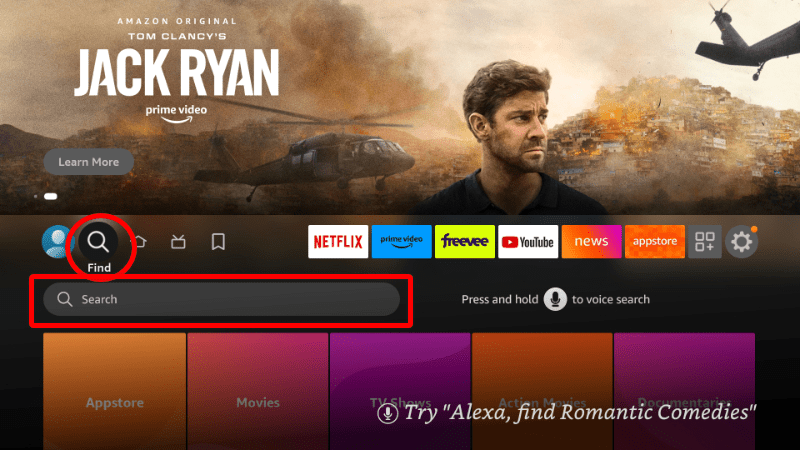
- Type Downloader and click on the suggestion to search.
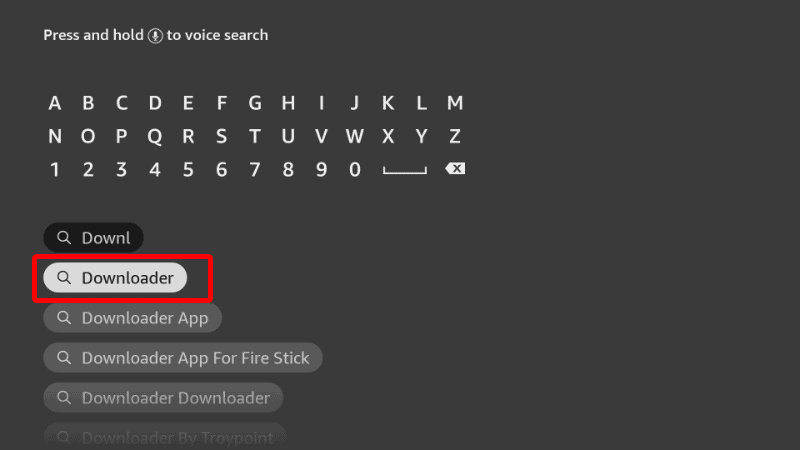
- The app should be displayed on the results page.
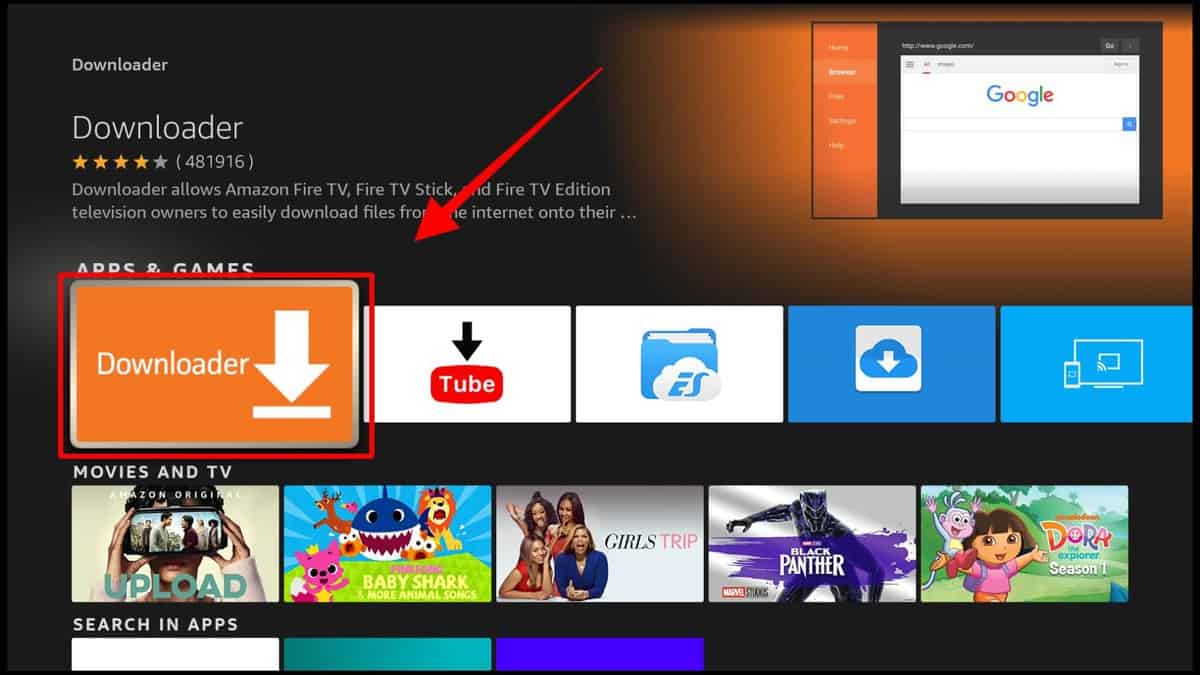
- Select it and click Download.
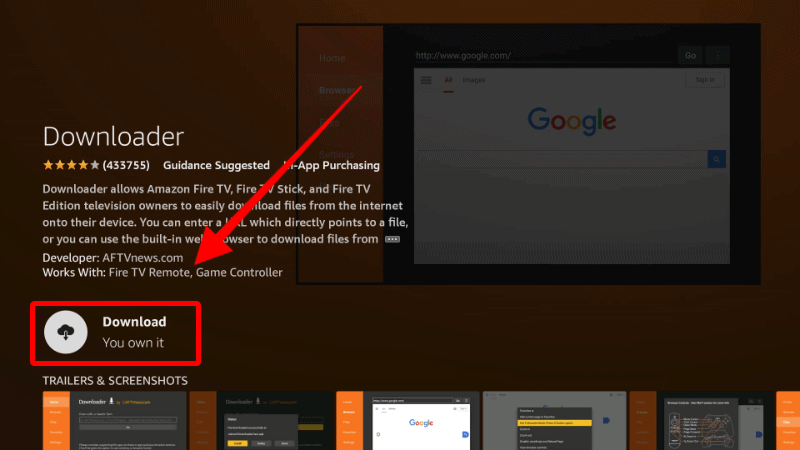
- After the installation, you’ll get an Open option. Don’t launch the app yet, so just go back to the home screen.
Step 2: Enable Installation from Unknown Sources
After installing Downloader, you’ll now need to allow your device to install third-party applications downloaded through the app.
- Go to Settings on the main page and select My Fire TV.

- Open Developer options.

- Turn on Apps from Unknown Sources.

If you are using Firestick Gen, Firestick Lite, or Android TV, the option will be Unknown Apps. Once you select it, you will see Downloader, and you can then click it to turn on the option.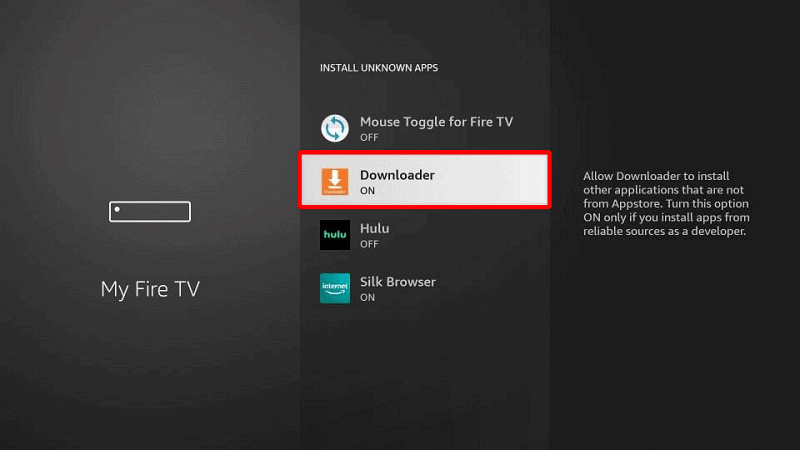
You can now use Downloader to install apps.
Step 3: Install Sky Go on Firestick
To install Sky Go on Amazon Fire TV Stick, we’ll use the Downloader app we’ve just installed.
- Open Downloader and go to the URL section. Type the code
590631, then click Go.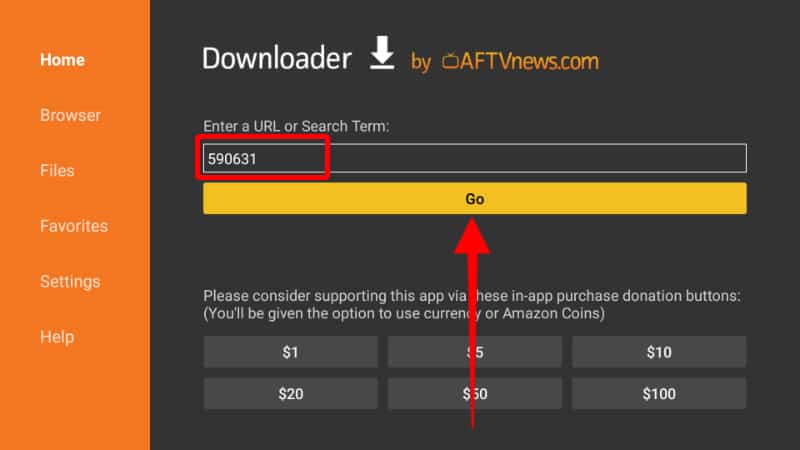
- The installation file should now start downloading.
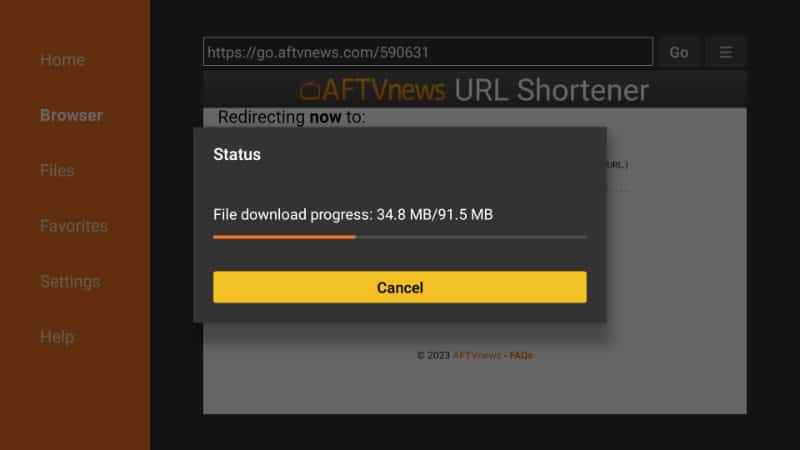
- You’ll then be prompted to install it. Click Install.
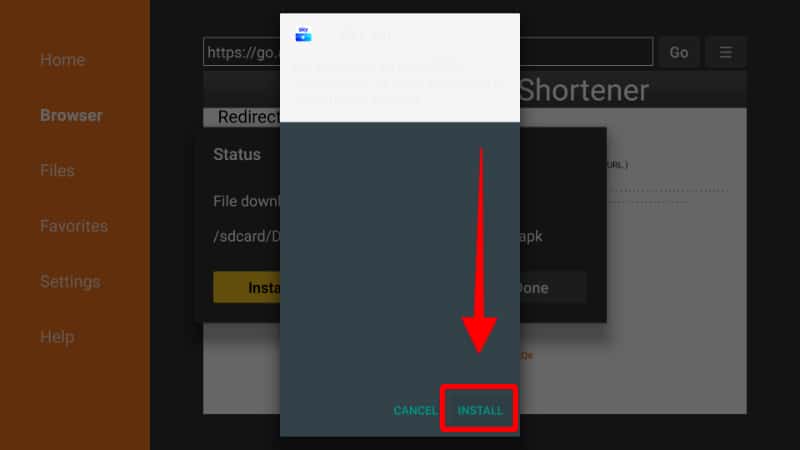
- After the installation is complete, click Done.
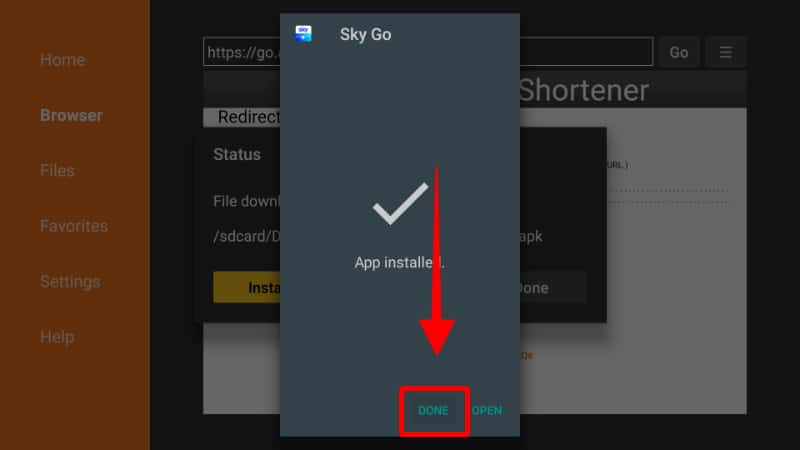
- From there, you’ll get an option to delete the apk and save space. Click Delete, then Delete once more to confirm.
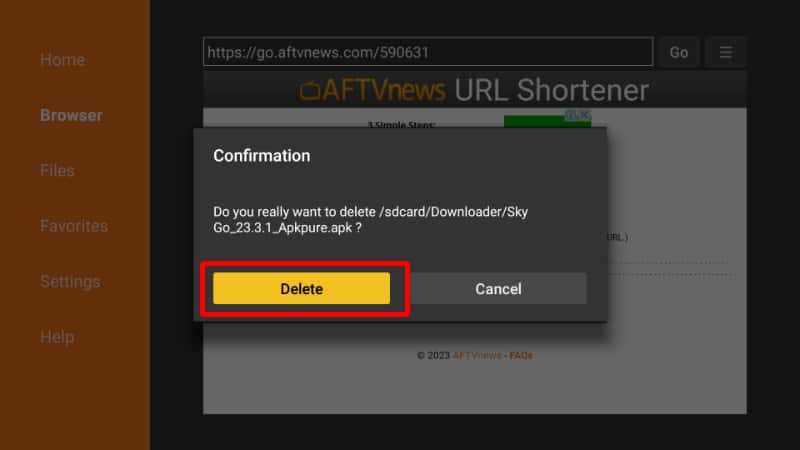
After that, go to your apps section, and you will find the new app. Sign in with your Sky ID, and you can stream Sky network channels.
Method 2: Install Sky Go on Firestick using Aptoide TV
Aptoide is a third-party app marketplace that hosts almost all popular apps. Although Sky Go is not available on the official Amazon Fire TV store, you can install it from Aptoide TV.
To get started, you will first need to install Aptoide TV. We have a dedicated guide that shows you how to install Aptoide TV on Firestick.
From there, you can install Sky Go:
- Open Aptoide TV from ‘Your Apps & Channels,’ then go to the search option.
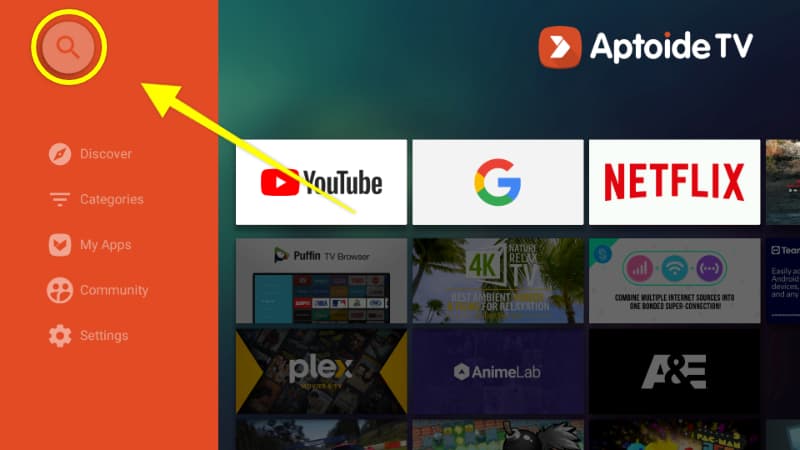
- Type “Sky Go” and click ‘Next.’
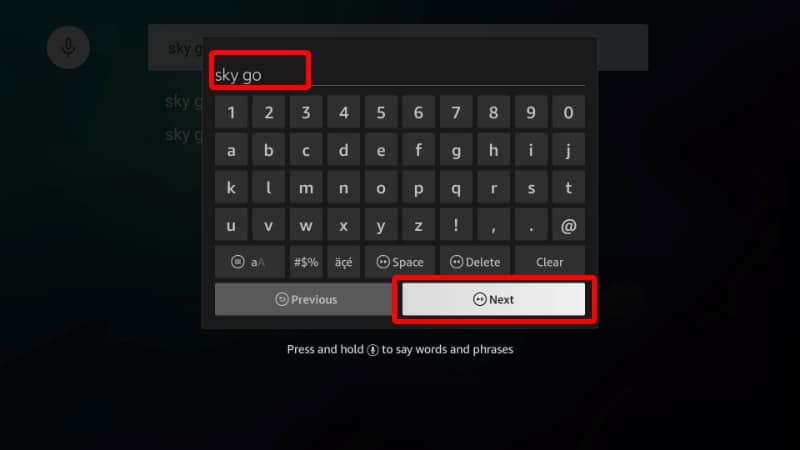
- This will give you two options, one English and one Italian. The English one is the second option. Click on the one you’d like.
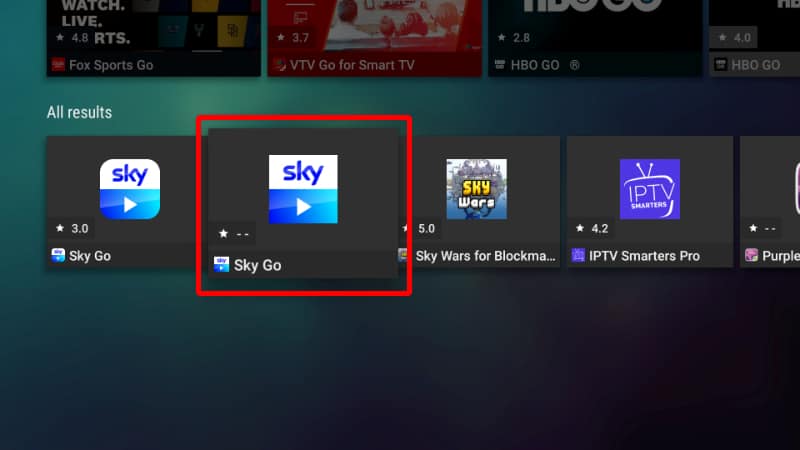
- On the app page, click ‘Install’ to download Sky Go.
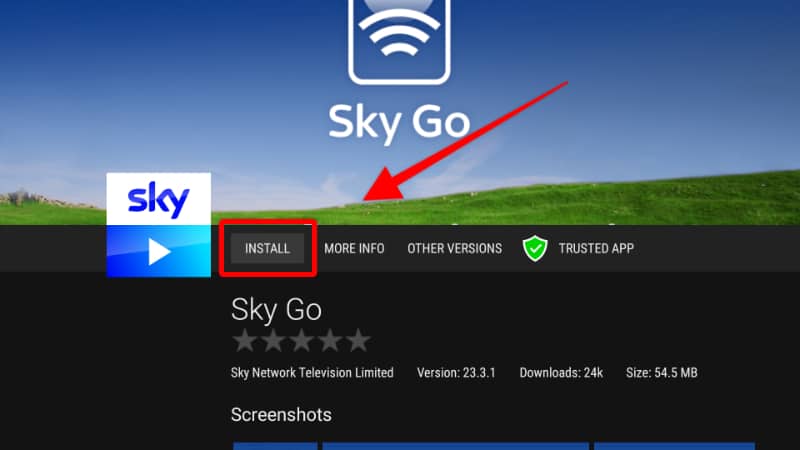
- The app will download, and you’ll then get an option to install it. Click on it.

- Sky Go will now install. When the installation is complete, you’ll get a notification, and the option on Aptoide TV will change from ‘Install’ to ‘Open.’
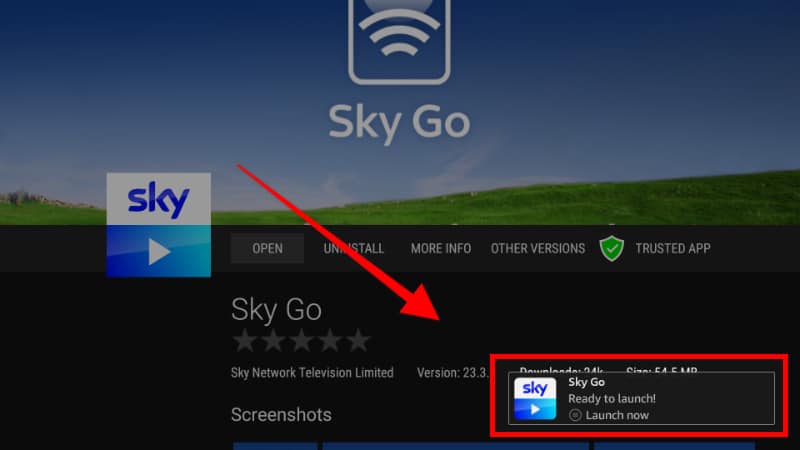
Sign in with your credentials, and enjoy all Sky TV channels provided by your subscription.
Method 3: Install Sky Go on Firestick using App2Fire
Another method you can use to install Sky Go on Amazon Fire Stick is the Apps2Fire method. Apps2Fire is a utility app for Firestick that lets users send apps from phones and tablets to Firestick.
To get started, you will first need to install and set up Apps2Fire on Firestick.
From there:
- Install Sky Go on your mobile device using the link
https://aftv.news/590631.Note that the Play Store version doesn’t work with Firestick. - Open Apps2Fire on your phone, and you’ll see “Sky Go” under “Local Apps.”
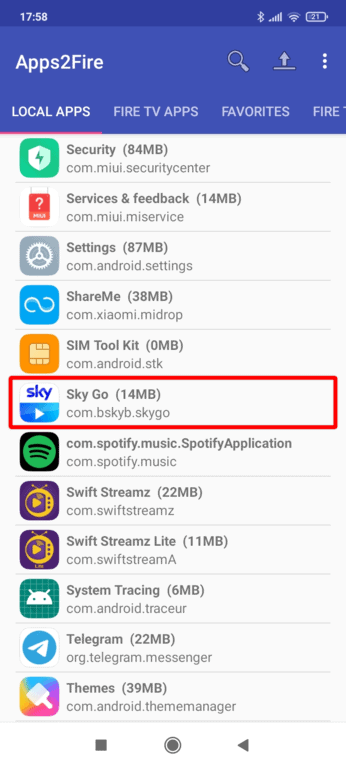
- Click on the app. This will give you the option to install it on Firestick. Click “Install.”
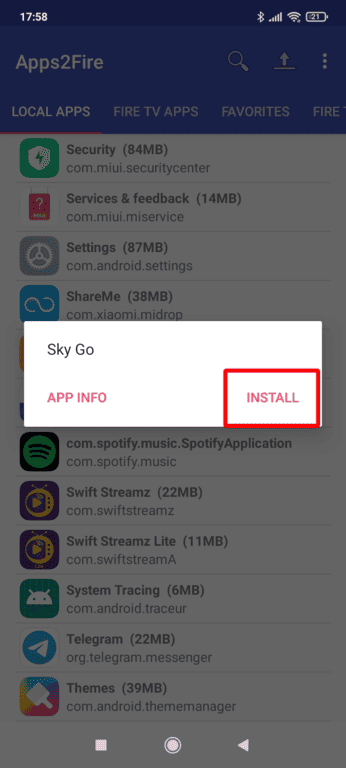
- The installation process will start.
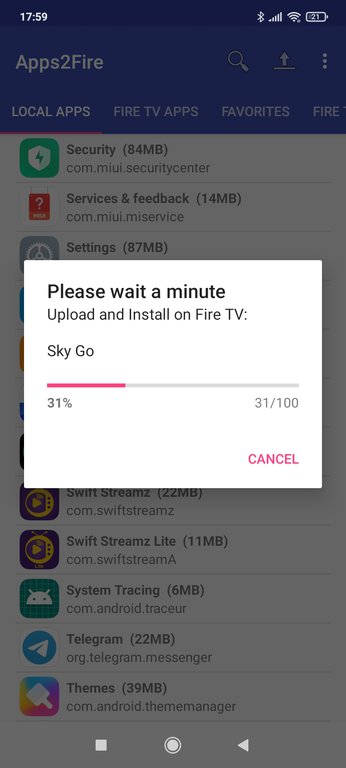
- When it’s complete, you’ll get a notification on Apps2Fire as well as Firestick.
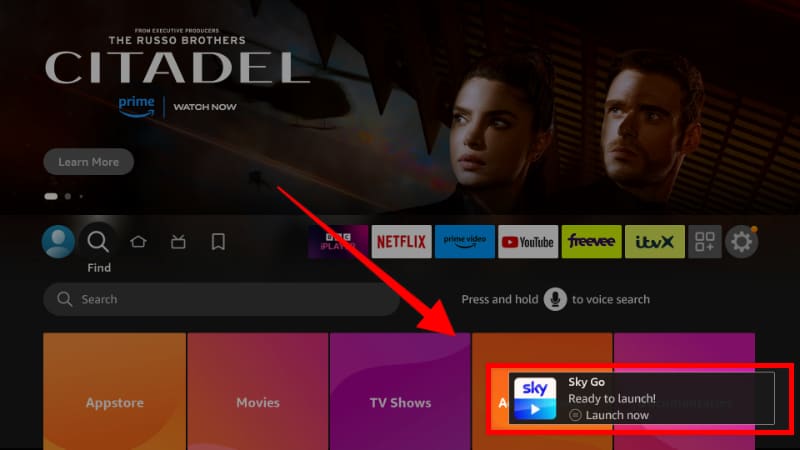
You can go ahead and open the app.
Method 4: Get Sky Go on Firestick using Kodi
If you are a Kodi fan, you also get Sky Go on Kodi. This is made possible by a third-party Kodi addon hosted on the Sly Guy repository. The addon still requires a Sky Subscription, and it lets you watch live TV as well as on-demand content.
To get started, ensure you install the latest version of Kodi on Firestick. You can then install Sky Go addon.
Step 1: Enable “Unknown Sources”
To install Sky Go Kodi addon, we’ll first need to enable installation from “unknown sources.”
- Open Settings from the Kodi main page.

- Select System on the next page.

- Hover over Addons and enable Unknown Sources. Click “Yes” when prompted for a confirmation.

You are now set to install third-party addons. In future installations, you can skip this step.
Step 2: Add Sky Go Host Repo Source
To install Sky Go Kodi addon, we’ll first need to install the host repo, with the first step being adding the repo source on Kodi.
- Go back to Settings and select File Manager.

- Double-click Add-Source and type in the URL
https://slyguy.uk
Step 3: Install Sly Guy Repo
We can now install the host repository.
- Go back to the Kodi main page and click Add-ons on the left-hand side menu.

- On the top left side of the screen, click the open box icon.

- Select “Install from Zip File.”

- This will throw a warning. Just click “Yes.”
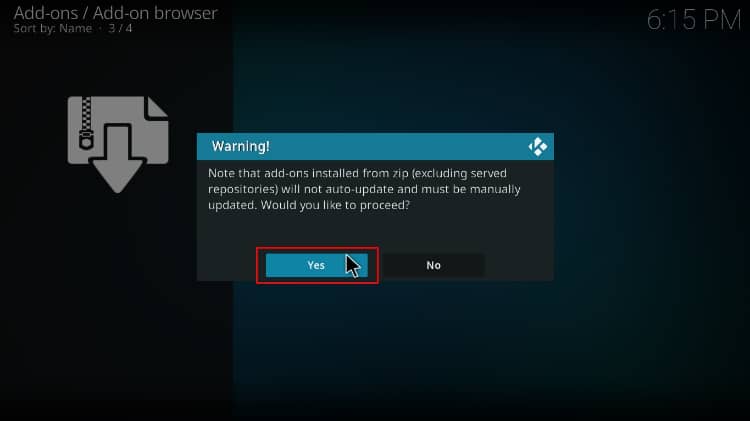
- Select “Sly Guy.”
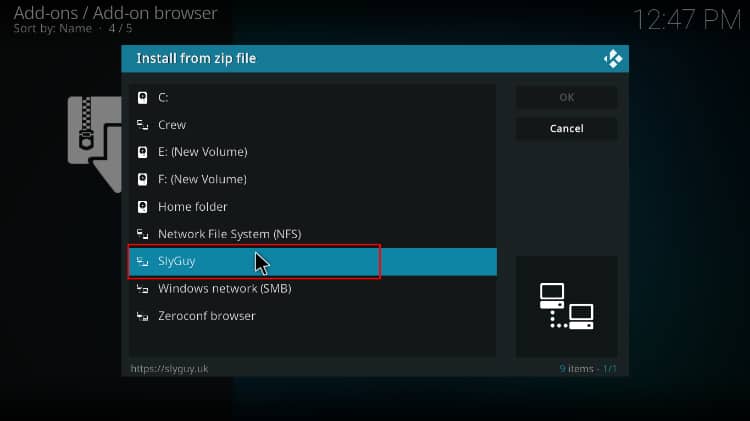
- Click on repository.slyguy.zip.
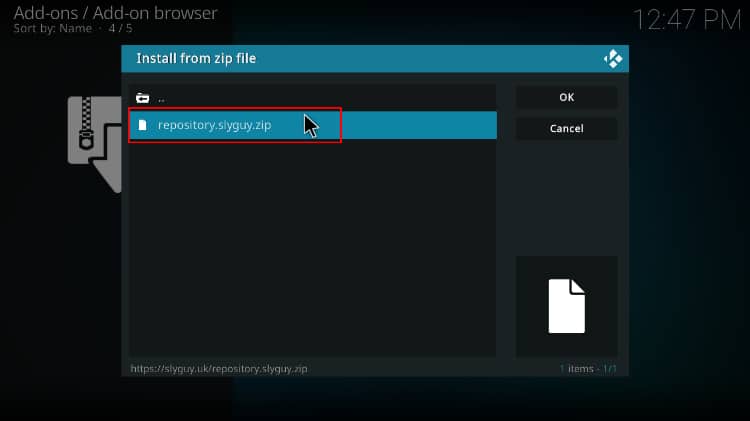
- You will receive a Kodi notification after the installation.
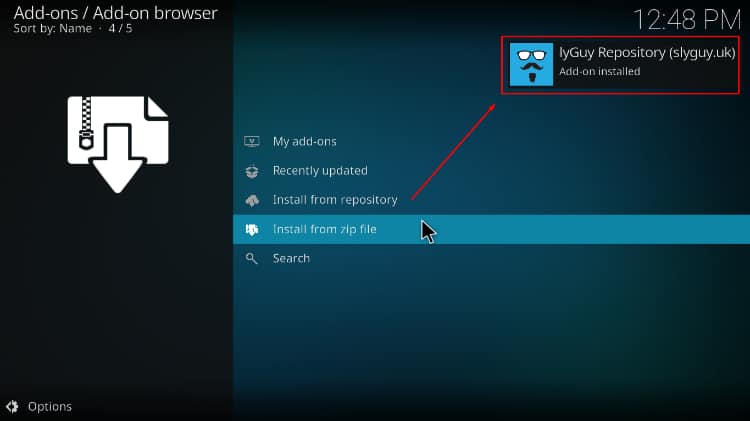
Step 4: Install Sky Go Kodi Addon
We can now install Sky Go addon on Kodi.
- While on the same page, click “Install from repository.”
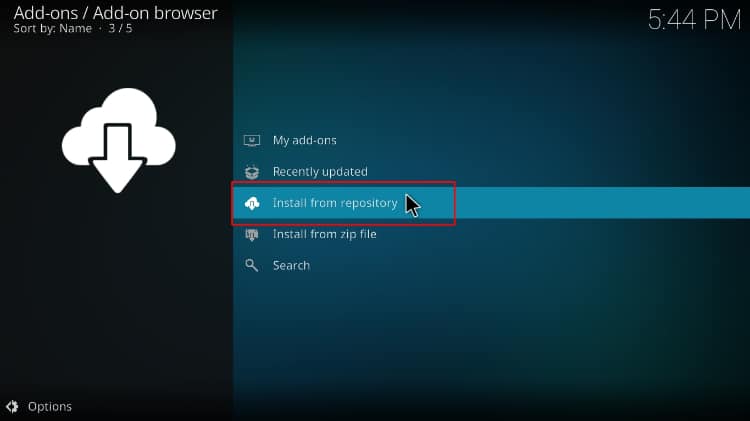
- Select “Sly Guy Repository”
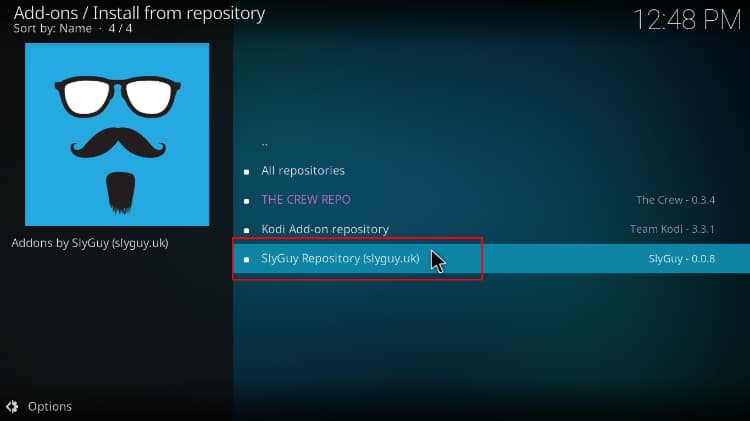
- Select “Video Add-ons” and then click on “Sky Go.”
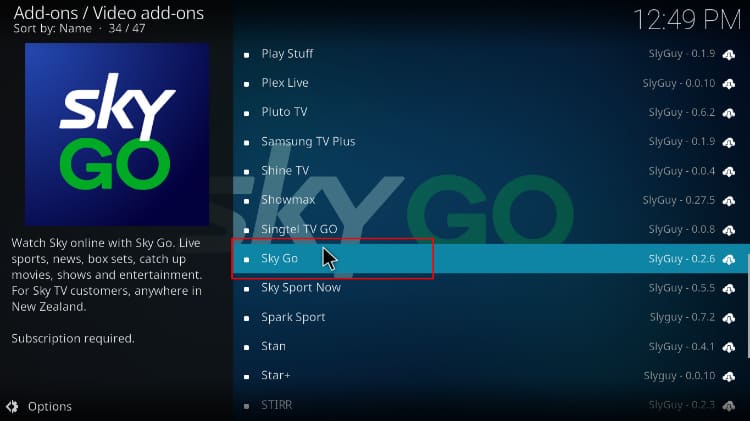
- You will now get an “Install” option. Hit it.
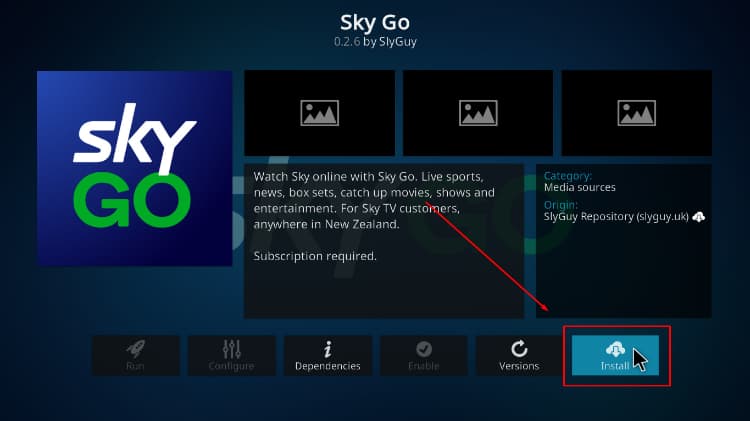
- You’ll get a pop-up of all the dependencies that will be installed along with the addon. Just click OK, and the Addon will now install. After the process is complete, you’ll get a notification.
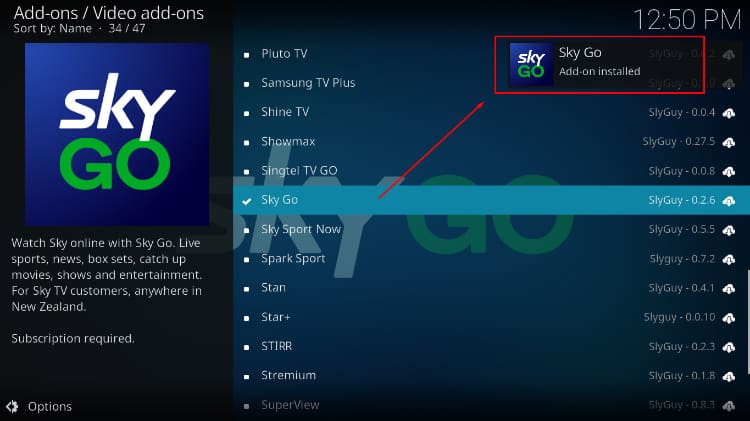
You’ve now installed Sky Go Kodi addon. You can open it and log in to start watching.
Note that you’ll still need to use Surfshark to access the service if you’ve traveled outside your country.
Wrap Up
If you have a Sky TV subscription, you can take advantage and install the Sky Go app on Firestick and on any other streaming devices to catch live TV, movies, and TV shows from anywhere. The guide above should help you install the app on Firestick and watch it on your TV.
Enjoy!



Leave a Reply