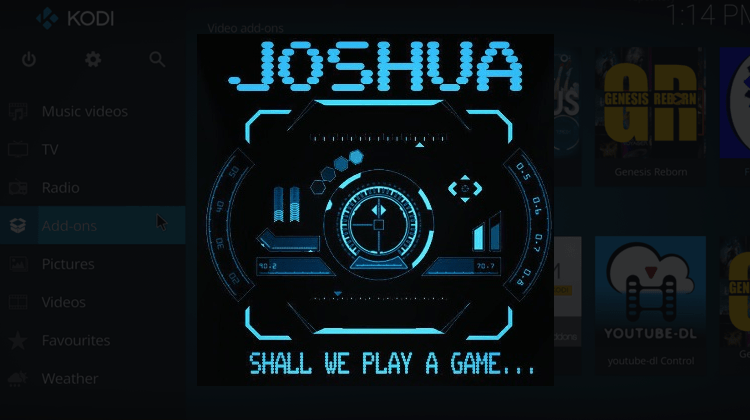
Joshua is a video Kodi addon from Griffin Repo. You can watch lots of documentaries, movies, and TV shows by installing Joshua addon. In this tutorial, we are going to illustrate the installation guide about Joshua Kodi addon with proper screenshots. Please follow the instructions down below…
Joshua is a relatively new Kodi add-on. Its name is inspired by the movie War Games, and it’s your one-stop for movies, TV Shows and documentary guides. Joshua Kodi addon contains a great mix of general and specific categories with broad content that you will love. Its selection of movies is brilliant, and the add-on even supports Trakt. With Joshua, you can enter your own TMDB and Trakt API keys, allowing you to have your own freedom and customization.
It is an add-on from the Griffin Repository, which is a part of the Blamo Repository. In this guide, we shall show you how to install Joshua Kodi add-on on your Kodi.
Note: These guidelines are for the latest stable Kodi version, Kodi Krypton 17.6.
Use a VPN with Joshua Kodi Addon
Joshua Kodi add-on is not an official Kodi add-on. Some of its streams are from legal sources, but others are not so straightforward. It, therefore, makes all sense to exercise all caution whenever you want to use any third-party.
At BestDroidPlayer, we always recommend using a VPN. A Virtual Private Network (VPN) is your only way to stream on Kodi and remain safe. This is because the service encrypts your traffic and then securely sends it over to a VPN server of your choice. This server then spoofs your IP address and gives you a new one. This way, you gain a completely new online Identity. Whatever you stream on Kodi will now remain private, and out of the hands of your ISP as well as government surveillance agencies.
However, all VPNs are not made equal, and we recommend that you use Surfshark for all your streaming purposes. This is because it’s one of the most complete VPNs around, and it doesn’t compromise on your privacy, security, or even speeds.Use this link to get 82% OFF on Surfshark.
Easily Install Joshua Kodi Addon
With your VPN running, you can now install the add-on. If you haven’t, the first thing you need to do is configure Kodi to accept third-party add-ons.
Allow ‘Third-party Add-ons”
- Click on the Settings Icon on the top left corner.
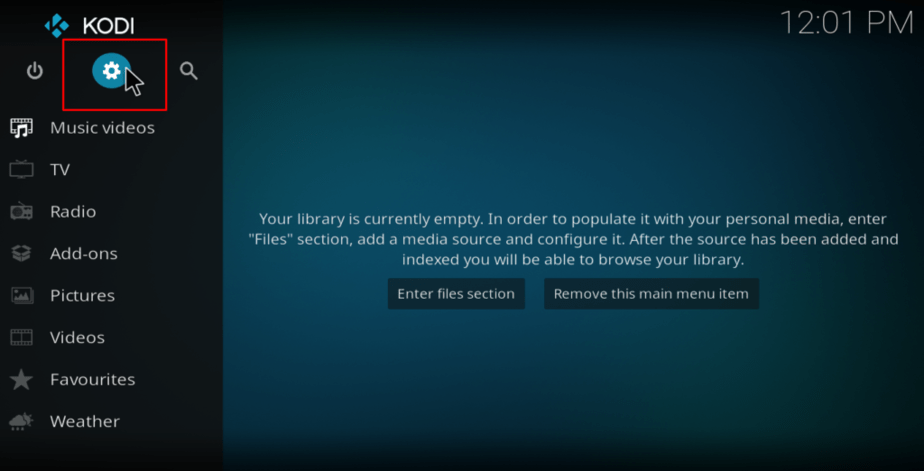
- Go to System Settings
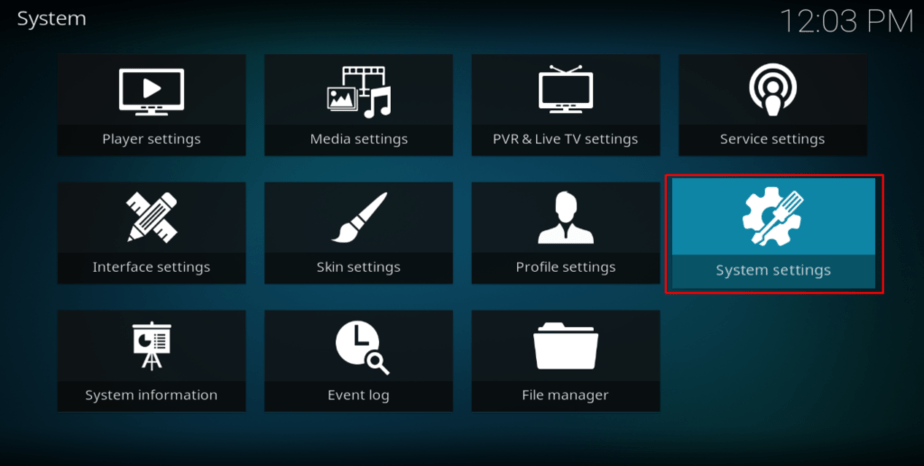
- Select “Add-ons” and then turn on ‘Unknown Sources.’
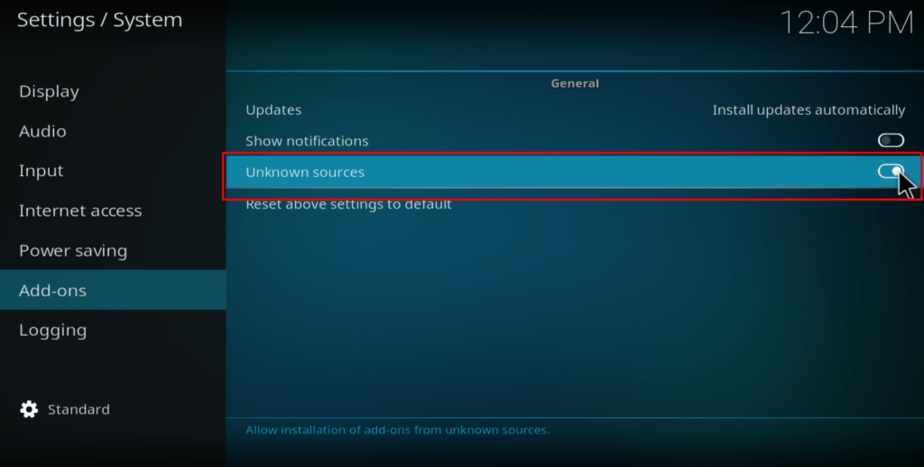
kodi enable unknown sources
On the warning box that pops up, click ‘Yes.’
Kodi can allow you to install Joshua add-on. You can get the add-on from Griffin Repo inside the Blamo Repository (http://repo.mrblamo.xyz/).
Adding Blamo Repository
- At the Kodi Home screen, click the gear Icon on the top left side of the page. It will open the System
- Select File Manager, and then double-click “Add-Source”. This will open a panel.
- In the window that opens, type the URL http://repo.mrblamo.xyz/.
- You can then give it the name “Blamo” and click “OK”.
Adding Griffin Repository Add-ons
- Now go back to the Kodi Home Screen and select “Add-ons.”
- Click the open box icon at the top of the menu bar.
- Select “Install from Zip File”
- Select the repository you just added above (Blamo).
- Now, you will get an option to select the specific repo. Select “griffin-o.0.7.zip.”
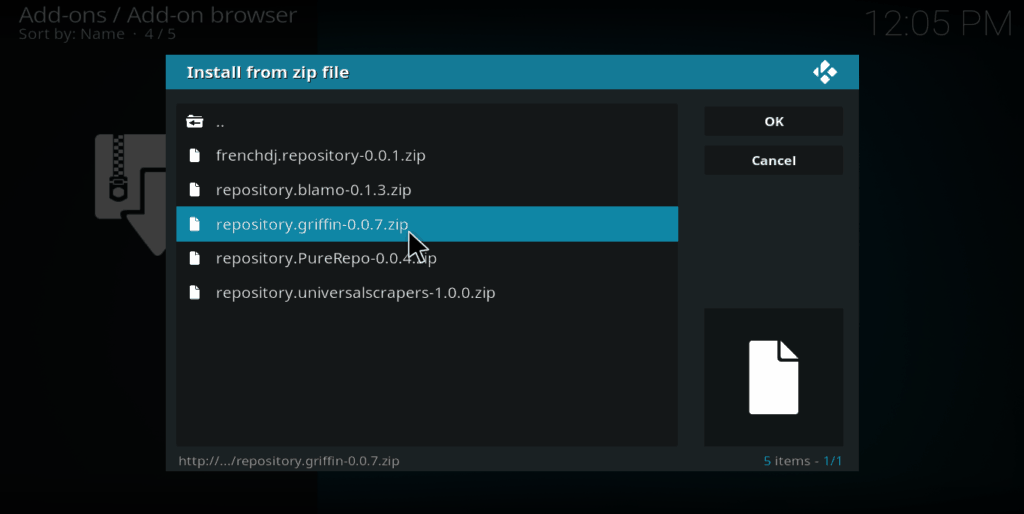
- The repository should now install. You will get a notification when it’s ready.
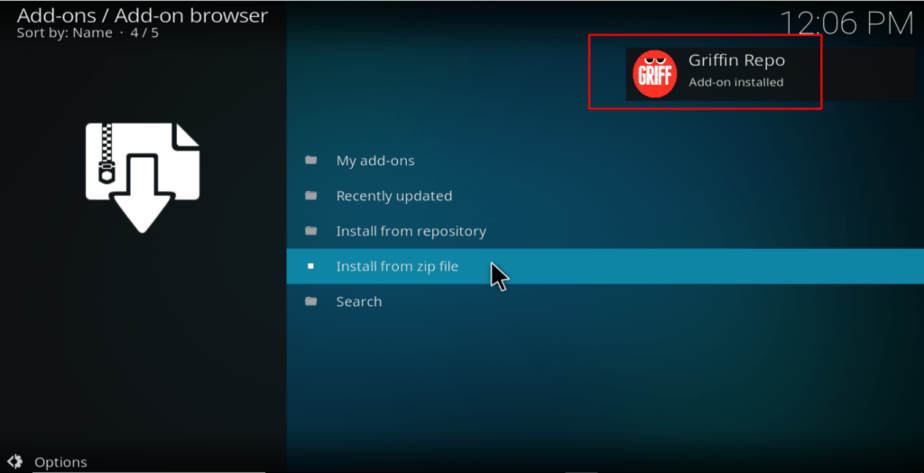
Installing the add-on
- While still at the Add-ons menu, select “Install from the ”
- Scroll down to “Griffin Repo” and click on it.
- Under the sub-menu, choose “Video Add-ons.”
- You will get the list of all the present add-ons, and Joshua should be one. Click it.
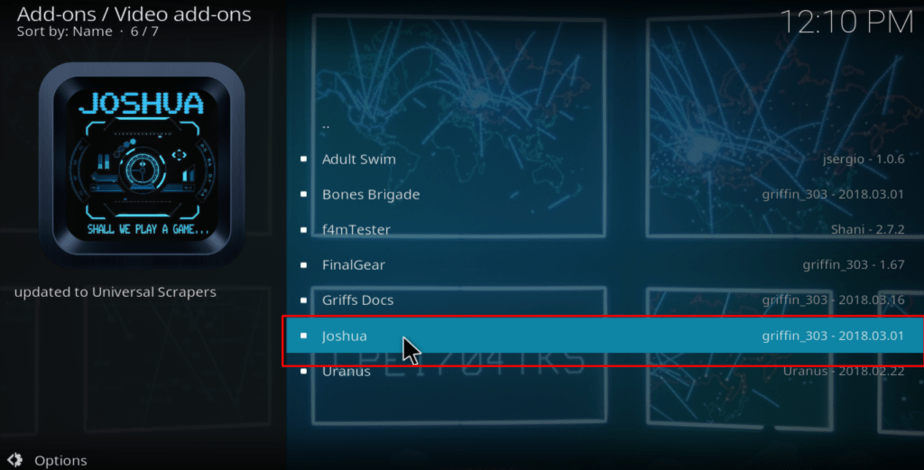
- You will now be given an “Install” option. Hit it.
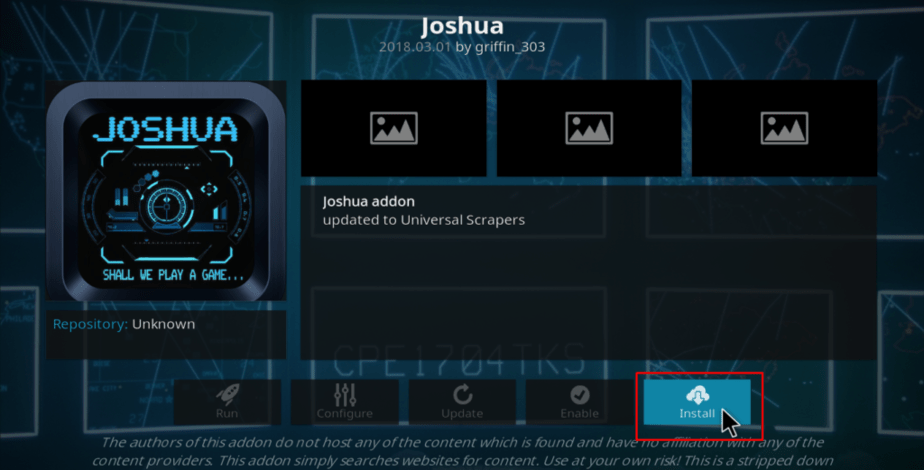
- After installation is complete, you will get the notification, “Joshua Add-on installed.”
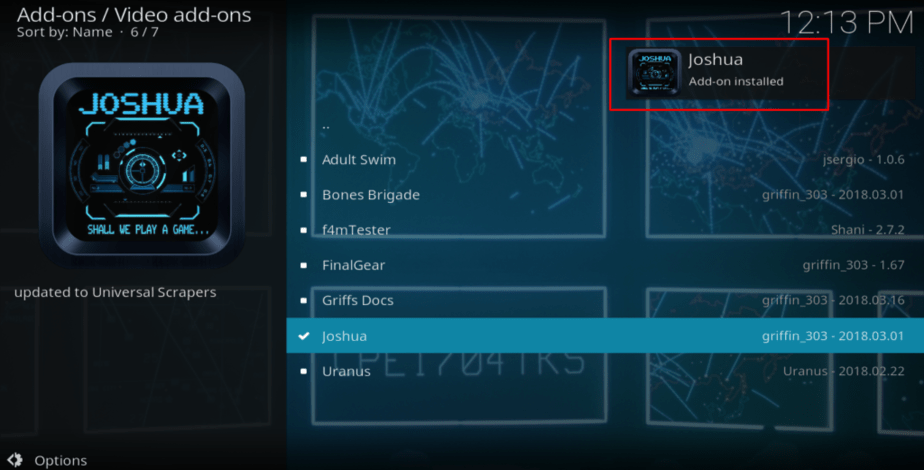
Installation of Joshua Kodi add-on should only take you less than 5 minutes. You will then be able to enjoy the unlimited entertainment that this add-on presents. Remember to switch on your VPN before using any third-party add-on. Check here the Best VPN services for Kodi.



Leave a Reply