
Does it seem hard to find repository links to exciting Kodi addons? Today, I will make it easier for you with the help of the Fusion and Indigo Kodi addon installers. In fact, you only need to install the Fusion Addon installer on Kodi. Using this method, you can install Fusion and Indigo Kodi addon installers on Fire TV, FireStick, Windows PC, Tablets, and Android Smartphones.
Why Install Fusion Kodi Addon Installer
Fusion was a very popular addon installer in 2017 before it was temporarily taken down to return with some additional features. With Fusion, you can easily find and download hundreds of Kodi addons without having to look for external sources for Repository URLs.
You can also install the Indigo addon installer using the same wizard when installing Fusion. Once installed, you’ll never have to look for external sources to install new Kodi addons one by one manually.
Cautions on Streaming
Most popular Kodi addons let you stream content from multiple sources, including torrent servers and other vulnerable public-access servers; this is the case with the community or third-party addons. You never know what the developer is using to fetch streaming sources. Sadly, this increases the chances of copyright violation, and the burden of responsibility remains on the addon user. You will see the disclaimer on most community addons that the developer doesn’t take responsibility for copyright violations or illegal access to media sources. Technically speaking, Kodi itself is a media player with some additional features to organize media libraries and use plugins to stream media from online sources.
The best you can do for safe and anonymous streaming is to install a good VPN service. Since there are dozens of VPNs, it becomes tricky to find the most suitable, depending on the features and pricing. However, I can help you if you don’t know the best VPN in 2023.
The VPN I most recommend
Surfshark is the name I trust the most in 2023 for multiple good reasons. This VPN serves you with a comprehensive network of thousands of fast servers in 6 continents covering almost all major regions including Canada, the United States, and the United Kingdom.
Surfshark applies its Zero-Log policy to all of its servers. It means that your information and browsing history remains secret. The high-end encryption makes sure that nobody can get a chance of spying on your activities or what you are doing while you are on the internet. Your ISP and the monitoring agencies stay unaware of your online activities since they can’t track your location, IP address, or identity.
While streaming media via Kodi you never know when you violate regional restrictions of copyright laws. But with the VPN in place, your IP address remains a secret so there is no need to worry about mishaps. Remember, this is just a precautionary measure in case of an unintentional violation that is done by community addons. Moreover, Surfshark lets you keep hackers from your device and personal information. The encryption protects your data even if you are using a public WiFi network.
We were able to get an exclusive 82% of Surfshark.
Steps to Install Fusion and Indigo Kodi Addon Installers in 2023
Make sure that the Kodi download settings are set to accept unknown sources.
Enabling Unknown Sources
- Launch Kodi and access Settings by hitting the Cogwheel.
- Scroll down and press System Settings and then select Add-ons.
- Enable Unknown Sources (you see this option on the right side of the screen).
- Press OK.

Install Fusion Repository
- Return to System screen and then hit the File Manager (Folder Icon).
- Scroll down and click Add Source.
- Hit <None> to type or copy the Fusion Repo URL http://fusion.tvaddons.co/.
- Type the media source name, for instance, Fusion, and press OK.
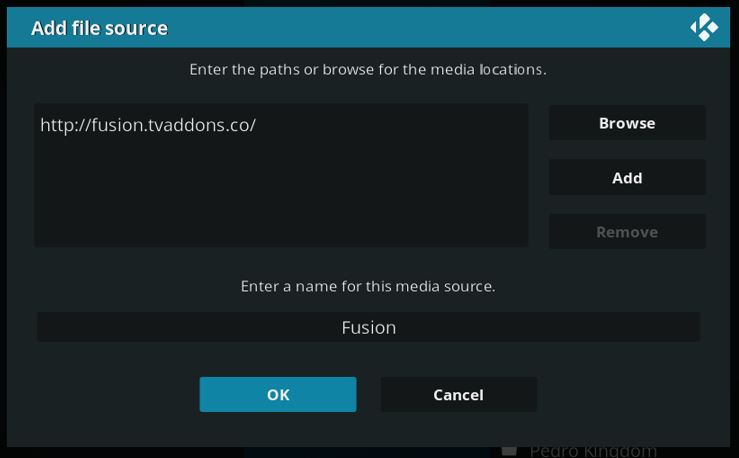
- You need to reaccess the System screen and go to Add-ons (Package Installer).
- Hit Install from zip file.
- Select the media source name you typed earlier (Fusion).
- Now, the system will show three options:
- begin-here
- Kodi-repos
- Kodi-scripts
- Select begin-here and then click on the zip file plugin.program.indigo-4.0.18.zip
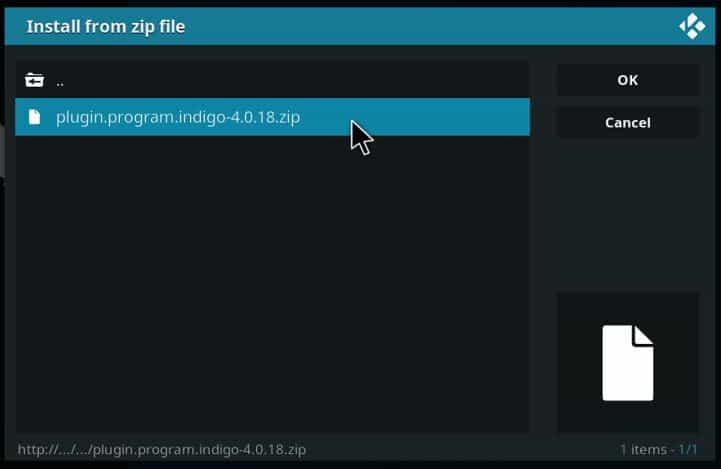
- Indigo Addon is a powerful tool to manage many other things on Kodi, being considered the most important tool on Kodi management. The system will automatically install the Indigo Kodi addon, and you will receive a prompt that the addon has been installed. Return to the Home Screen and access video add-ons to locate and launch Indigo Kodi Addon. The interface will show multiple options, including Addon Installer. You can also use Factory Restore to reset Kodi. But remember, before using Factory Reset, make sure to remove the add-ons you don’t want to use anymore.
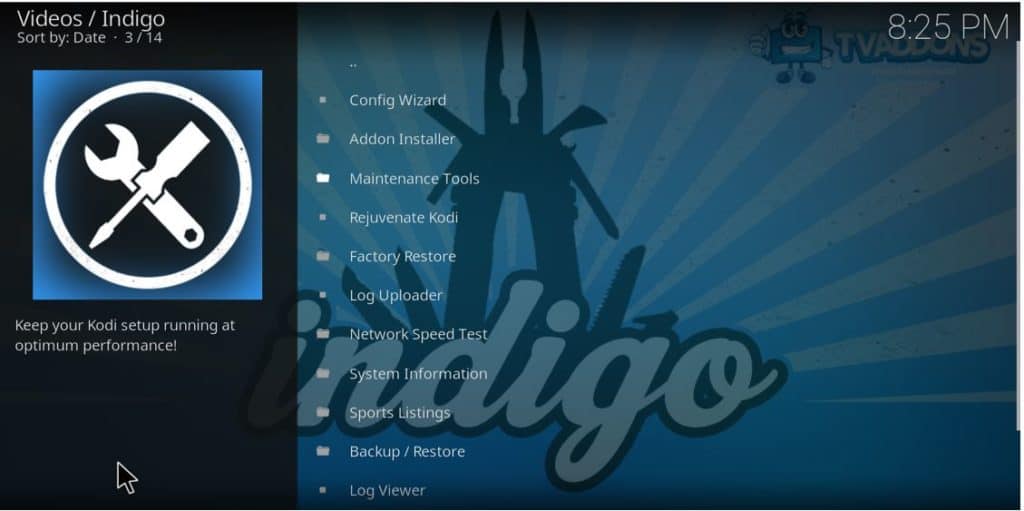
Install Fusion Addon Installer on Kodi
- From the package installer interface, select install from zip file
- Click Fusion (or media source name you have typed for Fusion Repo).
- This time, select the second option, i.e., Kodi-repos.
- Go to English.
- Now you get access to scores of repositories.
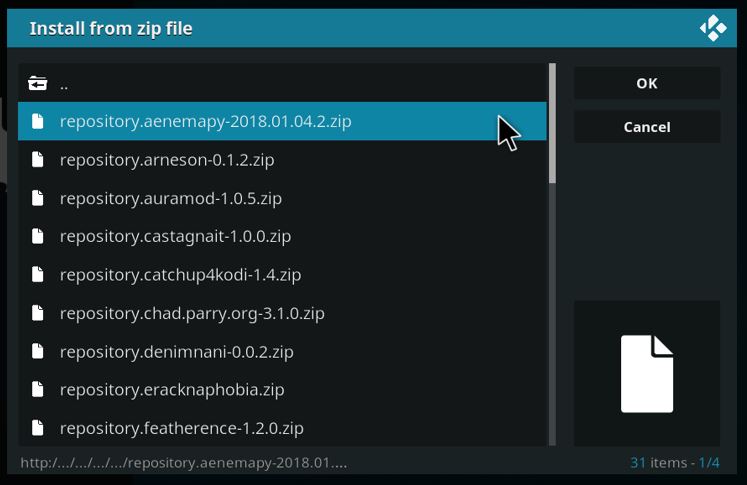
- Select the repository you like, and it will add it to the repository list on Kodi within seconds.
Conclusion
Now that you know how to Install Fusion and Indigo Kodi Addon, you’ll find that Kodi management is a piece of cake. You can install Fusion and Indigo Kodi addon installers to make things convenient. However…
These installers let you access a huge collection of add-ons which include add-ons from third-party developers. It means that you need to ensure privacy and data security with the help of a reliable VPN, like Surfshark.
I hope this article on how to Install Fusion and Indigo Kodi Addon can help you as a Kodi user. Please drop us your experience in the comments box below, rate the article, and if you found it helpful, please share it with your friends.
Have an excellent Kodi experience!



Leave a Reply