
This guide shows how to install Aliunde Plus Kodi addon, and screenshots accompany it. Use the guide for all versions of Kodi.
Aliunde Plus is a movies & TV show Kodi addon forked from the popular Shadow addon. The Addon mainly relies on Real-Debrid and other premium sources, just like the Seren Kodi addon, but it also provides lots of free content, including 1-click movies and TV shows.
Aliunde Kodi addon comes with a simple interface. The main menu consists of Aliunde Plus, Movies, TV Shows, Trakt, Last Link Played, Resume Watching, My RD History, RD Torrents, Search, and Search History.
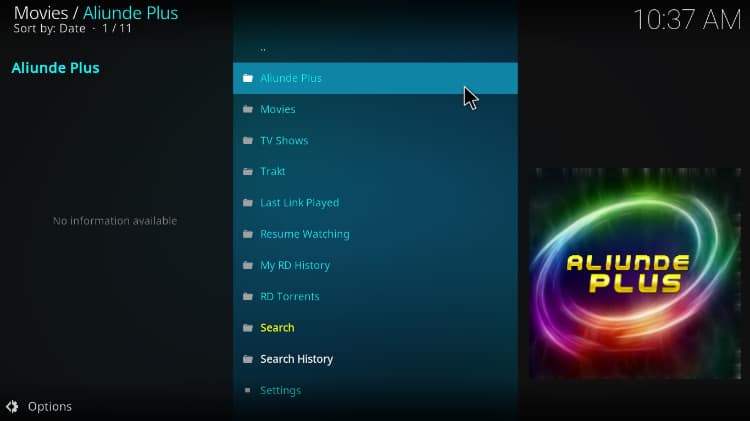
The Movies and TV Shows sections provide many subcategories such as In Theatres, Popular Movies, 3-D Movies, Genre, Years, Popular, On the Air, New Episodes, and more. The Aliunde is an addon that you should explore, and we will show you how to install it on Kodi.
But first, let’s get this one out of the way.
Is Aliunde Plus Kodi Addon Safe & Legal?
Aliunde Plus, like most third-party Kodi addons, doesn’t host the links it provides. The content you can stream through the Addon is hosted elsewhere, and most sources can’t be verified.
⚠ Since there’s no way to tell the legality of the content you will access, it’s not straightforward to determine whether Aliunde is legal, but we can say the Addon lies in a grey area.
👉 It’s advisable to hide your streaming activities from your ISP, government, and copyright trolls using a reliable streaming VPN.
The Best VPN for Streaming on Kodi
The best VPN for Kodi at the moment is Surfshark. This is because the VPN provides a superb balance of speed and security, and it also comes at a fair price.
Here’s a look at what Surfshark offers:
- ⚡ Superb Speeds: Guarantees a smooth live streaming experience.
- 🌍 Huge Server Network: You can connect to a nearby server for a fast and stable connection.
- 😲 UNLIMITED Devices: Connect dozens of devices at the same time!
- 🔑Unblock Anything: Safe access to censored apps, websites and torrent sites.
- 😎 Best in Privacy: The VPN doesn’t keep any activity logs, and so your activities are only known to you.
- 🔐 Top-notch Security: This VPN uses AES 256-bit encryption and provides multiple protocols alongside other security features such as a kill switch, DNS & IPv6 protection and WireGuard.
- 💳 30 Days RISK FREE Money-Back Guarantee: In case you do not like the service, you can get every penny back if you cancel within 30 days!
How to Install Aliunde Plus Kodi Addon
To install Aliunde Plus, we’ll first need to enable installation from “unknown sources.”
Enable Installation from Unknown Sources
Here’s how you can do that if you haven’t already:
- Open Settings from the homepage by clicking the cog button.

- On the system page, select System.

- Go to Addons and enable Unknown Sources.

The app can now allow the installation of addons from third-party sources.
To install Aliunde Plus on Kodi, we’ll first need to install the Aliunde Repository.
Adding Aliunde Repo Source
Before you add the URL, you need to turn on Surfshark first. Some ISPs frequently block various Kodi repositories to prevent the installation of addons that facilitate illegal streaming.
- Before you add the URL, you need to turn on a reliable VPN first. Some ISPs frequently block various Kodi repositories to prevent the installation of addons that facilitate illegal streaming. We recommend you to use Surfshark.
- After that, go back to the Kodi home screen. Click the Settings button, and select File Manager.

- Double-click “Add-Source” and type in the URL
http://fuse99.com/aliunde/into the window that opens. Type “Aliunde” under the textbox below, then click “OK.”
Installing Aliunde Repo
After adding the source, we can now go ahead and install the Zip file.
- Go back to the Kodi home screen and click “Add-ons” on the left-hand side menu.

- On the top left side of the screen, click the open box icon.

- Select “Install from Zip File.”

- Click Repos and then select “Aliunde.”
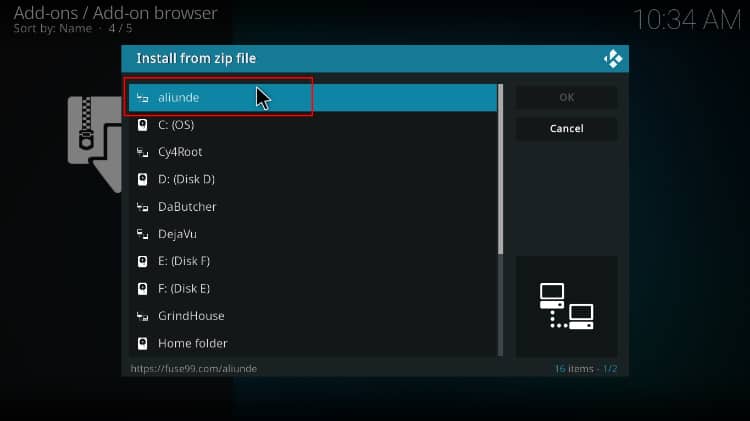
- Select repository.aliunde-x.x.x.zip (where x.x.x is the version number).
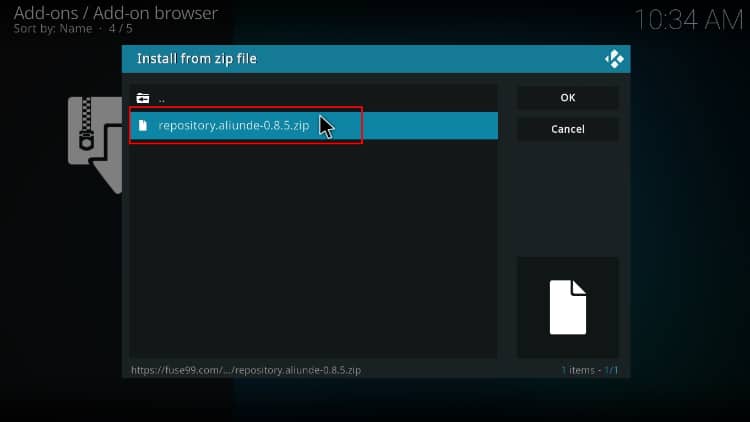
- You will receive a notification when the repo installs successfully.
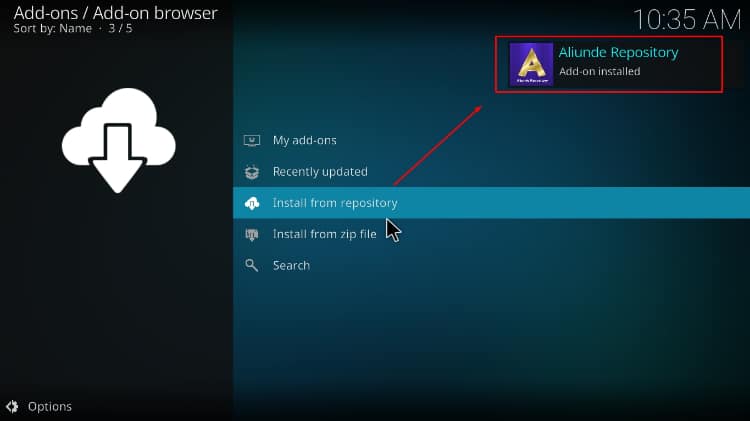
Install Aliunde Plus Kodi Addon
Now, everything is ready to install the Addon.
- While on the same page, click “Install from repository.”

- Select “Aliunde Repository”
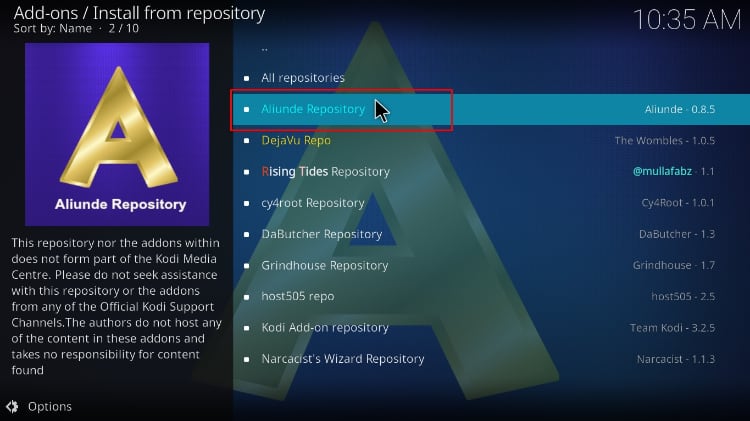
- Select “Video Add-ons” and then click on “Aliunde Plus.”
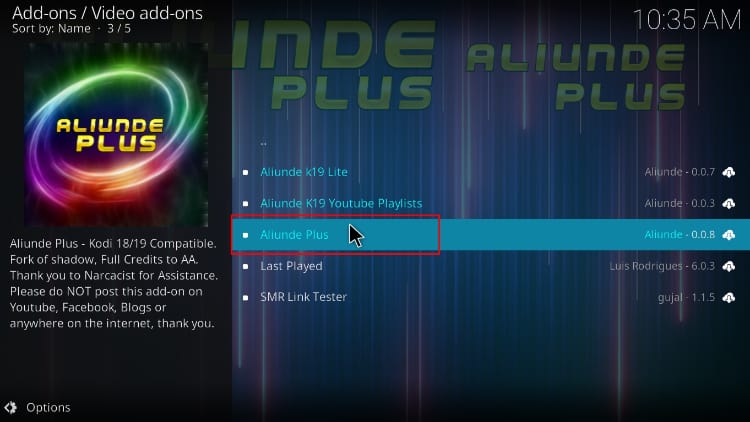
- You will now get an “Install” option. Hit it.
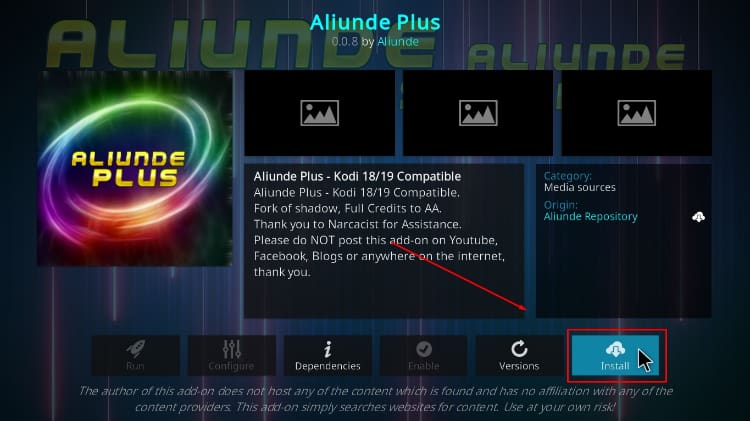
- You’ll get a pop-up of all the dependencies that will be installed along with the addon. Just click OK, and Aliunde Kodi Addon will now install. After the process is complete, you’ll get a notification.
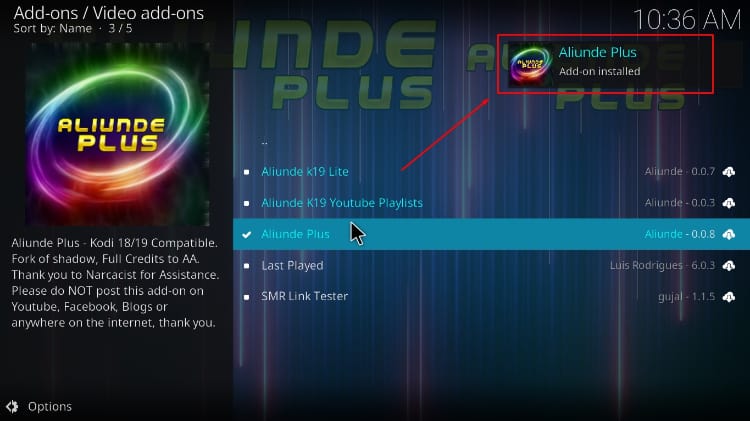
Now, you can go ahead and stream your favorite content!
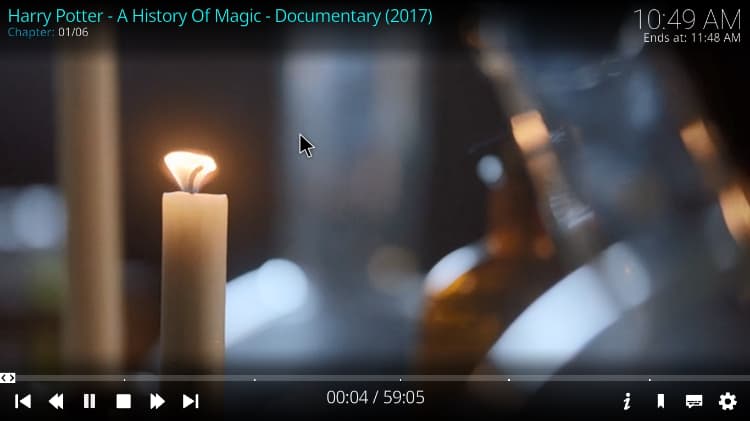
Check out more Kodi addon installation guides.
Wrap Up
After the install, Aliunde Plus Kodi addon provides lots of movies and TV shows well organized in a simple interface with lots of interesting subcategories. It is an addon worth checking out. However…
Because the Addon does not host and doesn’t control the links’ legality it supplies, before you start streaming, protect yourself by using a reliable streaming VPN such as Surfshark.
Enjoy!



Leave a Reply