
This guide shows step-by-step instructions (with screenshots) on how to install Artemis Kodi addon. The guide applies to all the devices that support Kodi, including Firestick & Fire TV Cube, Android TV sticks/boxes, Chromecast, and NVidia Shield.
Artemis is a third-party Kodi addon found in The WareHouse Repository. The addon grants you access to a fantastic range of Movies and TV shows you can enjoy in HD. The main interface has sections for Movies, TV Shows, My Movies, My TV Shows, Artemis User Movie/ Tv Show Lists, Netflix/Amazon/Hulu, and Anime.
Artemis Kodi addon’s content arrangement is one of the addon’s strongest areas. The add-on’s user interface is incredibly simple to use, and it also sports an attractive purple theme. Once you open a main category, you will find numerous subcategories that make it easy to get what you are looking for. All of these sections offer thousands of HD content. However, note that Artemis only works with premium services such as Real Debrid, Premiumize, and All Debrid.
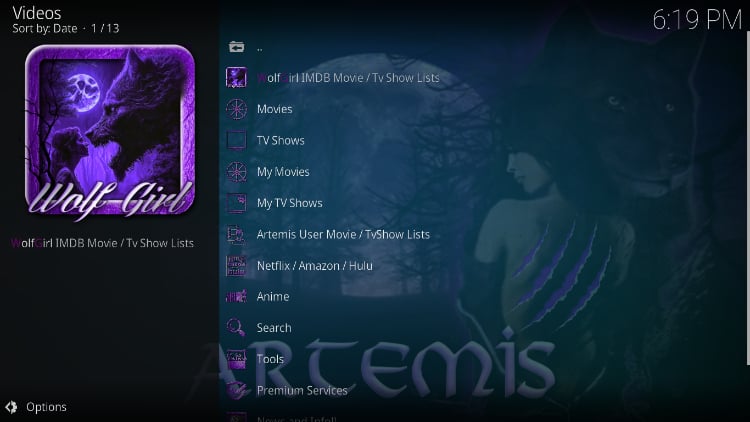
Is Artemis Kodi Addon Safe & Legal?
Artemis Kodi addon is safe as its host repository, The WareHouse repo, doesn’t contain any malware, according to VirusTotal. This is not an official Kodi Addon; Artemis is a third-party addon, and these types of addons may provide access to copyright content. However, the addon doesn’t host the content, nor does Real-Debrid, whose links it scrapes. This leaves the user somewhere in between and makes it their responsibility to ensure they stream safely.
👉 To avoid unknowingly infringing copyrights, we strongly recommend that you use a reliable streaming VPN.
The best VPN for Kodi
The best VPN for Kodi at the moment is Surfshark. Here’s why:
- ⚡ Superb Speeds: Guarantees a smooth live streaming experience.
- 🌍 Huge Server Network: You can connect to a nearby server for a fast and stable connection.
- 😲 UNLIMITED Devices: Connect dozens of devices at the same time!
- 🔑Unblock Anything: Safe access to censored apps, websites and torrent sites.
- 😎 Best in Privacy: The VPN doesn’t keep any activity logs, and so your activities are only known to you.
- 🔐 Top-notch Security: This VPN uses AES 256-bit encryption and provides multiple protocols alongside other security features such as a kill switch, DNS & IPv6 protection and WireGuard.
- 💳 30 Days RISK FREE Money-Back Guarantee: In case you do not like the service, you can get every penny back if you cancel within 30 days!
How to Install Artemis Kodi Addon
Artemis is not hosted in the official Kodi repository as it is a third-party Kodi addon. This means we must first enable installation from “unknown sources” before installing it.
The steps to take are as follows:
- Open the Kodi app, then click on the Settings icon.

- Select System from the settings page.

- Hover over Addons and enable Unknown Sources. Click Ok when you get a warning message.

Kodi can now install addons from third-party sources.
Add WareHouse Repo Source
At this point, is important you turn on Surfshark to stay safe and avoid ISP blocks.
After that:
- Go back to the Kodi home page. Open Settings and select File Manager.

- We’ll now add the zip file URL for the Artemis addon repository. Click Add-Source, then enter
https://warehousecrates.github.io/TheWareHouse/into the window that appears. In the textbox below, TheWareHouse will be added. Click OK.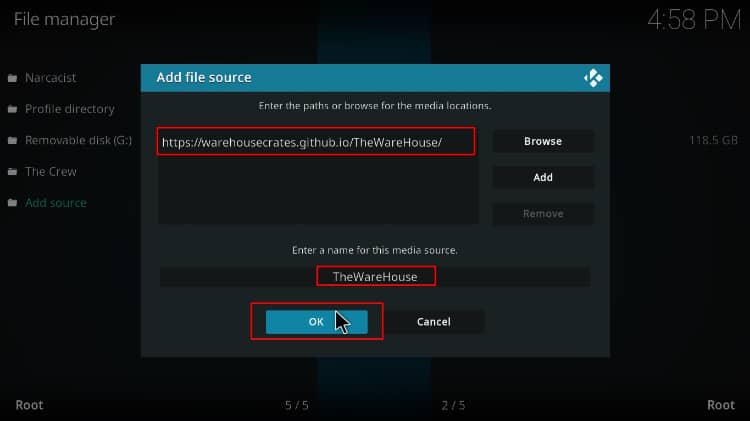
Install Artemis Kodi Addon Host Repository
Now, The WareHouse Repository is ready to install.
- Go back to the home page and click Add-ons.

- Click the package installer icon in the menu bar’s upper left corner.

- Select Install from Zip File.

- This will throw a warning. Just click “Yes.”
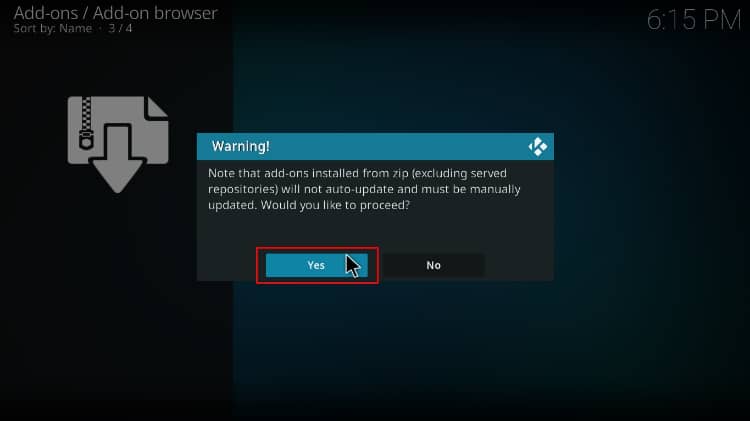
- Select TheWareHouse.
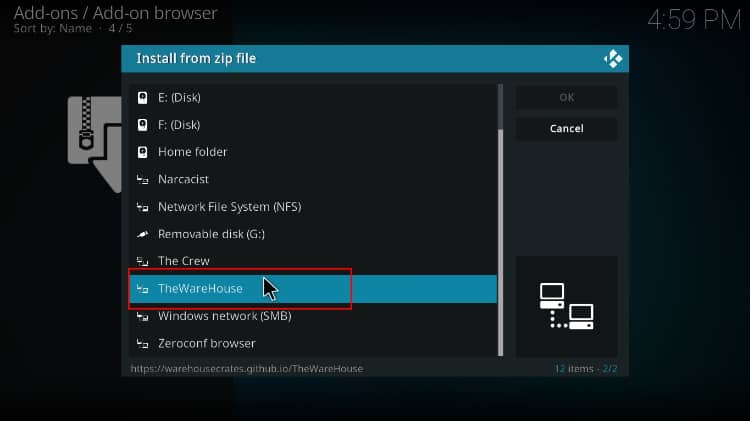
- Click on repository.thewarehouse-xx.x.x.zip.
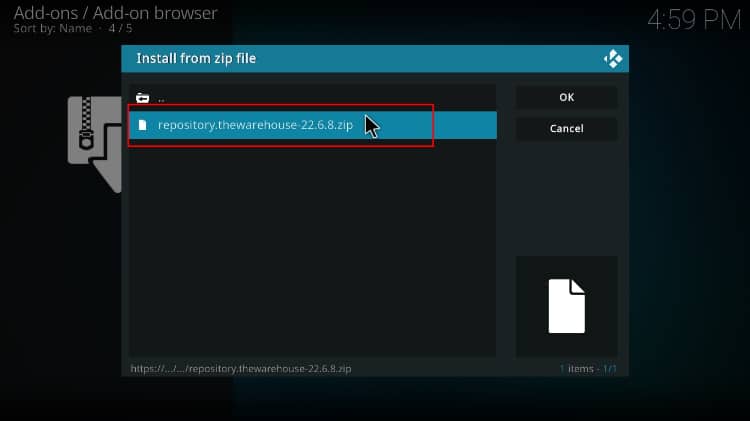
- Wait for a Kodi notification to appear on the top right corner of your screen when the repo has been successfully installed.
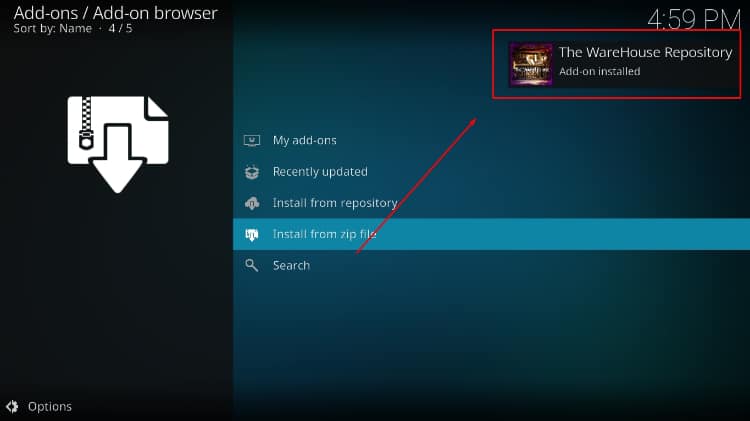
Install Artemis Kodi Addon
We can now install Artemis Kodi Addon.
- While on the same page, click Install from repository.

- Select The WareHouse Repository
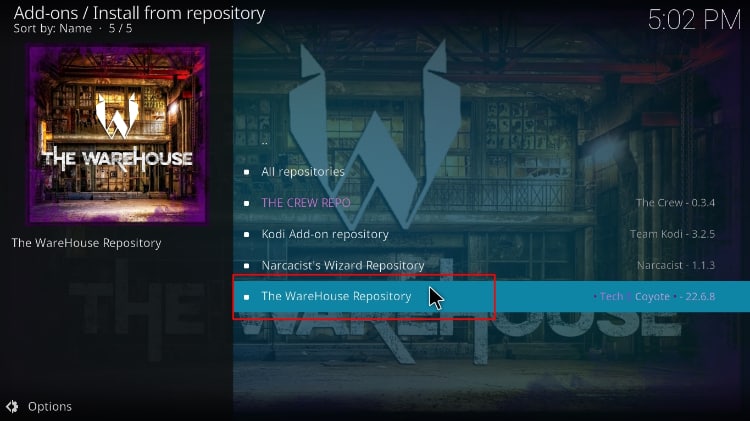
- Select Video Add-ons, then click on Artemis.
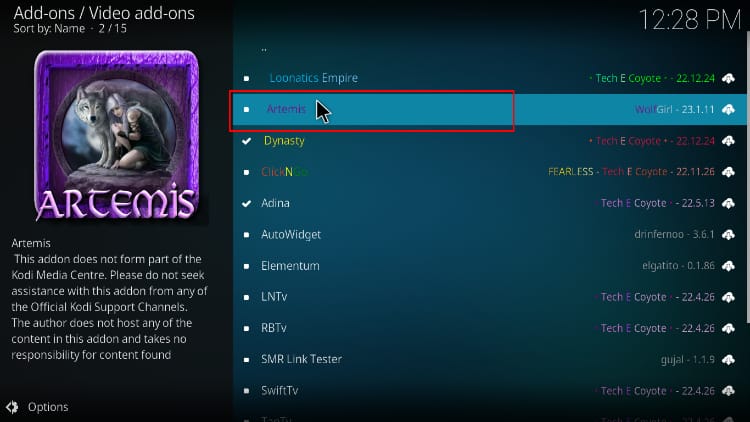
- An option to install the add-on will now appear. Just click on it.
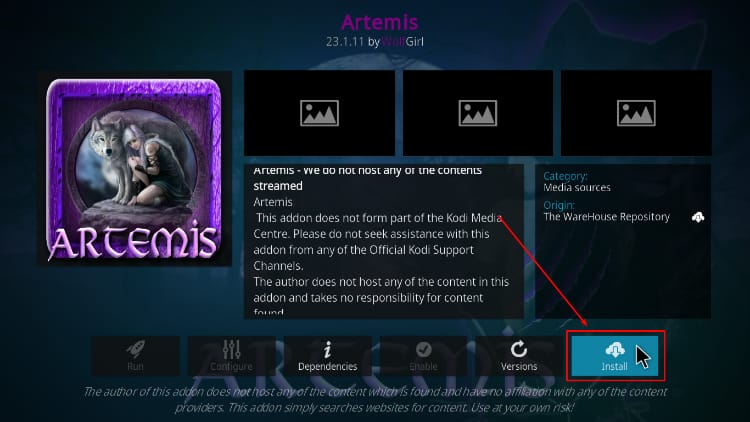
- A pop-up will appear, listing all the Kodi addons and dependencies that will be installed together with Artemis. Simply click OK, and you will receive a notification after the installation.
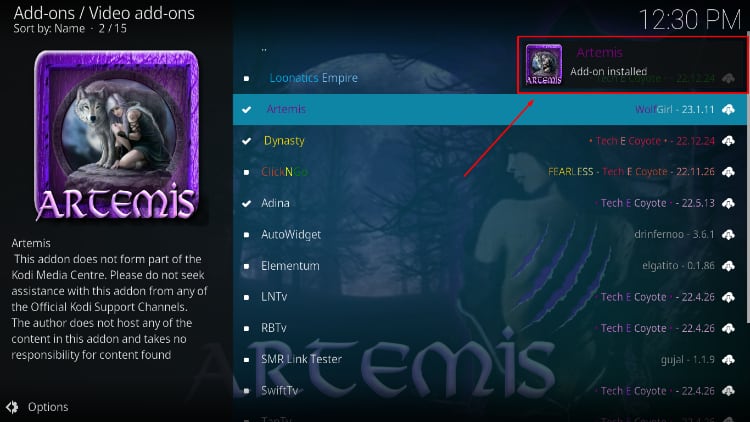
How to Setup Real-Debrid on Artemis Kodi Video Addon
As mentioned before, Artemis only works with premium services. After installing the addon, we now need to configure a link provider. For this guide, we’ll use Real-Debrid, but other providers follow the same process.
You will need to create a real-debrid account if you don’t already have one. After that:
- Open the Artemis Kodi addon, then select Premium Services.
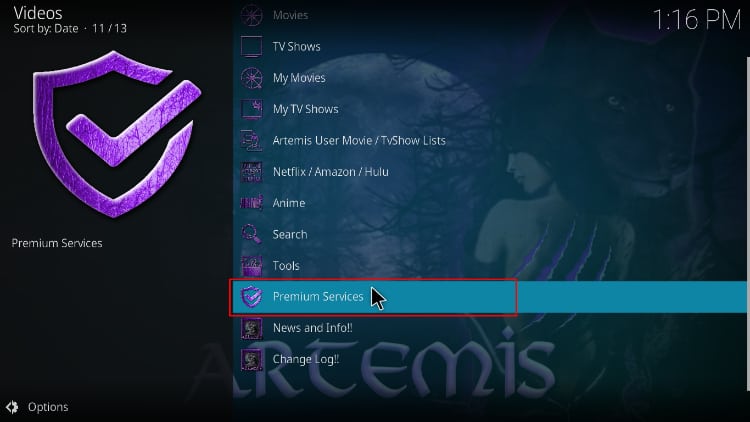
- Choose Real-debrid.
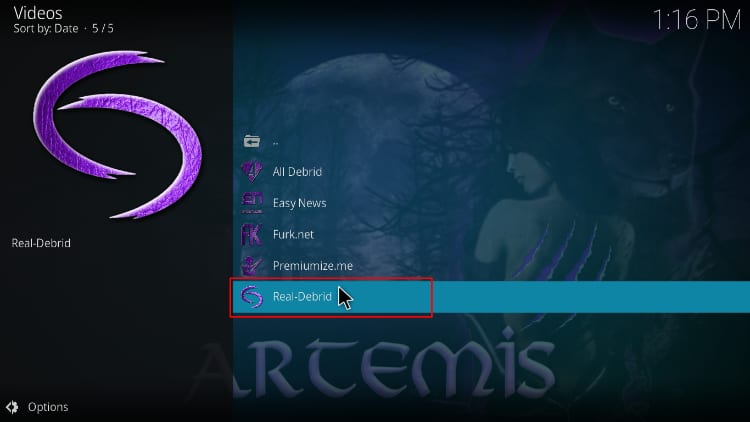
- The addon will give you a pop-up. Hover over Debrid Accounts and click Authorize under Real-Debrid.
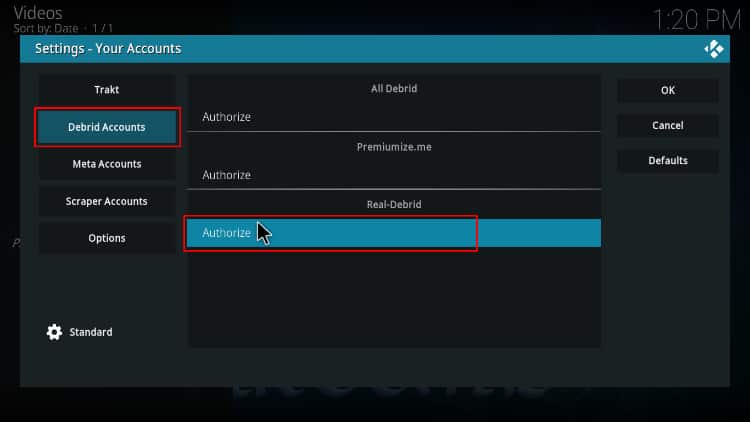
- You will now get an authorization code. Note it somewhere.
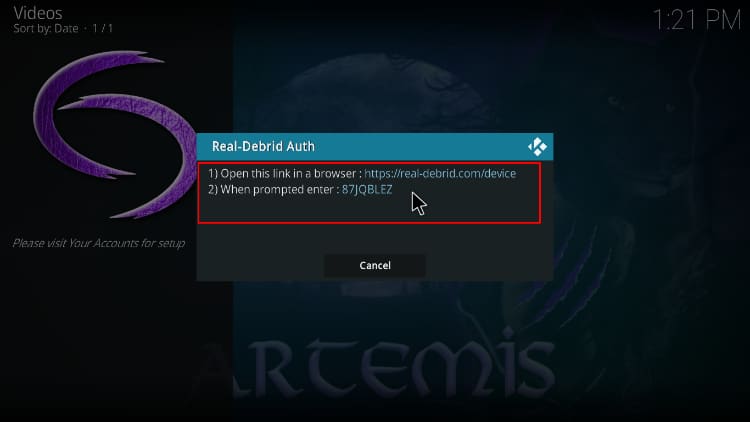
- Open your browser on the same device or a device on the same network and go to real-debrid.com/device. Input the provided code and click Continue (don’t use the code on the example below as it won’t work for you).
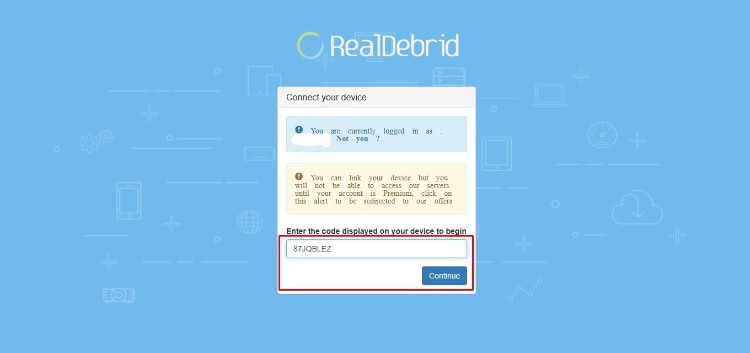
- When returning to the Kodi addon, you will see a Real-Debrid Authorization Successful notification.
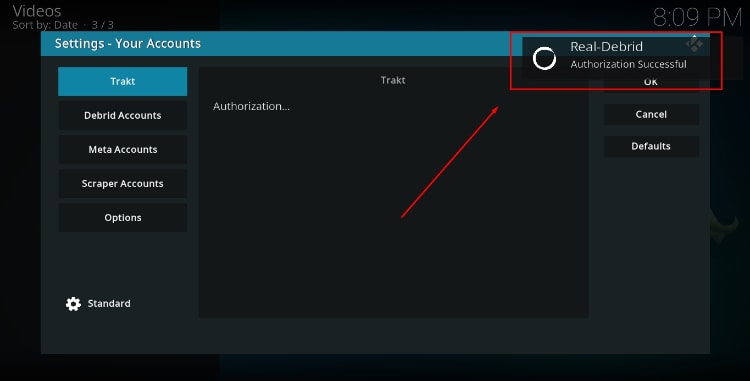
You should now be able to stream movies and TV shows!
Check out more Kodi addon installation guides
Wrap Up
If you have an account or are willing to subscribe to an external service like Real-Debrid, Premiumize, or All Debrid, you can install the Artemis addon and enjoy a huge selection of Movies and TV shows on Kodi. The guide above should take you through the entire process. However,
Keep in mind that the content provided by the addon is not verified, so ensure you turn on Surfshark to stay safe and private.
Enjoy!



Leave a Reply