
After a deep updating, BK Nox Kodi Build arises now with a new life and is now one of the best builds, by far, for Kodi and you’ll want to know how to install it.
In this guide, we’ll see how to install BK Nox Kodi build. The build is available for Kodi 18.5 Leia and can be installed on Firestick and all other devices that run Kodi.
BK Nox Kodi Build recently received a massive update, and we have to say it’s one of the best builds we’ve used so far. The latest version comes with a fantastic look and interface which makes the build both appealing and easy to use.

Stream safely; Use a VPN
To avoid getting in any form of trouble, it’s important to encrypt and anonymize your internet activities through a VPN. The encryption will ensure that your ISP can’t know what you are accessing, and the anonymity will make sure copyright trolls won’t trace your activities back to you. However, you will need to choose your VPN carefully as different VPNs offer different levels of privacy and security among other factors.
The VPN we recommend
For streaming on Kodi, we strongly recommend Surfshark. For many years, the VPN has proven to offer solid privacy and security, and it features some of the best speeds in the market. This is important as it ensures that you can stream on Kodi without buffering. In new subscriptions, Surfshark, also offers a trial period during which they are entitled to 100% money-back guarantee!
To help you stream safely, we’ve managed to get an exclusive and limited 82% discount for our readers.
How to Install BK Nox Build on Kodi
After getting yourself a VPN, you can now go ahead and install BK Nox Kodi Build. Since its source is not official, we’ll first need to enable installation from “unknown sources.”
Here’s the procedure for doing so:
Enabling unknown sources
- While at the Homepage, open Settings by clicking the button
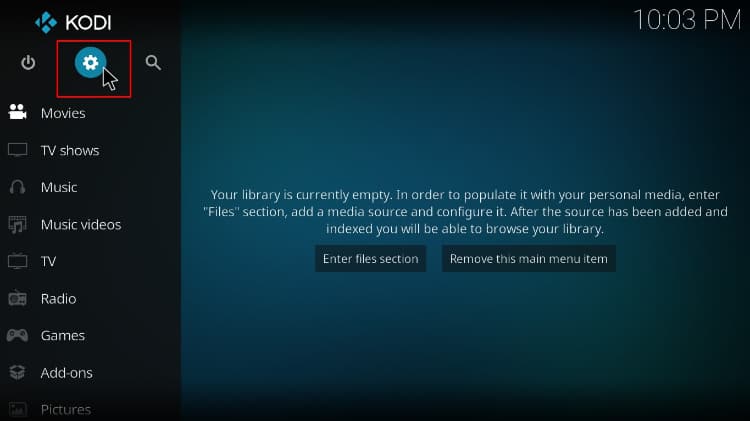
- On the system page, select System settings
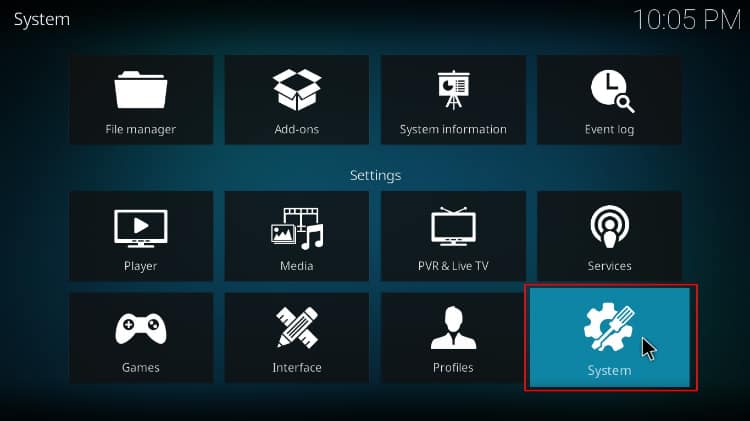
- Hover over Addons and enable Unknown Sources
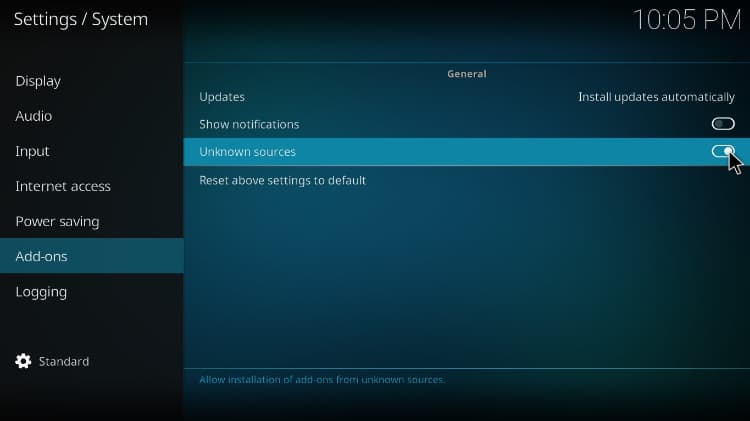
Kodi can now install builds and third-party addons.
To install BK Nox build, we’ll now need to install its host wizard, Stream Digital.
Adding the StreamDigital Wizard Source
- Go back to the Kodi home screen, and click the Settings and Select File Manager
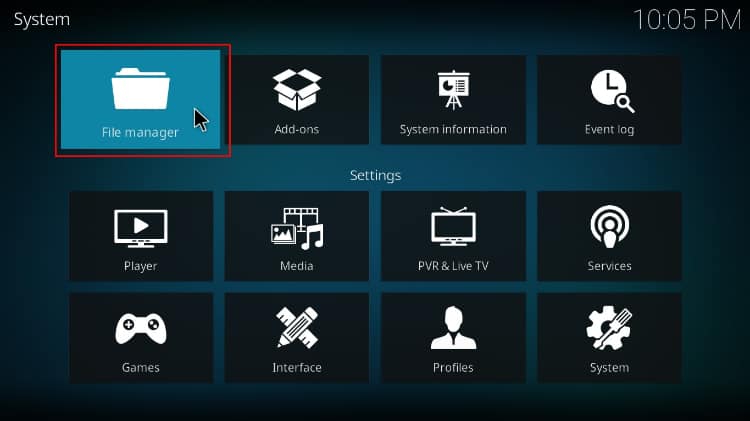
- Double-click Add-Source and type in the URL: http://streamdigital.org/wiz/ into the window that opens. It will automatically insert “wiz” on the box bellow, but you can rename it to “StreamDigital” for easier reference in the future. After that, click OK
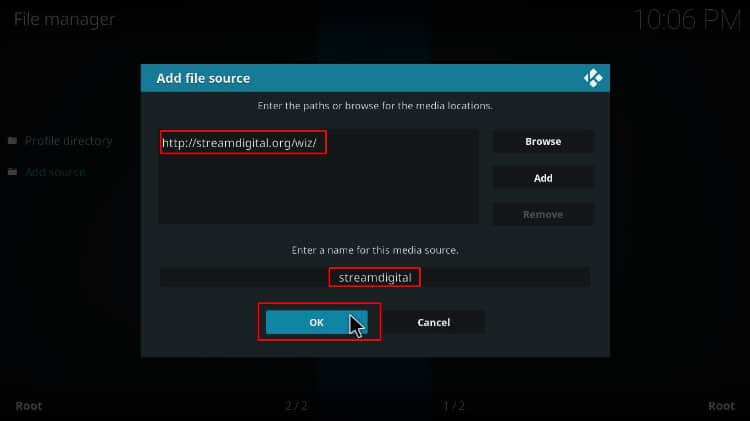
Installing StreamDigital Wizard
- At the Kodi home screen click Add-ons from the left-hand-side menu
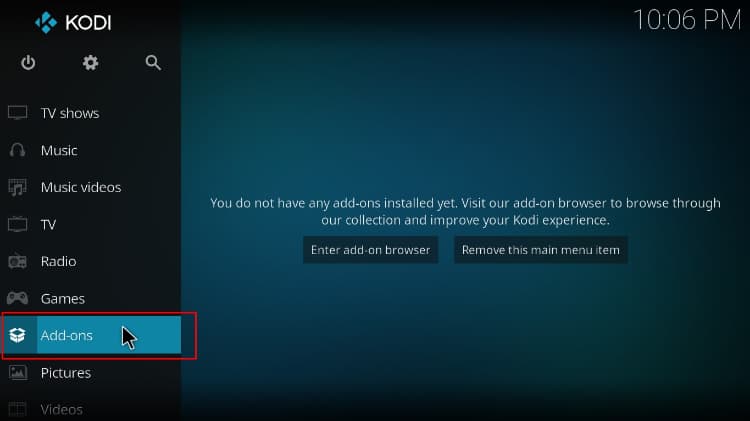
- Open package installer by clicking the open box icon at the top of the menu bar
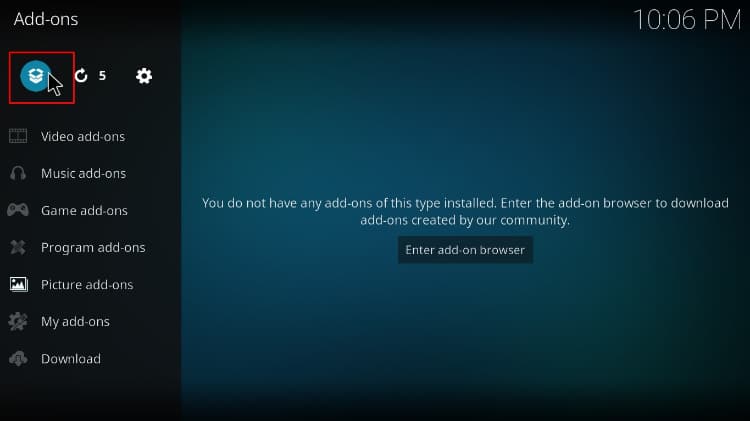
- Select Install from Zip File
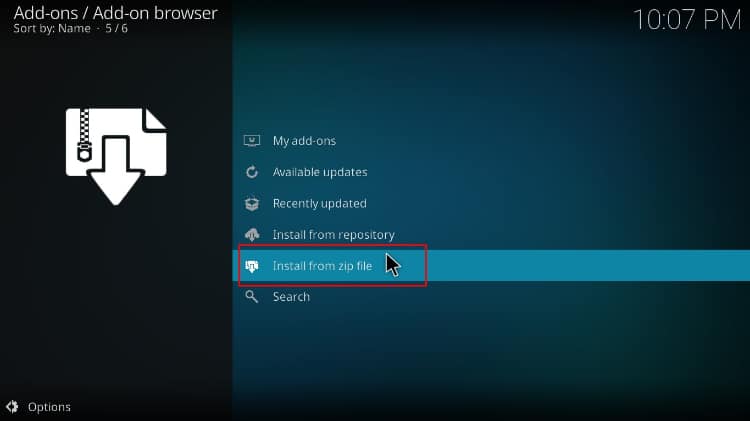
- Select the repo you just added above. It should be displayed as streamdigital or whatever name you gave it.
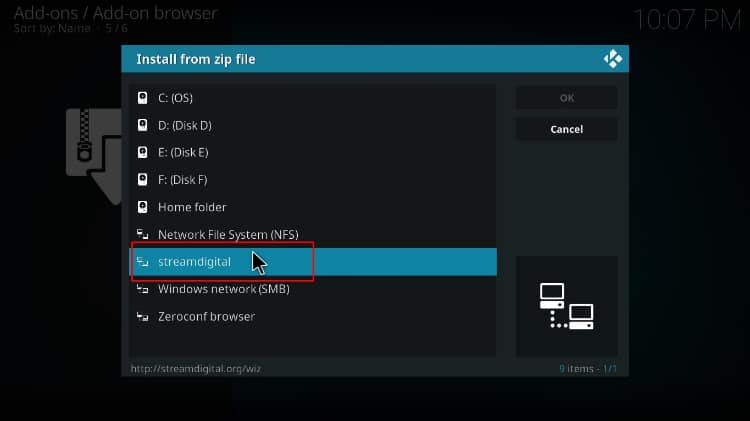
- Click on plugin.program.sdwiz.zip
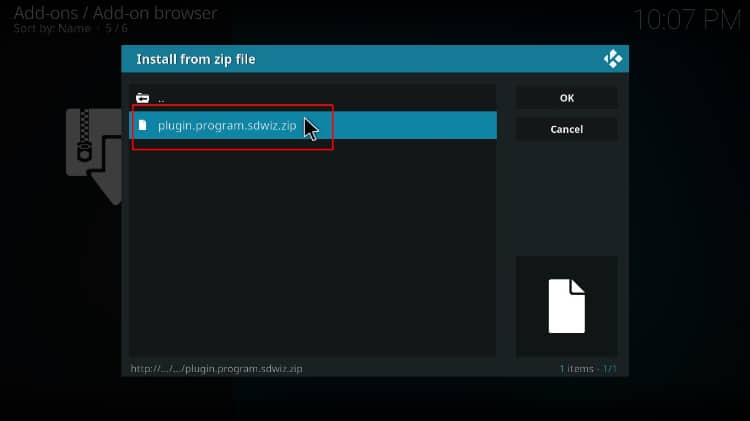
- You will receive a notification when the repo installs successfully
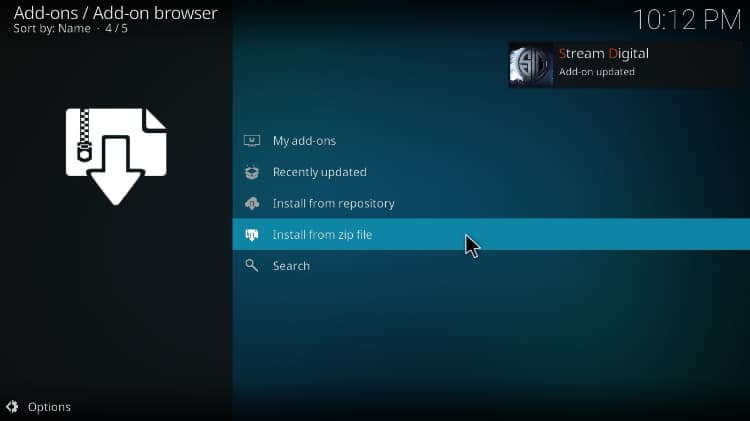
Installing the BK Nox Repo
- After installation, you’ll see a couple of popups. For the first one, click Dismiss.
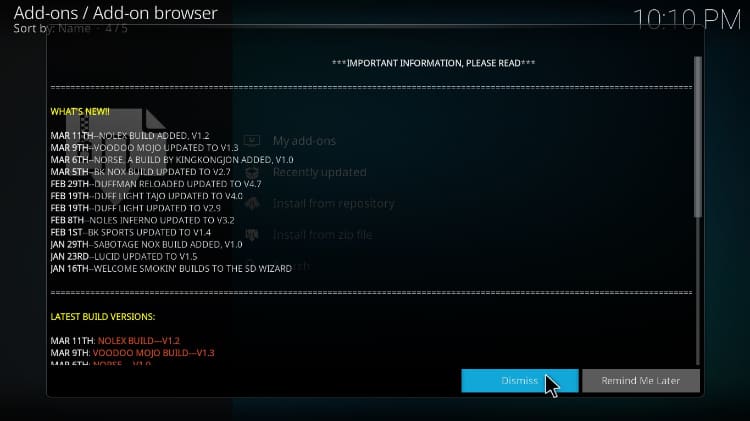
- On the next one, select the settings that you’d like to keep and click “Continue.” You can leave the settings as they are.
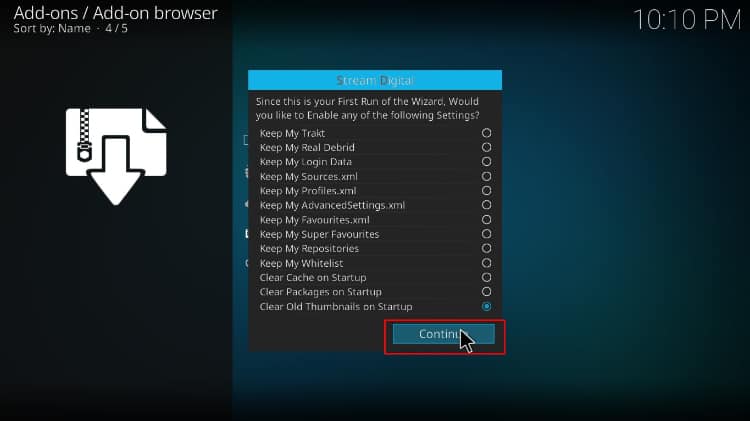
- On the last one, click Build Menu to open the wizard.
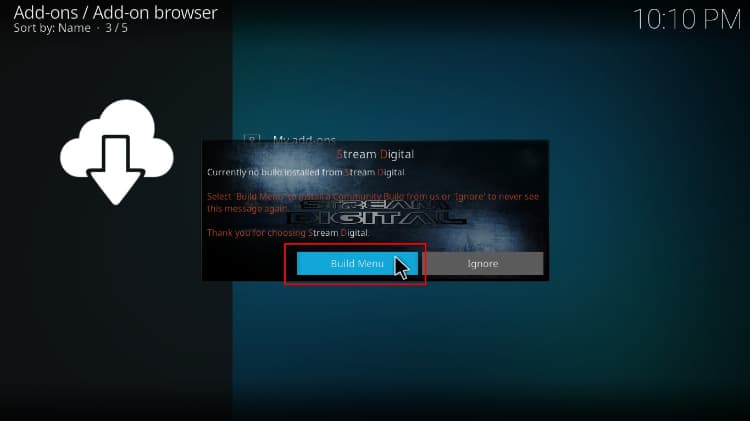
- The Stream Digital wizard will automatically launch. In case it doesn’t or you clicked “Ignore” in step 1, you can go to home screen > Addons > Program Addons and open it.
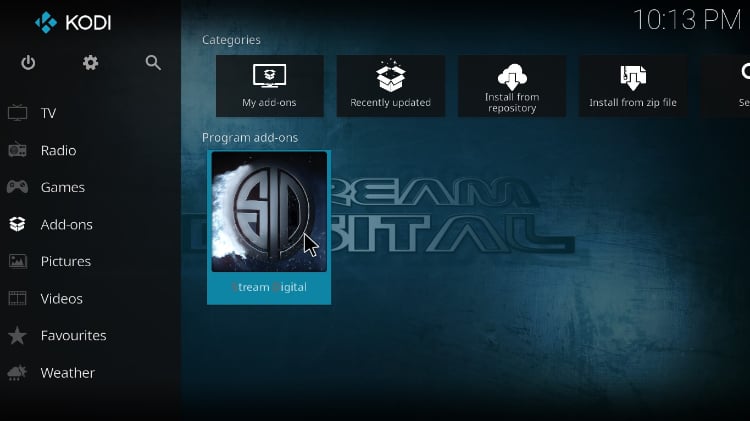
Installing BK Nox Build on Kodi
- On the window that comes, select Builds
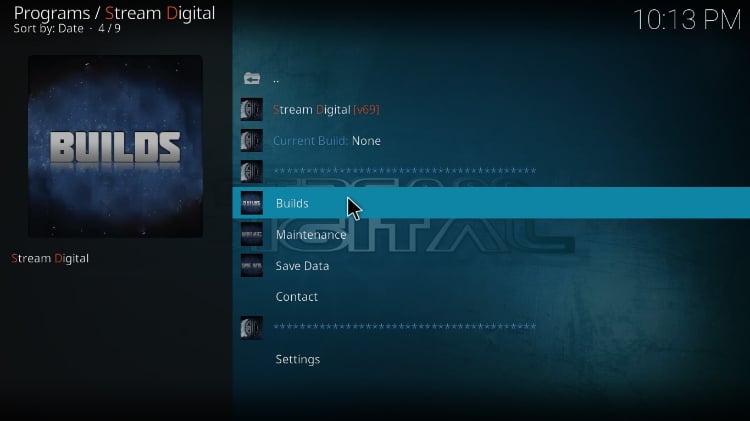
- Now, select the BK Nox Build – Modern.
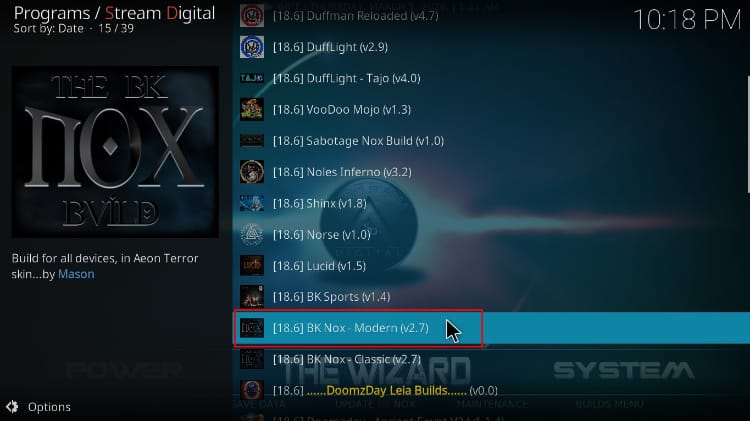
- Now, you need to decide whether to do a fresh install or just install the build and salvage some of your data (not all). We recommend that you do a fresh install. This is the only way you can get your build you to function optimally.
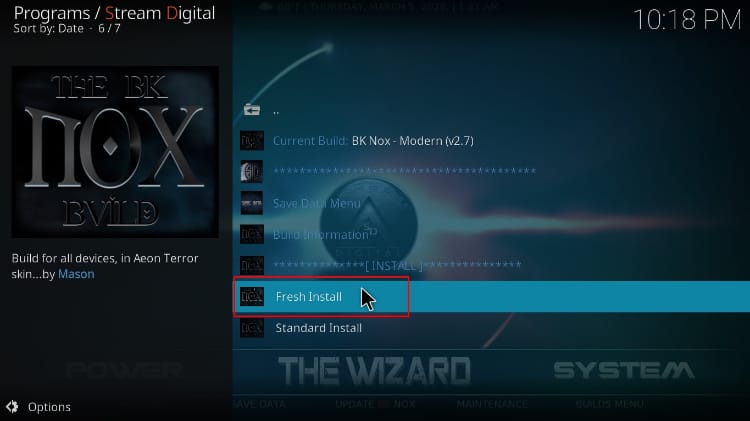
- On the pop up, click Yes to confirm your intent and to allow the Wizard to reset your Kodi.
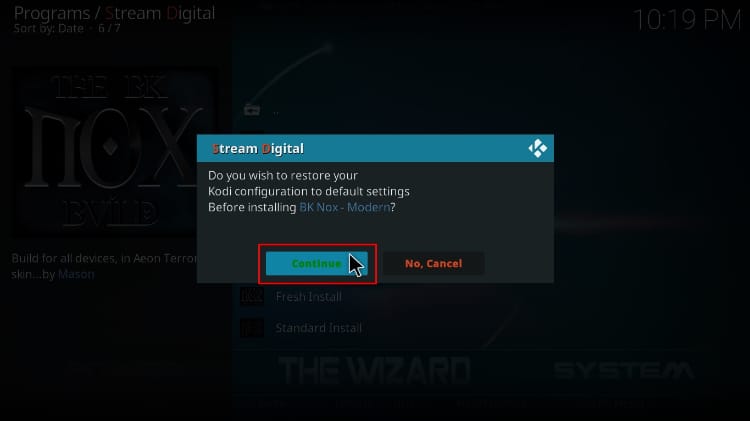
- If you opted for a fresh install, the wizard will first clean your files and then start downloading the build.
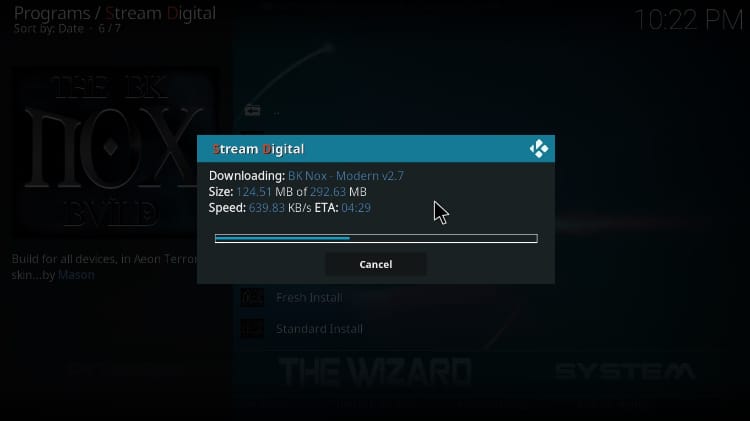
- It will then install and ask you to force close Kodi. Click OK for the wizard to do that.
If you already have a reliable VPN, use it. If not:
- You can take advantage of our offer and create an Surfshark account at a 82% discount
- From there, download and install the VPN app for your device
- Sign and connect to a server near you for the best performance
- You are now good to go!
After the install, you can now launch Kodi and enjoy the new look and content provided by BK Nox Build!
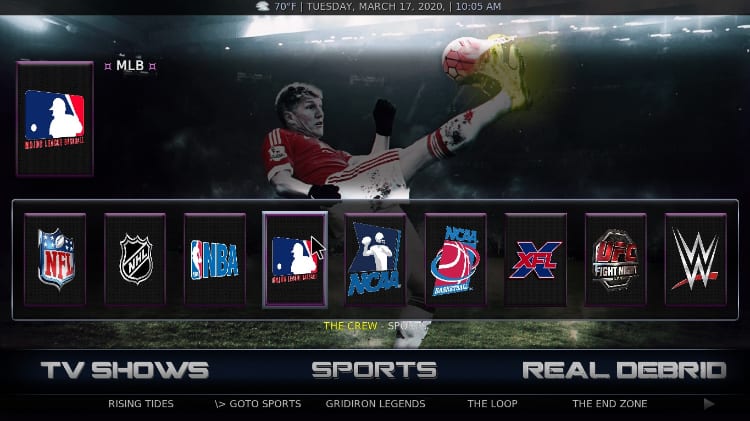
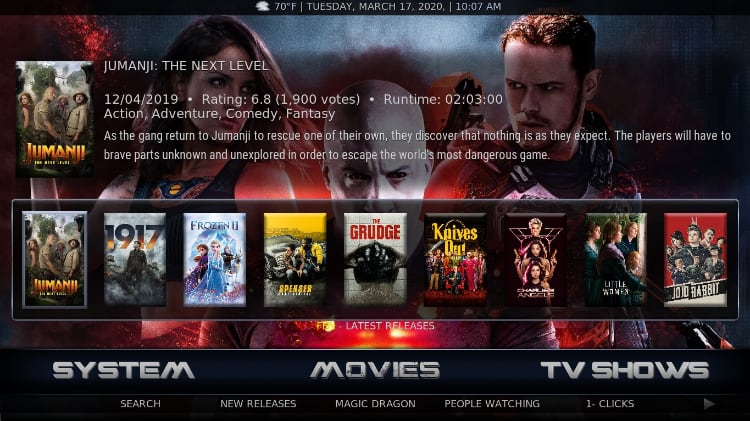
Hope you’ve liked to know this fantastic Build and get the best streaming experience on Kodi! If so please rate this article and share it with your friends.
Disclaimer! BestDroidPlayer is in no way affiliated to Kodi or BK Nox Build, and neither do we promote the consumption of illegal content. The information provided here is only meant to be educational, and so you use it at your own risk. To stay safe, always make sure that you use a reliable VPN with Kodi.



Lesh says
I love it! Runs smooth and always works.
Allan Mills says
Build is ok but layout is poor. I kept getting a blank screen whilst waiting for a connection. Tried it for a while but went back to the xanax build which I prefer.