
Chains is one of the best Kodi addons at the moment and one of the few you can install on Kodi 19 Matrix. It is an all-in-one Kodi addon that lets you watch Movies, TV Shows, Documentaries, Music, Comics, and Stand-up.
My highlight of the addon is that the Comics section contains two of my favorite addons that are not yet compatible with Kodi 19: Marvel Universe and DC Comics (coming up). These two addons let you watch almost everything under the titled brands.
To use Chains Kodi addon, you need either stream using the already integrated Uptobox functionality, but you will have to verify a code for every video. The more convenient alternative is using Real-Debrid. This will give you access to 4K titles and lots of streaming links. Plus, you’ll only need to configure Real-Debrid once.
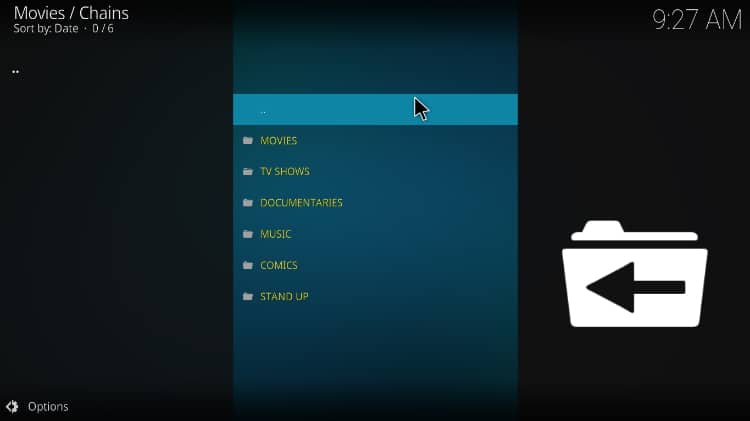
But before we start!
⚠ Stream safely: Use a VPN!
Online surveillance is on the rise, and you need to ensure that you don’t get in trouble over copyright infringement. However, drawing the line between what is legal and what is not is quite hard when using platforms like Kodi, and so you need a better method of avoiding a cease-and-desist letter or even fines.
The best way to stay safe is by using a VPN. A reliable VPN will encrypt your traffic to make it unreadable to your ISP. If the VPN doesn’t keep logs, your activities won’t be traceable to you either, and so you will enjoy both privacy and anonymity.
The VPN I recommend
As a streaming fan, the VPN I recommend for Kodi is Surfshark. Surfshark has been the best VPN for streaming for several years now, and this is due to its strict no-logs privacy, solid security, and excellent speeds.
Here’s what you get with the VPN:
- ⚡ Superb Speeds: Guarantees a smooth live streaming experience.
- 🌍 Huge Server Network: You can connect to a nearby server for a fast and stable connection.
- 😲 UNLIMITED Devices: Connect dozens of devices at the same time!
- 🔑Unblock Anything: Safe access to censored apps, websites and torrent sites.
- 😎 Best in Privacy: The VPN doesn’t keep any activity logs, and so your activities are only known to you.
- 🔐 Top-notch Security: This VPN uses AES 256-bit encryption and provides multiple protocols alongside other security features such as a kill switch, DNS & IPv6 protection and WireGuard.
- 💳 30 Days RISK FREE Money-Back Guarantee: In case you do not like the service, you can get every penny back if you cancel within 30 days!
To help enhance online privacy and security, Surfshark is currently offering an exclusive 82% to all BestDroidPlayer readers 😃. You can take advantage of this offer using the button below.
How to install Chains Kodi Addon
Chains Kodi addon is a third-party Kodi addon, and so we’ll first need to enable installation from “unknown sources.”
Here’s the procedure for doing so:
Enabling unknown sources
- While at the Homepage, open Settings by clicking the cog button.

- On the system page, select System.

- Hover over Addons and enable Unknown Sources.

Kodi can now install addons from third-party sources.
Chains Kodi addon is found in the Chains Repository, so we’ll need to install it first.
Adding Chains Repo Source
To add the repo source, go back to the Kodi home page and open settings once more.
- Firstly turn your VPN on, so ISP’s cannot block repositories and addons.
We recommend Surfshark. - Now, go to System > File Manager.

- Double-click “Add-Source” and type in or paste the URL http://thechains24.com/ChainsRepo/ into the window that opens. The text box below it will autofill with “ChainsRepo.” You can leave it like that.
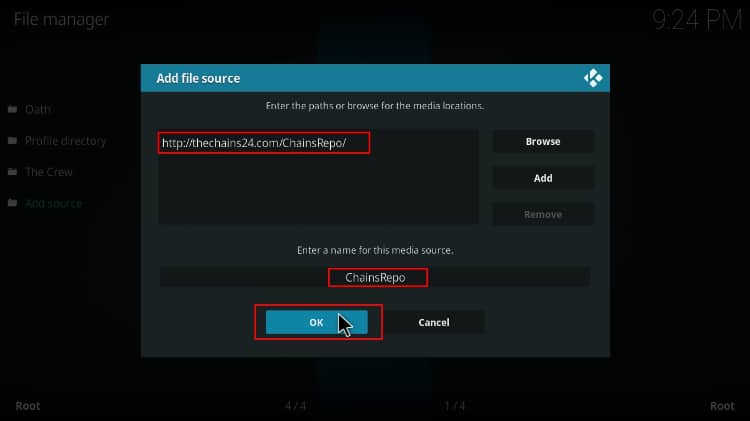
Installing Chains Repo
- Now, go back to the Kodi home screen. On the left-hand side menu, click “Add-ons.”
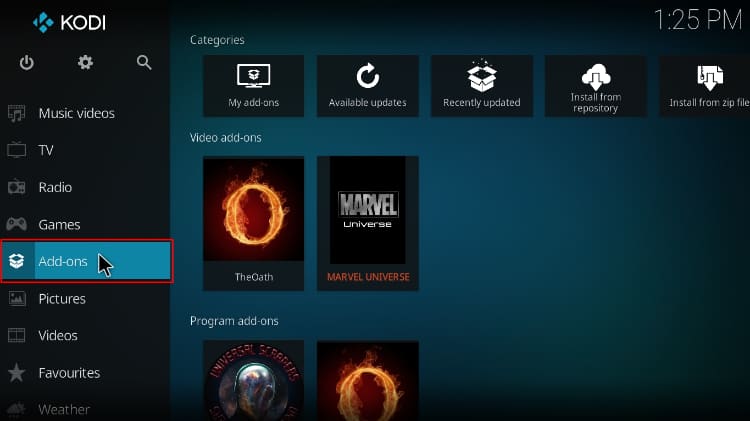
- On the screen’s top left side, click the open box icon.
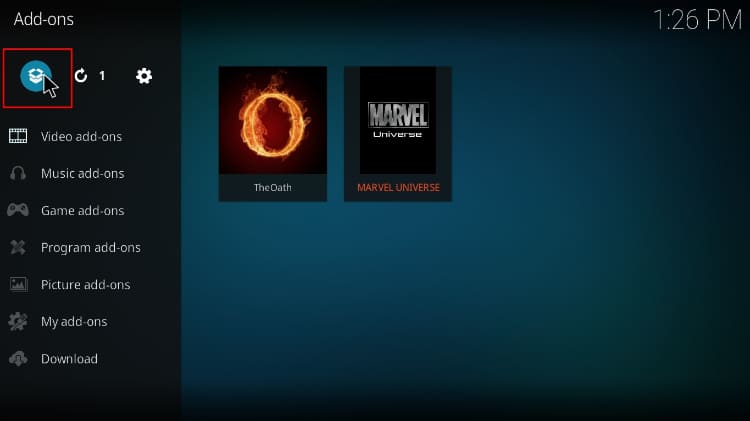
- Choose “Install from Zip File.”
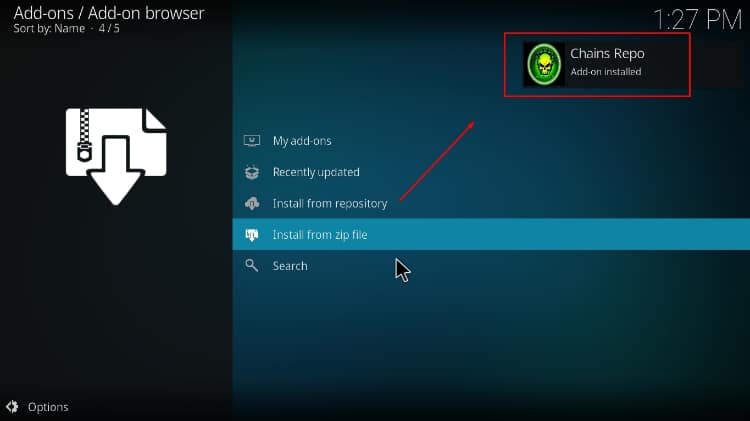
- You’ll get a popup warning that Kodi won’t update the addons automatically. Just click “Yes” to proceed.
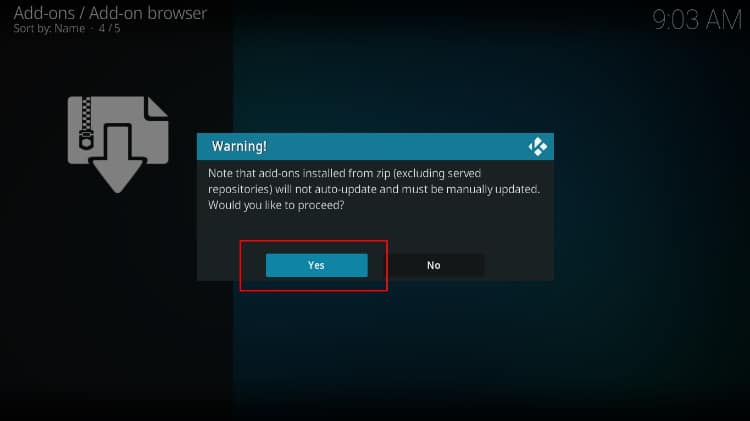
- Click on “ChainsRepo” or whichever name you gave it.
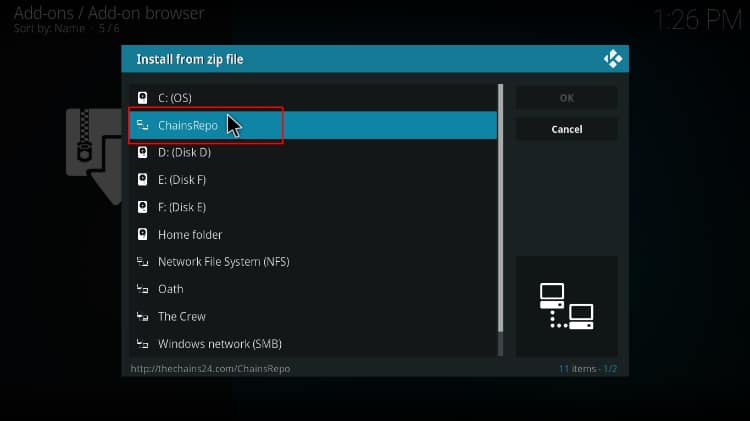
- Select repository.chains-x.x.x.zip .
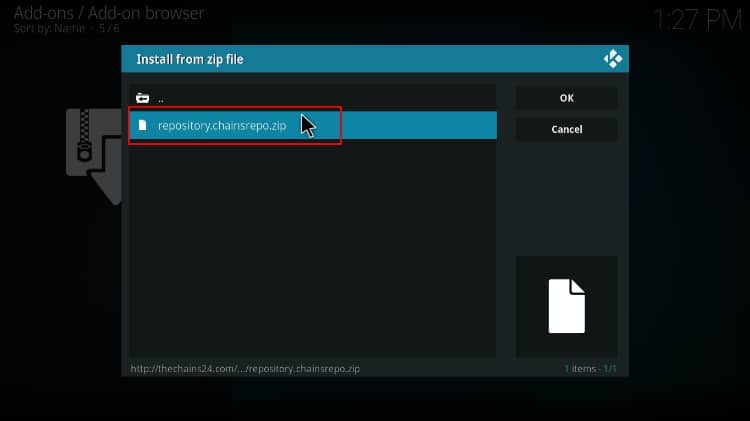
- You will receive a notification when the repo installs successfully.
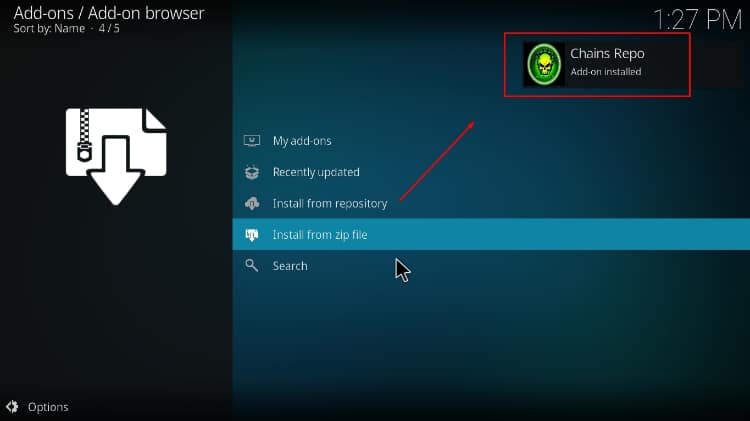
Install Chains Kodi Addon
- While on the same page, click “Install from repository.”
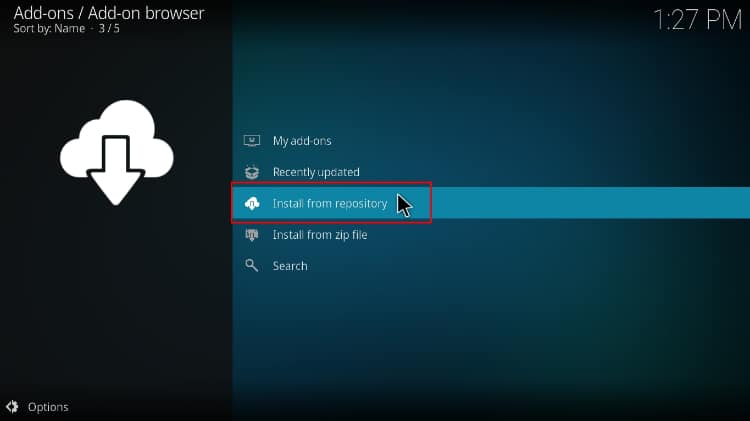
- Click on “Chains Repo”
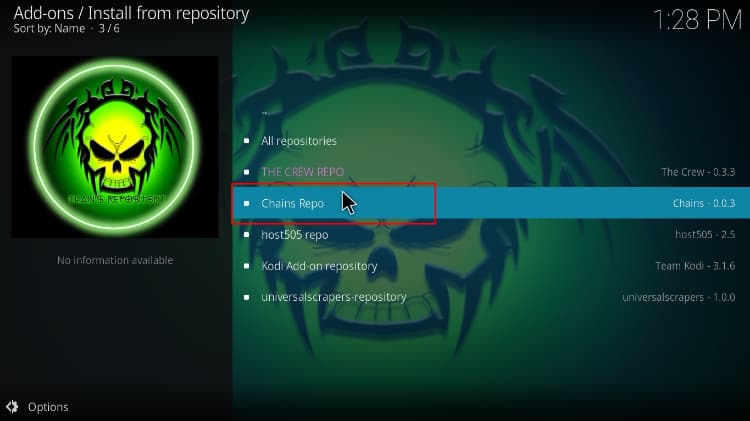
- Select “Video Add-ons” and then click on “Chains.”
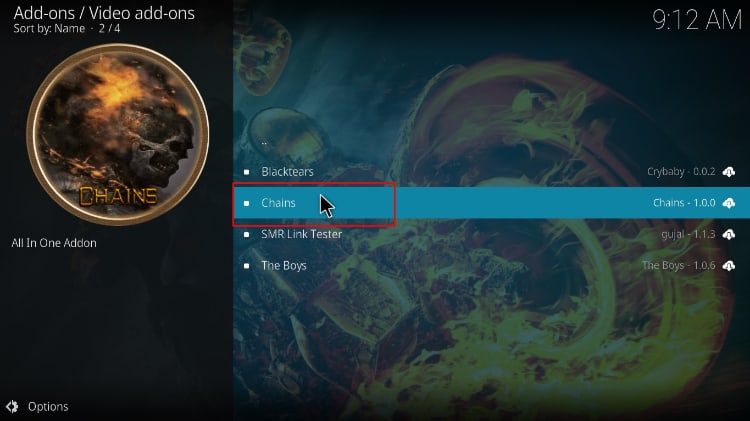
- You will now get an “Install” option. Hit it.
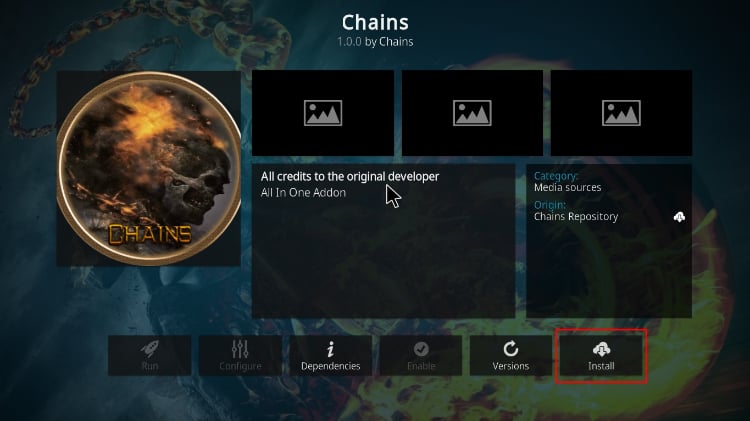
- You’ll get a popup of all the dependencies that the addon will install. Just click OK, and Chains Kodi Addon will now install. After the process is complete, you’ll get a notification. You have now installed Chain Kodi Addon!
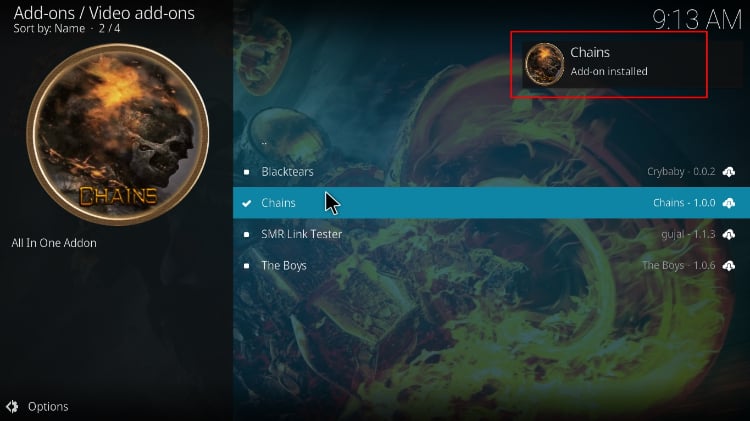
Streaming with Chains Kodi Addon
As mentioned earlier, you can either use Uptobox or Real-Debrid to stream via Chains Kodi Addon. To use Uptobox, you can create a free account. For Real-Debrid, you will also need an account. However, a premium Real-Debrid account is advisable as most links don’t work with the free version.
How to use Uptobox on Chains Kodi Addon
After creating an account, you can select any title.
- This will prompt you to enter the code to link it with your account.
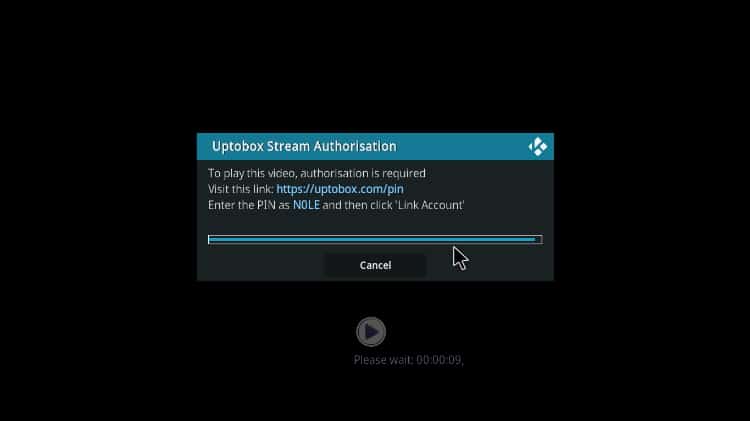
- Open uptobox.com/pin (after login in) and enter the code on the website.
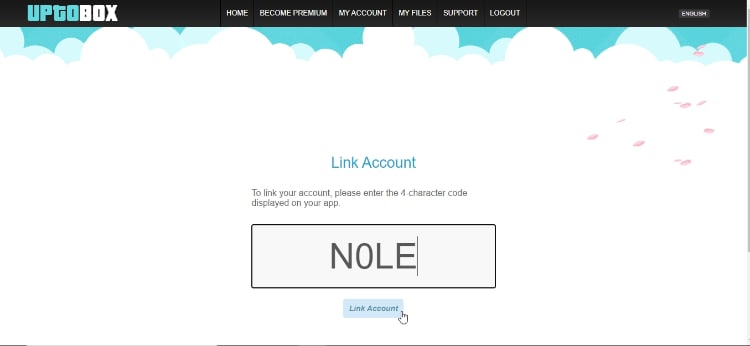
- Your code will be verified. Now, wait for 30 seconds if you are using a free account.
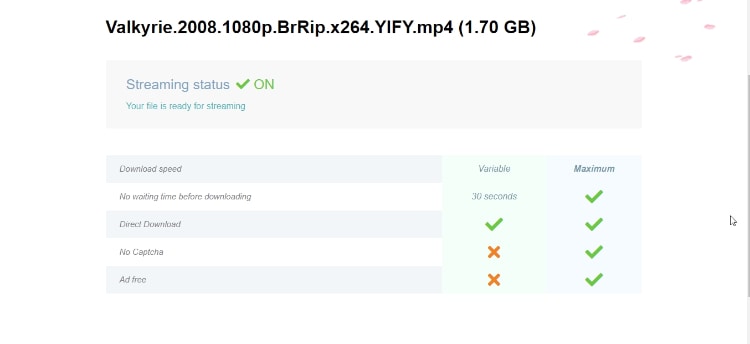
- After that, your video will start playing.

Check out more Kodi addon installation guides.
How to Integrate Real-Debrid
After creating a Real-Debrid account, go back to Chains Repo, select Chains Kodi Addon (Installing Chains Addon, Step 3), and choose Settings. If you are using Kodi on your PC, you can just go to the addon, right-click it (long-pressing on Android), and select Settings.
From there:
- Hover over Debrid and choose (Re)Authorise My Account.
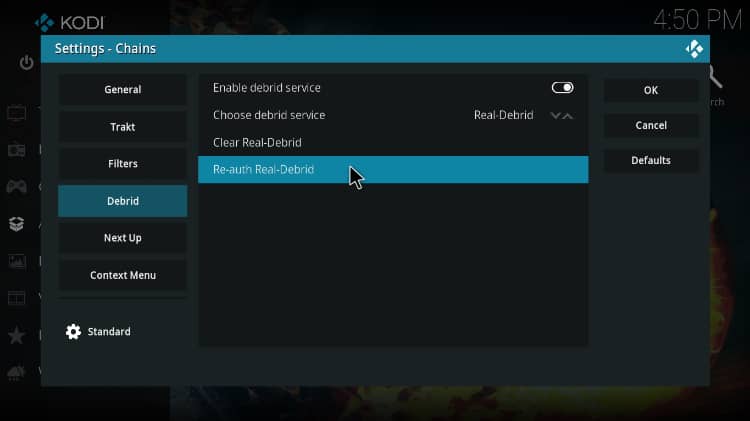
- You will now get a code that you can use to connect your Real-Debrid account.
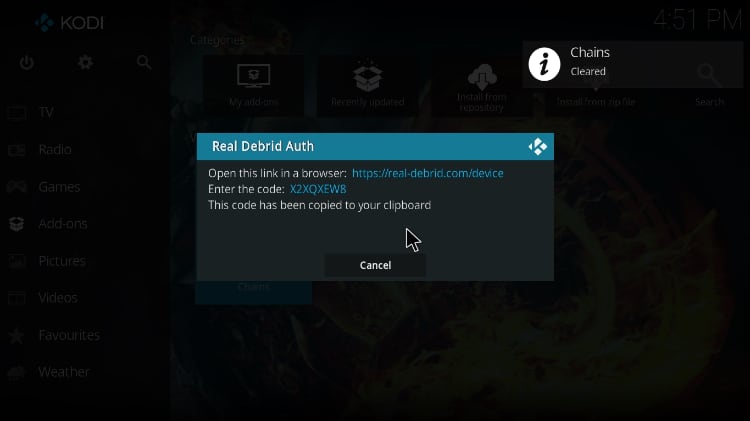
- Head over to https://real-debrid.com/device using your browser and enter the code provided.
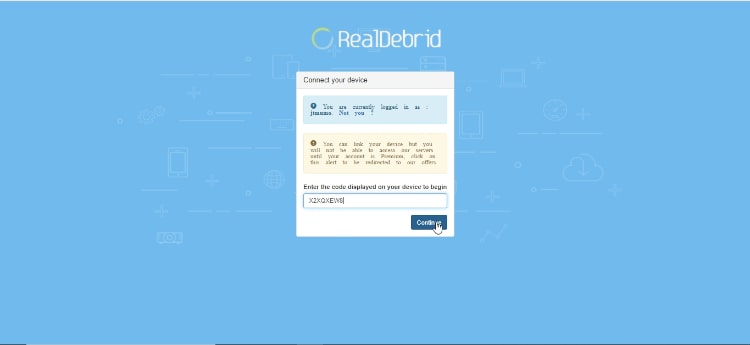
- Your account will now be activated.
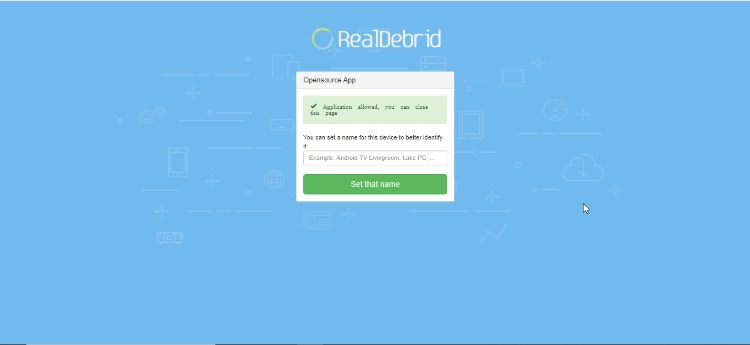
After selecting a title, you will now see lots of Real-Debrid links in 4K!
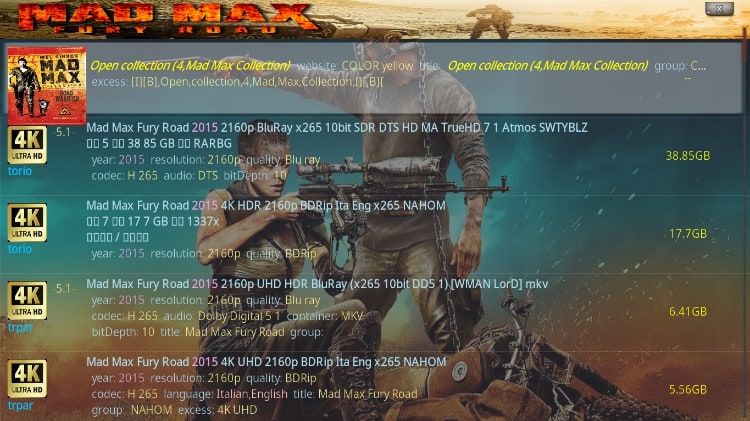
Check out more Kodi addon installation guides.
Wrap up
Chains Kodi addon is still a new addon, but it can sort all your movies and TV shows cravings. The addon doesn’t scrape for links from websites, and it only provides HD links through either Uptobox or Real-Debrid. This means that you can enjoy up to 4K content without buffering issues.
However, always ensure that your Surfshark is connected to avoid getting in trouble for copyright infringement.
Enjoy!



Leave a Reply