
Cryptonite is a popular addon to watch Movies, Sports Live or on-demand, TV Shows for Kodi 18+, from the Team Falcon, and here’s your install guide.
For all those looking for an easy method to install Cryptonite Kodi Addon, we have written down simple and clear, step by step instructions to help you easily carry out the installation. These steps can also be used for installing Cryptonite Kodi addon on Firestick, Android TV Box, and Fire TV.
What is Cryptonite Kodi Addon
Cryptonite is one of the most used Kodi addons out there in 2020. The addon can be downloaded from the Team Falcon Repository and works perfectly on Kodi 18 version. Team Falcon Repository includes addons like Leviathan, Phoenix Rises and so many more.
The all-in-one addon Cryptonite is an amazing source for streaming all kinds of media content on the internet, like TV Shows, Live Sports, Movies, Music, Videos, and much more. It provides all this content in a very organized manner with categorized media libraries. In addition, it simplifies the process even further by providing access to a “movie of the month” category where some of the latest films are available in exceptionally high quality.
With this addon, you will not have to worry about slow streaming or poor video quality. Furthermore, the user interface is simple, user-friendly, and extremely easy to use, which makes the user experience even more amazing.
Advantages of Cryptonite Kodi Addon
- Cryptonite Kodi Addon offers all types of online media content including Sports, TV Shows, Movies, and Music.
- This addon is available on a trusted repository, Team Falcon that is well-known for developing many reliable add-ons.
- Provides good video quality and high-speed streaming
- It works with Kodi 18 and higher versions.
- Cryptonite offers a simple and easy-to-use interface so you won’t have any problem getting while using it.
Disadvantages of Cryptonite Kodi Addon
- It is not compatible with Kodi application version below 18.0
- The addon requires integration with Real-Debrid or other premium services.
- It is a third-party addon so you have to be a little careful.
Better using a VPN with Kodi
VPN, short for a Virtual Private Network, is like a protective filter between your computer and the website you’re accessing, thus shielding you from any threats, malware, identity thefts, viruses that you are exposed to on the internet.
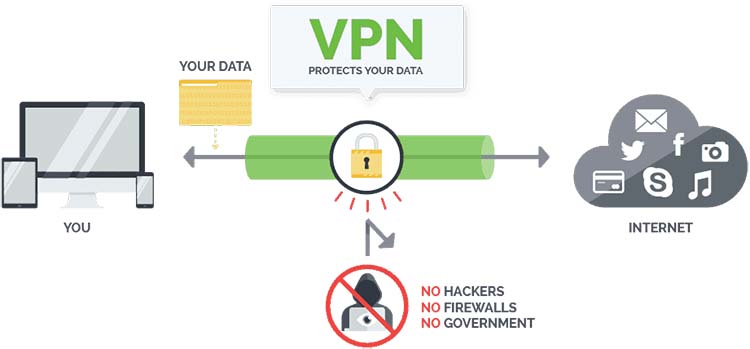
The VPN we recommend
We have found out that Surfshark is one of the best VPNs out there. For those who are in search of a good VPN that has all the features required to feel protected on the internet, Surfshark is the way to go. Their customer service is very friendly, and their representatives will help you with any VPN related problem. The VPN is compatible with all operating systems like iOS, Mac, Windows, and Android. Surfshark also offers your security by not keeping track of your activity in their servers, using a no-logging system, which makes sure there is no trace of your browsing history or activities on the internet. With one of the biggest servers network on almost a hundred countries around the world Surfshark let’s you access any of stream even if the stream is booked geographically.
Surfshark is the best VPN for Kodi. We managed to get an exclusive 82% of Surfshark.
Save 82% of Surfshark now!
Steps to Install Cryptonite Kodi Addon
As Cryptonite is a third-party Kodi addon, its installation needs you to go through downloading settings to permit downloading from unknown sources.
Allowing downloads from Unknown Sources
- First, Launch Kodi app and click on the cogwheel (Settings) icon
- Now, go to the System and hover over the add-ons
- On the right panel, check the option Unknown Sources and make sure you turn it ON.
- Select YES and click the Back button on the remote control to navigate to the System
Installing the repository for the Cryptonite Addon
- Open File Manager and then select Add Source.
- Click on <None> and it will let you type the URL for the repository. Type the exact URL as below:
http://teamfalcon.exposed/repository/ - Then you have the option to type the custom name for the media source, name it Falcon. (You can name it whatever you want) Hit OK.
- Navigate back to System once more by pressing the back button on the remote
- Select Add-ons.
- Now click on install from zip file and then choose the FalconChoose the zip file FalconRepo.zip and it will start installing.
Install Cryptonite Addon on Kodi
- When it is done, select install from repository and then click on Falcon Repo
- Now, search for the option Video Add-ons, select Cryptonite and click on the install
- Click on OK when it shows a message saying that some additional add-ons will also be installed. It will take a few minutes to install the addon.
- Once it is installed, navigate back to the Home Screen and select Add-ons
- Hit Video add-ons and then select Cryptonite
- Now launch the addon and enjoy unlimited media streaming!
Conclusion
Many people wish to find a good source of high-speed streaming to watch their favorite media content. Cryptonite is one of the best Kodi addons out there that provides all the features you need to enjoy online entertainment without any hassle! Even though it requires Real-Debrid integration, you can optimize the performance of Cryptonite Kodi addon further by installing a Good VPN. Make sure you follow the installation steps given above and try out the addon. You won’t be disappointed.
Have a nice streaming!



Leave a Reply