
Descent is an excellent all-in-one Kodi Addon to watch High-quality Movies, Series and IPTV, that you should install to expand your Kodi Addons Library.
Descent is yet another all-in-one impressive Kodi addon that allows you to watch your favorite latest and classic movies, TV shows, and more entertaining stuff such as Circus Divas which includes IPTV, and Sports. You can install Descent Kodi addon in minutes and it also works with Leia 18. Before moving on to the step by step tutorial to install Descent Kodi addon let us go through its overview.
Features of Descent Kodi Addon
After installing Descent Kodi addon, you’ll notice that the interface easy user-friendly and smooth. You’ll face no issues whatsoever when using this add-on and it pretty much resembles the layout of most of the popular Kodi addons.
As far as the media categorization is concerned, Descent Kodi Addon, has the following arrangement:
- Movies
- TV Shows
- Extended Info
- My Movies
- My TV Shows
- Sports
- Circus Divas (includes IPTV)
- New Movies
- New Episodes
- Recently Aired
There is a bit of concern about installing Descent Kodi addon without a VPN service. The issue is that some streaming links on this add-on come from torrent sites. This is why you must install a Good VPN service to use this community add-on.
Descent Kodi addon is also compatible with the Real-Debrid account so you can enjoy high-quality streaming and optimal buffer-free video play.
Advantages of Descent Kodi Addon
- Real-Debrid Account compatible
- Good quality links to classic as well as recent media content
- Works great on different Kodi compatible devices including Amazon FireStick 4K
- Also compatible with Kodi Leia 18
Disadvantages of Descent Kodi Addon
- Third-Party addon by community developers requires a VPN service for safe streaming
- Some links on Descent add-on come from torrent sites so you have to be extra careful
The VPN for Descent Kodi Addon
Kodi is just a media player so need not confuse addons with this platform. Yes, there are some official Kodi addons available but when you install Descent Kodi addon or any other third-party add-on you need to take extra care. Kodi doesn’t take any responsibility if you unintentionally happen to violate copyright laws. For this reason, it is important to ensure anonymous streaming which is possible by using a reliable VPN service.
The VPN we recommend
 We keep testing different VPN services and until now, Surfshark turns out to be the best VPN service available. Surfshark is secure and it doesn’t keep a log of your online activities. It uses a highly sophisticated encryption algorithm to secure your data, devices, and network from hackers and watchdogs, such as ISPs and government agencies.
We keep testing different VPN services and until now, Surfshark turns out to be the best VPN service available. Surfshark is secure and it doesn’t keep a log of your online activities. It uses a highly sophisticated encryption algorithm to secure your data, devices, and network from hackers and watchdogs, such as ISPs and government agencies.
Surfshark works worldwide and has a global network many thousands of fast and secure servers. This is why you can easily bypass geo-restrictions by using IP addresses from virtually any location in the world. Most of the add-ons contain links from torrent sites or premium geo-restricted content. In this situation, it becomes important to hide your real identity, and Surfshark does it efficiently.
Limited bandwidth has been an ongoing problem all over the world and it has risen during the COVID-19 outbreak because most of the professionals and students are working online. If you want fast streaming speed we recommend you install Surfshark because it protects your internet connection from limited bandwidth.
We managed to get an exclusive 82% of Surfshark so, you can get it as low as:
30-Days Money-Back Guarantee
How to Install Descent Kodi Addon
Since we are talking about a third-party add-on from community developers, it is essential to configure download settings before installing Descent Kodi addon. Here is the simple process to let the program allow downloading zip files from third-party sources:
Enabling Unknown Sources on Kodi
- After launching Kodi, you need to go to settings (cogwheel icon) and then select System
- Now place the cursor on add-ons and then go to the Blue Panel on the right side and Enable Unknown sources

- Approve the change by clicking YES
- Press Back to access System screen
Install the Descent Addon Repository on Kodi
- First of all, turn your VPN On. This is required to avoid your ISP to block the repository and the addon itself.
We recommend you to use a Good VPN like Surfshark - Select File Manager (Folder Icon) and then Press Add source
- Press <None> to let the system type the source URL and then type the following link to cy4root repository – https://cy4root2.github.io/zip/
- You need to specify a name for the media source. We are using Descent but you can type any name you want
- Once more, press Back to access System interface and then select the open-box icon named add-on
- Select install from zip file
- Look for the name of the media source you specified. We had typed Descent so we are selecting this source name
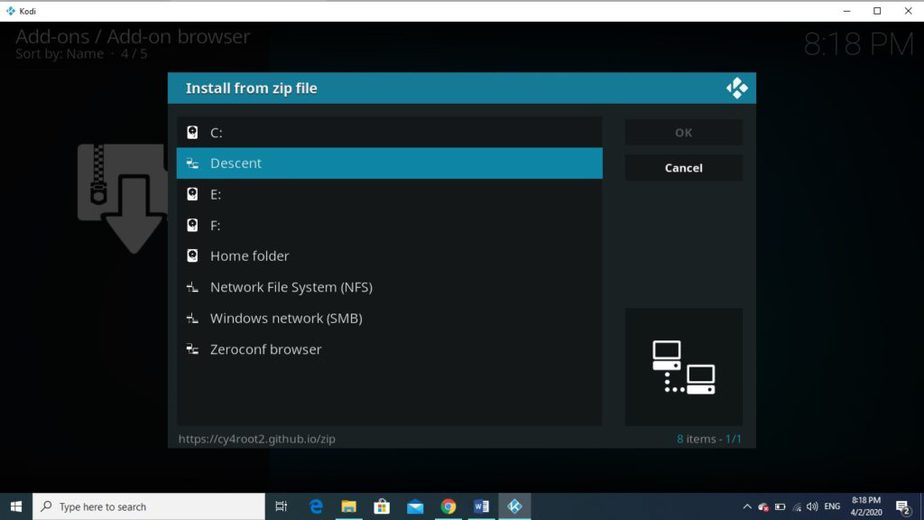
- Now select the zip file cy4root-master.zip
- Within seconds, the system will show the message that reads cy4root Repository add-on installed
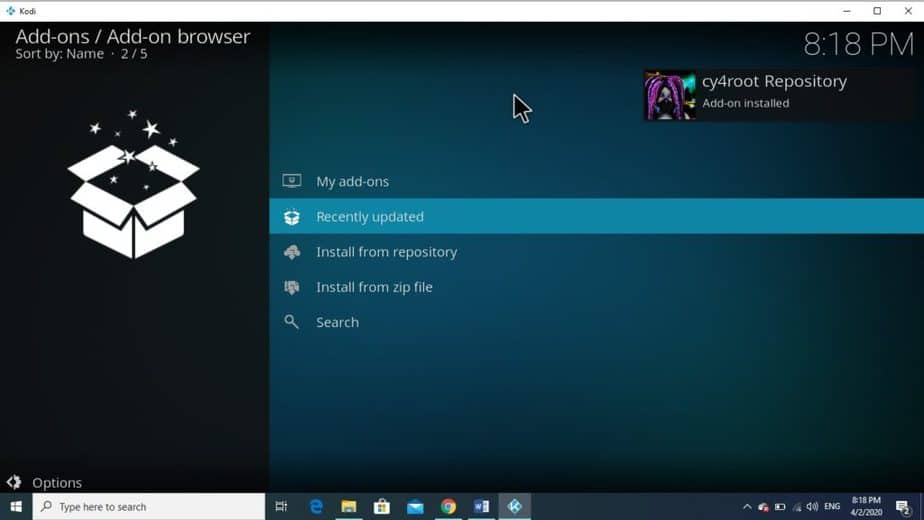
Install Descent Kodi Addon
- Press Install from zip file
- Select the right repository, in this case, it is cy4root Repository
- You will see a list of add-ons available in this repository and you need to look for Descent and then select it
- The screen will show the overview of Descent add-on and you need to press Install
- Once installed, the message on the screen will confirm the installation (Descent Add-on installed)
- Press Back to access Kodi Home Screen and then check add-ons to verify if Descent addon is installed
- Launch Decent Kodi addon
Now the Descent Addon was installed on your Kodi, seat down, and enjoy watching Movies, TV Shows, Sports, and IPTV!
Conclusion
We hope this article on how to install Descent Kodi Addon, may help you streaming better. If so, please rate and share it with your friends.
Have a nice streaming!



BestdroidplayerPT says
Hello Chris.
I’m getting the same error.
Sometimes is a provisional issue; in the worst scenario, it was discontinued.
Try later!
Chris Chapin Sr. says
Hello,,
I followed the directions posted here to install Descent Addon on my 3rd generation Firestick.
The repository downloaded just fine. When I tried to access the repository, I got a message.
“Cannot connect with repository.” Even though the screen shows the cy4root content
the date is 5-5-2021 Is there anything I need to
do to get this Descent addon done?….Thank you for any help.