
Builds are a great way to correctly install many addons at once and get the most of Kodi. Diamond Build formerly known as Diamond Dust is one of the best at the moment, and here is a Guide that will help you to Install Diamond Build on Kodi.
Diamond Dust Kodi build from the Diamond Wizard has now been rebranded. The popular Kodi build has been given some interface enhancements and pre-loaded with the best Kodi addons available today. The build is now lighter and operates smoothly on all Kodi devices, making it one of the best Kodi builds today.
Diamond Build has great sections for Movies, TV shows, Sports, 4k-2160, Library, YT Theatre, and more. Some of its addons include Medusa, DeathStar, Loki, Magic Dragon, and Grease Lighting among others. In this guide, we’ll show you how to install Diamond build on Kodi in just a few minutes and have all its benefits at your disposal.
The instructions provided here will work on any Kodi device, and we have included a series of screenshots that will guide you in every step.
Important: Use a VPN
Diamond Dust and other Kodi builds provide you with lots of Kodi addons and content. However, the streams you get from these addons are pirated in most cases. Streaming such content can easily land you in legal trouble.
Remember that your ISP, the government, and any other snooping eyes can always see your online activities at any given time. Kodi users must therefore use a reliable VPN at all times to avoid getting DMCA notices or even facing legal charges.
Surfshark is the best VPN for Kodi, and it’s the VPN we’d like to recommend everybody that likes streaming. The VPN doesn’t keep any logs, is superfast to let you stream in HD, all this with one single subscription.
How to Install Diamond Build on Kodi
After getting yourself a VPN, you can now go ahead and install Diamond Dust Kodi Build. Since it’s source is not official, we’ll first need to enable installation from “unknown sources.”
Enabling Unknown Sources:
- While at the Homepage, open Settings by clicking the button
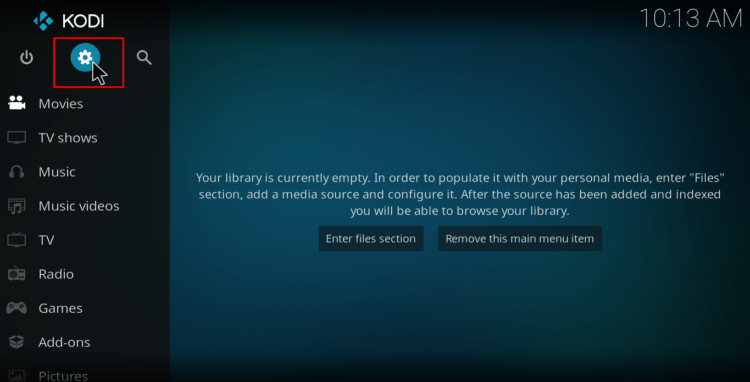
- On the system page, select System settings
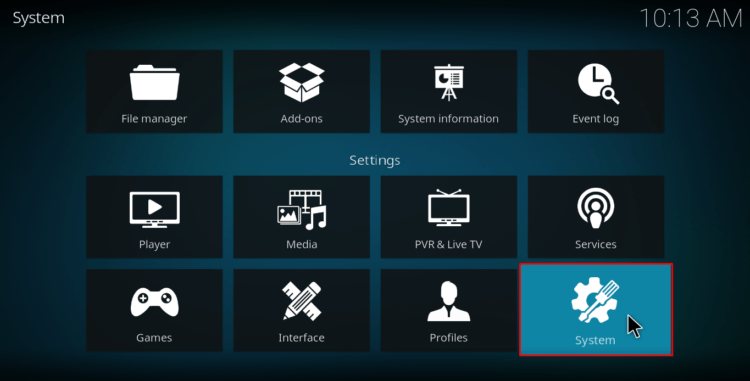
- Hover over Addons and enable Unknown Sources
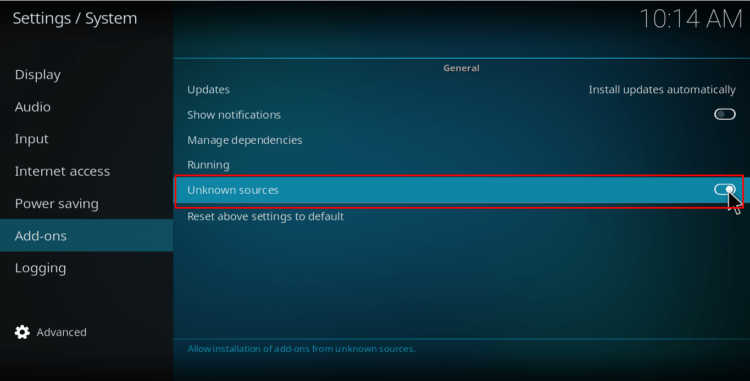
Kodi can now install builds and third-party addons.
To install the Diamond build, we’ll now need to install its host repository, Diamond Wizard.
Adding the Diamond Repo Source
- To avoid the Repo URL to be blocked by your ISP, turn you VPN On, now! We recommend the use of a Good and reliable VPN likeSurfshark
- Go back to the Kodi home screen, and click the Settings button
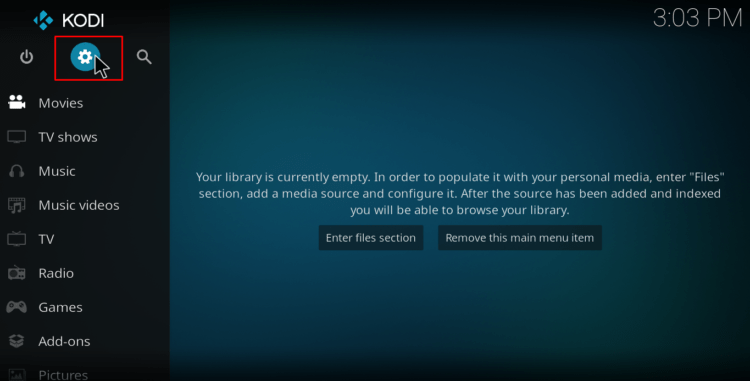
- Select File Manager
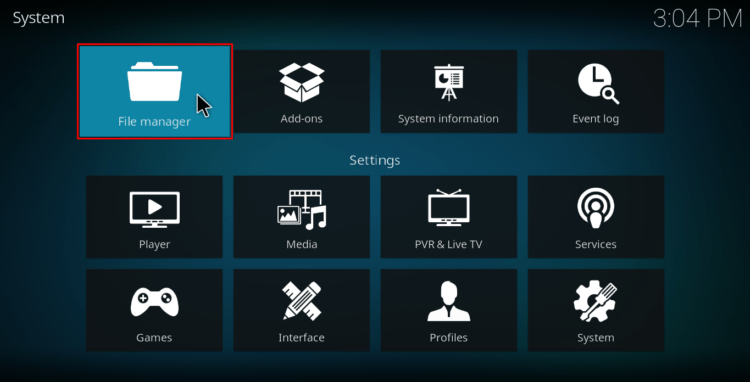
- Double-click Add-Source
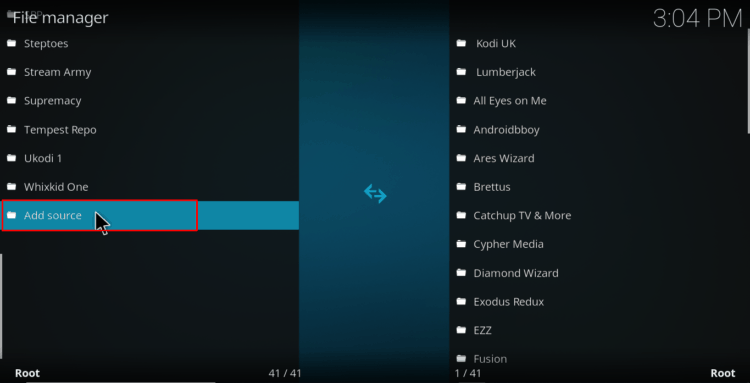
- Type in the URL URL: http://repo.rubyjewelwizard.com/ into the window that opens. Below that, name it as Diamond Wizard. You can then click OK
Installing Diamond Wizard Repo
- Go back to the Kodi home screen. On the left-hand side menu, click Add-ons
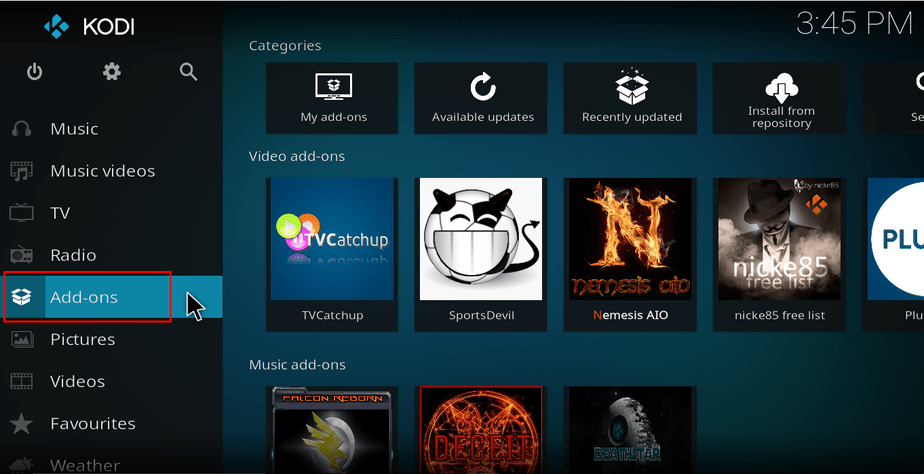
- Open package installer by clicking the open box icon at the top of the menu bar
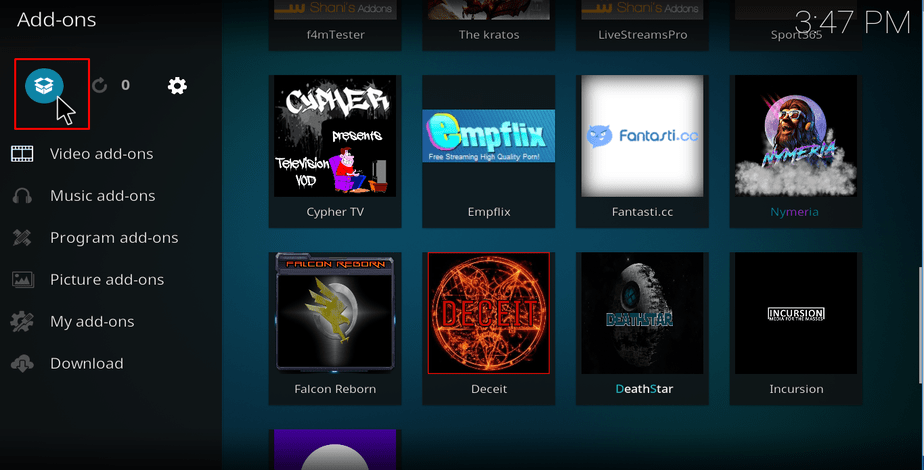
- Select Install from Zip File
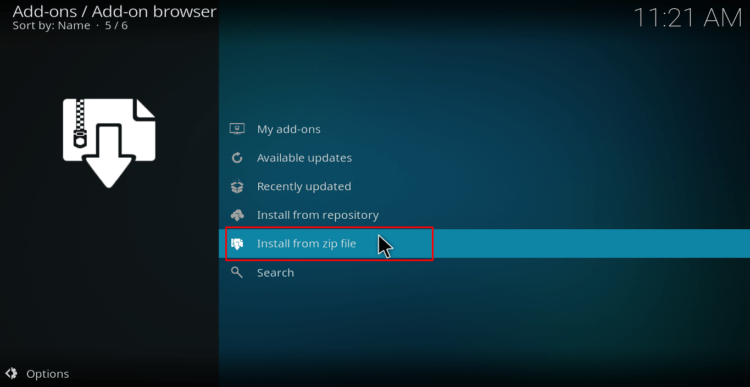
- Select the repo you just added above. It should be displayed as Diamond Wizard
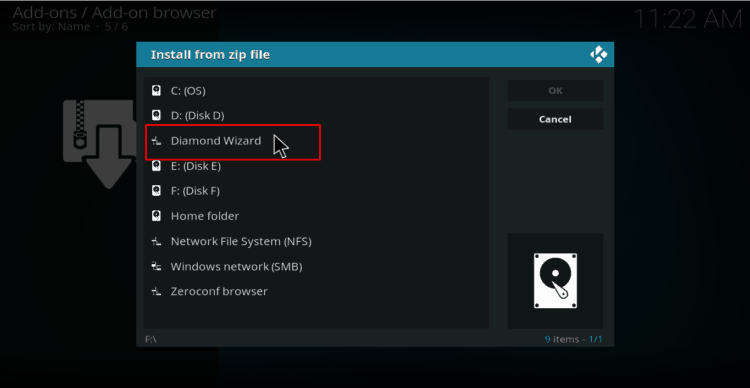
- Select INSTALL_DIAMOND_REPO and then Diamond-Wizard-Repo.x.x.x.zip
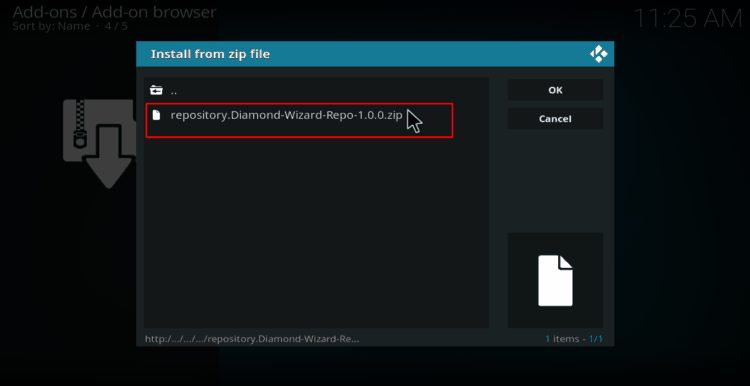
- You will receive a notification when the repo installs successfully
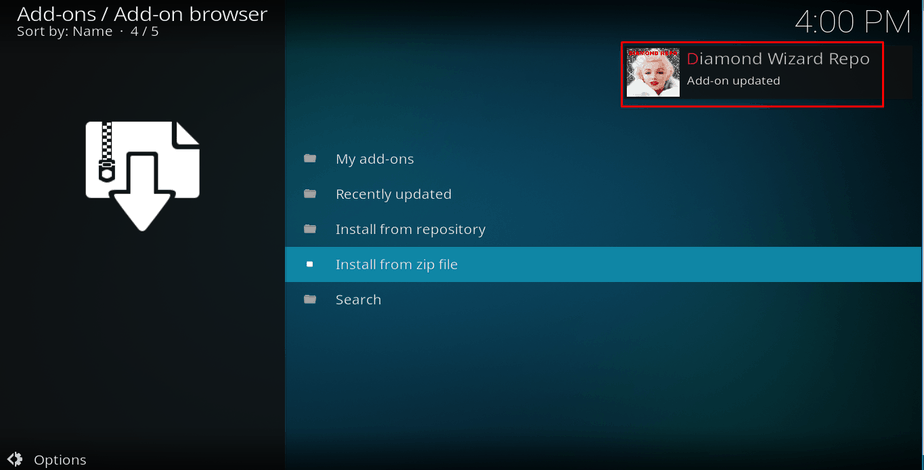
Installing Build Wizard
- While at the same screen, click Install from the repository
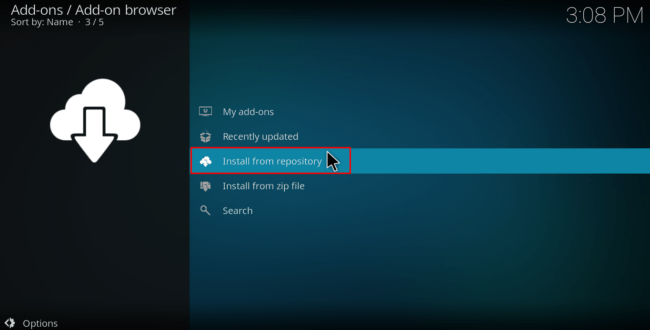
- Select Diamond Wizard Repo
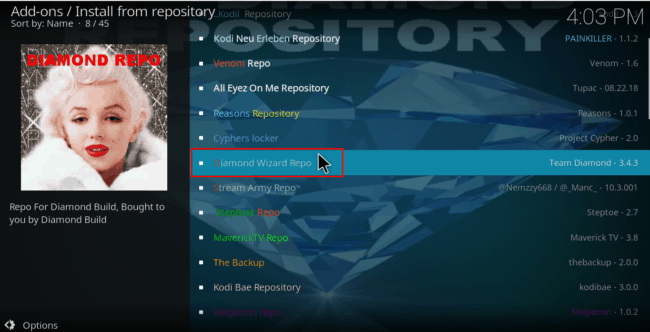
- Click Program Add-ons
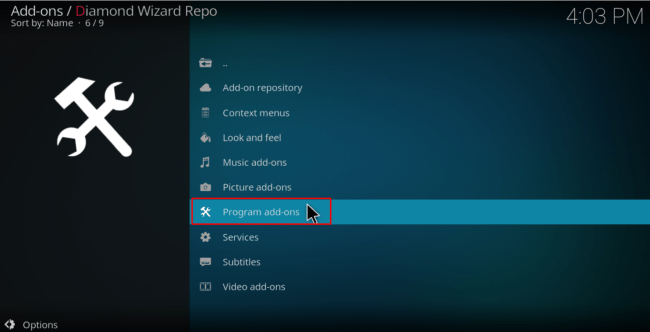
- Select Diamond Build Wizard
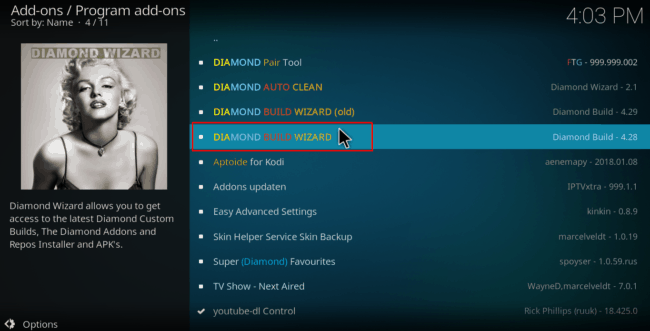
- You’ll get an Install Hit it.
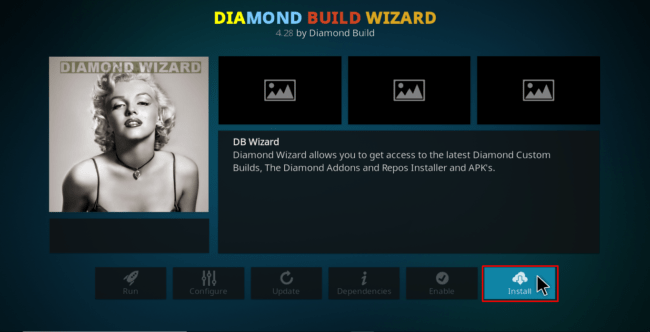
- Wait till you get a notification that the Diamond Build Wizard Add-on has been installed
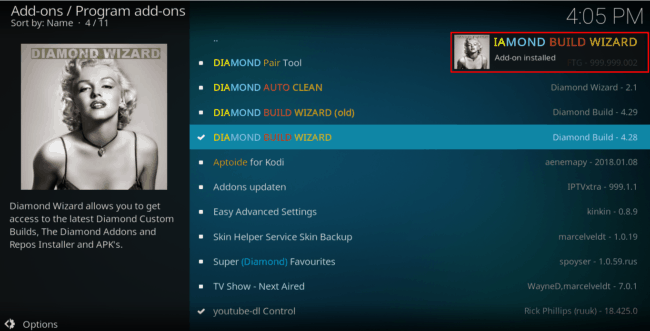
- After installation, you’ll see a couple of popups. For the one below, click Dismiss
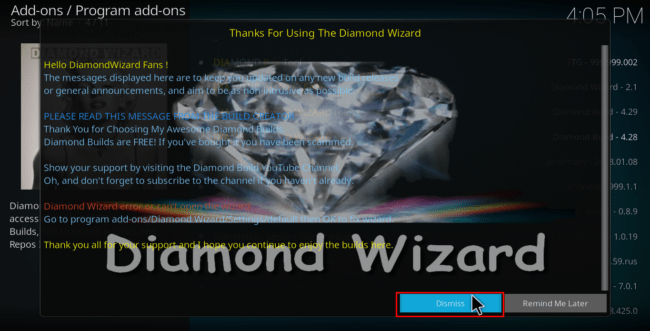
- On the next one, select the settings that you’d like to keep
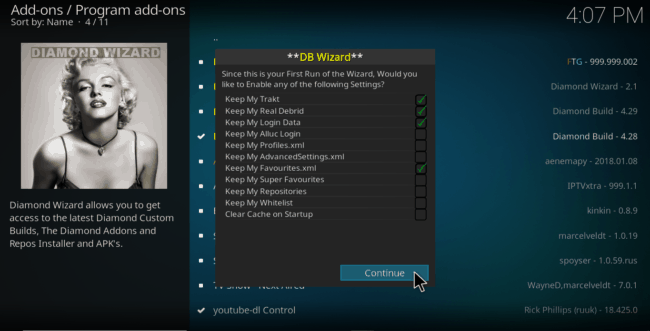
- On the last one, click Ignore/ Click Here depending on your version of the wizard
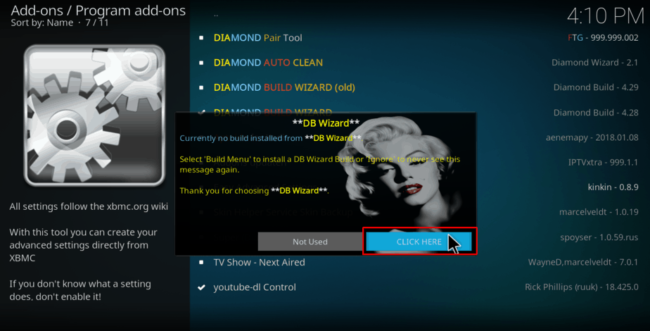 Now that we have the installation wizard, we can go ahead and install Diamond build on Kodi.
Now that we have the installation wizard, we can go ahead and install Diamond build on Kodi.
Install Diamond Build on Kodi
- Now, go back to the Kodi home screen and select Add-ons
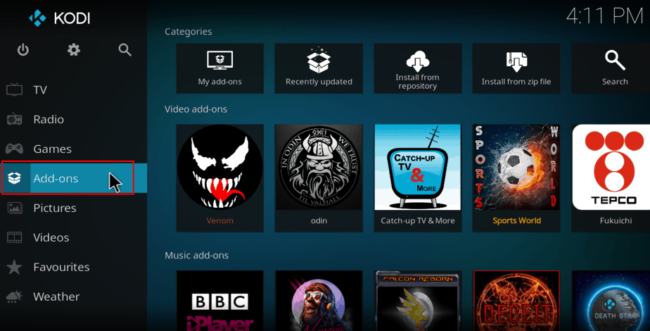
- On the next screen, click Program Addons and select Diamond Build Wizard
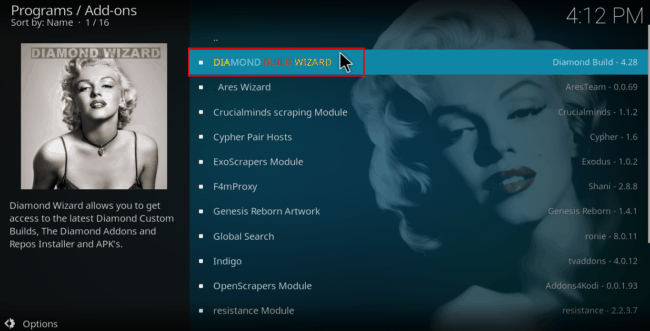
- On the window that comes, select Builds
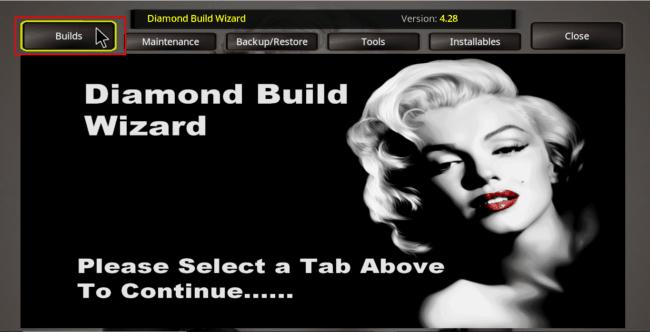
- Now, select The Diamond Build For K-18L
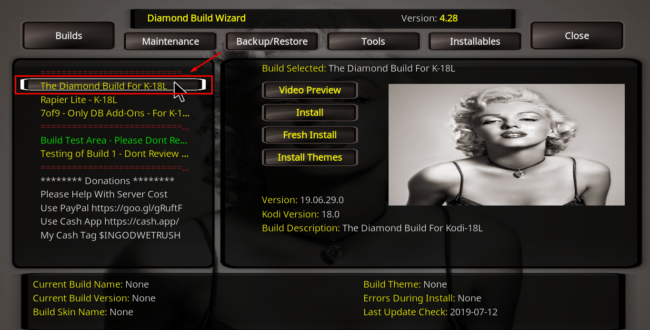
- Now, you need to decide whether to do a fresh install or just install the build and salvage some of your data (not all).
We recommend that you do a fresh install. This is the only way you can get your build to function optimally.
- Click Fresh Install
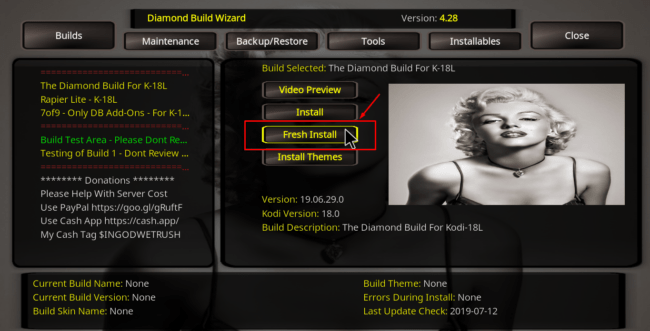
- You may get an error. Just ignore it. Click the Fresh Install/ Install button until the installation wizard launches. On the pop-up, click Yes to your intent and to allow the Wizard to reset your Kodi.
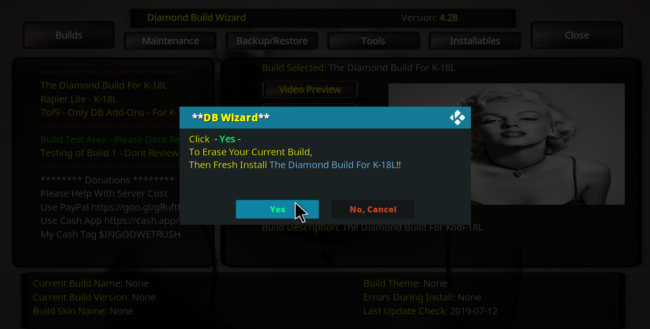
- If you opted for a fresh install, the wizard will first clean your files and then start downloading the build.
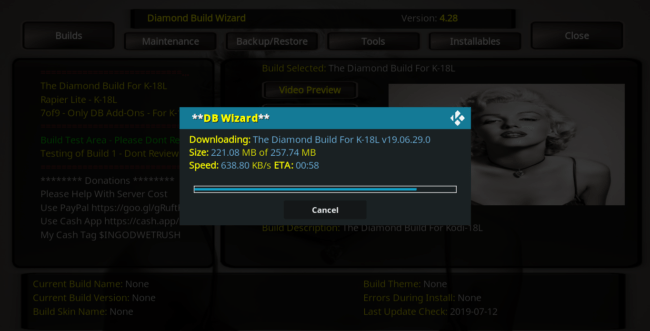
- It will then install and ask you to force close Kodi. Click OK for the wizard to do that.
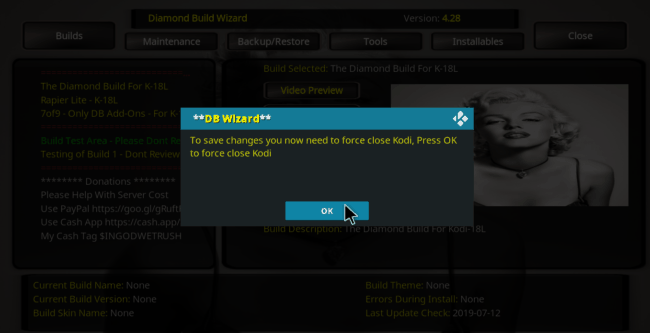
After that, it’s time to launch your VPN to avoid getting in trouble for copyright infringement. The VPN will also help you bypass any geographical restrictions that you’ll encounter on Kodi, as well as avoid ISP throttling which affects streaming speeds.
If you already have a reliable VPN, use it. If not:
- You can take advantage of our offer and create anSurfshark account at a 82% discount;
- From there, download and install the VPN app for your device;
- Sign and connect to a server near you for the best performance;
- You are now good to go!
Launch Kodi and enjoy the new look and content provided by Diamond Build.
Check out more Kodi guides and tips
Wrap up
Diamond Build is the formerly Diamond Dust and is a powerful build for Kodi. Here you’ve learned how to install it and take advantage of the many popular Kodi addons that are included. However, to make sure your Install runs without problems and the repo as well the addons are not being blocked early during the process and lately when using the addons, we suggest you to install and turn a Good VPN like Surfshark, On.
Hope this guide on How to Install Diamond Build (Formerly Diamond Dust) on Kodi have helped you on getting the most of Kodi. If so, please rate and share it with your friends.
Have a nice day!
[kkstarratings]



Leave a Reply