
FEN is a highly recommended Addon with streaming advanced functionalities to watch Movies and TV Shows, that takes your experience to the next level so here’s how to install it on Kodi
This guide will show you how to install FEN Kodi addon. The guide is accompanied by screenshots, and it can be used to install the addon on Firestick/ Fire TV, Android TV, Windows, Mac, Android, iOS, Nvidia Shield, and any other device that supports Kodi.
FEN is a Kodi addon that takes streaming on Kodi to the next level. For a start, it features the Exodus functionality of combining providers and resolvers to provide links to specific queries (though it’s not an Exodus fork). It then adds support for Furk and Easynews, which are two premium providers with access to private servers that store content permanently. This is alongside support for Real-Debrid and Premiumize.
Apart from these, FEN Kodi addon can be customized unlike the other Kodi addons, and it even supports downloading content! The addon is frequently updated, and it works extremely fast so you should check it out.
Important: Stream safely
FEN is a third-party Kodi addon and it doesn’t host the streams it provides. These streams are just scraped from the internet, and they are pirated in most cases. Illegal access of content can land you in trouble with the authorities, and thousands of Kodi users have also ended up receiving DMCA notices.
To stay on the safe side, always make sure that you use such addons with a reliable VPN like Surfshark. The VPN will encrypt your traffic and securely tunnel it to a server of your choice. This way, your ISP or any snooping parties won’t see what you are doing online. Surfshark will also give you a new IP address which is an added layer of anonymity and will even help you overcome any geo-restrictions.
To help you get started, here’s a special 82% discount for BestDroidPlayer readers.
How to Install FEN Kodi Addon
Since it’s a third-party Kodi addon, we’ll first need to enable installation from “unknown sources.”
Here’s the procedure for doing so:
Enabling unknown sources
- While at the Homepage, open Settings by clicking the button
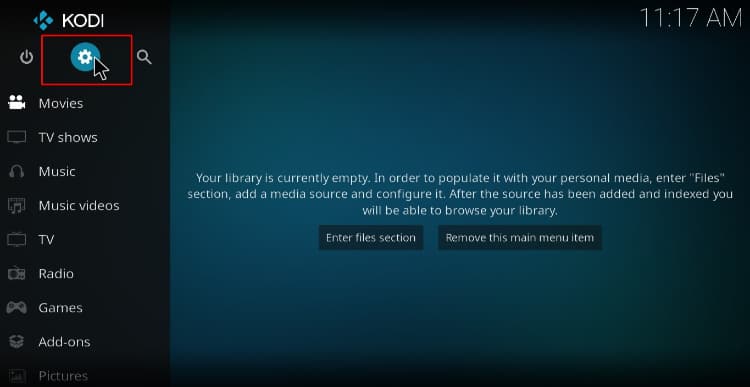
- On the system page, select System
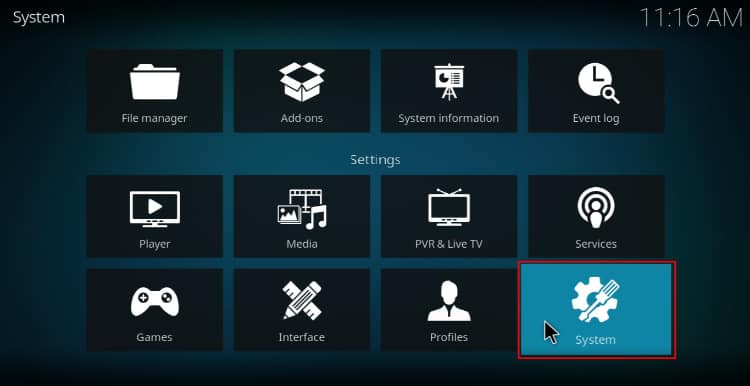
- Hover over Addons and enable Unknown Sources
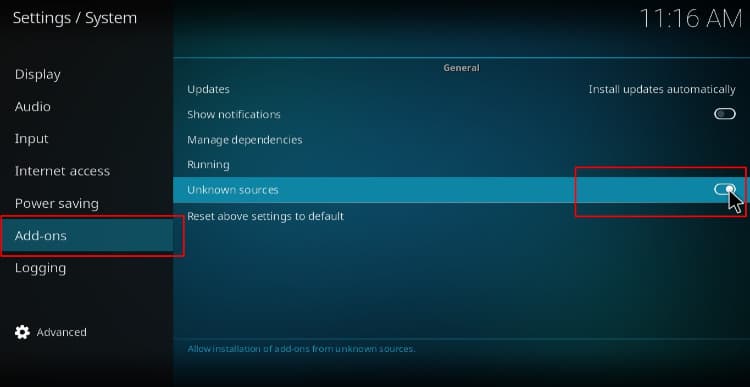
Kodi can now install addons from third-party sources.
To install FEN on Kodi, we now need to install its host repository.
Adding FEN Addon Repo
- Before you add the URL, you need to turn on a Good VPN like Surfshark first. Some ISPs frequently block various Kodi repositories to prevent the installation of addons that facilitate illegal streaming
- After that, at the Kodi home screen, click the Settings button then select File Manager
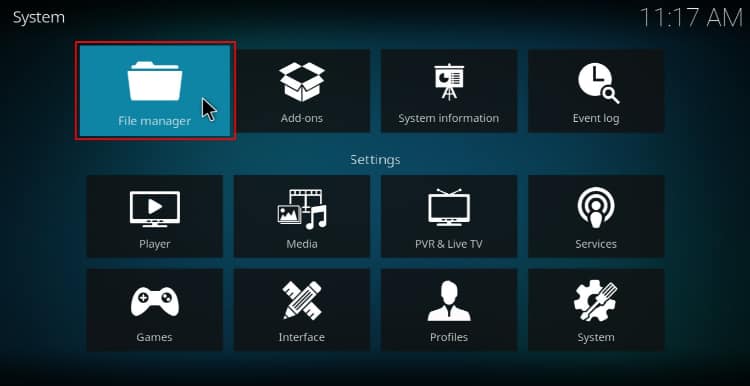
- Double-click “Add-Source” and type in the URL https://tikipeter.github.io into the window that opens. Below that, name it “FEN” and then click “OK”
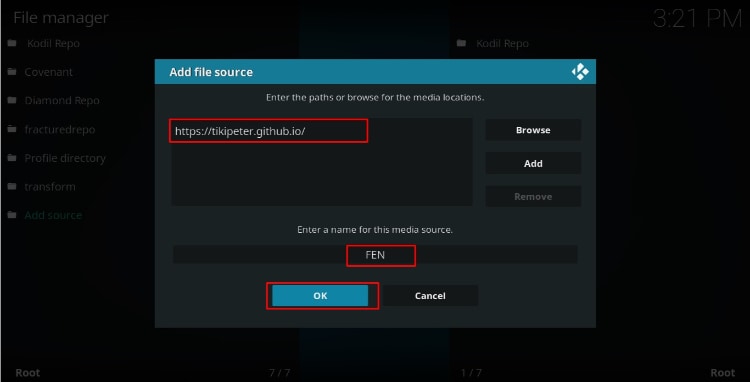
- Now, go back to the Kodi home screen. On the left-hand side menu, click “Add-ons.”
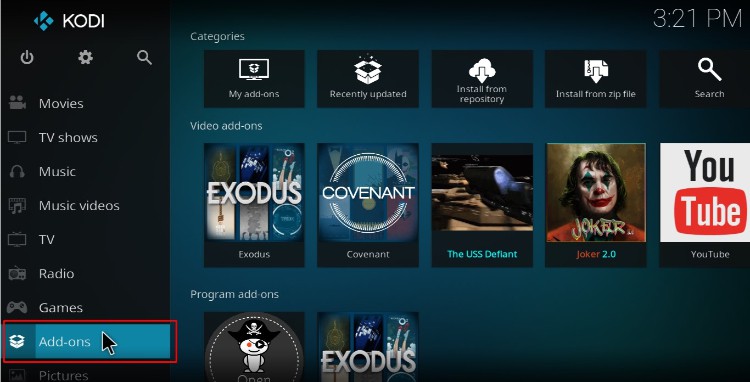
- On the top left side of the screen, click the icon
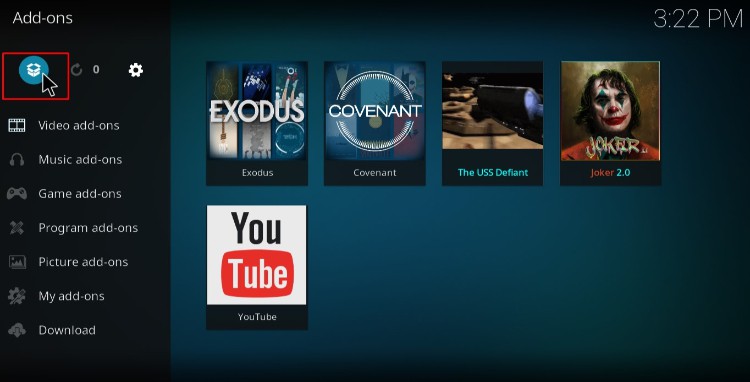
- Select “Install from Zip File.”
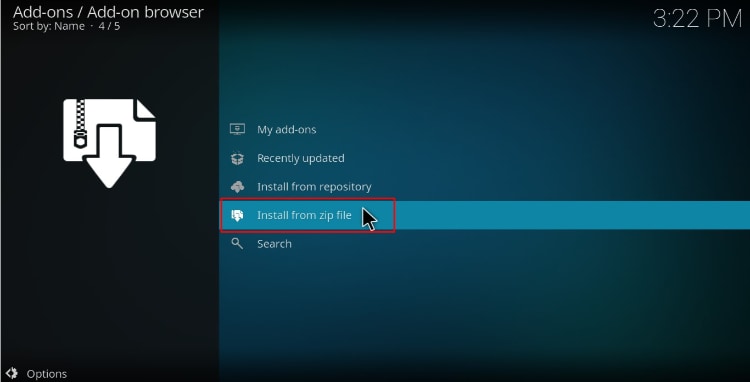
- Select FEN from the suggestions.
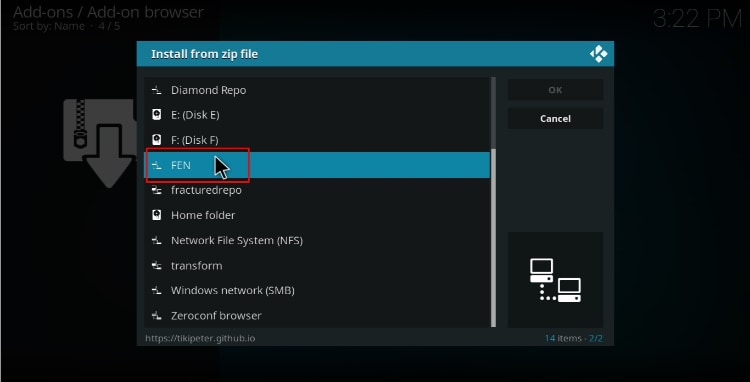
- Click on repository.tikipeter-x.x.x.zip
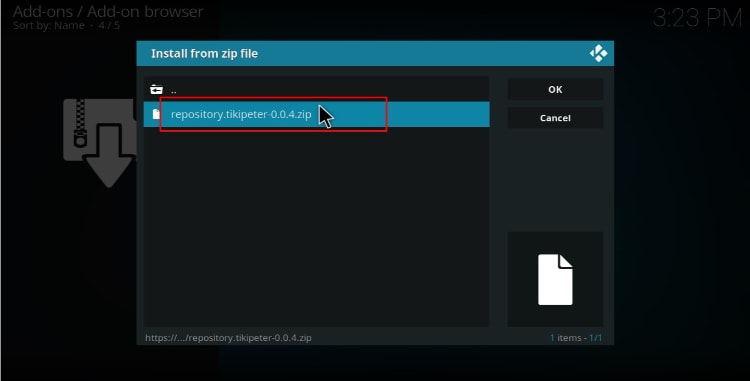
- Wait for the notification of the successfully install.
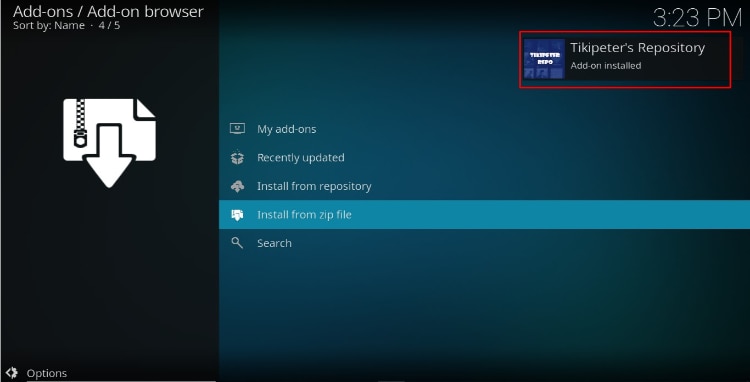
Install FEN Kodi Addon
- While on the same page, click “Install from repository”
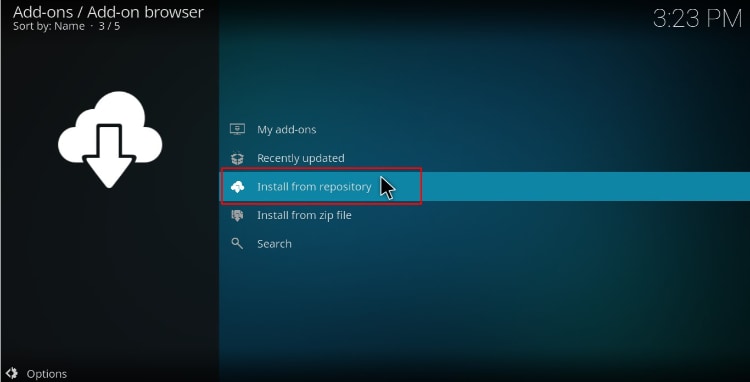
- Select “Tikipeter’s Repository”
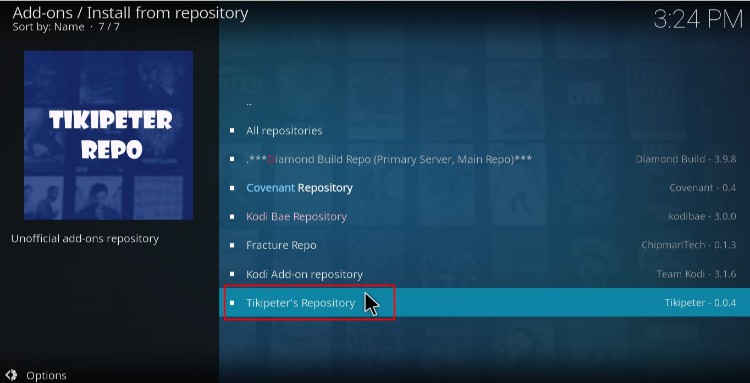
- Select “Video Add-ons” and then click on “FEN”
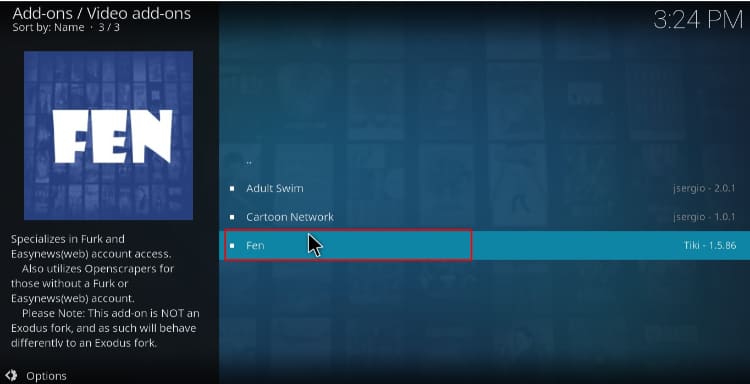
- You will now get an “Install” option. Hit it
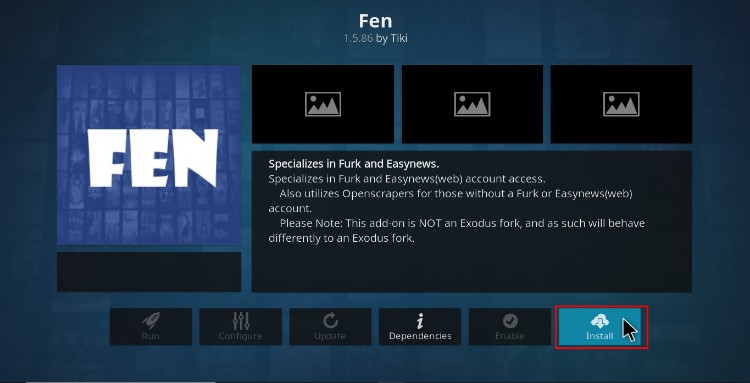
- You’ll get a pop up of all the dependencies that will be installed along with the addon. Just click OK and FEN Kodi Addon will now install. After the process is complete, you’ll get a notification.
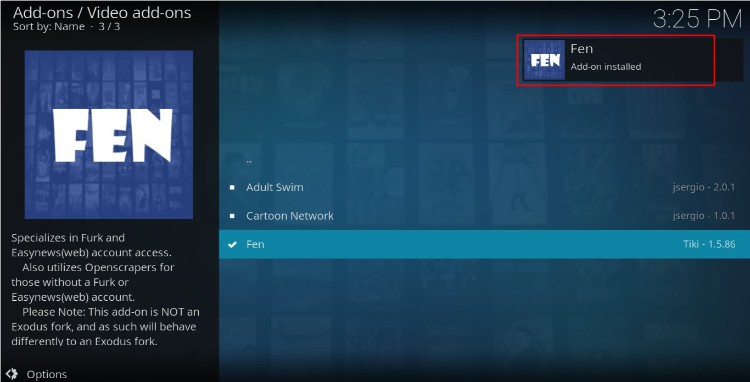
From there, you only need to ensure that your Surfshark app is turned on. You can then enjoy streaming safely on Kodi!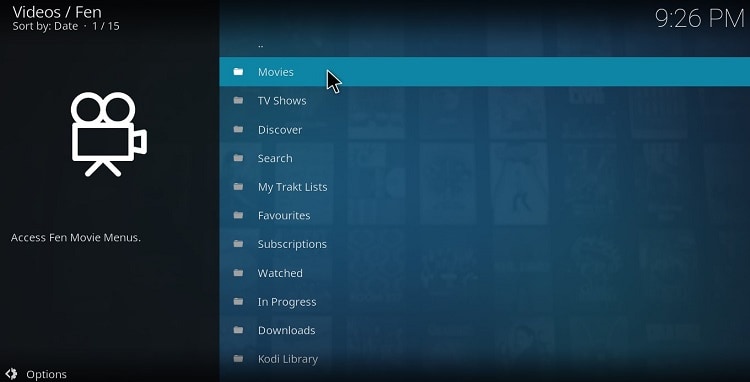
Check out more Kodi addon installation guides.
Wrap up
FEN Kodi Addon is working fantastic at the moment, and it can let you enjoy lots of titles free and in HD on Kodi. With the guide above, you can install the addon is just a few seconds. You can also integrate Furk, Easynews, or Real-Debrid and enjoy HD buffer-free streams.
Enjoy your streaming!
[kkstarratings]



CrackIO0 says
somebody tried to explain to me why I should use a VPN and the only ones that did that well were NordVPN guys, so I chose them, I’ll see if they will work with Kodi as good as it works with Netflix. thnx!