
Being a successor to the famous Bubbles, Gaia Addon is taking good care of what was designed. In this tutorial, you will learn how to install Gaia Kodi Addon to watch movies and TV shows …
Gaia is one of the best Kodi addons at the moment. The addon appeared about a year ago to replace the well-beloved Bubbles Kodi addon after its shut down. Gaia, just like bubbles, provides streams for movies, TV Shows, documentaries etc. The addon is known for its “multi-hosting” services and torrent support.
Just like its predecessor, Gaia Kodi addon uses a combination of sources from torrents to Usenet to offer its many links. The addon also works seamlessly with premium hosts such as Real-Debrid, and you can also integrate your Trakt.tv account. In this Kodi guide, we’ll show you How to Install Gaia on Kodi 17.6, which is the latest stable version of Kodi.
You Need a VPN for Gaia Kodi Addon
Even before you start using Gaia Kodi addon, they will give you a pop up saying that they do not host the content that you can access using the addon. They only scrape the internet for links, and so some or even most of the content provided may be illegal.
This means if you stream the content, the responsibility to ensure your stream safely and legally is yours. We all know that most of the content is illegal, and we have seen Kodi users get DMCA notices and even further penalties. Governments and ISPs are always spying on users, and so they will always know the content you access and all of your browsing history.
For these reasons and others, we advise all our readers to make themselves anonymous and secure by using a private and reliable VPN. The best VPN for Kodi at the moment is Surfshark, and it’s the VPN we’d like to suggest. Surfshark has a huge server network, super speeds, keeps zero logs and its very secure.
Here’s a 82% exclusive discount that we managed to get for our readers:
Save 82% of Surfshark now!
How to Install Gaia Kodi Addon
After getting yourself a VPN, you can now go ahead and Install Gaia Kodi addon for unlimited movies and TV shows. The addon is hosted within Gaia repository. It is therefore a third-party addon, and you need to enable “unknown sources” to allow installation of the addon. If you have already enabled it, you can skip this step.
- Turn your VPN On
In case you don’t have one already and are insecure about the choice to take, just visit the guide on the Best VPN Services for Kodi, and pick the one fitting your needs or budget. - Then go to Kodi home screen, click Settings> System settings> Addons> Unknown sources.
You have now allowed Kodi to install third-party addons.
You can now go ahead and install Gaia Kodi addon. To make the process simpler, we have divided the process into parts and added screenshots.
Adding Gaia Repo Source
- First of all, Turn your VPN On
In case you don’t have one already and are insecure about the choice to take, just visit the guide on the Best VPN Services for Kodi, and pick the one fitting your needs or budget. - Go back to the Kodi home screen and click the Settings It looks like a cog.
- Select File Manager, and then double-click “Add-Source”
- Type the URL http://repo.gaiakodi.com into the window that opens.
- Below that, name it as “Gaia Repo”. You can then click “OK”.
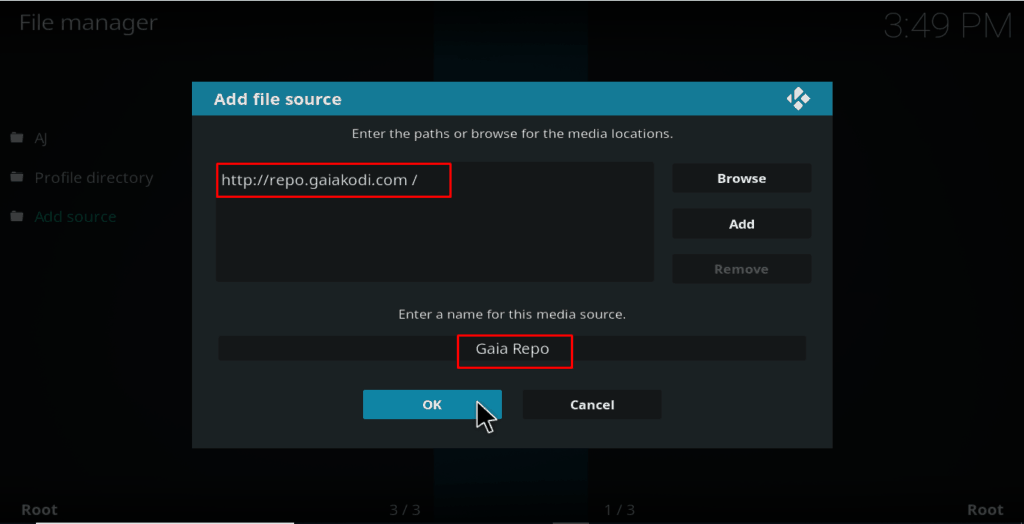
Installing Gaia Repository
- Go back to the Kodi Home screen and click the “Add-ons” sub-menu from the left side menu.
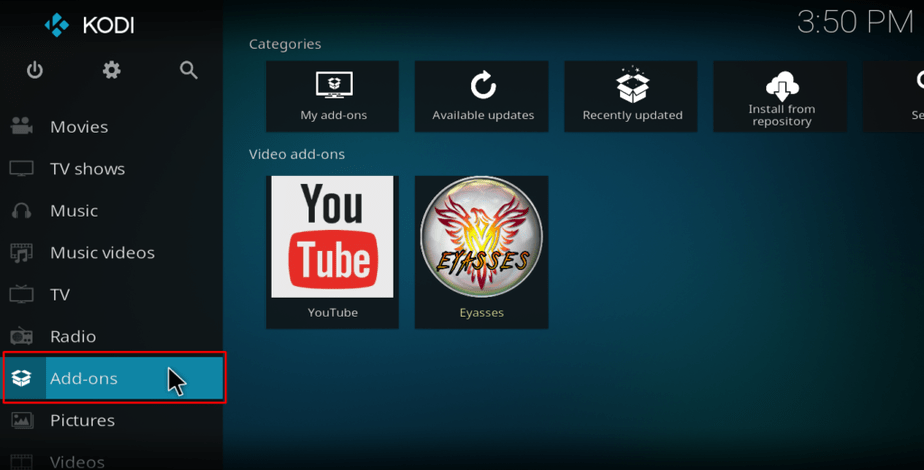
- Open package installer by clicking the open box icon at the top of the menu bar
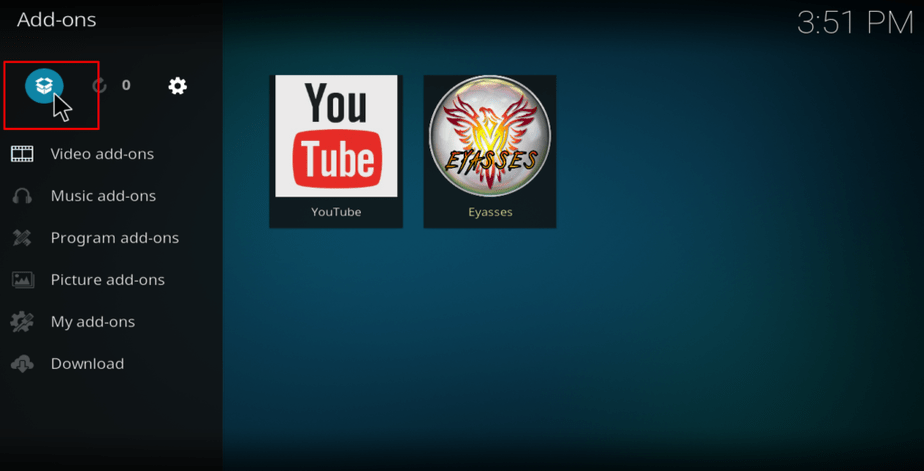
- Select “Install from Zip File”
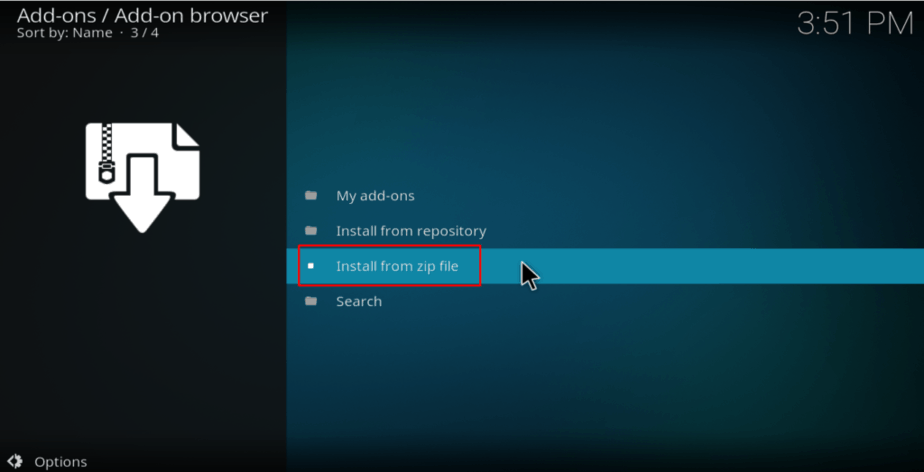
- Select the repository you just added above. It will be displayed as “Gaia Repo“the name you typed earlier.
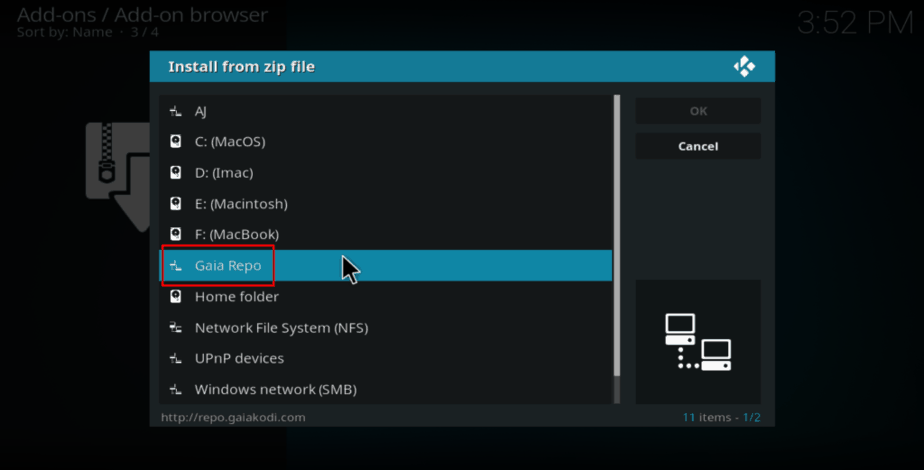
- Select repository.gaia.zip

- The Gaia repository should now install. Wait till the installation is complete and you will get a notification.
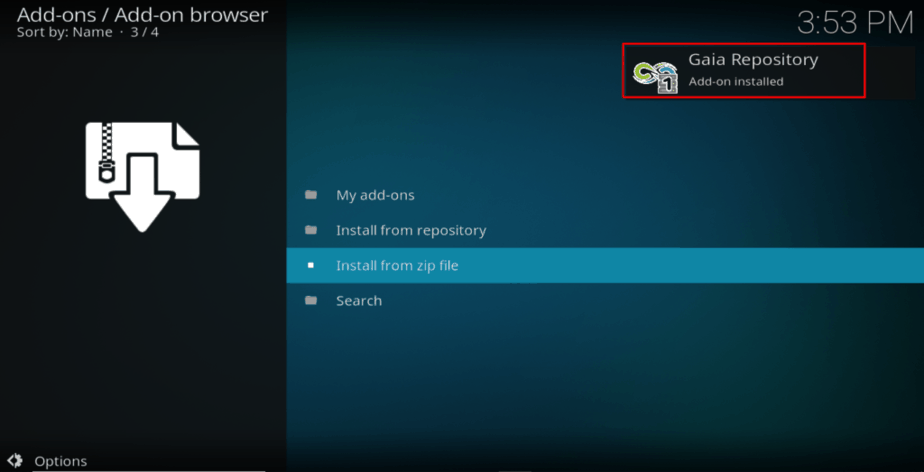
Installing Gaia Kodi Addon
- While on the same screen, now choose “Install from repository ”
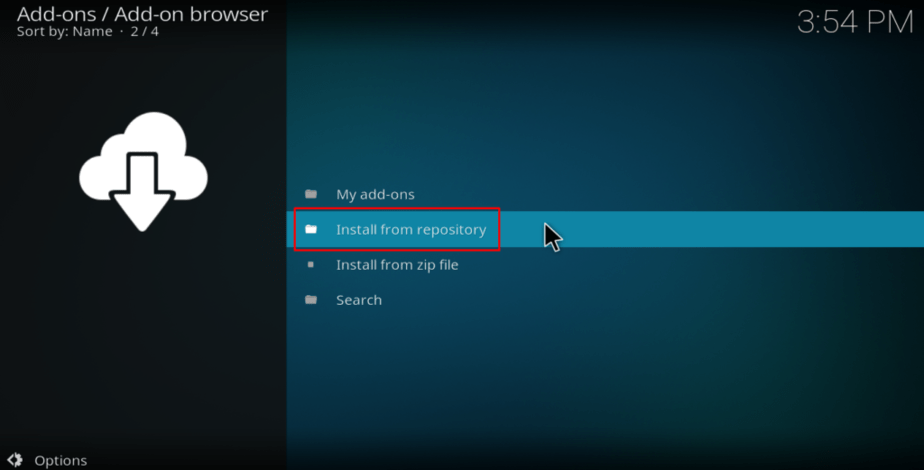
- Under the options given, select “Gaia Repository”
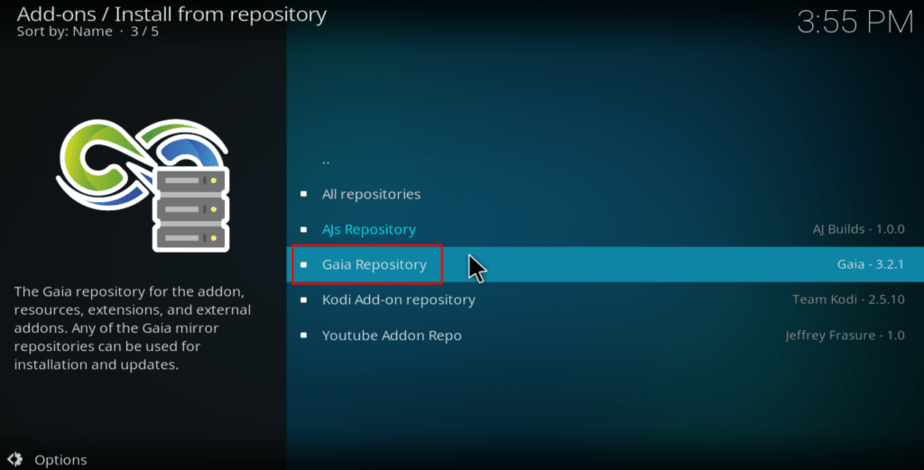
- Select “Video Add-ons” and then scroll down to Gaia and then click it.
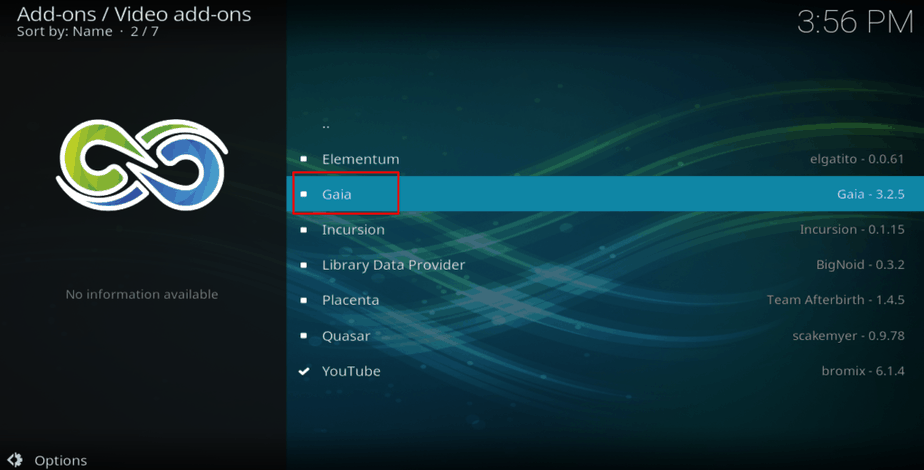
- You will now get an “Install” option. Hit it.
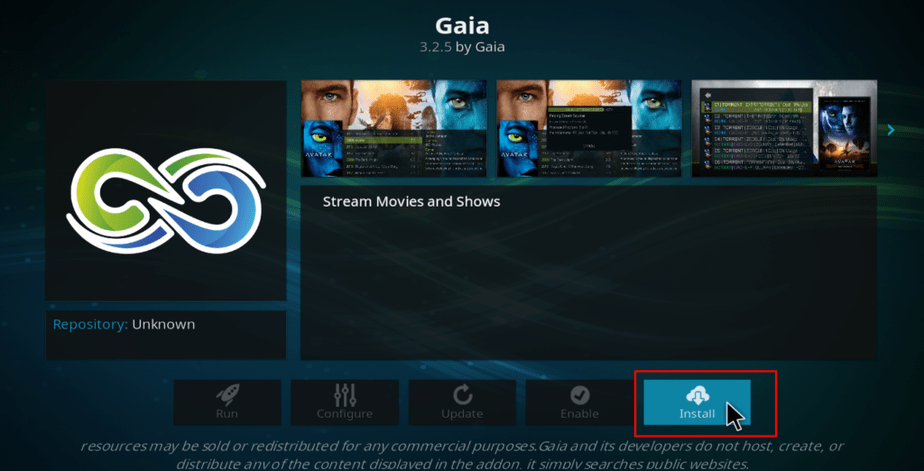
- Gaia Kodi Addon will now install. Immediately the installation is complete, you will get a notification.
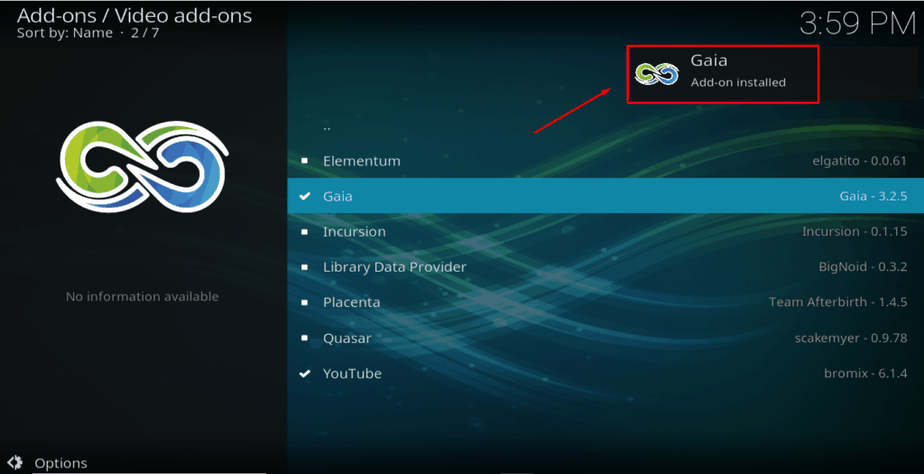
Gaia Kodi addon should now be available on the Kodi home screen under “Video Addons”. Now that you followed the instructions on How to Install Gaia Kodi Addon, you can enjoy streaming almost any movie or TV show on your Android device. Just remember to turn your Surfshark ON before stream anything on a third-party party Kodi addon.
Have a good day!



ethan says
I would definitely agree with the author here, that it is very important to use VPN for security reasons. For several months now I’ve been using a VPN with Kodi. I haven’t noticed any lags, the speed is great.