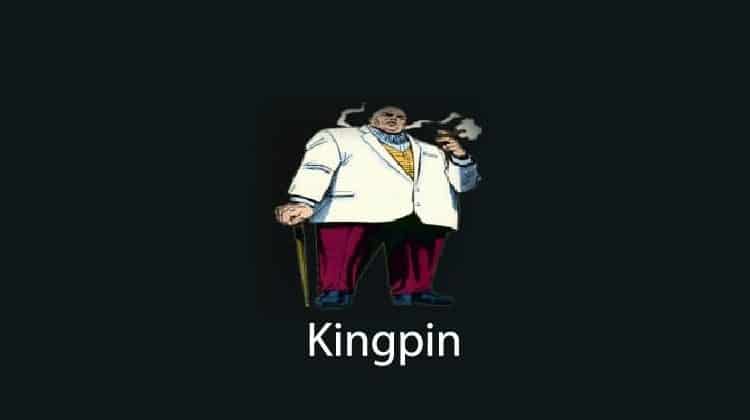
This guide shows step-by-step instructions on how to install the Kingpin Kodi addon. The guide applies to all devices that support Kodi, including Firestick, Android TV sticks/boxes, Chromecast, and NVidia Shield.
Kingpin is an excellent Kodi addon that enables you to access a wide range of movies and TV shows. The Kodi addon is a fork of the formerly popular Venom addon, and you can spot some similarities between the two, such as the menu layout. Kingpin Kodi addon comes with a simple and well-organized interface. The movies and TV shows are separated into various sections such as Discover Movies, My Movies, Discover TV shows, My TV shows, and more. These are further classified into different sub-categories, which make it easy for you to select your preferred content.
The addon is a perfect choice when you want to stream your favorite movie or TV show. Kingpin Kodi addon scraping is super-fast, and you have amanypremium content to choose from.
👉 Note that to enjoy the content offered by the addon, you need to connect a premium account such as Real Debrid.
Stream Safely!
Kingpin is a third-party Kodi addon, and it doesn’t host the content it provides access to. The addon scrapes for sources from the web and some of these may be pirated.
👉 As a precaution, we advise that you protect yourself using a reliable streaming VPN.
The VPN we Recommend
The Best VPN for now, is Surfshark. The VPN offers a superb streaming experience and solid privacy and security.
Surfshark features include:
- ⚡ Superb Speeds: Guarantees a smooth live streaming experience.
- 🌍 Huge Server Network: You can connect to a nearby server for a fast and stable connection.
- 😲 UNLIMITED Devices: Connect dozens of devices at the same time!
- 🔑Unblock Anything: Safe access to censored apps, websites and torrent sites.
- 😎 Best in Privacy: The VPN doesn’t keep any activity logs, and so your activities are only known to you.
- 🔐 Top-notch Security: This VPN uses AES 256-bit encryption and provides multiple protocols alongside other security features such as a kill switch, DNS & IPv6 protection and WireGuard.
- 💳 30 Days RISK FREE Money-Back Guarantee: In case you do not like the service, you can get every penny back if you cancel within 30 days!
How to Install Kingpin Kodi Addon
Kingpin is a third-party Kodi addon, so we’ll first need to enable installation from “unknown sources.”
- Open Settings from the Kodi main page by clicking the cog button.

- Select System on the system page.

- Hover over Addons and enable Unknown Sources.

You can now install Kingpin and other addons from third-party sources.
To install the Kingpin Kodi addon, we’ll first need to install its host repository, Kingpin Repo.
Adding Kingpin Repo Source
✋ First, turn on Surfshark to avoid ISP blocking.
- Go back to Settings on the Kodi home screen and select File Manager.

- Click on “Add-Source” and type the Kingpin repository URL
https://wilson-fisk.github.io/into the window that opens. Type “kingpin” in the textbox below, then click “OK.”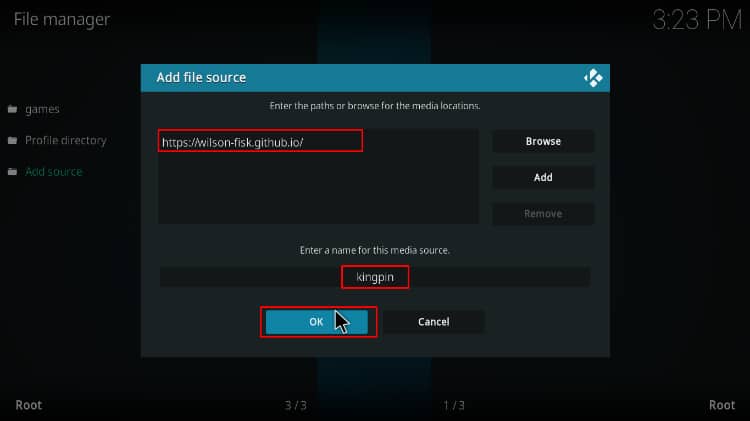
Installing Kingpin Repo
Now, we can use the added source to install Kingpin Repo.
- On the Kodi home screen, click “Add-ons” on the left-hand side menu.

- On the top left side of the screen, click the open box icon.

- Select “Install from Zip File.”

- A warning will be thrown. Just click “Yes.”
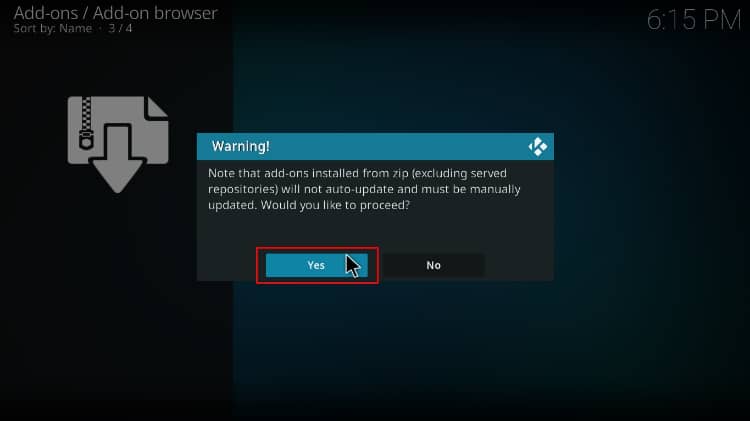
- Select “kingpin.”
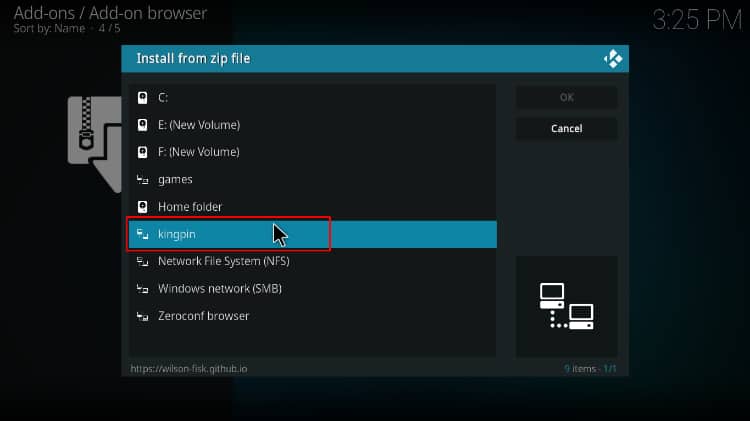
- Select repository.kingpin-x.x.zip.
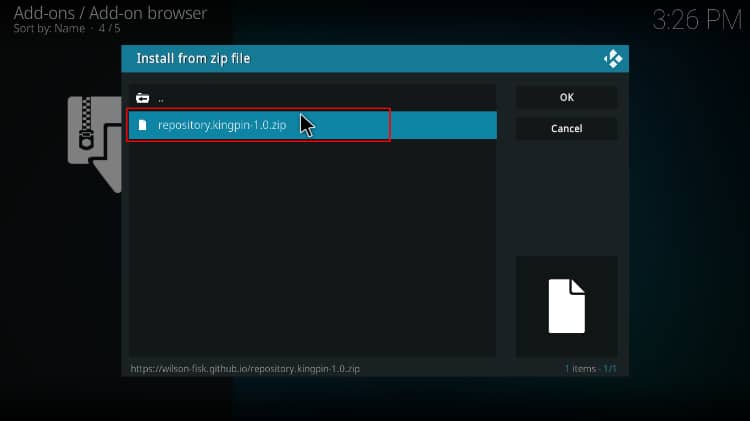
- Wait for the notification when the repo installs successfully.
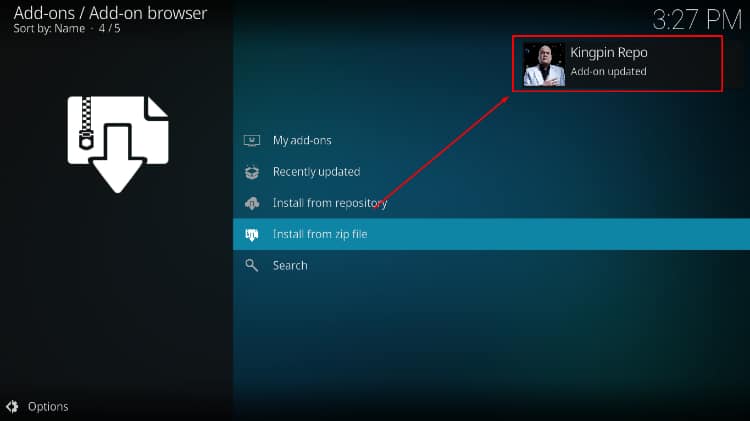
Install Kingpin Kodi Addon
We can now go ahead and install the Kingpin Kodi addon.
- While on the same page, click “Install from repository.”

- Select “Kingpin Repo”
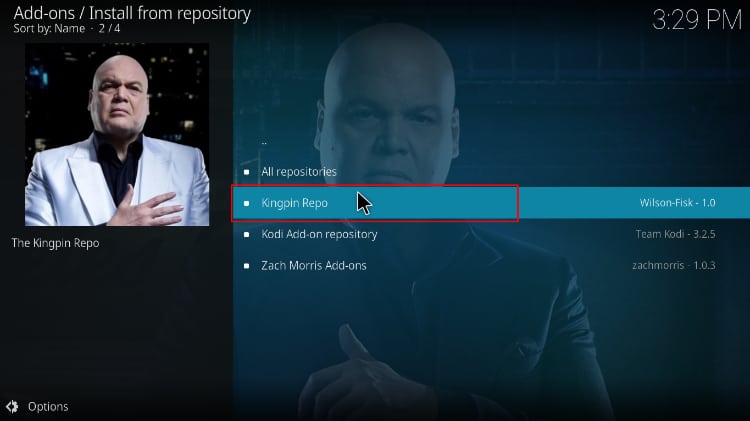
- Select “Video Add-ons” and then click on “Kingpin.”
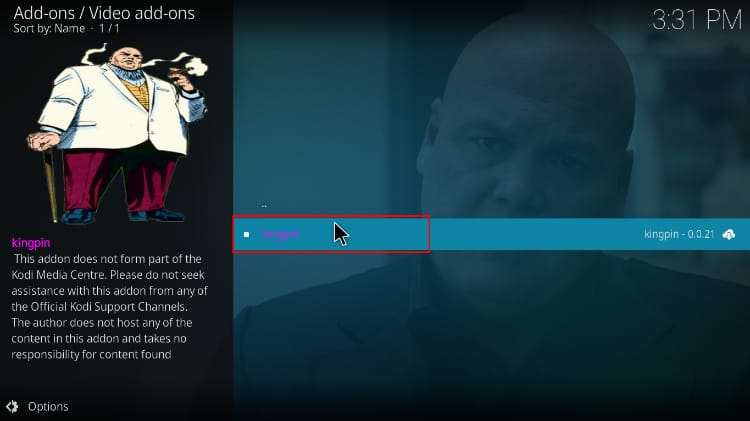
- You will now get an “Install” option. Click on it.
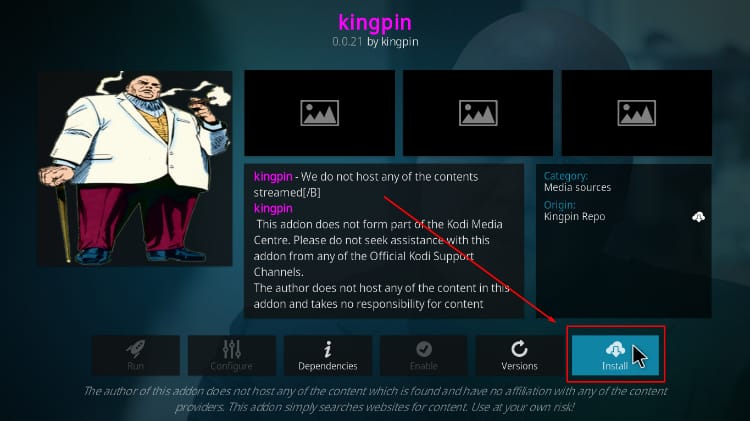
- You’ll get a pop-up of all the dependencies that will be installed along with the addon. Just click OK, and the Addon will now install. After the process is complete, you’ll get a notification.
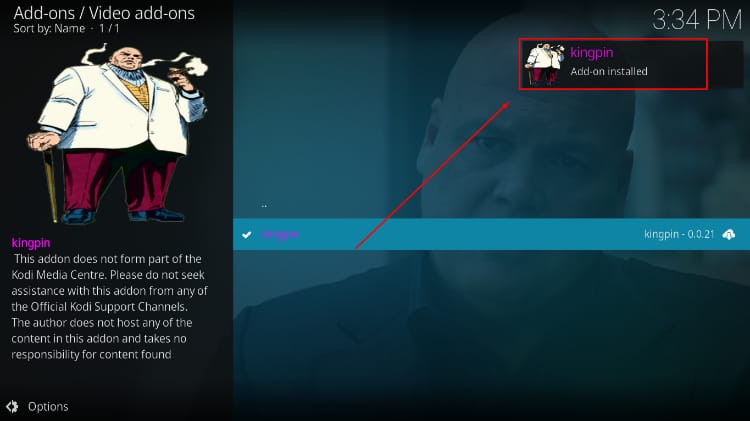
You’ve now installed Kingpin addon on Kodi. Next, you’ll need to configure Real-Debrid.
Configure Real-Debrid
If you don’t have a real-debrid account, you’ll need to create one first. From there:
- Launthe ch Kingpin Kodi addon and select Tools on the lower side.
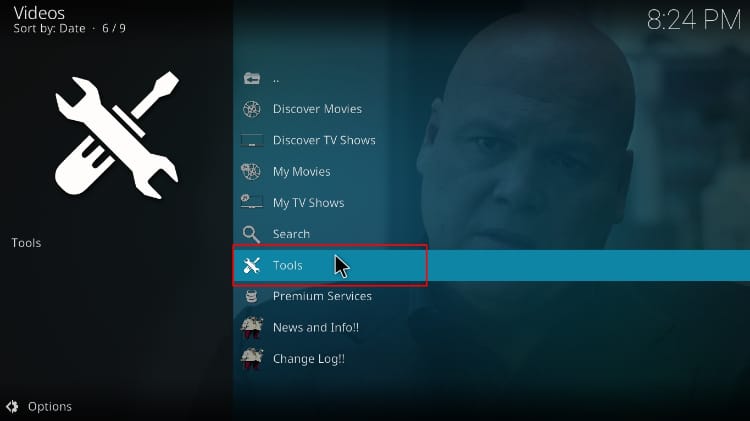
- Choose My Accounts.
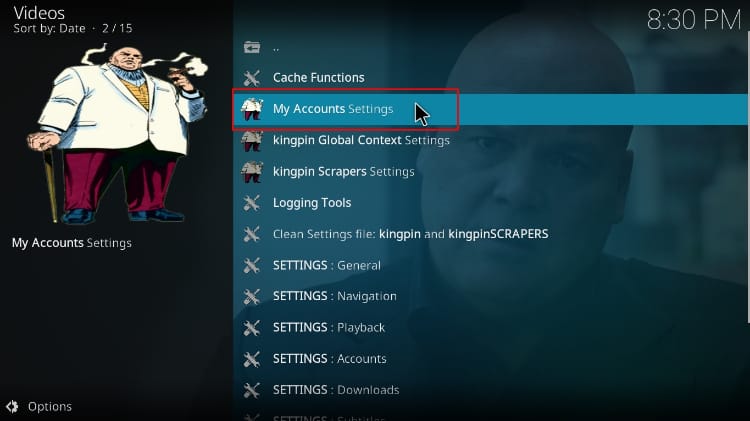
- Hover over Debrid Accounts and click Authorize under Real-Debrid.
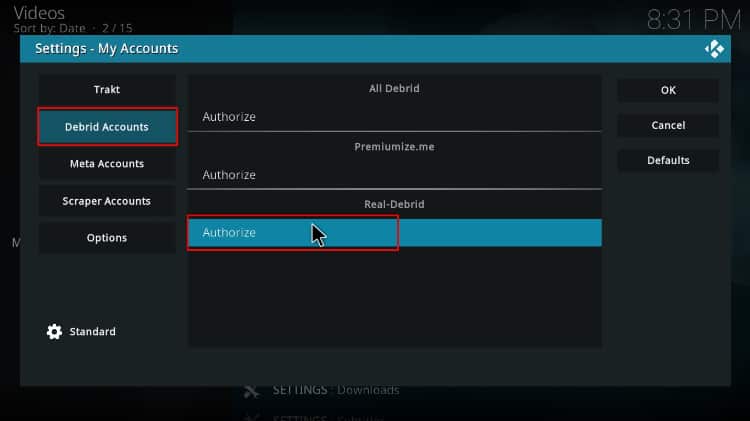
- The addon will now give you an authorization code. Note it somewhere.
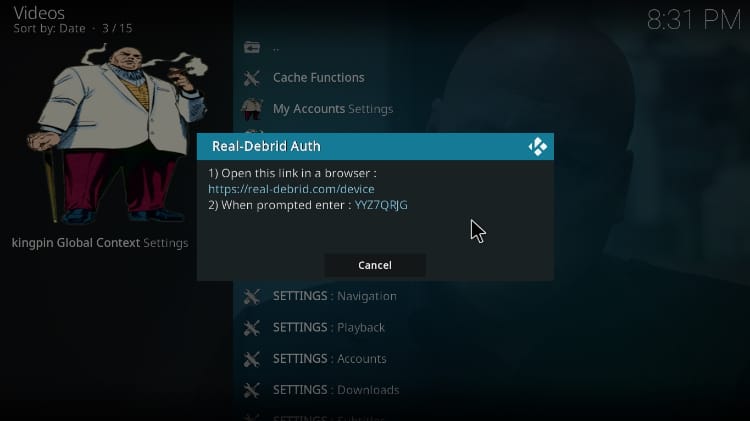
- Open your browser on the same device or a device on the same network and go to
real-debrid.com/device. Input the provided code from the preview step (not the code on the image below) and click Continue.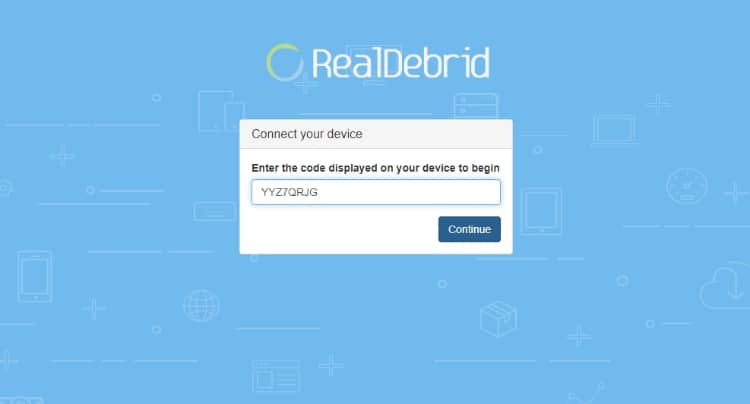
- Go back to Kodi, all see a Real-Debrid Authorization Successful notification. Click OK after that.
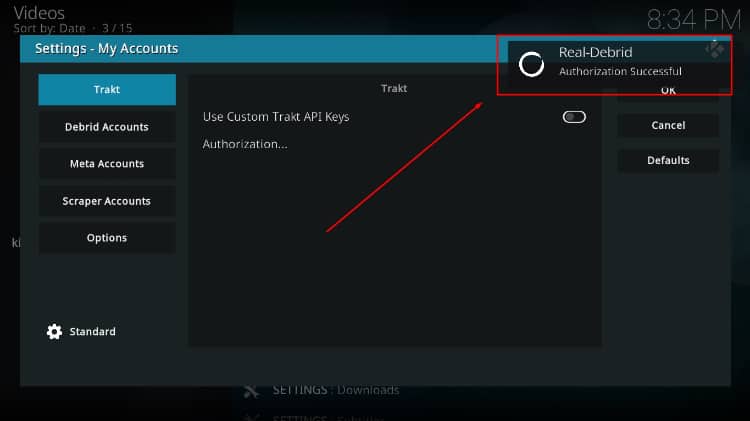
From there, ensure that you are connected to a VPN server, and you can start streaming.
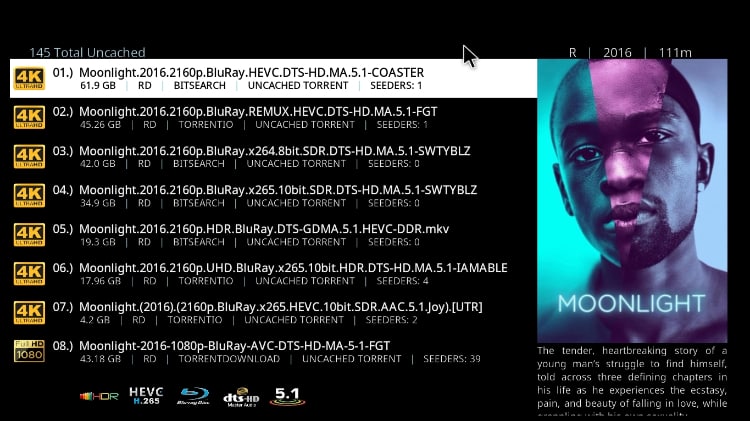
Check out more Kodi addon installation guides.
Wrap Up
Kingpin is among the best Kodi addons you can use to stream movies and TV shows. You are only required to connect a real-debrid account or any other premium streaming service, and you will have access to unlimited content. However,
Note that you will need to use a reliable streaming VPN such as Surfshark to protect yourself and enhance your online privacy.
Enjoy!



Leave a Reply