
Limitless is an impressive all-in-one addon with free quality links to streams of Movies, TV Shows and Live TV that worth the install on your Kodi; so here’s the install guide.
Limitless is an impressive Kodi addon from the Luxury repository that worth the install. Just like its name suggests, the addon lets you stream anything you’d like, and free of charge. It is an all-in-one addon whose categories include Movies, TV shows, Kids, Sports, Real Debrid Lounge, Comedy Night, 24/7, News, Live TV, and more.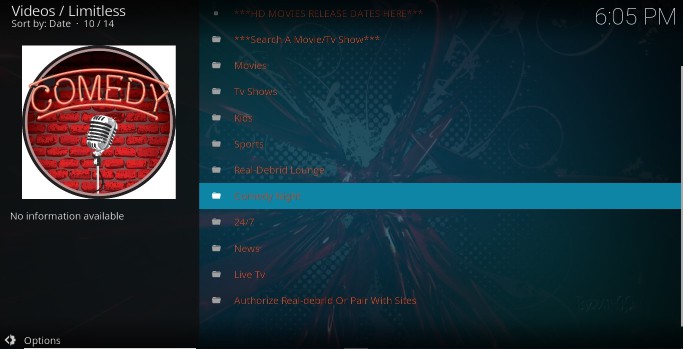
The addon pulls lots of HD streams, but it is advisable that you integrate Real-Debrid to boost your streaming experience.
Stream Safely!
We noticed that Limitless addon pulls torrent links, and so you should be extra careful when streaming. It is a third-party Kodi addon, and it does not host the streams it provides. We therefore highly advise that you use a VPN whenever you want to stream using this or any other third-party addon.
A Good VPN like Surfshark, encrypts your traffic and hides your activities from the ISP, making it impossible for the ISP, government, and copyright agencies to snoop over you. It also spoofs your IP address making you anonymous to the websites you visit and copyright trolls that monitor torrent files.
The recommended VPN
For streaming fans, the VPN we’d like to suggest is Surfshark. This is because the VPN ticks all streaming boxes:
- Is super fast
- Has zero logs
- Offers robust security
- Is torrent-friendly
- Unblocks streaming services
- Has a huge server network to bypass geographic blockages
- Lets you have up to 10 simultaneous connections/devices
- It is pocket-friendly
Furthermore, we have managed to get an exclusive 82% for BestDroidPlayer visitors!
How to Install Limitless Kodi Addon
Since it’s a third-party Kodi addon, we’ll first need to enable installation from “unknown sources.”
Here’s the procedure for doing so:
- While at the Homepage, open Settings by clicking the cog button
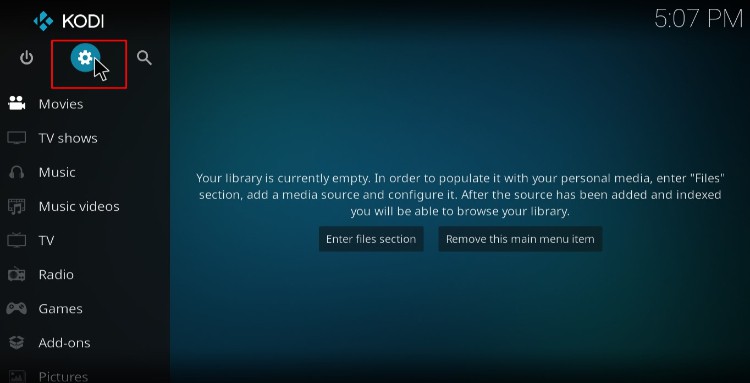
- On the system page, select System
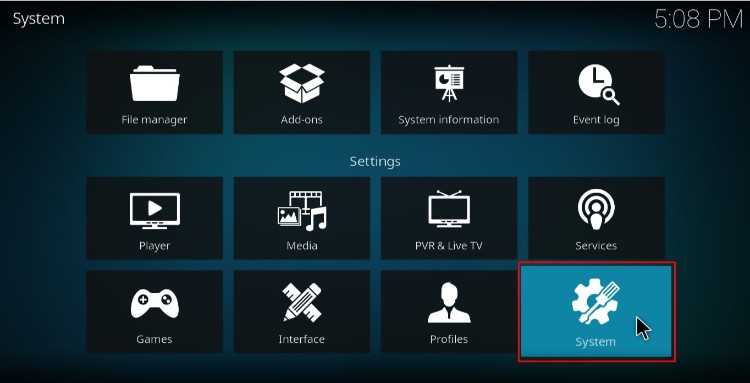
- Hover over Addons and enable Unknown Sources
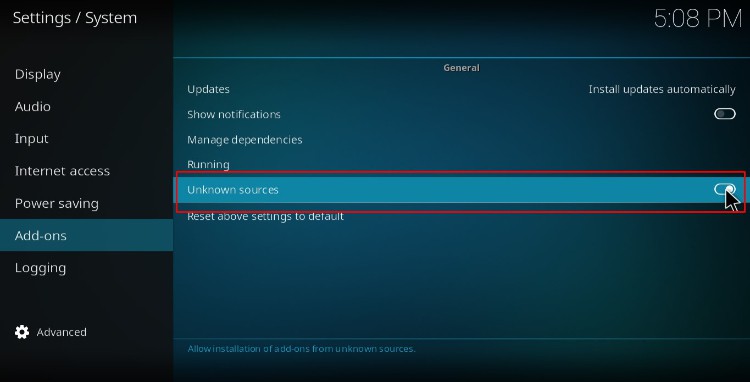
Kodi can now install addons from third-party sources.
To install Limitless on Kodi, we now need to install its host repository, Luxury Repository.
Adding Luxury Repo Source
- Firstly, you need to turn on Surfshark. Some ISPs frequently block various Kodi repositories to prevent the installation of addons that facilitate illegal streaming.
- After that, go back to the Kodi home screen, and click the Settings button then select File Manager
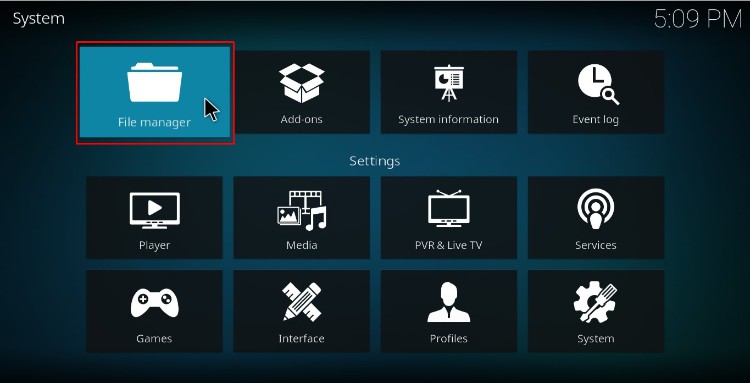
- Double-click “Add-Source” and type in the URL http://luxurywizard.space/luxury the window that opens. “Luxury” will be automatically added to the textbox below. Click “OK”
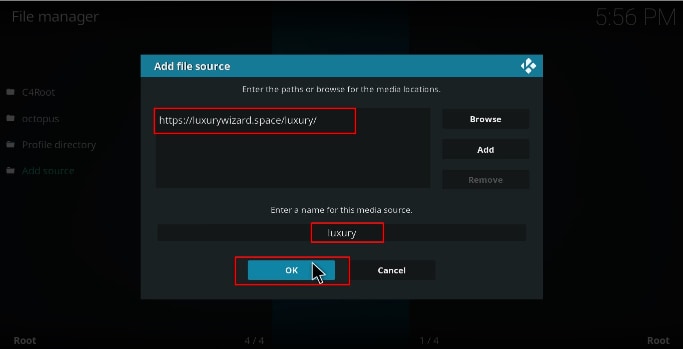
Installing Luxury Repo
- Now, go back to the Kodi home screen. On the left-hand side menu, click “Add-ons.”
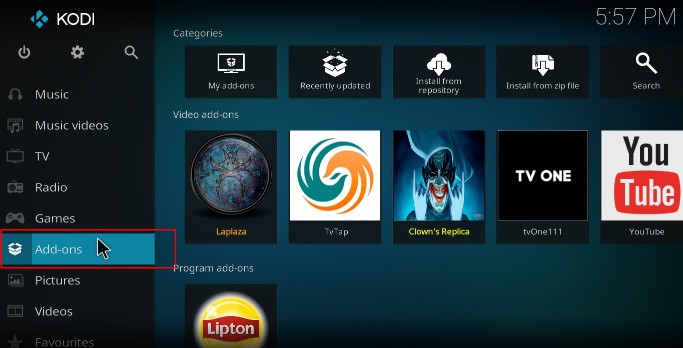
- On the top left side of the screen, click the open box icon (package installer).
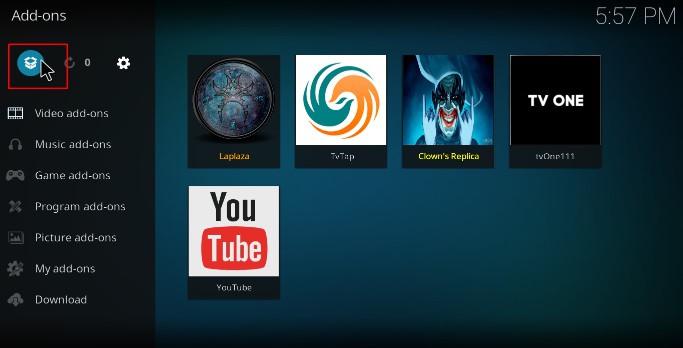
- Select “Install from Zip File.”
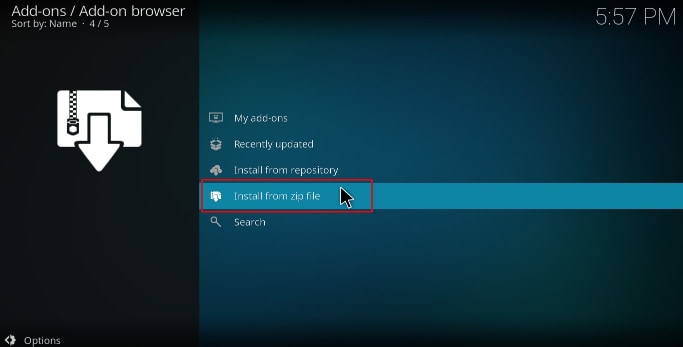
- Select “Luxury” or whichever name you gave it.
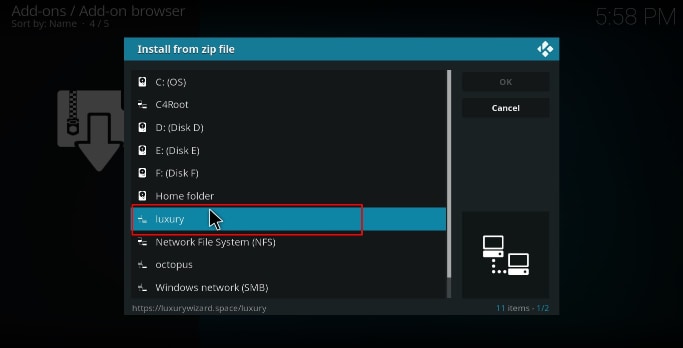
- Click on repository.luxury-x.x.zip
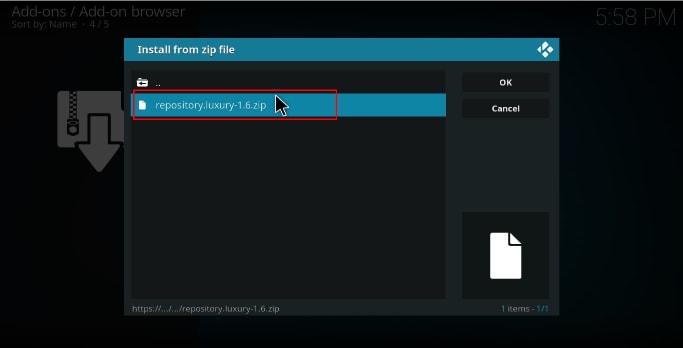
- You will receive a notification when the repo installs successfully.
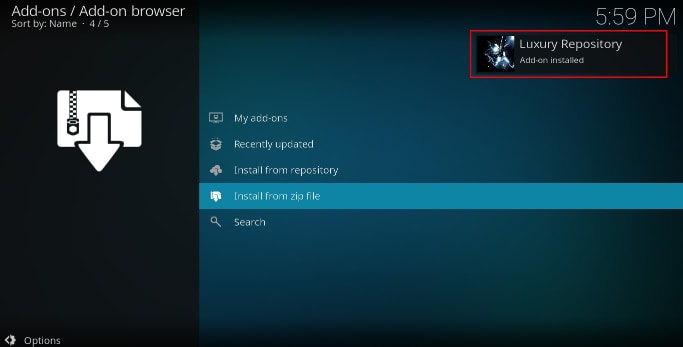
Install Limitless Kodi Addon
- While on the same page, click “Install from repository”
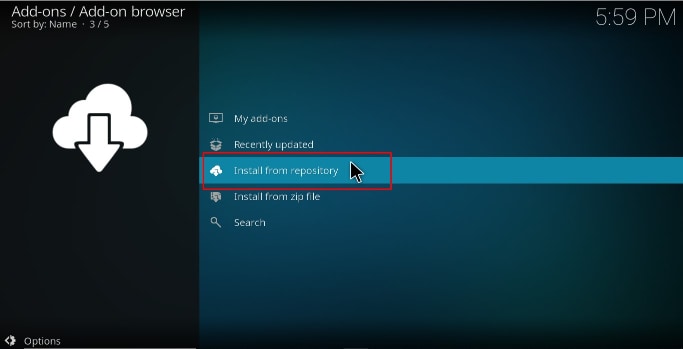
- Select “Luxury Repository”
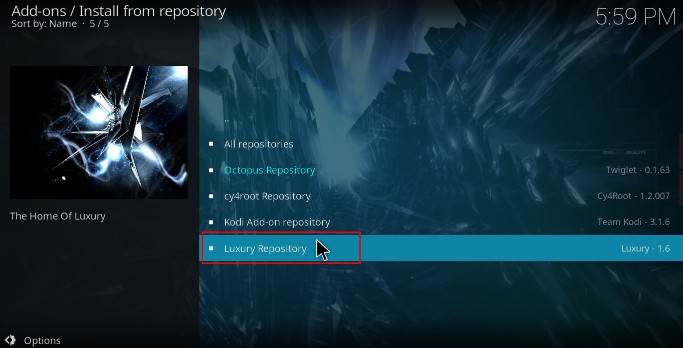
- Select “Video Add-ons” and then click on “Limitless”
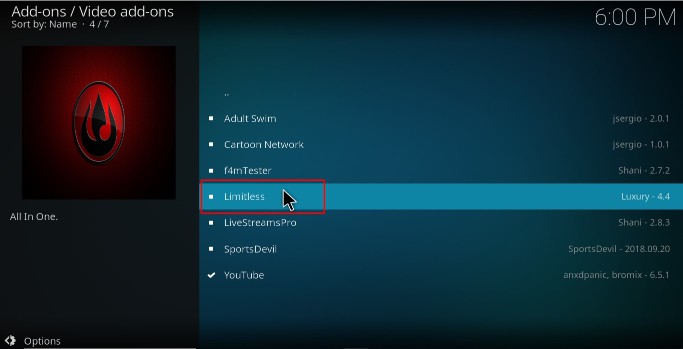
- You will now get an “Install” option. Hit it
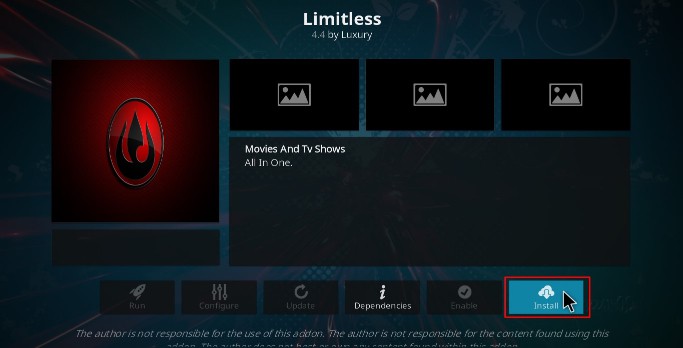
- You’ll get a pop up of all the dependencies that will be installed along with the addon. Just click OK and Limitless Kodi Addon will now install. After the process is complete, you’ll get a notification.
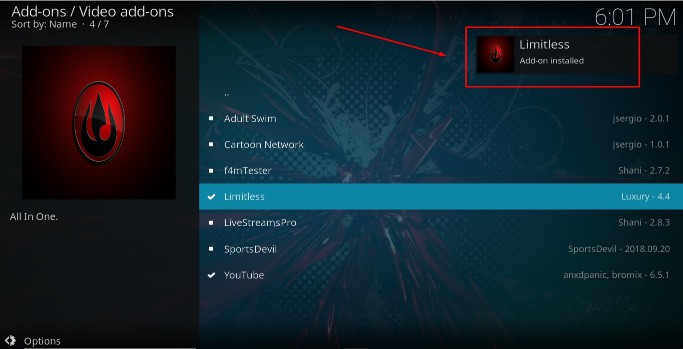
You can now enjoy streaming safely Movies, TV Shows, Sports, Live TV, and so much more on Kodi!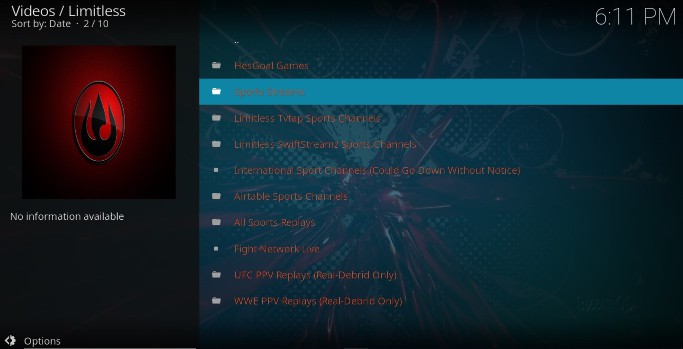
Check out more Kodi addon installation guides
Wrap up
With the above guide, you can easily install Limitless Kodi addon and enjoy lots of movies, TV Shows, Documentaries, Sports, etc. free of charge.
We hope this guide on how to install Limitless Kodi addon on your Kodi was helpful. If so, please rate it and share it with your friends.
Have a wonderful day!



Leave a Reply