
This guide shows step-by-step instructions on how to install Loonatics Empire Addon on Kodi. Screenshots accompany this guide and apply to all Kodi devices.
LooNatics Empire is an all-in-one (AIO) Kodi addon. The addon provides lots of varied content, including Movies, TV Shows, Live TV, Sports, Documentaries, Anime, Comedy, Cartoons, and more. The content is organized into categories and sub-categories to make navigation easy.
One of the most important things to note about LooNatics Empire is that it’s a Real-Debrid based, similar to Seren.
👉 Thus, a debrid account is required for all content except the IPTV & Sports section. Several other addons from the same developer, namely, TVTap, Swift, LiveNet, and TvNSports, power this section. These four provide everything you’d need in live TV and sports, including Live IPTV, sports highlights, and full replays.
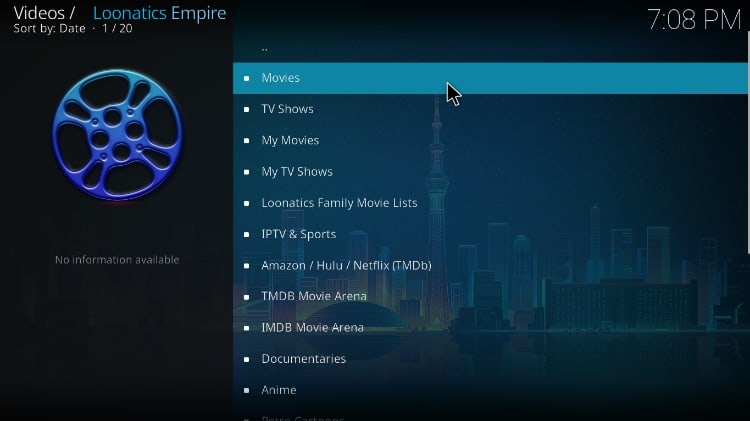
If you have a Real-Debrid account, this addon is a must-have, and we’ll show you how to install it shortly.
⚠ Caution: Use a VPN
LooNatics Empire requires a paid Real-Debrid account, but this doesn’t mean that you can use the addon without questions. In fact, Real-Debrid clearly states that the service doesn’t host the content it provides, and it only provides you with high-speed download links from other popular hosting services.
That means that you are solely responsible for your streaming activities, and it’s essential to ensure that you don’t get in trouble over copyright infringement. Whenever you are using LooNatics Empire or any other third-party Kodi addon, we highly advise that you use a good streaming VPN. The VPN will encrypt your connection so that your ISP and government can’t know what you are doing online, and it will also hide your IP address and make you anonymous.
The VPN We Recommend
At BestDroidPlayer, we use and recommend Surfshark. This is the best VPN for Kodi and general streaming for several reasons:
- ⚡ Superb Speeds: Guarantees a smooth live streaming experience.
- 🌍 Huge Server Network: You can connect to a nearby server for a fast and stable connection.
- 😲 UNLIMITED Devices: Connect dozens of devices at the same time!
- 🔑Unblock Anything: Safe access to censored apps, websites and torrent sites.
- 😎 Best in Privacy: The VPN doesn’t keep any activity logs, and so your activities are only known to you.
- 🔐 Top-notch Security: This VPN uses AES 256-bit encryption and provides multiple protocols alongside other security features such as a kill switch, DNS & IPv6 protection and WireGuard.
- 💳 30 Days RISK FREE Money-Back Guarantee: In case you do not like the service, you can get every penny back if you cancel within 30 days!
How to Install Loonatics Empire Kodi Addon
Loonatics Empire is a third-party Kodi addon, so it’s not available within the official Kodi repository. To install it, we’ll need to enable installation from “unknown sources.”
- Firstly, go to the Kodi homepage and open Settings by clicking the cog button on the top left side.

- On the system page, select System.

- Finally go to Addons and enable Unknown Sources.

You can now install third-party addons on Kodi.
The next step now is installing the repository that hosts Loonatics Empire.
Adding LooNatics Repo Source
✋ Firstly, Turn On your VPN. Some ISPs frequently block various Kodi repositories to prevent the installation of addons that facilitate illegal streaming.
We recommend you to use a reliable VPN like Surfshark.
Now, go back to the main screen, open Settings, and select File Manager.
Double-click “Add-Source” and type in the URL https://warehousecrates.github.io/TheWareHouse/ into the window that opens. This will insert “The WareHouse Repo” in the textbox below. Just click “OK.”
Installing LooNatics Asylum Repo
The next step is installing the repo from the source we have added.
- Firstly, at the main screen, click “Add-ons” from the left panel.

- On the top left side of the screen, click the open box icon.

- Now, select “Install from Zip File.”

- Then, click Repos and then select “The WareHouse Repo.”
- Select repository.thewarehouse-xx.xx.xx.zip (where xx is the version number).
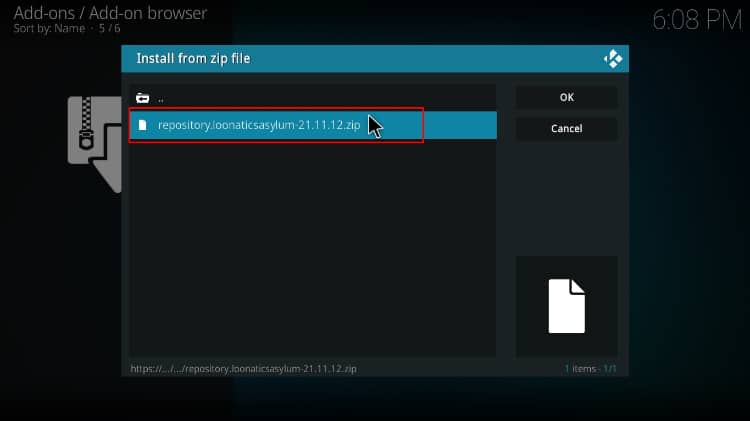
- Finally, wait for the notification you’ll receive when the repo installs successfully.
Install Loonatics Empire Kodi Addon
Finally, we can install the Loonatics Empire Kodi addon.
- While on the same page, click “Install from repository.”

- Select “The WareHouse Repo“
- Select “Video Add-ons” and then click on “LooNatics Empire.”
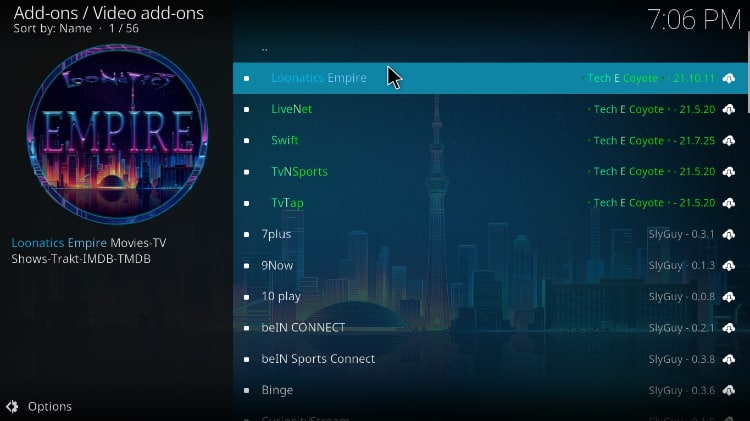
- You will now get an “Install” option. Click on it.
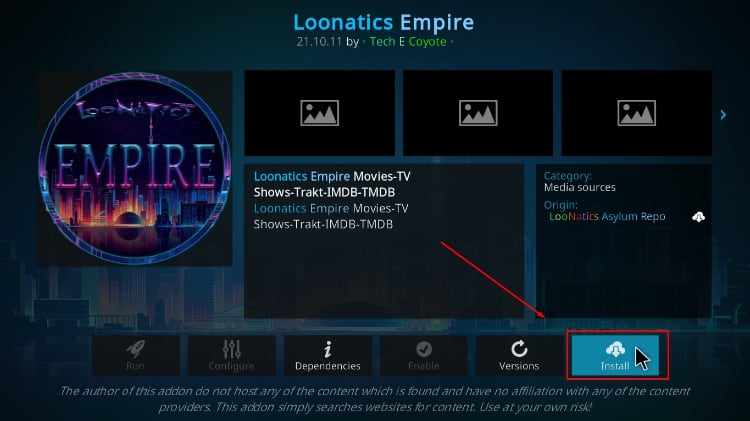
- You’ll get a pop-up of all the dependencies that will be installed along with the addon. Just click OK, and Loonatics Empire Kodi Addon will now install. After the process is complete, you’ll get a notification.
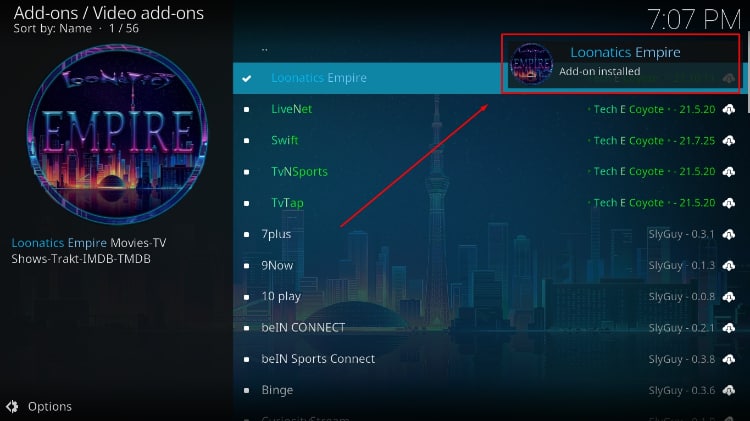
Check out more Kodi addon installation guides.
Wrap Up
Loonatics Empire is a superb Kodi addon, and only a few can match its variety and amount of content. The addon is definitely worth checking out, and the guide above should help you install it in a few minutes. However…
Remember to always turn on a good VPN like Surfshark; stay protected and away from legal problems while streaming!
Enjoy!



Leave a Reply