
This guide shows how to install Q Continuum Kodi Addon on Kodi 19 Matrix. The Addon is also backward compatible with Kodi 18.9 Leia.
Q Continuum is a new addon for Kodi users that can be found in several repositories. The addon presents lots of diverse content, and you can use it to watch movies, TV shows, live TV, sports replays, stand-up comedy, documentaries, and much more.
Apart from the diverse content, the most unique part of Q Continuum is that the addon uses torrent links to provide content. It mostly works with Real-Debrid, but it also has a Non-Debrid section that doesn’t use torrents and provides lots of content grouped into many categories.
Q Continuum Kodi Addon is categorized into sections including 4K Videos, One-Click Movies, TV shows, Non-Debrid, Kids, Stand up, Music, Anime, Sports, etc. The Sports section is quite huge, with many different sports.
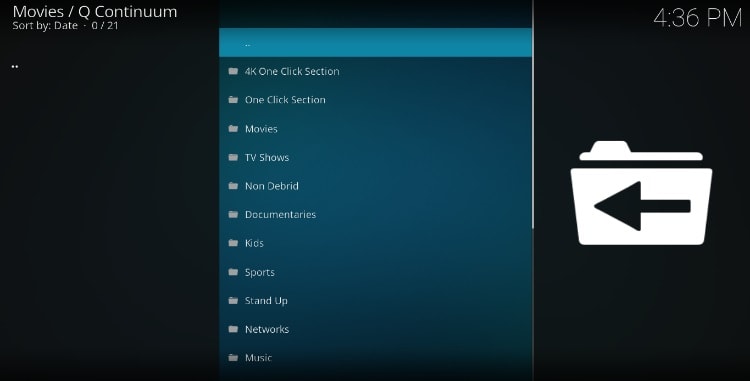
The addon is fully compatible with the new Kodi 19 Matrix, and it also works well on Kodi 18.9 Leia. To install Q Continuum Addon on Kodi, follow our guide below.
⚠ Stream Safely!
Q Continuum doesn’t host the content it provides, and it doesn’t vet it either. The addon scrapes for links from the web and provides them to users in a well-organized manner. This is quite dangerous in that some of the links that you get maybe are (and most probably are) pirated. Consuming such content can easily land you in trouble with the authorities, and so you need a VPN to help you avoid DMCA notices. The VPN will also help you access the addon’s torrent links if your ISP blocks or throttles them.
The VPN I recommend
Surfshark is the best VPN for Kodi, and it’s the VPN we recommend for all cord-cutters. The VPN has been well accepted in the Kodi community, and below are its highlights:
- ⚡ Superb Speeds: Guarantees a smooth live streaming experience.
- 🌍 Huge Server Network: You can connect to a nearby server for a fast and stable connection.
- 😲 UNLIMITED Devices: Connect dozens of devices at the same time!
- 🔑Unblock Anything: Safe access to censored apps, websites and torrent sites.
- 😎 Best in Privacy: The VPN doesn’t keep any activity logs, and so your activities are only known to you.
- 🔐 Top-notch Security: This VPN uses AES 256-bit encryption and provides multiple protocols alongside other security features such as a kill switch, DNS & IPv6 protection and WireGuard.
- 💳 30 Days RISK FREE Money-Back Guarantee: In case you do not like the service, you can get every penny back if you cancel within 30 days!
How to Install the Q Continuum Kodi Addon
The Q Continuum is a third-party Kodi addon, so it’s not available within the official Kodi repository; we’ll first need to enable installation from “unknown sources.”
Here’s the procedure for doing so:
Enabling Unknown sources
- While at the Homepage, open Settings by clicking the cog button.

- On the system page, select System.

- Hover over Addons and enable Unknown Sources.

Kodi can now install addons from third-party sources.
To install Q Continuum on Kodi, we now need to install its host repository, DejaVu Repo. The addon can also be installed from the Narcicist and EzzerMacs repos.
Adding DejaVu Repo Source
- First of all, turn on your VPN. This is critical as some ISPs frequently block various Kodi repositories.
We strongly recommend using a reliable VPN like Surfshark! - After that, go back to the Kodi home screen, click the Settings button, and select File Manager.

- Double-click “Add-Source” and type in the URL
https://dejavurepo.github.iointo the window that opens. Type “DejaVu” under the textbox below, then click “OK.”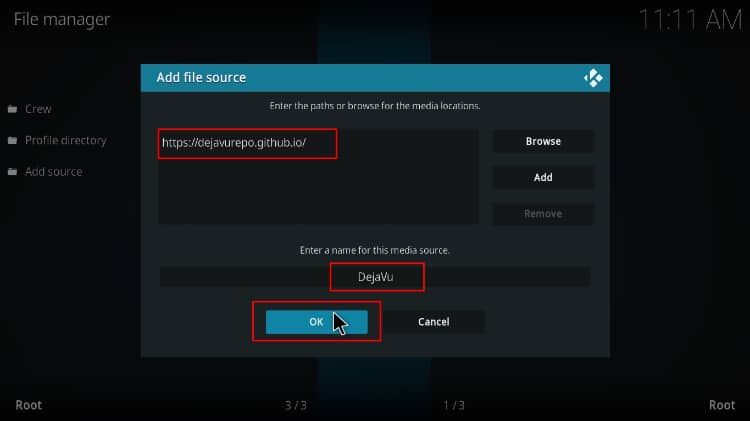
Installing DejaVu Repo
- Now, go back to the Kodi home screen. On the left-hand side menu, click “Add-ons.”

- On the top left side of the screen, click the open box icon.

- Select “Install from Zip File.”

- Click Repos and then select “DejaVu.”
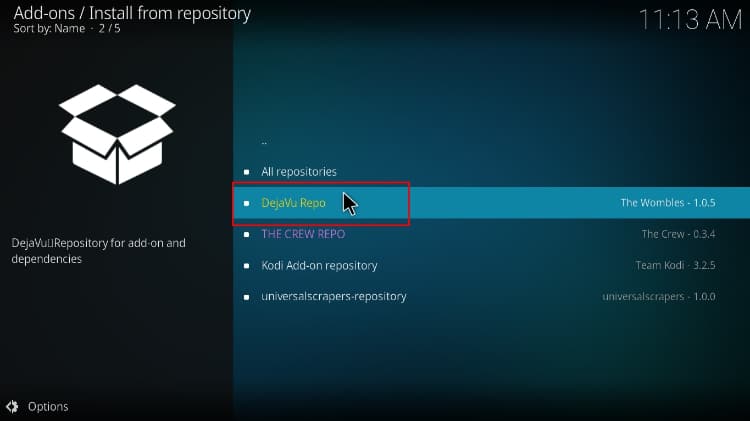
- Select repository.DejaVu-1.0.5.zip.
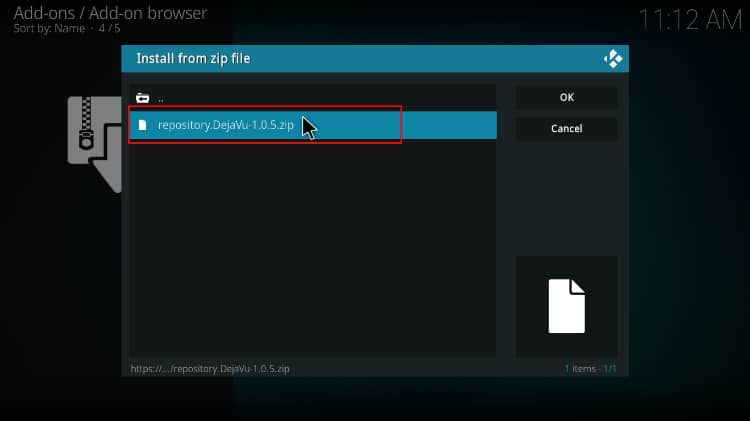
- You will receive a notification when the repo installs successfully.
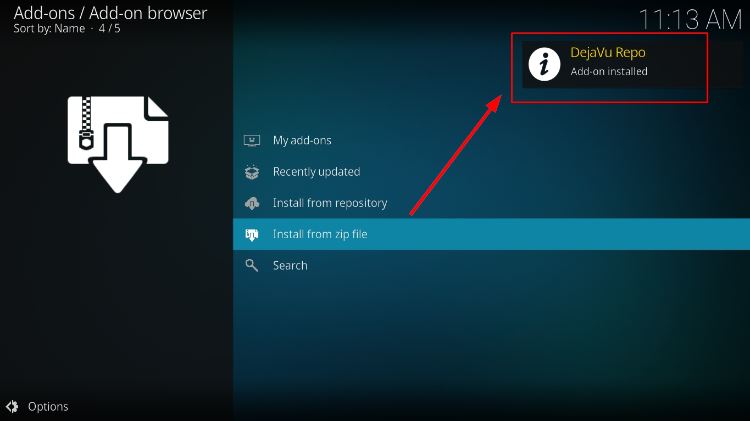
Installing Q Continuum Kodi Addon
- While on the same page, click “Install from repository.”

- Select “DejaVu Repository”
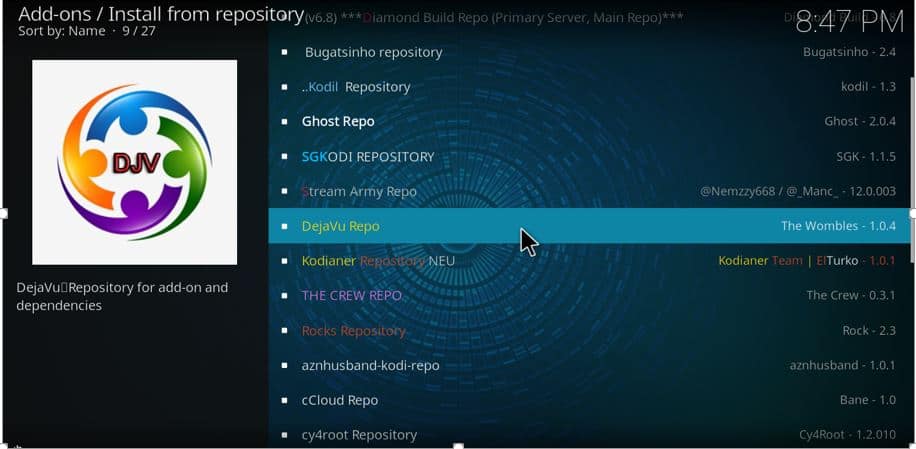
- Select “Video Add-ons” and then click on “Q Continuum.”
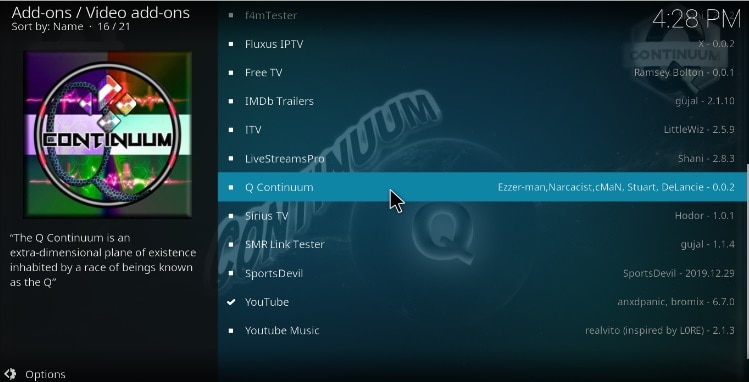
- You will now get an “Install” option. Hit it.
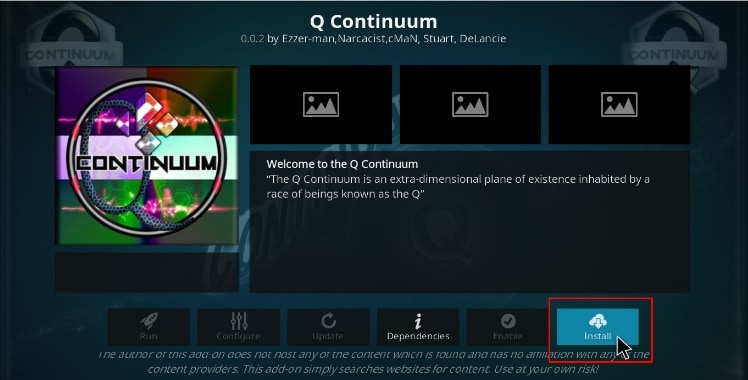
- You’ll get a pop-up of all the dependencies that will be installed along with the addon. Just click OK, and Q Continuum Kodi Addon will now install. After the process is complete, you’ll get a notification.
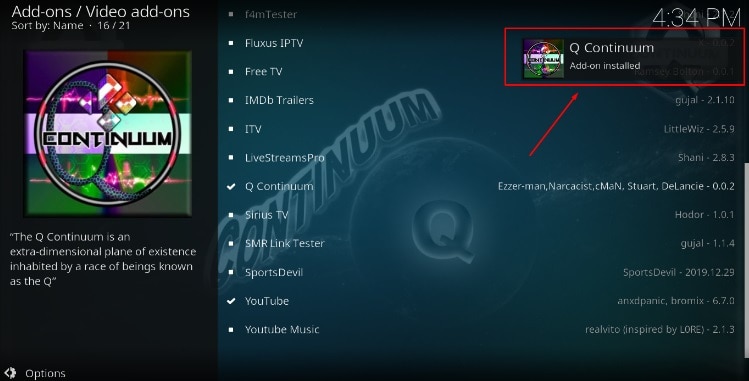
Now, if you want to access one-click titles and 4k links, you need to configure Real-Debrid. If you don’t feel like it, you can head to the Non-Debrid section and enjoy the diverse free content.
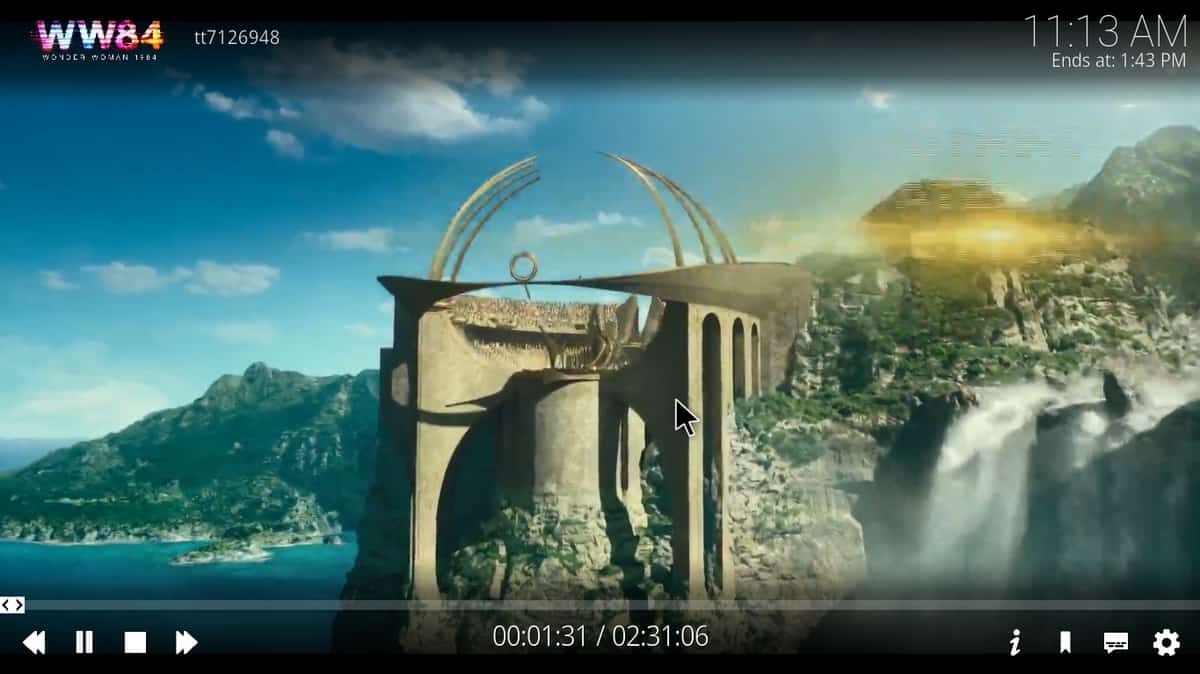
Check out more Kodi addon installation guides.
Wrap up
Q Continuum is an excellent Kodi addon that you can use to access lots of diverse content. The addon works best with Real Debrid, but it also provides free links, and you can install it easily using the guidelines listed above. However…
Before you use it
Ensure that your Surfshark app is turned on. This will ensure that you circumvent any blogs and avoid any potential legal issues.
Enjoy!



Leave a Reply