
This guide will show you how to install the RBTv Kodi addon on Kodi 19. The guide applies to all Kodi devices, including Firestick, Chromecast, Nvidia Shield, and Android TV.
RBTv is a live TV Kodi addon that provides 1,000+ live TV channels sourced from around the world. The addon organizes the channels into various categories and countries to make it easy to find what you are looking for.
The categories provided are Sports, Kids, Religious, and Science. There are many countries, including the UK, USA, Portugal, India, Italy, Iran, France, Germany, Australia, and Germany, among others.
The best bit about RBTv is that you’ll find the most popular channels in the world. Further, most channels have multiple links, so you can always switch when you find one of them unreliable.
⚠ Caution: Stream Anonymously!
RBTv is a third-party Kodi addon, which means that the addon provides access to unverified content. That makes it tricky to use the addon without proper precautions, as you can easily end up with a DMCA notice or a cease-and-desist letter like many other Kodi users.
👉 To safely use RBTv and other unofficial Kodi addons, we highly suggest you use a reliable streaming VPN. The VPN will encrypt your activities to protect you from the ever-prying eyes of your ISP and government. It will also hide your real IP address to ensure nobody can track you down.
To ensure you stay safe and smoothly, the VPN you choose should offer maximum privacy, security, and speed.
The VPN We Recommend
At BestDroidPlayer, we recommend that you use Surfshark as it’s the best VPN for Kodi.
Here’s why:
- ⚡ Superb Speeds: Guarantees a smooth live streaming experience.
- 🌍 Huge Server Network: You can connect to a nearby server for a fast and stable connection.
- 😲 UNLIMITED Devices: Connect dozens of devices at the same time!
- 🔑Unblock Anything: Safe access to censored apps, websites and torrent sites.
- 😎 Best in Privacy: The VPN doesn’t keep any activity logs, and so your activities are only known to you.
- 🔐 Top-notch Security: This VPN uses AES 256-bit encryption and provides multiple protocols alongside other security features such as a kill switch, DNS & IPv6 protection and WireGuard.
- 💳 30 Days RISK FREE Money-Back Guarantee: In case you do not like the service, you can get every penny back if you cancel within 30 days!
How to Install RBTv Kodi Addon
Before we can install a third-party addon, we’ll need to enable installation from “unknown sources.”
- Open Settings from the Kodi main page.

- Select System on the system page.

- Hover over Addons and enable Unknown Sources.

From now on, you can install third-party addons without repeating this procedure.
Adding the Repo Source
✋ Before you add the URL, turn on Surfshark to ensure that your ISP can’t block the source and that you also remain anonymous.
- From there, go back to Settings and select File Manager.

- Double-click “Add-Source” and type the URL
https://warehousecrates.github.io/TheWareHouse/
Installing LooNatics Asylum Repository
We can now use the source URL to install the host repository.
- Click “Addons” on the left-hand side menu on the Kodi home screen.

- On the top left side of the screen, click the open box icon.

- Select “Install from Zip File.”

- If you are using Kodi 19, a warning will be thrown. Just click “Yes.”
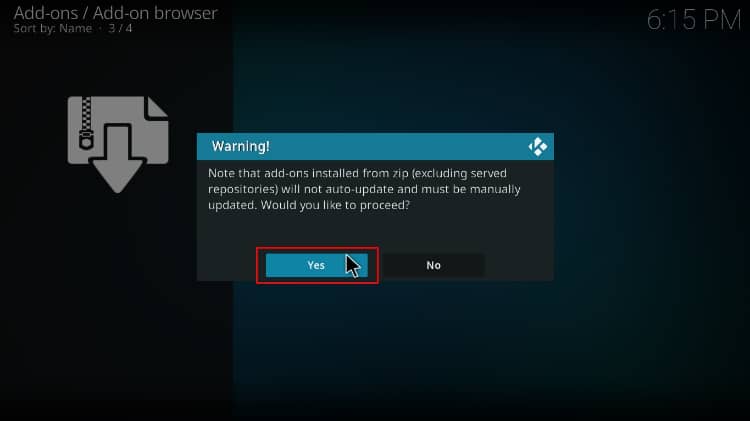
- Click Repos and then select “The WareHouse Repo.”
- Select repository.thewarehouse-x.x.x.zip (where x stands for the version).
- You will receive a notification when the repo installs successfully.
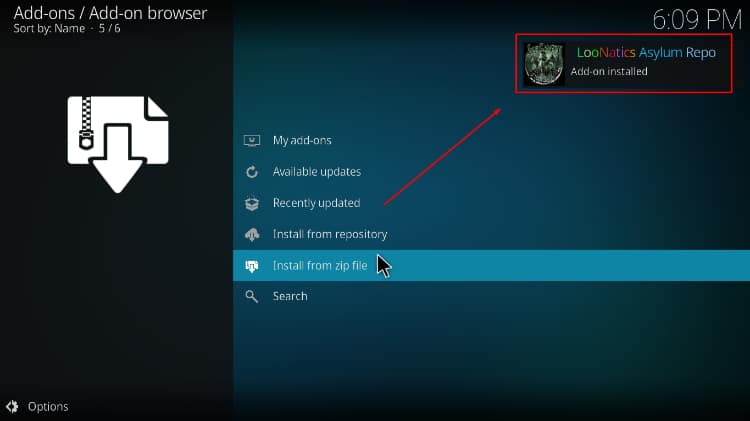
Install RBTv Kodi Addon
After installing the source repository, we can now install the addon.
- While on the same page, click “Install from repository.”

- Select “The WareHouse Repo.”
- Select “Video Add-ons” and then click on “RBTv.”
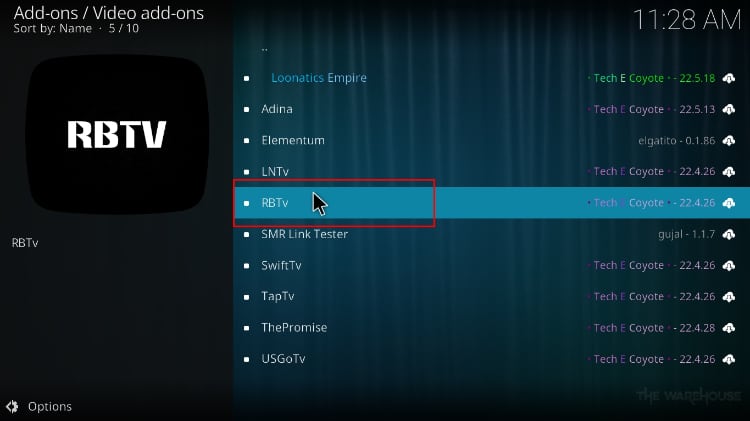
- You will now get an “Install” option for the RBTv Kodi Addon. Hit it.
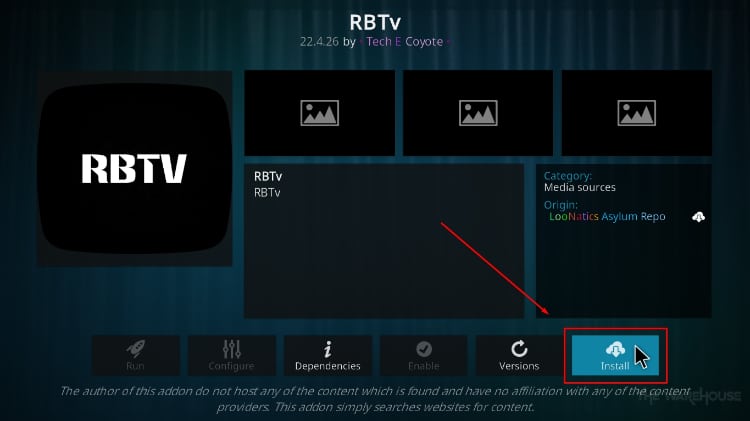
- You’ll get a pop-up of all the dependencies that Kodi will install along with the addon. Just click OK, and the addon will now install. After the process is complete, you’ll get a notification.
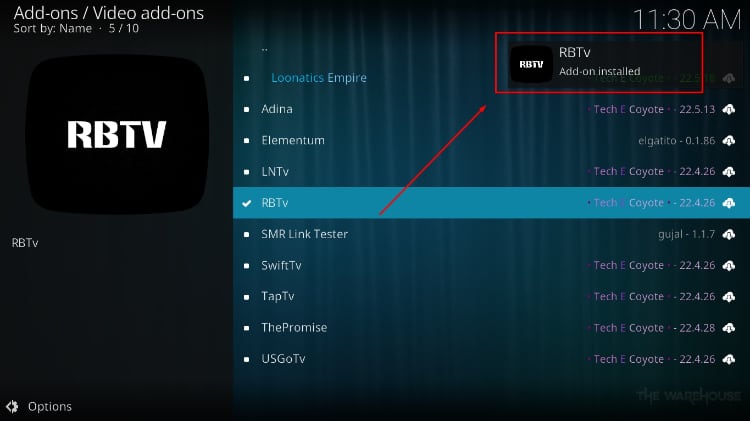
After the install on Kodi, the RBTv addon organizes content into various categories and countries; you can choose the one you’d like.
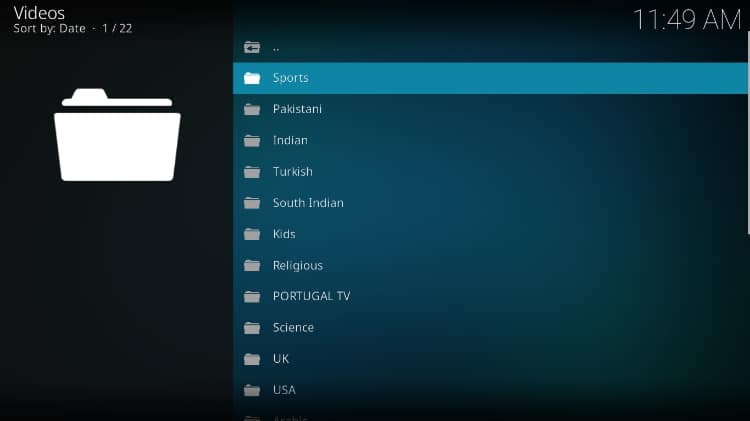
From there, just select a channel, and you can start streaming!
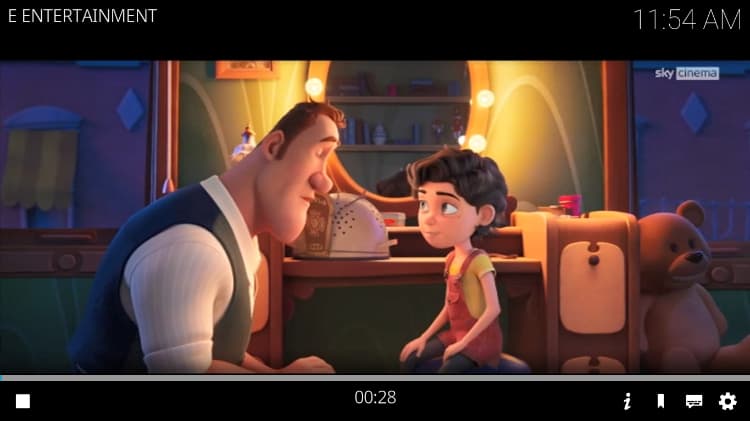
Check out more Kodi addon installation guides.
Wrap Up
RBTv is an awesome Kodi addon that works quite well, and you can use it to watch live TV channels and sports from around the world. Installing the addon is quite easy, and the guide above should help you do that within 5 minutes. However,
Keep in mind that your ISP is always watching, so ensure you turn on Surfshark before you start streaming.
Enjoy!



BestdroidplayerPT says
Hello Daniel
Probably, you are using Kodi 18. This Addon requires Kodi 19.
Please update your Kodi to the last version and try again.
Daniel Mason says
Could not install pop-up said xmbc.python version 3