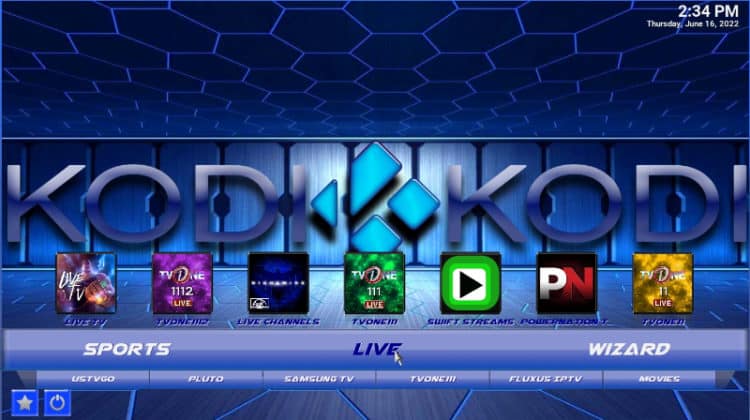
This step-by-step guide will show you how to install Simplex Kodi build within a few minutes. The guide applies to all devices that support Kodi, including Firestick, Android TV, Chromecast, and Nvidia Shield.
Simplex is one of the most popular Kodi builds and one of the best you can install on your device. The Kodi build sports an attractive blue theme with a simplistic but effective interface. The build provides a wide variety of content organized into various menu items, including Movies, TV Shows, Sports, Live TV, Free, and Kids.
These categories are powered by tens of Kodi addons that ensure you can watch almost anything you like. These include Asgard, 4K, KodiVerse, Black Lightning, EndZone, Homelander, Mad Titan Sports, The Loop, and Fights on Demand, among others. On top of that, Simplex Kodi build is quite small in size, so it’s suitable for streaming devices such as Firestick and Android TV devices.
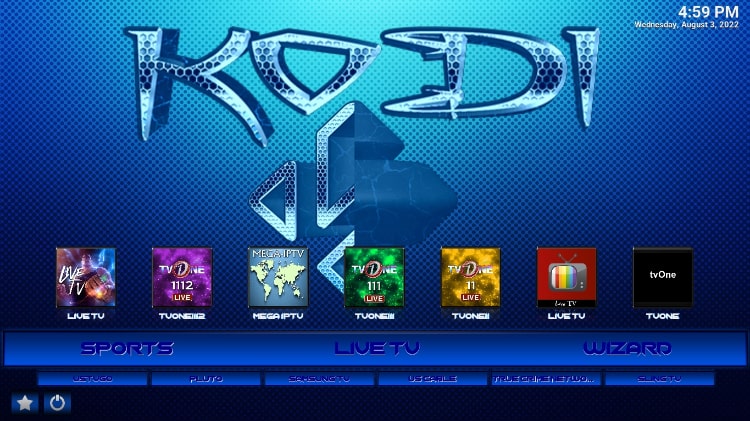
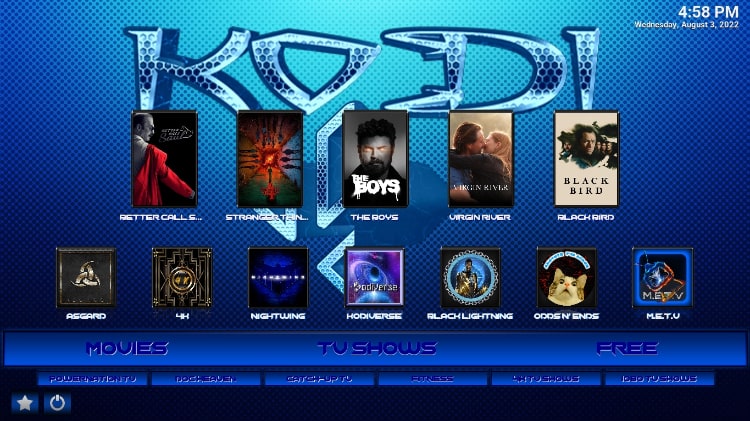
Below, we’ll take you through the entire process of how to install the Simplex Kodi build.
Beware of Copyright Infringement!
Kodi builds are notorious for providing access to copyrighted content leading to the shutdown and even legal action against popular build repositories such as TVaddons.co. That is because the builds host a plethora of third-party Kodi addons, some of which provide access to copyrighted content.
The consumption of such content is illegal almost everywhere, and it’s your duty to ensure that you don’t end up with a copyright infringement notice from your ISP. Remember that they always monitor your online activities, so you must take proactive measures to avoid any legal ramifications.
👍 The best and the only way you can ensure that you hide your activities and remain anonymous is through a reliable VPN. However, you will still need to ensure that you choose your VPN well.
The Best VPN for Kodi
The best VPN for Kodi, and the one we recommend, is Surfshark. The VPN provides an excellent balance of privacy, security, and speeds, which makes it a superb choice for streaming. Here are some Surfshark highlights:
- ⚡ Superb Speeds: Guarantees a smooth live streaming experience.
- 🌍 Huge Server Network: You can connect to a nearby server for a fast and stable connection.
- 😲 UNLIMITED Devices: Connect dozens of devices at the same time!
- 🔑Unblock Anything: Safe access to censored apps, websites and torrent sites.
- 😎 Best in Privacy: The VPN doesn’t keep any activity logs, and so your activities are only known to you.
- 🔐 Top-notch Security: This VPN uses AES 256-bit encryption and provides multiple protocols alongside other security features such as a kill switch, DNS & IPv6 protection and WireGuard.
- 💳 30 Days RISK FREE Money-Back Guarantee: In case you do not like the service, you can get every penny back if you cancel within 30 days!
How to Install Simplex Kodi Build
To install Simplex Kodi build, we’ll first need to enable installation from “unknown sources.”
- Open Settings from the Kodi main page.

- Select System on the system page.

- Hover over Addons and enable Unknown Sources.

You can now install Kodi addons and builds from third-party sources.
Adding cMaN Repo Source
✋ Before you add the URL, it’s advisable that you turn on Surfshark first to avoid ISP blocking.
- From there, go back to Settings and select File Manager.

- Double-click “Add-Source” and type the URL
http://cmanbuilds.com/repo/into the window that opens. Type “Cman” in the textbox below and click “OK.”
Installing cMaN Build Repo
Next up is installing the build.
- Go back to the Kodi home screen and click “Add-ons.”

- On the top left side of the screen, click the open box icon.

- Select “Install from Zip File.”

- This will throw a warning. Just click “Yes.”
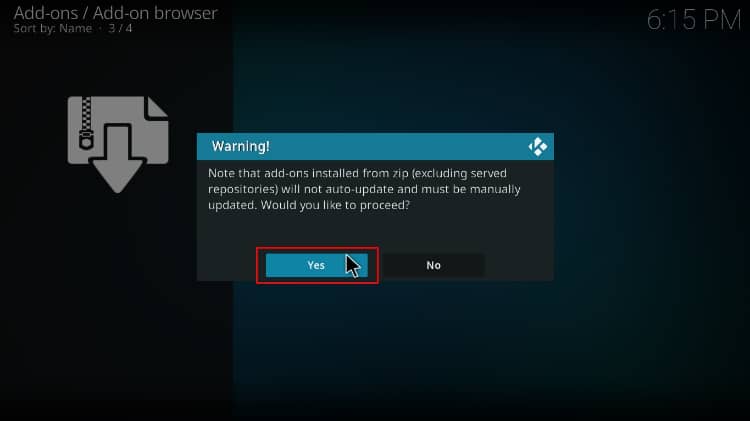
- Click Repos and then select “Cman.”
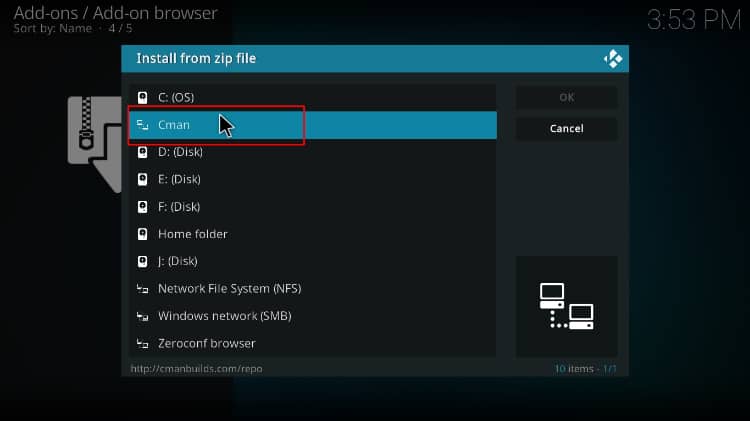
- Select repository.cMaNWizard-x.x.x.zip (where x stands for the repo version).
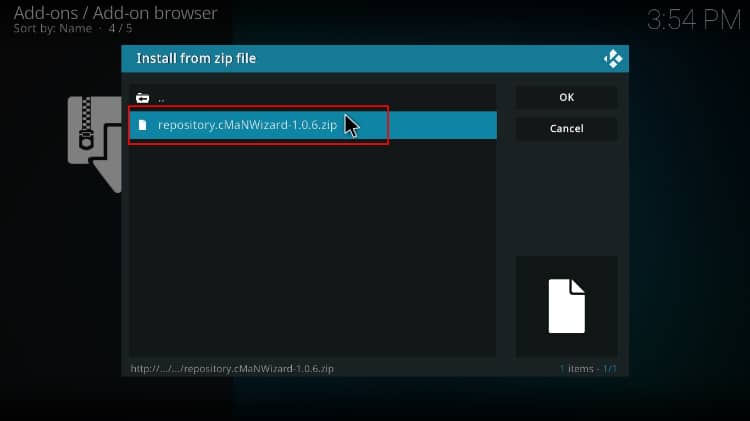
- You will receive a notification when the repo installs successfully.
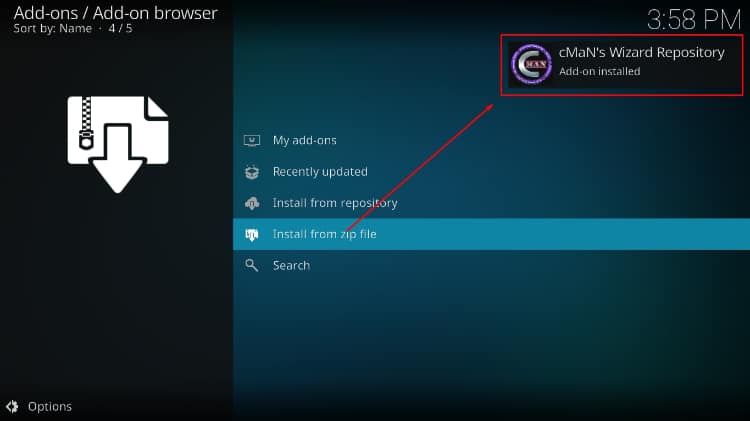
Install cMaN Build
We can now install the build.
- While on the same page, click “Install from repository.”

- Select “cMaN’s Wizard Repository.”
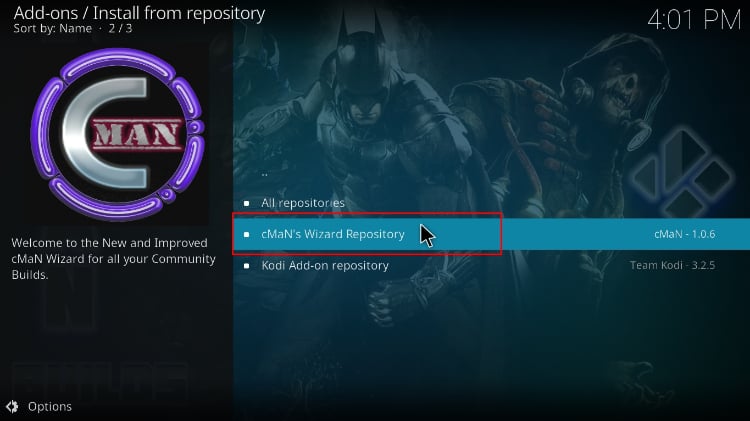
- Select “Program Add-ons.”
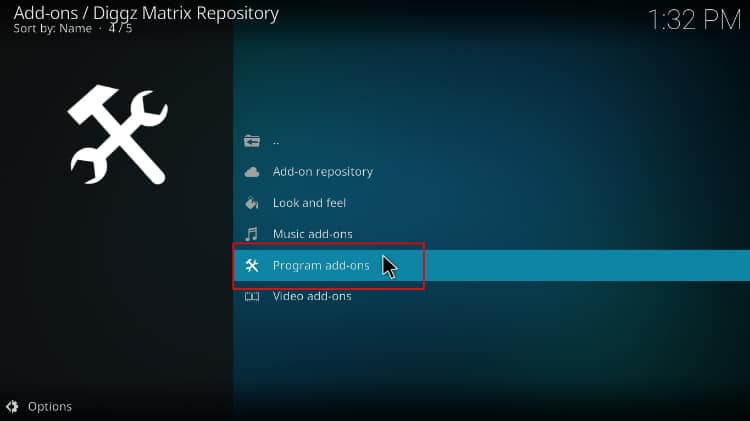
- Click on “cMaN Wizard 19.”
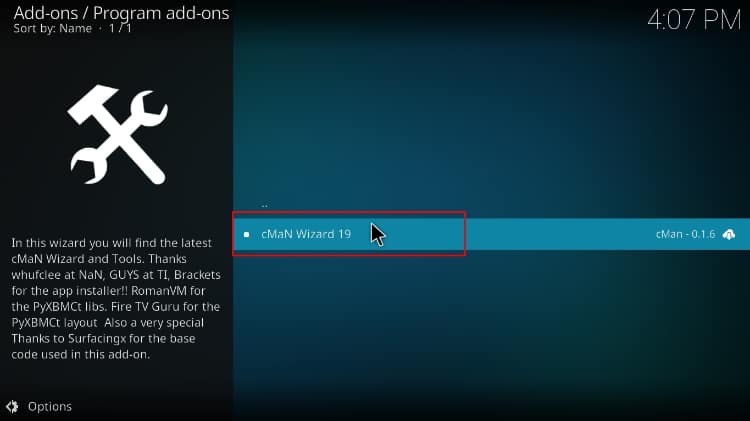
- You will now get an “Install” option. Hit it.
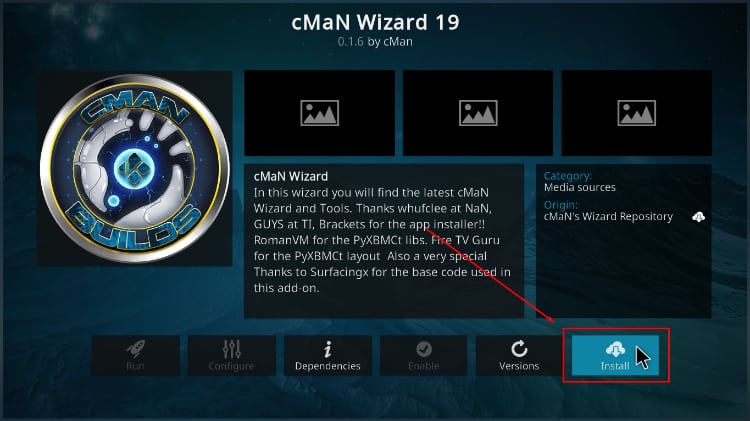
- You’ll get a notification when the addon installs successfully.
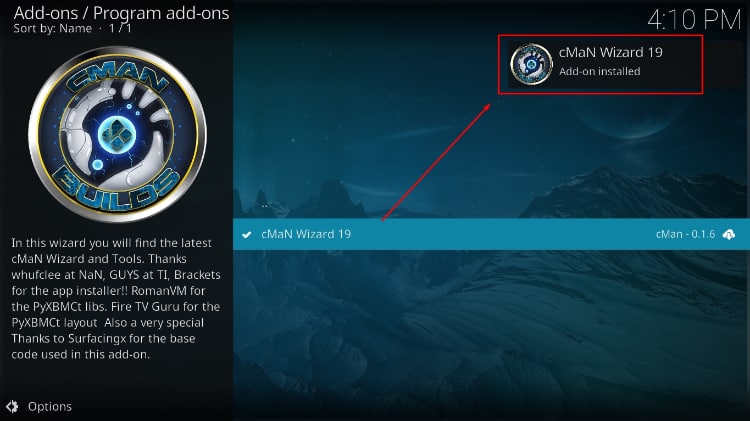
Install Simplex Kodi Build
- Now, go back to the Kodi home page and click on cMaN Wizard 19 program addon.
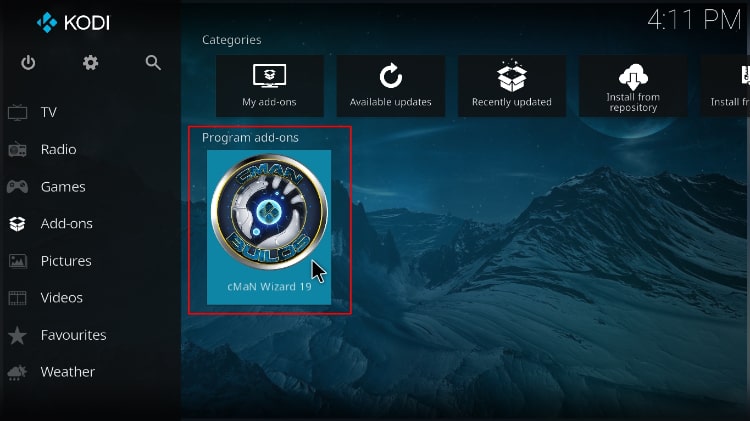
- On the window that opens, select Simplex, then Fresh Install.
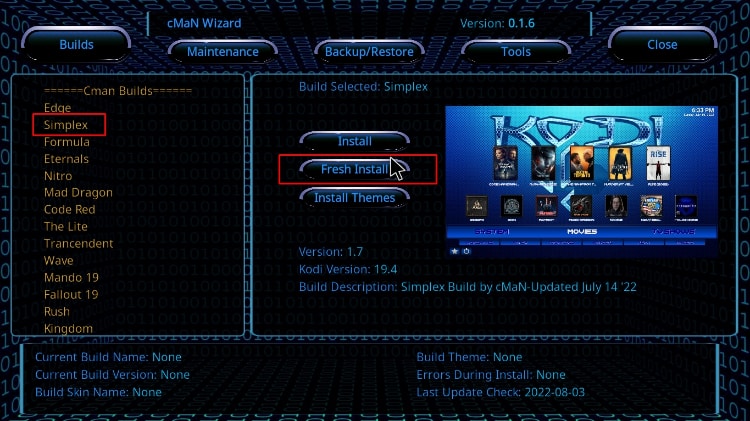
- Next, click Yes to start the installation.
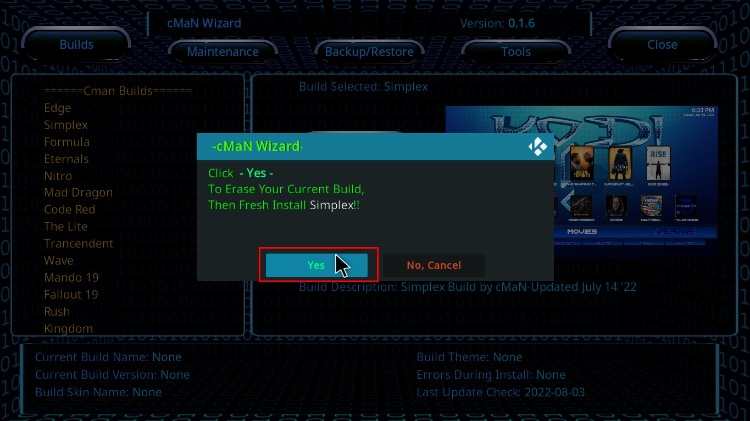
- The build will download and start downloading automatically.
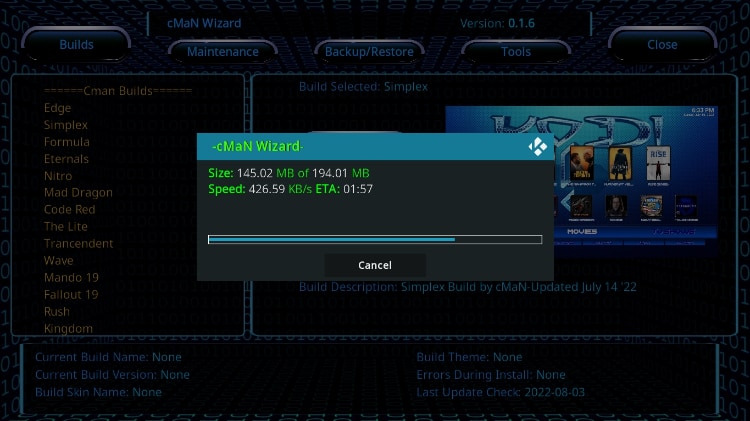
- After the installation, Kodi will ask you to force close the program. Click OK.
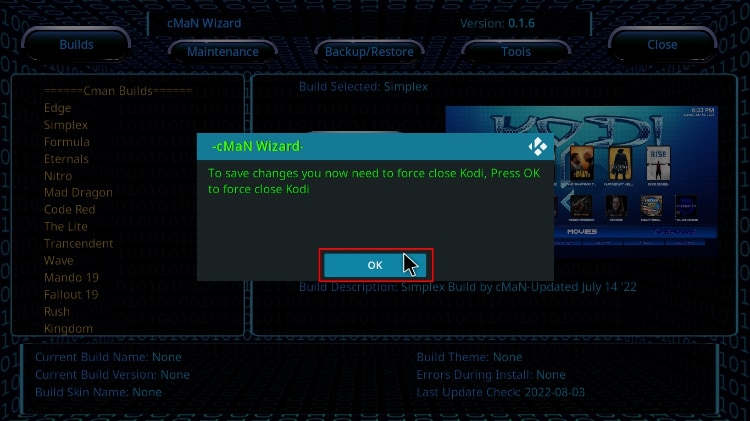
From there, restart Kodi. Give the program a minute or so to load all the build’s properties, and you can then start exploring it.
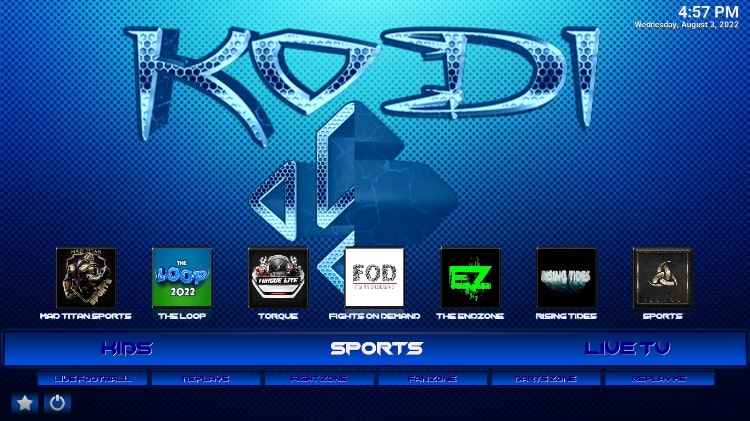
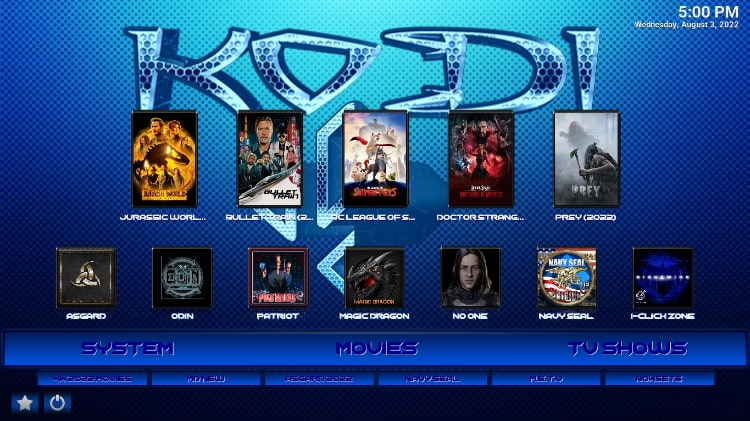
Wrap Up
Simplex Kodi build is one of the best builds at the moment, and it lets you enjoy the best of movies, TV shows, live TV, and sports. The build comes with lots of the most popular Kodi addons, and you can check it out using the guide above. However,
Be keen to ensure that you don’t fall victim to copyright infringement, so always use a reliable VPN such as Surfshark when streaming using third-party Kodi addons.
Enjoy!



Leave a Reply