
You already have some sporting addon on your Kodi library, for sure. However, this addon is unavoidable, for those who interests for sports around the world and of course for those travelling or living abroad; so, here’s How to Install Sports World Kodi Addon.
Sports World is a Kodi addon dedicated to streaming sports. The addon features categories like Football (Soccer), NBA, American Football, Golf, Rugby, Boxing, Tennis, Baseball, Cricket, Wrestling, and UFC.
Before you can use any of the above categories, Sports World first searches for streams online and then organizes them into sub-categories to make your search easier. For example, under Football, you will find categories like Champions League, Premier League, etc.
In this guide, we’ll show you how to install Sports World Kodi Addon. The guide was done using Kodi 18 Leia, but it’s also applicable to Kodi Krypton 17.6 regardless of the device you are using.
Stay Safe, Use a VPN
Before the Install Sports World Kodi Addon, it’s important to understand that this addon is a third-party Kodi addon, and almost all the streams that the addon provides are illegal.
To give you live streams, Sports World scrapes for links that have been pirated from major sports broadcasters like BT Sport, Sky, ESPN, etc. Consumption of such content is illegal in most in most countries, and it should be avoided at all cost.
However, you can still enjoy free streaming on Kodi without consequences if you do it the right way: With a private and secure VPN. A Good VPN will encrypt all your traffic and then securely tunnel it to a server in a location of your choice. This server will now spoof your IP address and give you a new online identity.
The VPN we’d like to recommend for streaming is Surfshark, and its widely regarded as the best VPN for Kodi. The VPN keeps zero connection and usage logs, and so there’s no way your activities can be traced back to you. Its security is also superb, but one thing that makes it a favorite is its speeds. With Surfshark, you can still maintain your speeds and stream in HD.
Here’s a special 82% discount for BestDroidPlayer readers to help you get started, and use it in all your devices with a single subscription!
A VPN isn’t just about streaming privately and anonymously. It will also secure your device, help you circumvent geo-restrictions, and even prevent you from being throttled by your ISP among many other benefits.
Get 82% from Surfshark, now!
How to Install Sports World Kodi Addon
Since Sports World is hosted on a third-party repository, we first need to enable “unknown sources” before we can Install Sports World Kodi Addon.
Enabling Unknown Sources
- While at the Homepage, select Addons
- Now, open Settings by clicking the button that looks like a cog
- Hover over Addons and enable Unknown Sources
Kodi can now install addons from third-party sources. To Install Sports World Kodi Addon, we first need to install its host repository, Kodil (Kodi Israel); of course if you already have installed the Kodil Repo before, you can jump directly to the addon install procedure.
Adding the Kodil Repo Source
- Firstly turn your VPN ON. We recommend the use of Surfshark!
- Then, on the Kodi home screen, and click the Settings button
- Now, select File Manager, and then double-click “Add-Source.”
- Type in the URL URL: http://lvtvv.com/repo into the window that opens.
- Below that, name it as “Kodil” You can then click “OK.”

Installing Kodil Repository
- On the left-hand side menu of the Kodi Home screen, click “Add-ons.”
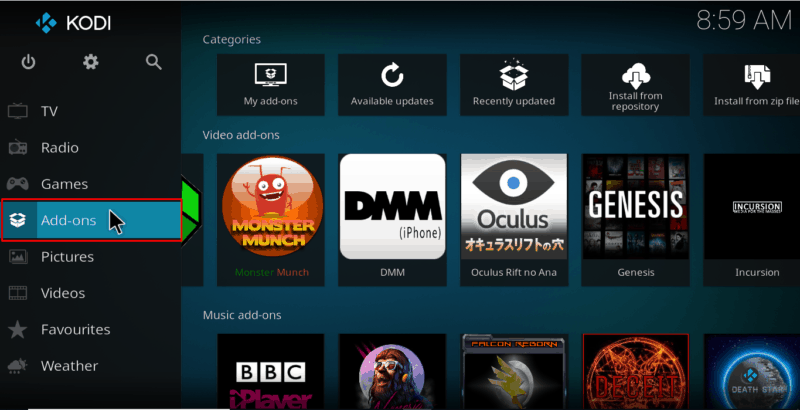
- Open package installer by clicking the open box icon at the top of the menu bar.
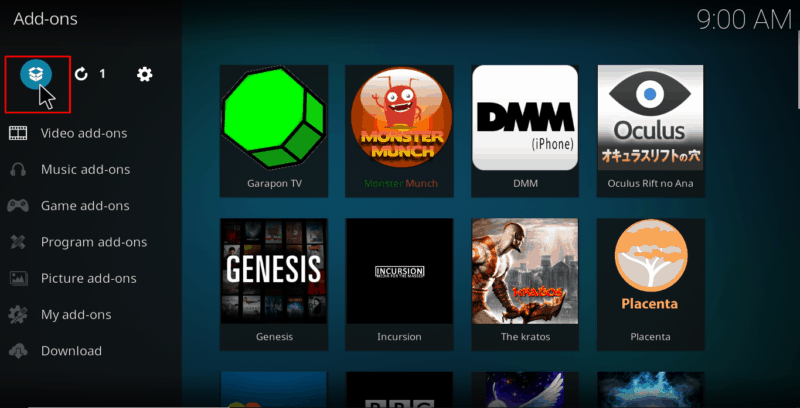
- Select “Install from Zip File”
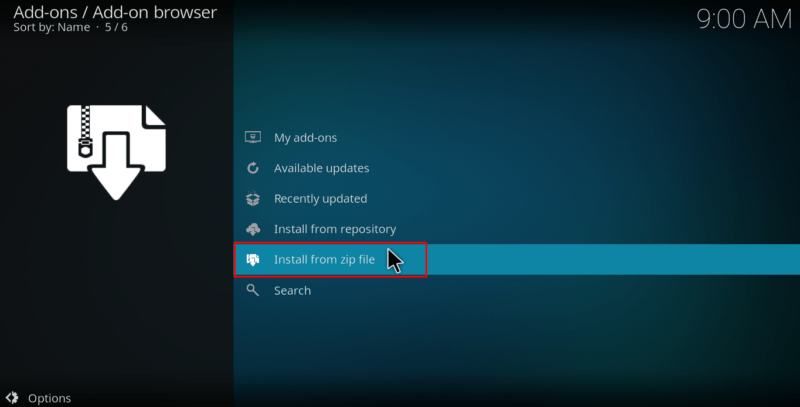
- Select the repo you just added above. It should be displayed as “Kodil”
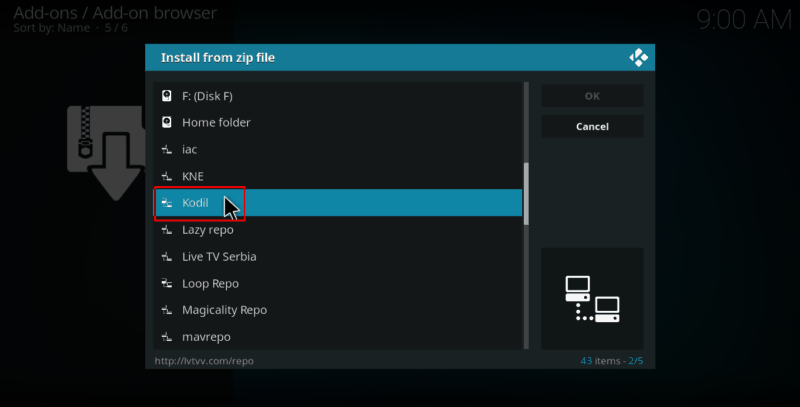
- Select Kodi.repository-x.x.zip
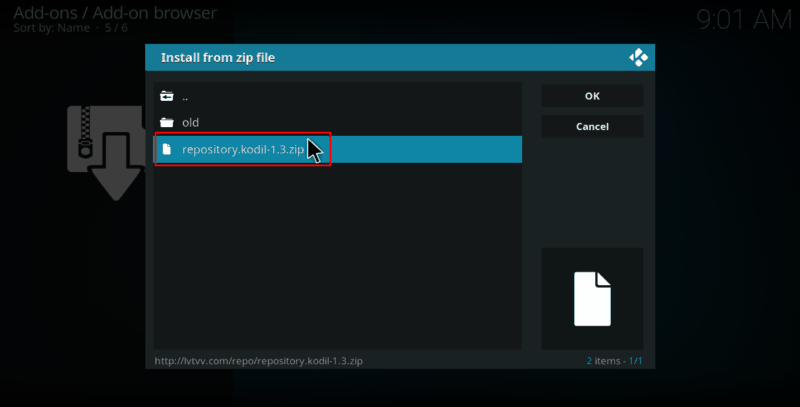
- You will receive a notification when the repo installs successfully.
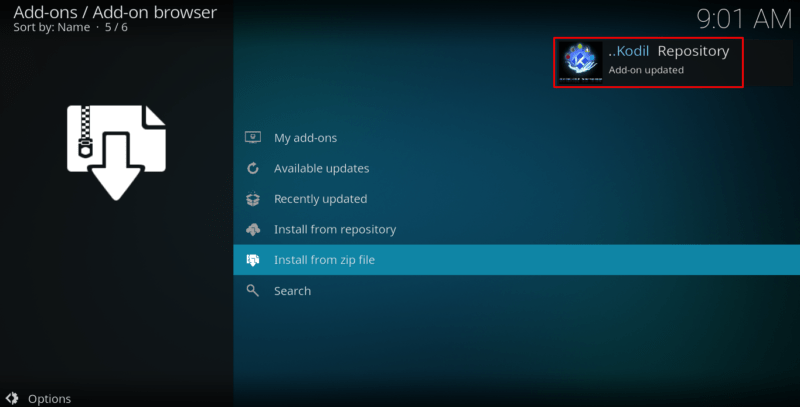
Installing Sports World Kodi Addon
- If you haven’t turn your VPN On yet, do it now. We recommend the use of Surfshark!
- While at the same screen, click “Install from repository”
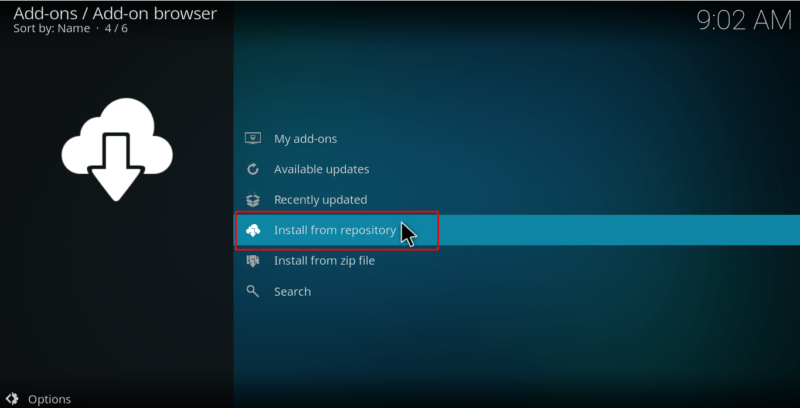
- Now, select “..Kodil Repository”
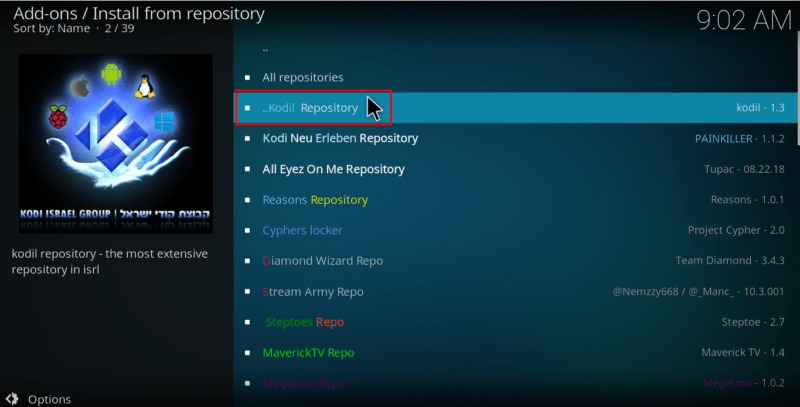
- Next, select “Video Add-ons” and then click on “Sports World.”
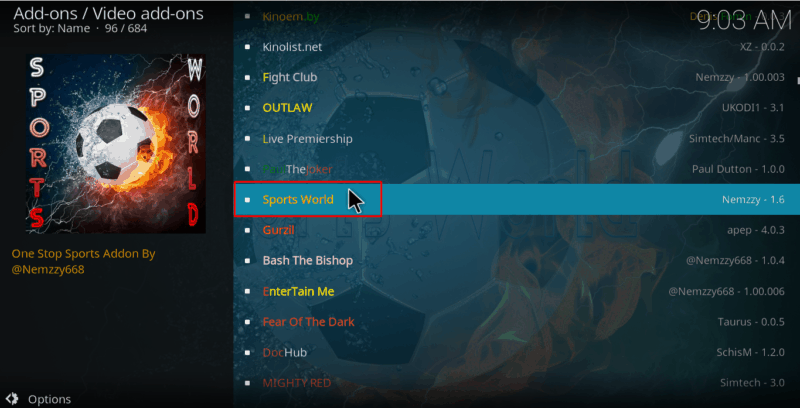
- You will now get an “Install” option. Hit it.
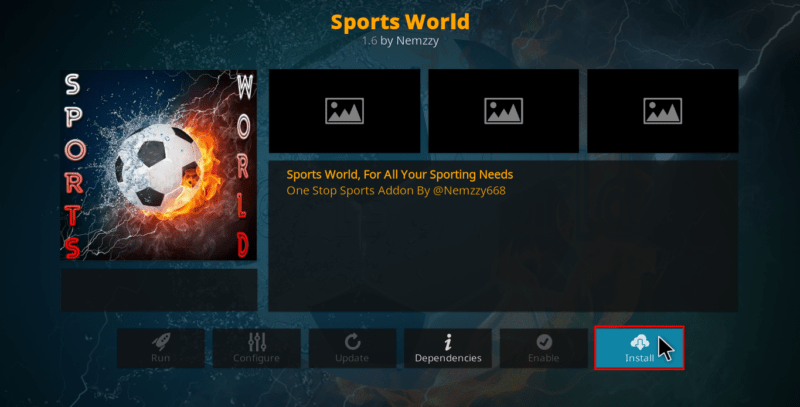
- The Install Sports World Kodi Addon will start now. You will get a notification when the installation completes.
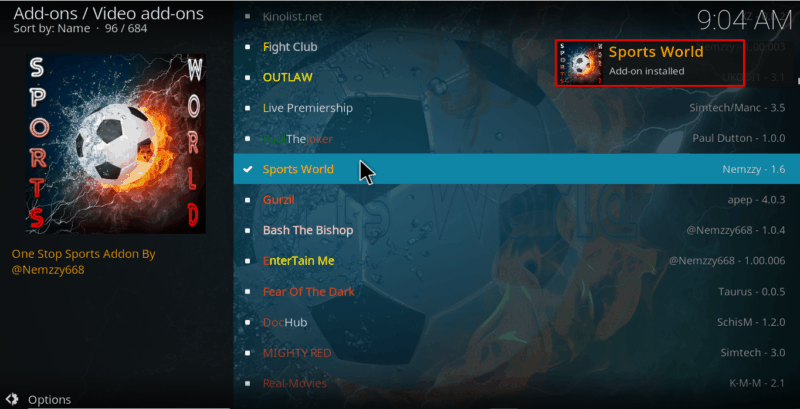
The Install Sports World Kodi Addon process should now finish and the addon is ready to use!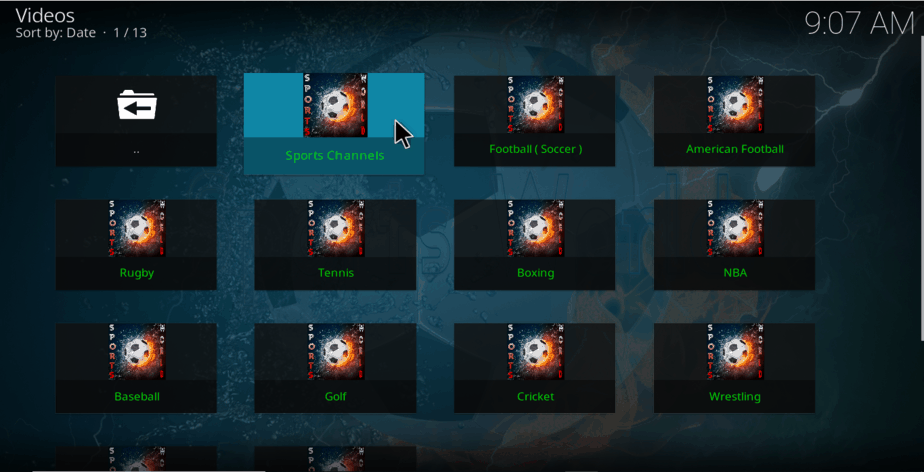
Wrap up
Installing Sports World Kodi addon should be super easy with the above guide. However, it’s important to put in mind that ‘free can be expensive,’ and so always use a VPN to ensure that you stream securely, privately, and anonymously. With Surfshark, you won’t have to dent your pockets but you’ll get an excellent streaming VPN.
Hope this guide on How to Install Sports World Kodi Addon, have enriched the sports library of your Kodi. If so, please rate this post, share with your friends and drop us a comment about your experience.
Have good sporting times!
Disclaimer: BestDroidPlayer is in no way affiliated with Kodi or Sports World Kodi addon, and neither do we promote the consumption of illegal content. The content provided here is only meant to be informational, and that’s why we always advise all our readers to use a reliable VPN service for their own safety.
[kkstarratings]



Leave a Reply