
If you already know the popular Exodus and Covenant addons, you’ll be happy to know that Tempest is a fork from those addons. Tempest will offer you a huge selection of Movies and Series streams with high quality. Just follow this tutorial to know How to Install Tempest Kodi Addon…
Tempest is a relatively new addon, and one of the best Kodi working addons. The addon is a fork of the famous Exodus and Covenant Kodi addons, and we liked it particularly because of its many streams and quality. You will always have a huge selection of streams for the wide array of Movie and Series Titles available. In this guide, we’ll show you How to Install Tempest Kodi Addon in a few minutes.
✋ Please keep in mind: the Tempest Addon works very well on Kodi 18, but not on Kodi 19.
How to Install Tempest Kodi Addon
For newbies, installing an Addon on Kodi, can be painful as it requires many steps. In this guide on How to Install Tempest Kodi Addon, we’ll make this process as simplest as possible, by dividing it into parts and adding screenshots.
Setting up Privacy and security
Third-party Kodi addons have always been on the receiving end of many legal fights for the fact that they facilitate consumption of pirated content. This is against the law, and so streaming using addons like Tempest can make you receive DMCA notices or even face further penalties from both your ISP and government.
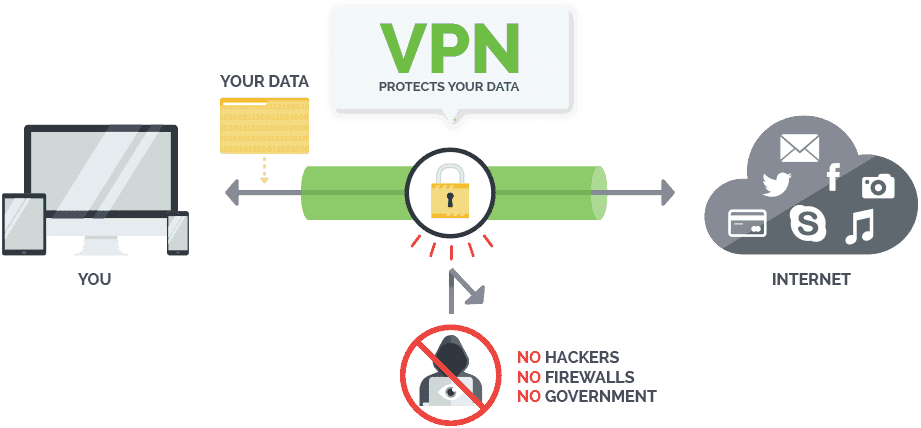
Our recommendation
The VPN we recommend for Kodi is Surfshark[/vpn1] because of its solid privacy and security as well as super speeds. The VPN also has servers in almost all regions; so you will be able to unblock content that is otherwise not available in your country.
We have managed to get an amazing 82% discount on Surfshark for all our readers, and so you can take advantage and get your privacy back at a cut-rate fee.
Enabling Unknown sources
Tempest Kodi addon is hosted under the Tempest Repo, a third-party repository. To run it, you therefore need to allow your Kodi to run “apps from unknown sources.” You can do this by going to Addons> Settings> Enable Unknown Sources
From there we can now install Tempest repo and Tempest Kodi addon.
Adding Tempest Repo Source
- Turn your VPN On. This will avoid repo and addon being blocked by ISPs
- At the Kodi home screen, click the Settings button on the top left side to open the System
- Select File Manager, and then double-click “Add-Source”
- Type the URL https://tempest0580.github.io/ into the window that opens.
- Below that, name it as “Tempest Repo” You can then click “OK”.
Installing the Tempest Repository
- At the Kodi Home screen, click “Add-ons” from the left side menu.
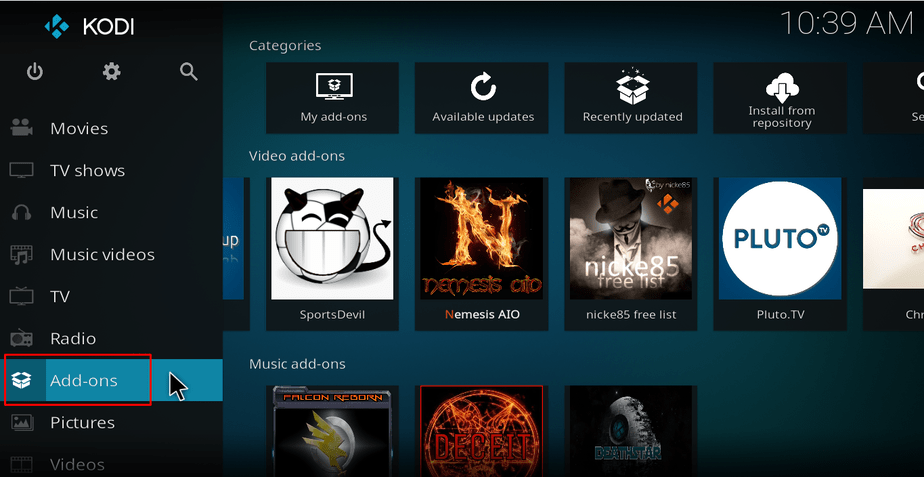
- Open the package installer by clicking the open box icon at the top of the menu bar.
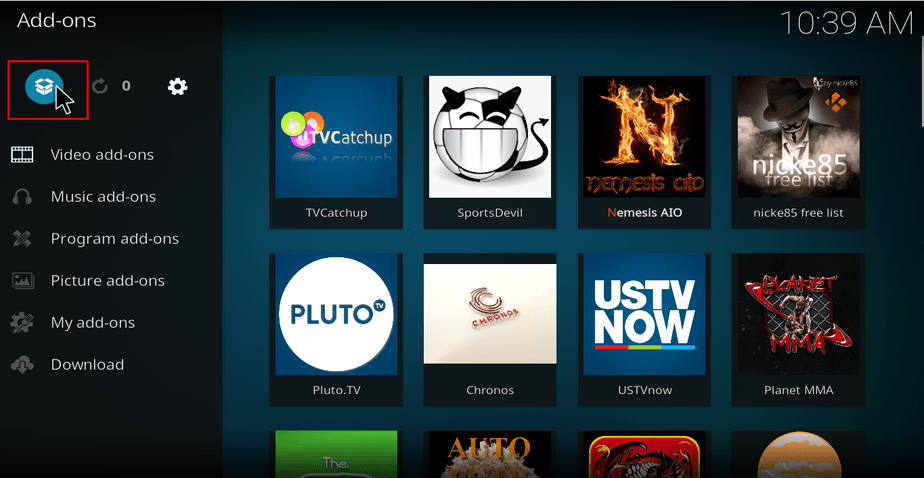
- Select “Install from Zip File”
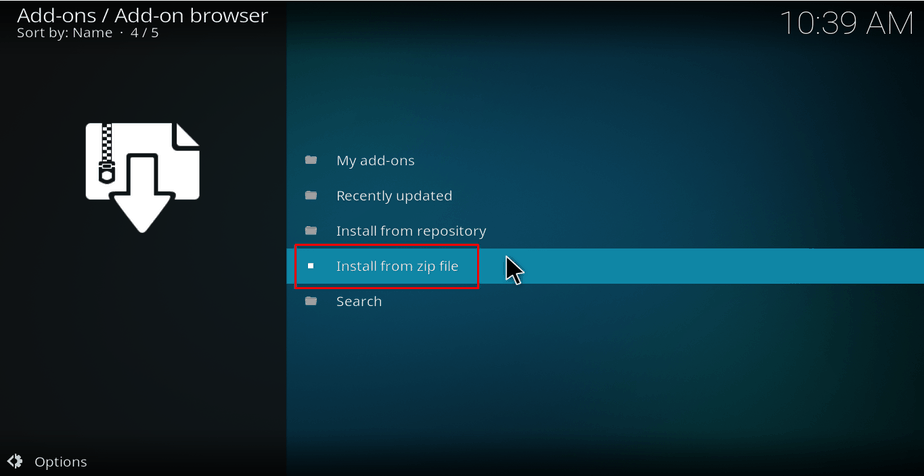
- Select the repo you just added above. It will be displayed as “Tempest Repo”
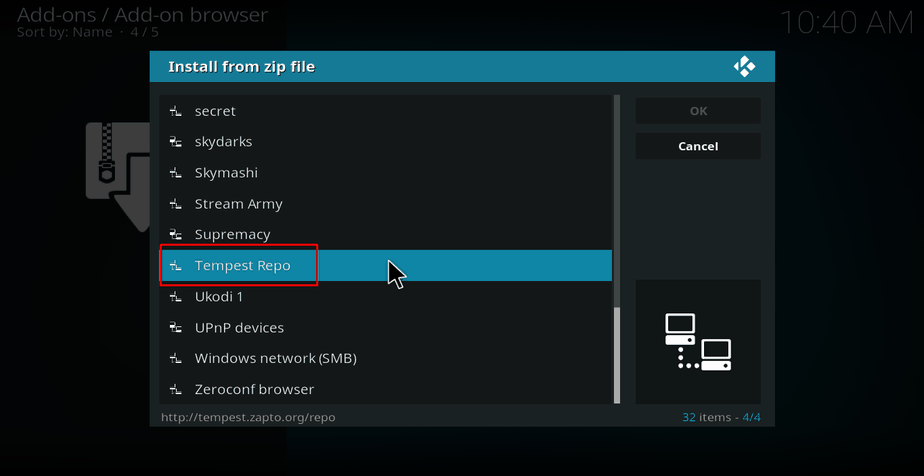
- Select “Repo” and then repository.tempest-x.x.x.zip
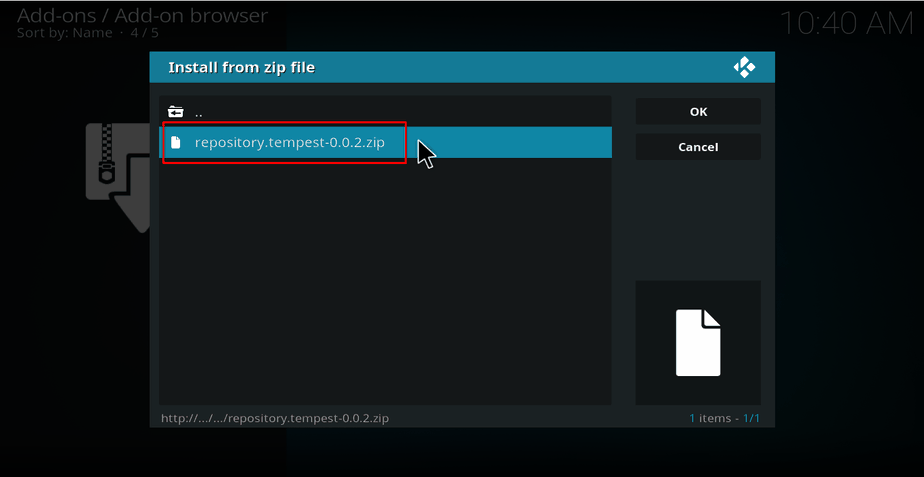
- Tempest Repo should now install. Wait for the installation to complete. You will then receive a notification.
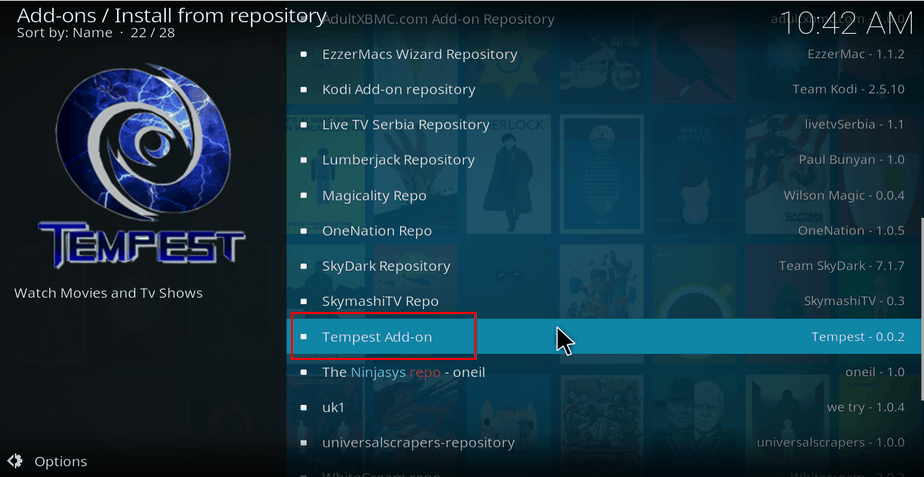
Installing Tempest Kodi Addon
- Now, on the same screen, click “Install from the repository ”
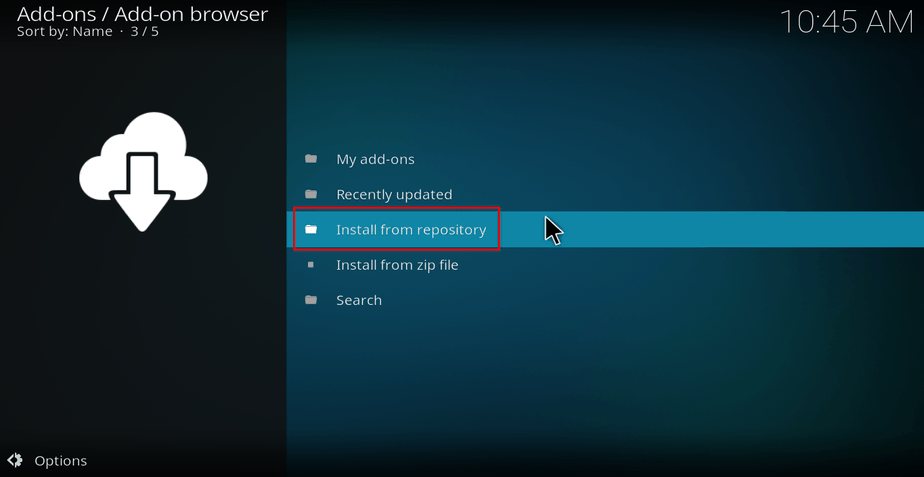
- Select “Tempest Repo”
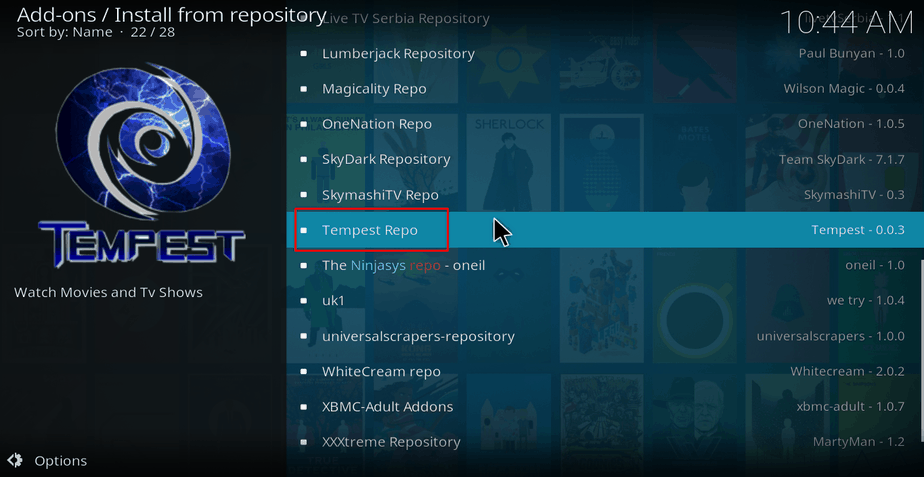
- Select “Video Add-ons” and then You will now get an “Install” option. Hit it.
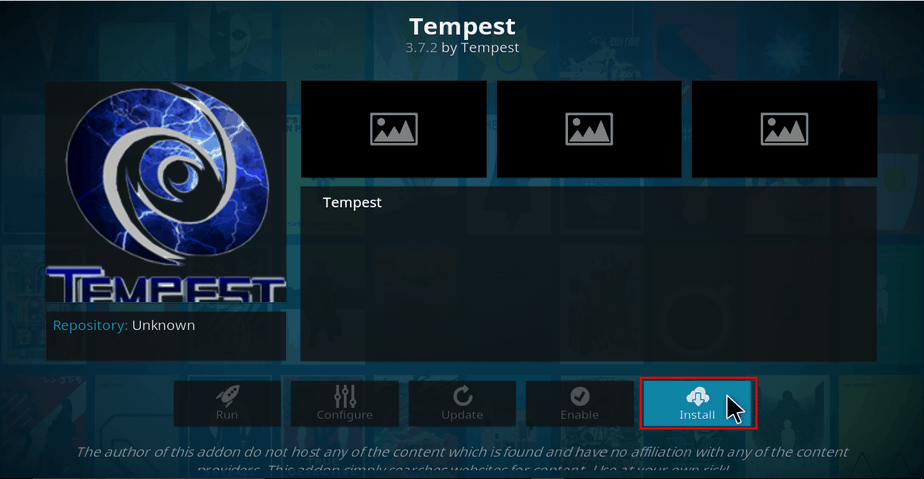
- Tempest Kodi Addon will now install. You will get a notification when it’s ready to use.
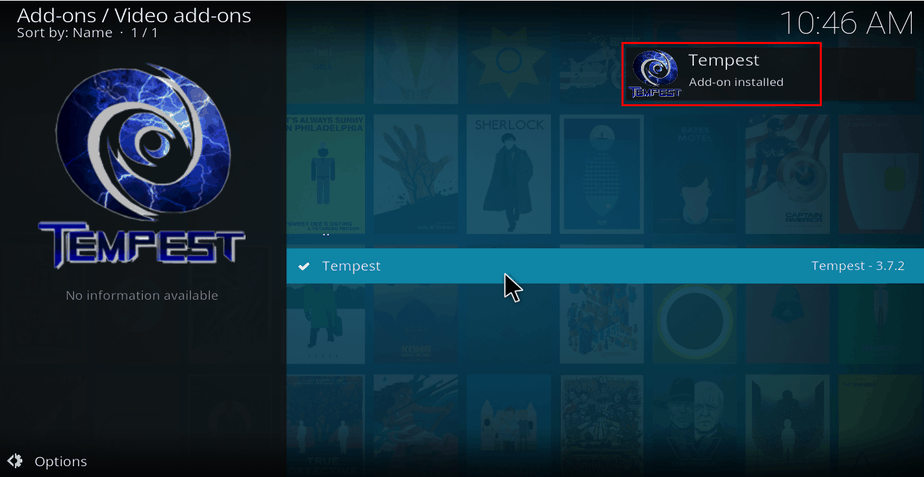
Tempest Kodi addon should now be available from your addon list.
Wrap up
You can enjoy the wide array of quality content provided by the Tempest. But, because Tempest is a third-party addon you may end up accessing copyright protected even without noticed; also some streams may be geographically blocked. That’s why we begun at first with the Privacy and security setting up section. So, just remember to turn on your VPN like Surfshark before you can stream anything on any other third-party addon including Tempest. Also you can find on our review the Best VPN Services for streaming purposes.
Have a great journey!



Leave a Reply