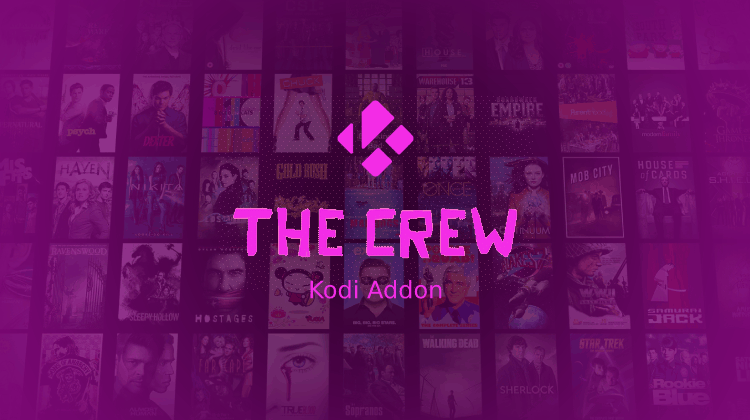
Thanks to new features like Trakt.tv and Real-Debrid, the new Addons for Kodi, is taking us to another level of quality in streaming. The The Crew is one more of those addons, and on this Guide you’ll learn How to Install the Crew an all in one Kodi Addon.
The Crew is one of the latest best Kodi video addons that is a must install for all cord-cutters. This all in one Kodi addon packs endless, seamless entertainment content with high quality streaming links. The Crew all in one Kodi Addon content includes Movies, TV Shows, Kids content, IPTV, Sports, 1 Clicks, Stand-up comedy and many more.
Besides its easy to use interface, the Crew all in one Kodi addon also offers Trakt.tv integration – never lose track of what you are watching. The addon also provides content in 4K resolution – for high-quality links without lag; it is advisable to pair it with Real-Debrid.
Be safe while streaming!
Before you begin the install the Crew Kodi addon process, always ensure you use a Good VPN like Surfshark to stream safely.
Our recommendation
At the moment, Surfshark is the most reputable VPN to use when streaming content from the Crew all in one Kodi addon. This VPN offers incredible speeds while ensuring your privacy and security is safe from prying eyes. We have managed to get an awesome 82% discount if you register using the button below.
How to Install the Crew all in one Kodi Addon
The process to Install the Crew Kodi addon is a straightforward task. For simplicity, we have divided the installation process into parts and added accompanying screenshots.
Enable “Unknown Sources”
Kodi doesn’t allow installation of third-party add-ons until you have enabled the “Unknown Sources” setting. This is a mandatory step, but if you have enabled the setting before, skip to the next section. Otherwise, proceed as follows;
- On the Kodi homepage, click on the Settings Icon – a cog-like button on the top left side.
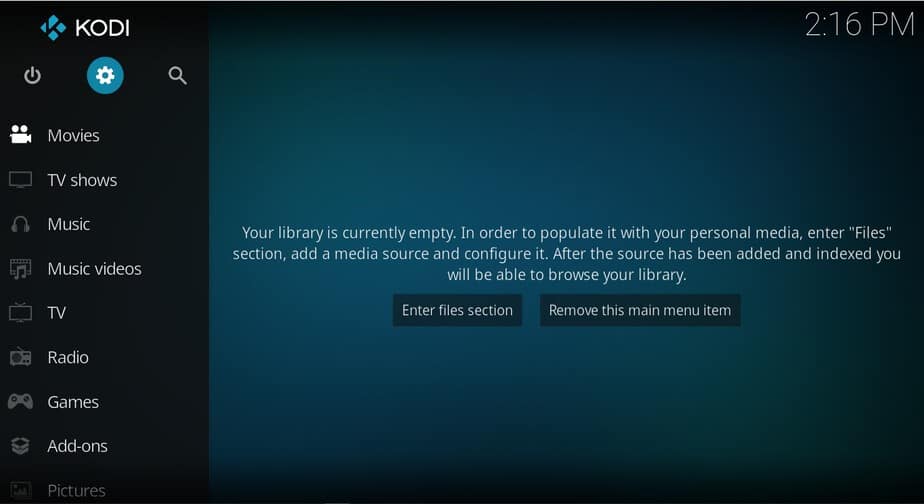
- On the page that opens, click System Settings
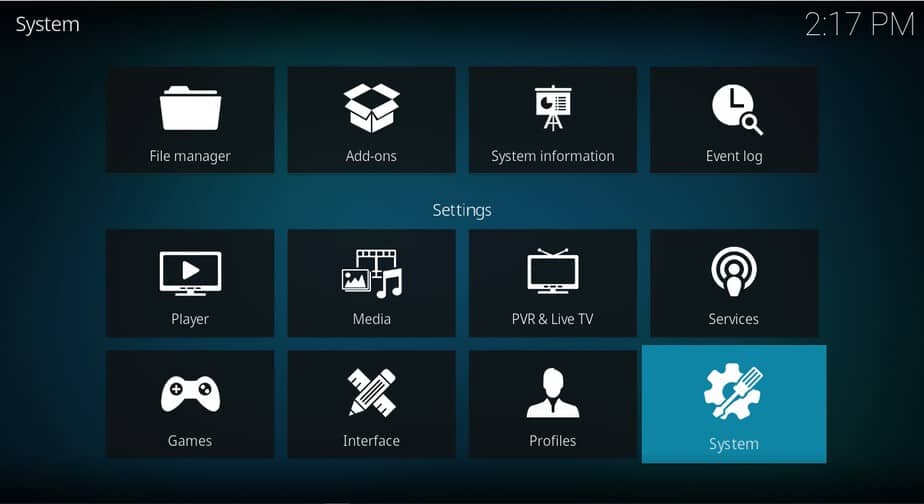
- Go to “Add-ons” and then turn on ‘Unknown Sources.’
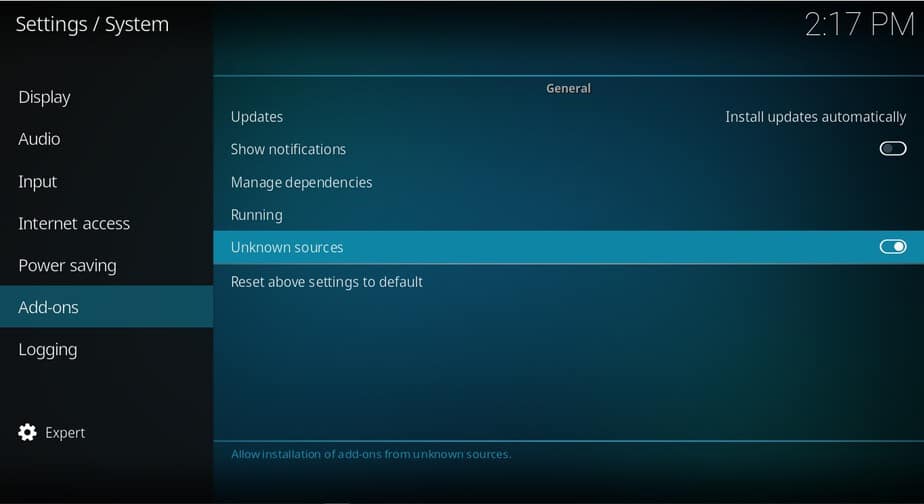
Now you can install addons from third party sources; so you can now Install The Crew Kodi Addon
Adding the Crew Repo
- Firstly Turn you VPN On to be sure the repo URL no to be blocked by your ISP
We suggest the use of a Good VPN like Surfshark - Then, on Kodi home screen click the Settings icon
- Select File Manager, and then double-click “Add-Source”
- Then, on the window that opens, click “<None>” and type the following URL https://team-crew.github.io
- Name it crew and click “OK.”
- Now, go back to the system screen and click “Add-ons”
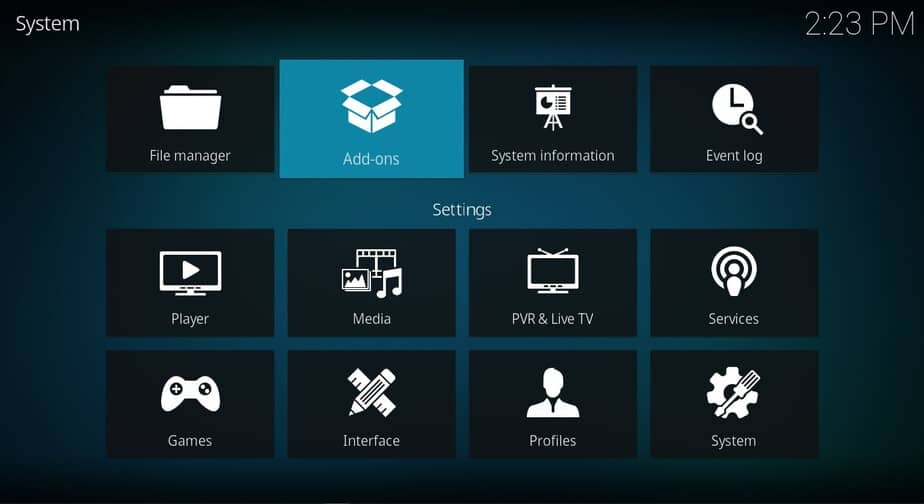
- Choose “Install from zip file”
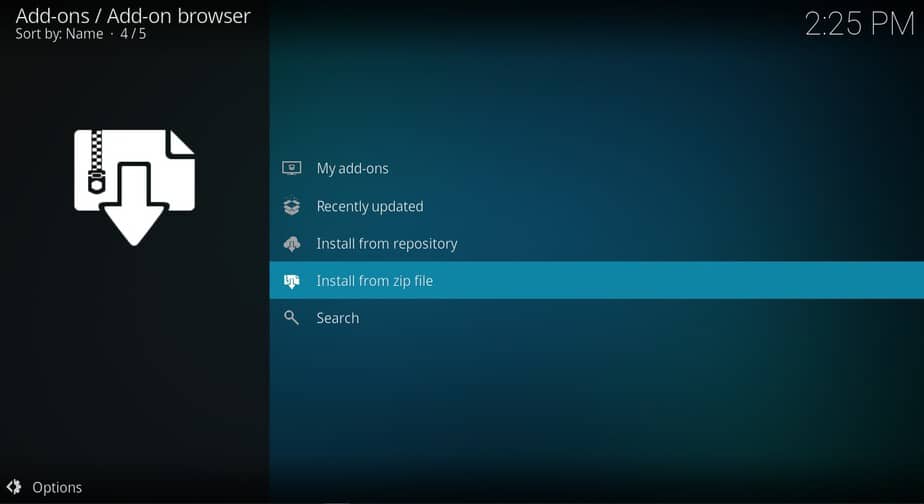
- Find and select crew or the name you input earlier in the media source name box
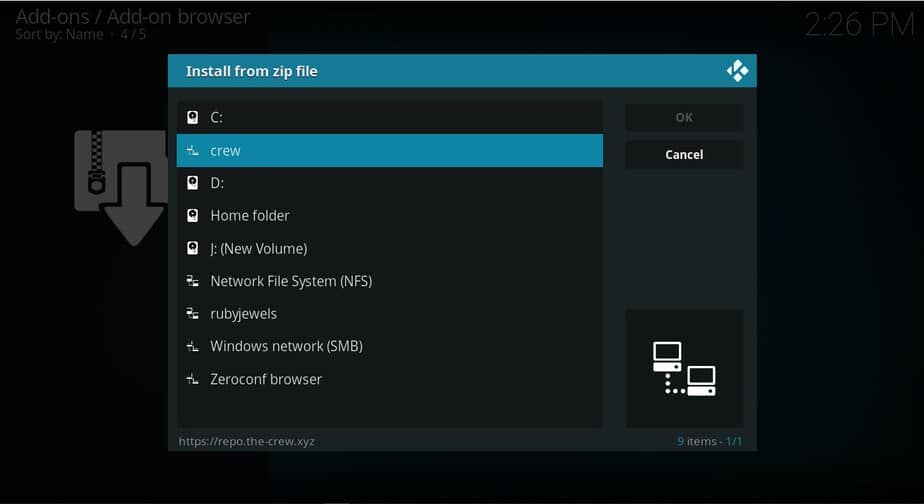
- Then, click repository.thecrew-x.x.x.zip
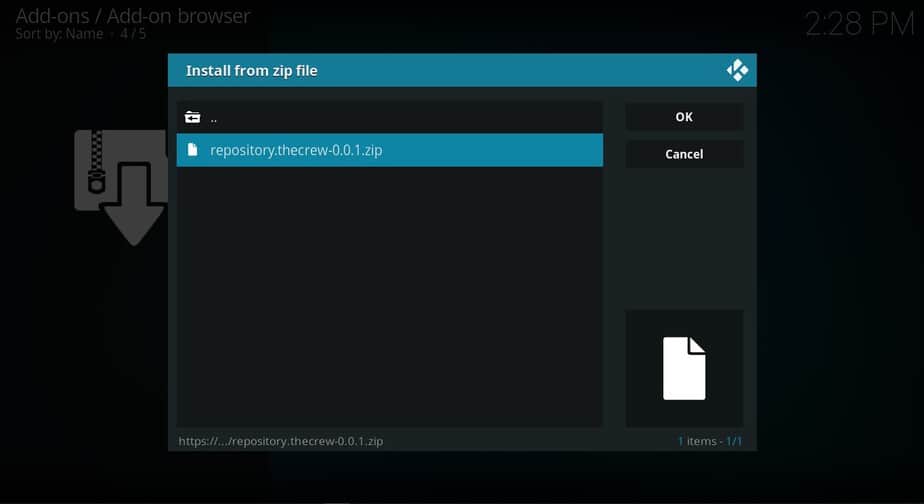
- Finally, wait for The Crew Add-on installed notification to appear
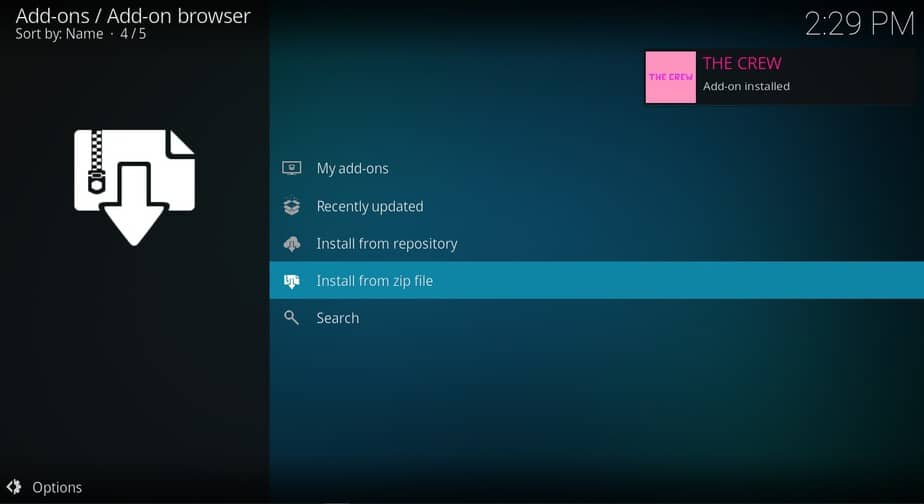
Installing the Crew all in one Kodi Addon
- While on the same screen, choose “Install from repository ”
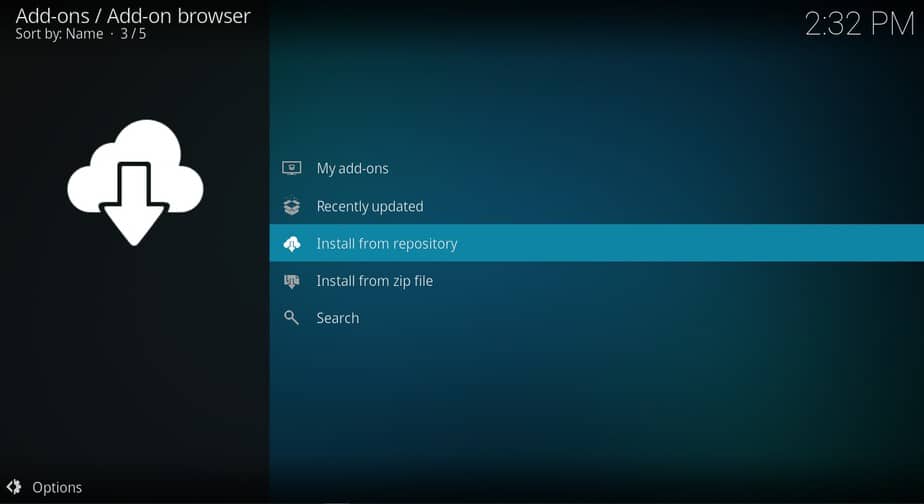
- Choose the Crew
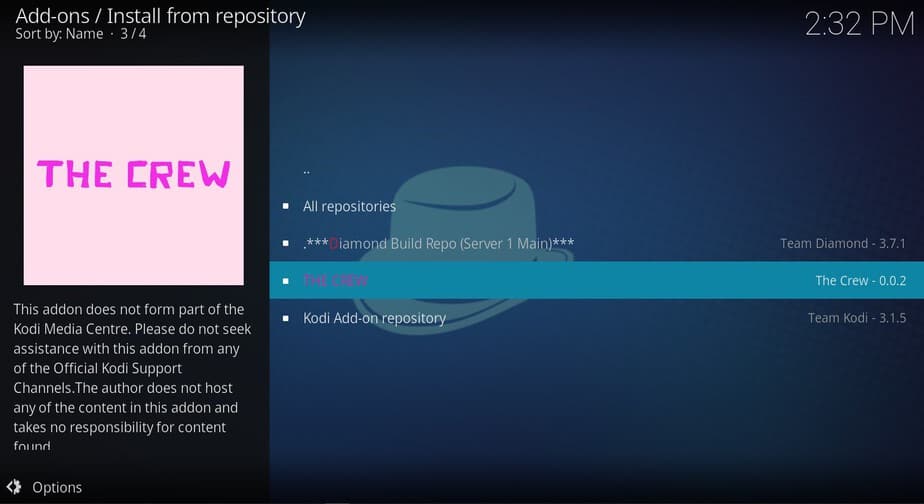
- Now, on the next screen, select “Video Add-ons” and then click on the Crew.
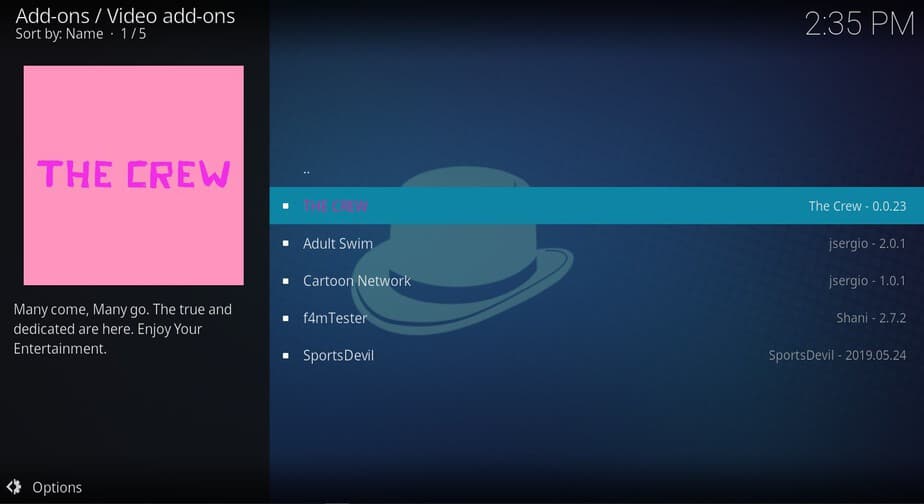
- Hit the “Install” option and click “OK” to any following prompts
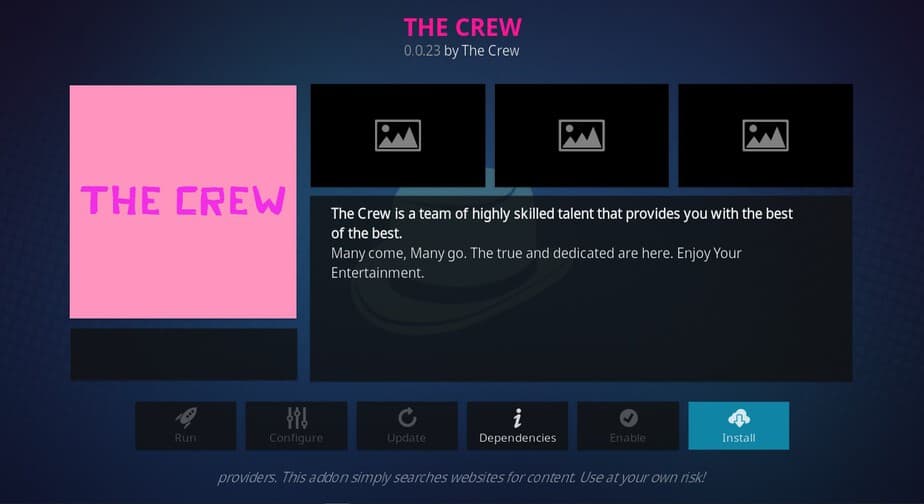
- Finally, wait for the Crew Add-on installed notification to appear. Additional setup wizards may pop up. You can click yes to continue or no to skip the wizards.
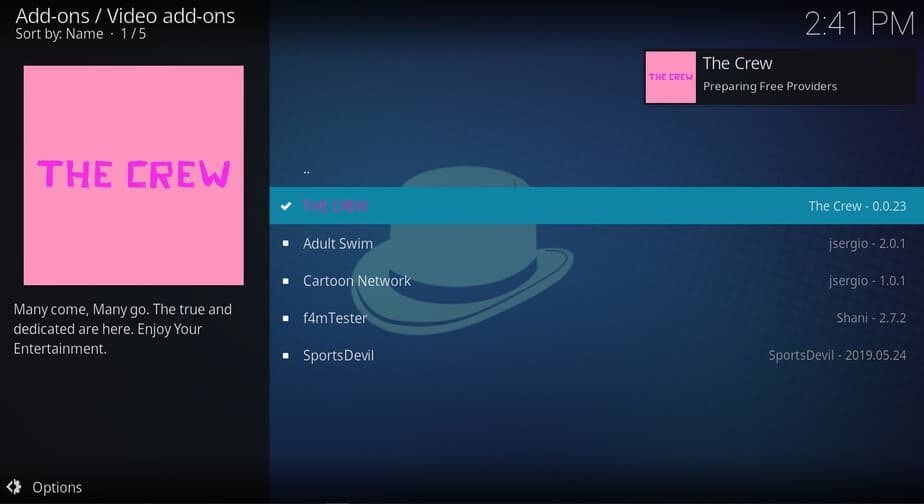
- After the process has completed, The Crew Kodi addon is now ready to use, and you can find it on the home screen under the Addons menu.
Wrap up
The Crew all in one Kodi addon provides all genre video entertainment suitable for any audience. You also have the option to enhance your streaming experience by integrating Real-debrid and Trakt.tv.
Hope you’ve liked to read this guide on How to Install The Crew an all-in-one addon for Kodi and have helped you to watch high quality streams!
[kkstarratings]



BestdroidplayerPT says
Hi Karlene
Try to install it again by following carefully all the steps mentioned on the post
When in the step “Install from repository”, select follow THE CREW > VideoAdd-ons > THE CREW
During the process, if asked, install all the dependencies by cliking OK
When receiving the confirmation message, return to Kodi Homepage.
You’ll find THE CREW under Add-ons!
Hope have helped you!:)
Karlene says
I added on “The Crew” but that was not the title. There was three titles: The crew module, the crew artwork, and the crew metadata. I’m at a loss of which one or do I click ok for all three?