
Kodi is a stream application which popularity is growing more and more. This is due to its superb ability to organize your media and most of all to the possibility to get external media from numerous sources on Internet. The Loop is an Addon for Kodi that comes reinforcing that so, by getting Live Sport TV streams. This article will guide you on How to Install The Loop Kodi Addon…
The Loop is a new Sports Kodi addon from Munkee. This addon sources links from various websites and gives you live and on-demand content from TV services in the UK, the US, and Canada. Its current categories are CBC Regionals, Fan Zone, Fight Zone, Game Zone Replay, Golf 24/7, NBC Sports Regionals, and Test Zone. Each of these categories is well loaded with content, and today we’ll show you how to install the Loop Kodi addon.
You will need a VPN
The Loop is a third-party Kodi addon. This means you need to be very careful while using it, as some of the content provided there is illegal. The addon doesn’t own the content there as it’s just scraped from various websites online.
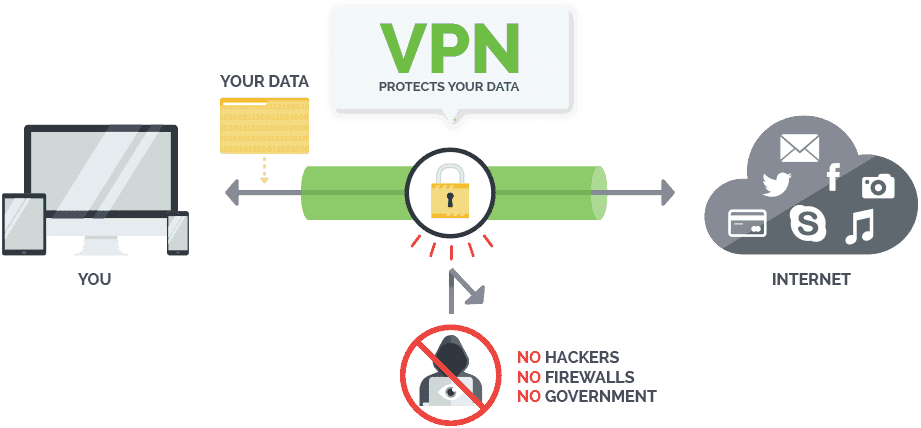
Watching pirated content is illegal and it can land you in a lot of trouble, so you need to use a reliable VPN like Surfshark. Surfshark is so far the best VPN for streaming due to its strict privacy, solid security, and fast speeds.
Note that some links on the Loop Kodi addon are geo-restricted, and they can only be usable if you have an area non-restricted internet connection. When you install your Surfshark, connect your VPN to a US, or to a UK server as most of the content available on Loop is from that region.
The VPN also gives a money-back guarantee, and we have managed to get a special offer for our readers.
How to Install The Loop Kodi Addon
Installing the Loop Kodi Addon is easy and straightforward but, for the less experienced users, in this article on How to Install The Loop Kodi Addon, we’ll make it simpler by providing a step-by-step guide into parts and adding some screenshots where useful. So, let’s start!
Enabling Unknown Sources
Before you can install the Loop Kodi addon, you need to enable the installation of third-party apps on Kodi. You can do this by going to Add-ons > Settings> Enable Unknown Sources
After that, you can then install the repo and the addon.
Adding the Loop Repo Source
- First of all, Turn your VPN On. We recommend you to use a reliable VPN like Surfshark
- At the Kodi home screen, click the Settings button on the top left side to open the System
- Select File Manager, and then double-click “Add-Source.”
- Into the window that opens type the URL:
– For Kodi 18: https://loopaddon.uk/loop/
– For Kodi 19: https://loopaddon.uk/loop19/ - Below that, name it as “Loop repo” You can then click “OK.”
Installing the Loop Repository
- At the Kodi Home screen, click “Add-ons” from the left side menu.
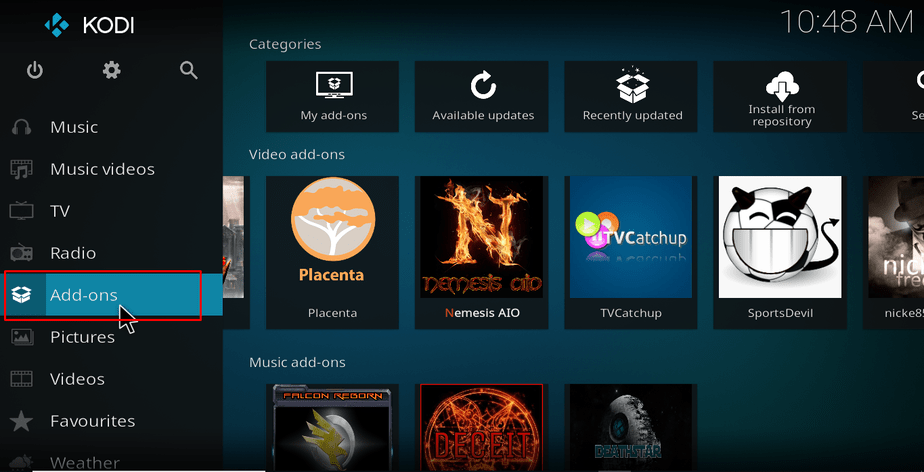
- Open the package installer by clicking the open box icon at the top of the menu bar.
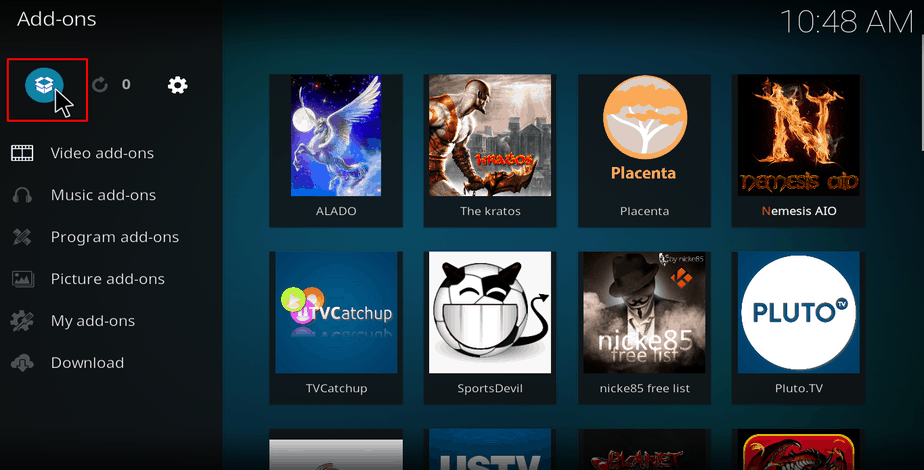
- Select “Install from Zip File”
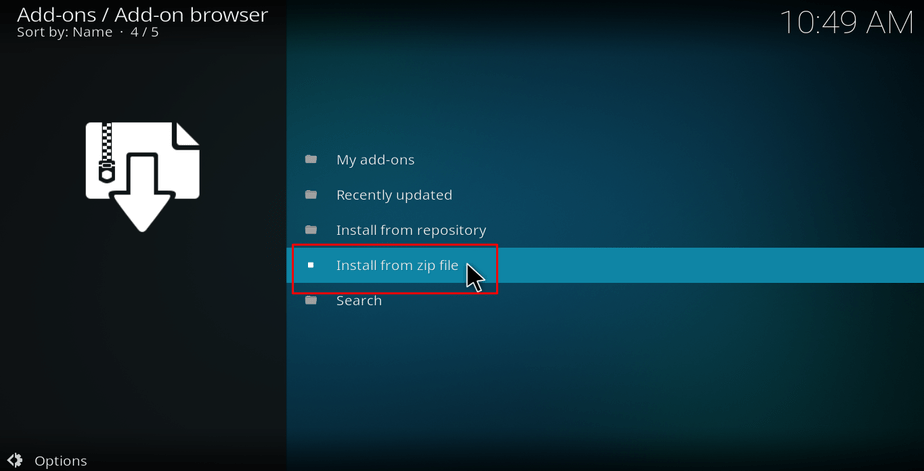
- Select the repo you just added above. It should be displayed as “Loop Repo.”
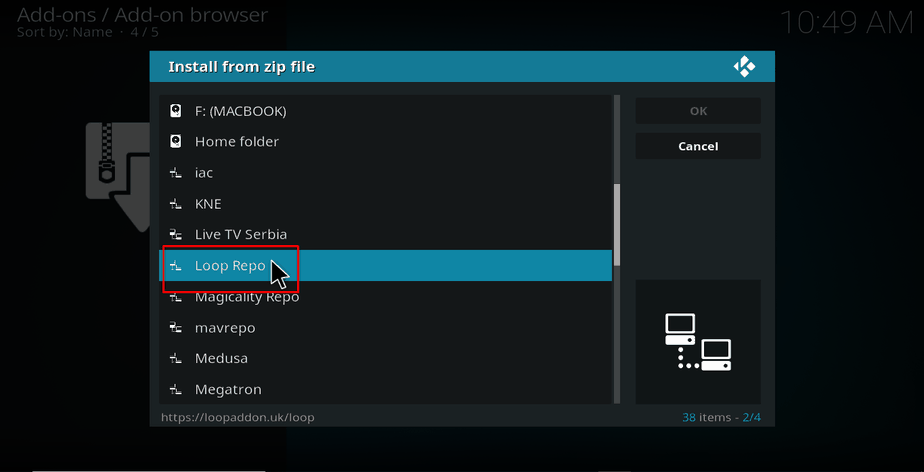
- Select repository.loop-3.0.0.zip (this the most up-to-date version as we write).
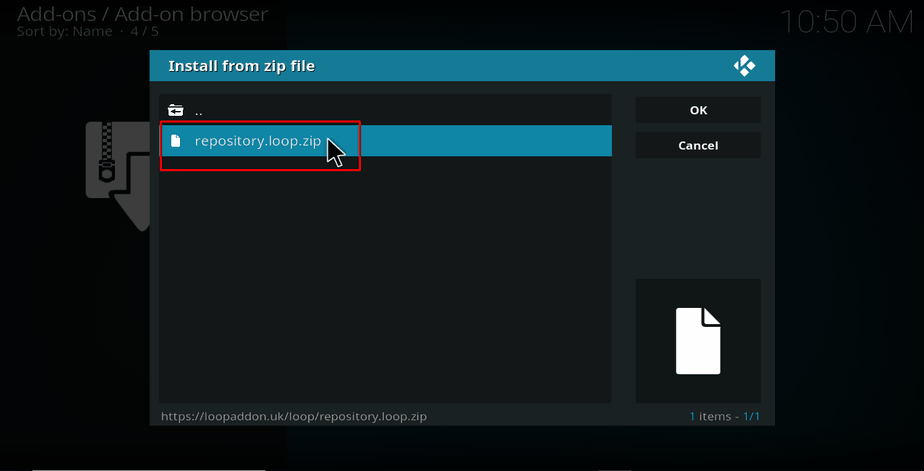
- Loop Repo should now install. Wait for the installation to complete. You will then receive a notification.
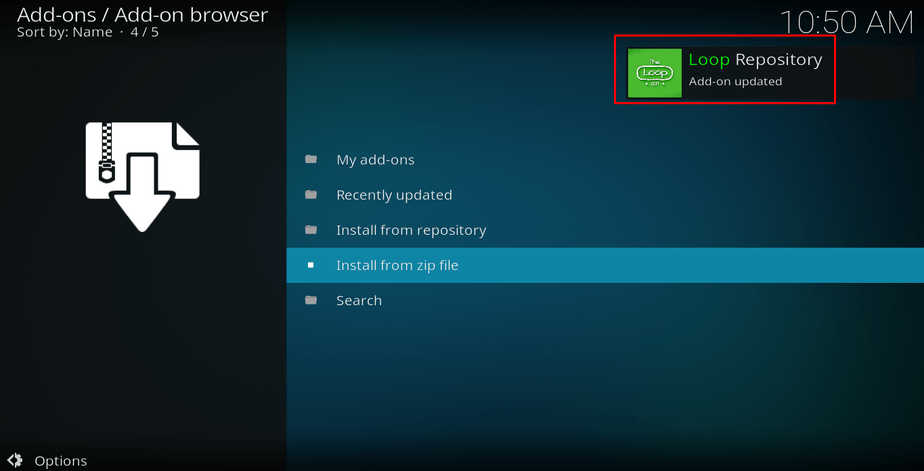
Installing The Loop Kodi Addon
- Now, on the same screen, click “Install from the repository ”
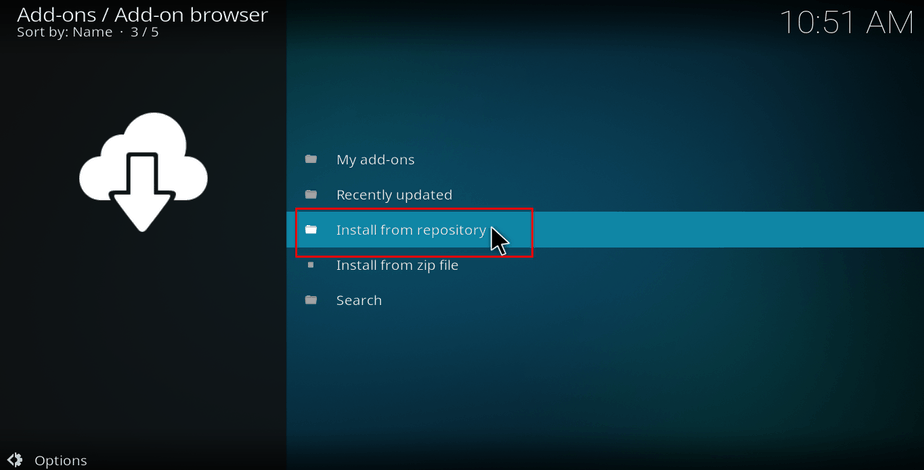
- Select “Loop Repository”
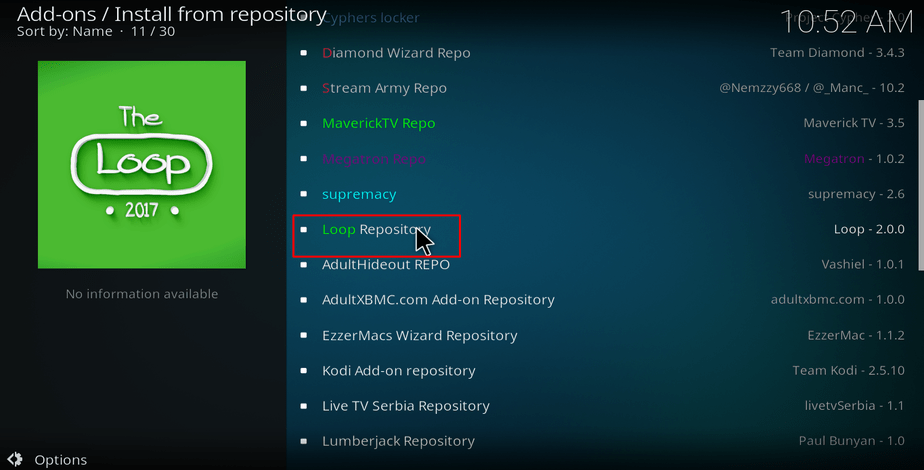
- Select “Video Add-ons” and then click on “The Loop.”
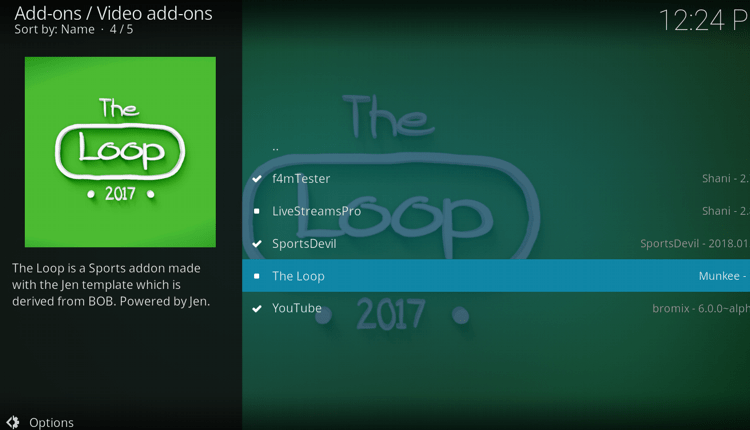
- You will now get an “Install” option. Hit it.
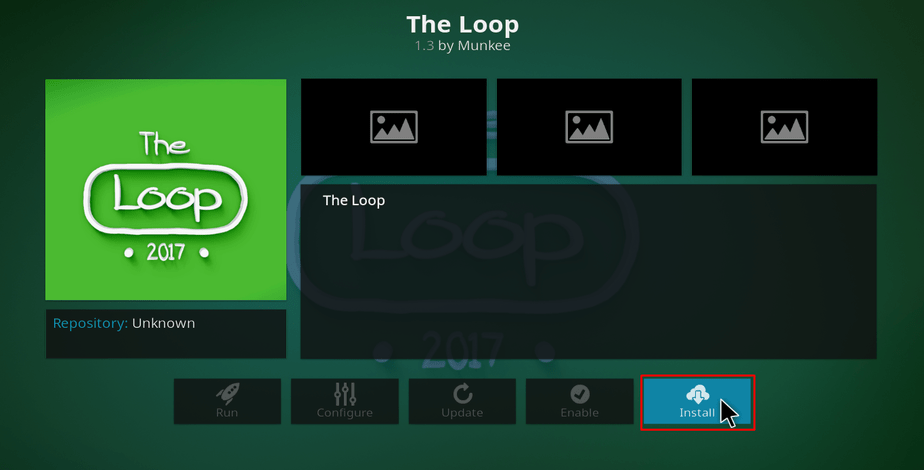
- The Loop Kodi Addon will now install. You will get a notification when it’s ready to use.
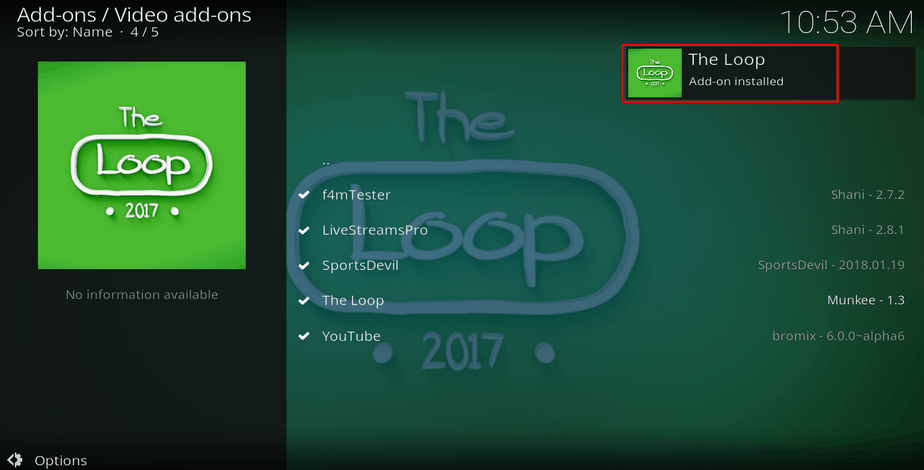
That’s how easy it is to install The Loop Kodi addon. The addon should now be available under Addons> Video Addons.
You can also check out our hundreds of other Kodi guides and tutorials!
Wrap up
The last thing you need to do before you can start using the addon, or any other third-party addon is to start a Good VPN app like Surfshark and connect a US server or just a server near you. This will help you beat geo-restrictions and watch your favorite sports action without worrying about copyright trolls, and to stay on the right side of the law. If you’d prefer to choose a Good VPN yourself, just visit the Best VPNs Guide, and pick up your favorite one.
Enjoy, and share this guide with all your friends!
Disclaimer: BestDroidPlayer is in no way affiliated with Kodi or The Loop Kodi addon, and neither do we promote the consumption of illegal content. The content provided here is only meant to be informational, and that’s why we advise all our readers to use a reliable VPN service for their own safety.



Essaywritingservice says
By Justin, thanks a lot for the post.Really thank you! Much obliged.