
This guide will show you how to install the Torque Lite Kodi addon. The guide applies to all devices that run Kodi 19 Matrix, including Firestick and Android TV Boxes/Sticks. Chromecast, Nvidia Shield, and PCs.
If you are a motorsport fan and have Kodi 19 Matrix installed on your streaming device, this one is for you. Torque Lite is a Kodi addon dedicated to providing live and on-demand motorsport races. You can use the addon to watch Formula 1, Nascar, IndyCar, Moto GP, and any other motorsport championship for free.
The addon doesn’t just provide the biggest championships, but you can also watch all major supercar and superbike events worldwide. There’s a live section where you can see all upcoming events and stream live races. You can also use the other sections to watch replays and even archives from 20 years ago.
This guide will show you the simple steps you can use to install the Torque Lite Kodi addon.
You Will Need a VPN!
From the wide variety of motorsport events that Torque Lite provides, you can easily tell that the developers do not own the content that the addon provides.
✋ This means that you need to be extra careful when using Torque Lite or any other third-party addon to avoid being subject to a DMCA notice or a cease-and-desist letter.
👉 The best (and technically only) way you can do this is through a good streaming VPN. The VPN will make you both private and anonymous by hiding your streaming activities and giving you a new, shared IP address.
The VPN we recommend
Not all VPNs will give you the required levels of privacy and security and still guarantee you good streaming speeds. As a result, we recommend that you use Surfshark.
Here’s why:
- ⚡ Superb Speeds: Guarantees a smooth live streaming experience.
- 🌍 Huge Server Network: You can connect to a nearby server for a fast and stable connection.
- 😲 UNLIMITED Devices: Connect dozens of devices at the same time!
- 🔑Unblock Anything: Safe access to censored apps, websites and torrent sites.
- 😎 Best in Privacy: The VPN doesn’t keep any activity logs, and so your activities are only known to you.
- 🔐 Top-notch Security: This VPN uses AES 256-bit encryption and provides multiple protocols alongside other security features such as a kill switch, DNS & IPv6 protection and WireGuard.
- 💳 30 Days RISK FREE Money-Back Guarantee: In case you do not like the service, you can get every penny back if you cancel within 30 days!
How to Install Torque Lite Kodi Addon
Since Torque Lite is an unofficial Kodi addon, we’ll first need to enable installation from “unknown sources.”
- Open Settings from the kodi main page.

- Select System on the system page.

- Hover over Addons and enable Unknown Sources.

You can now install Torque Lite and any other Kodi addon from third-party sources. In future installations, this step can be skipped.
Adding the Repository Source
✋ Before you add the URL, you need to turn on Surfshark first. Some ISPs frequently block various Kodi repositories to prevent the installation of addons that facilitate illegal streaming.
- From there go back to Settings and select File Manager.

- Double-click “Add-Source” and type in the URL
http://www.narcacist.com/repointo the window that opens. Type “Narcacist” under the textbox below, then click “OK.”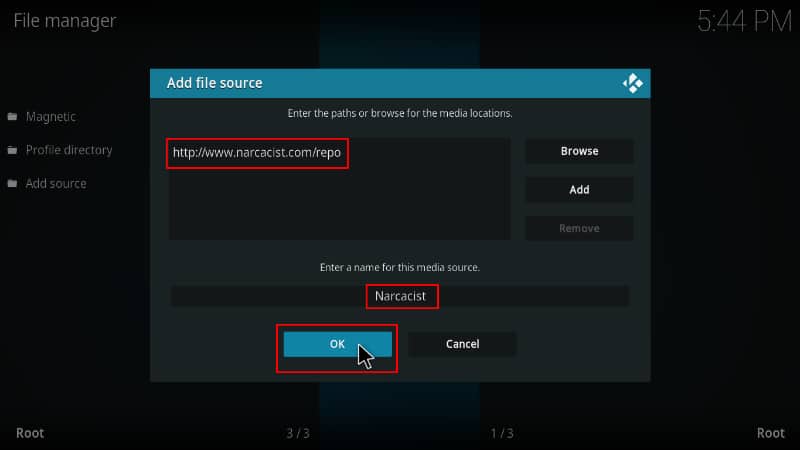
Installing Narcacist Wizard Repo
We can now use the added source to install the Narcacist Wizard Repo, which contains the Torque Lite Kodi Addon.
- At the Kodi home screen click “Add-ons” on the left-hand side menu.

- On the top left side of the screen, click the open box icon.

- Select “Install from Zip File.”

- Click Repos and then select “Narcacist.”
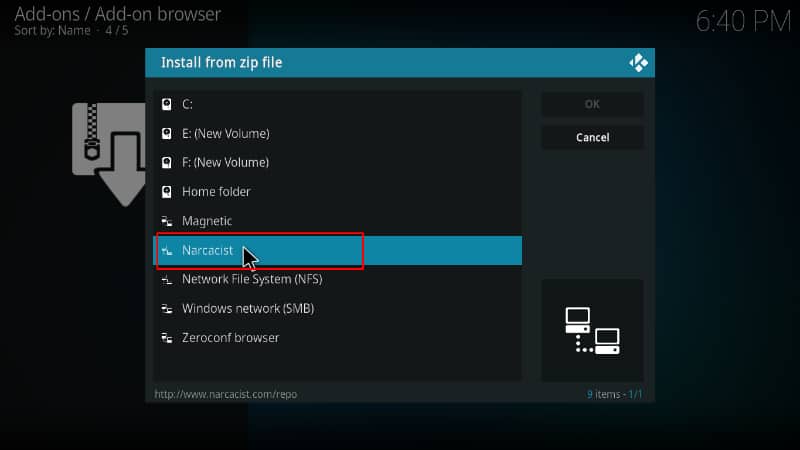
- Select repository.NarcacistWizard.zip.
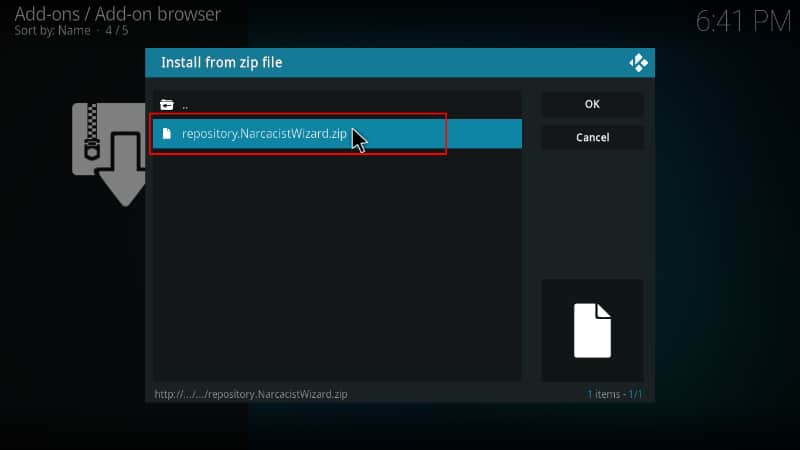
- You will receive a notification when the repo installs successfully.
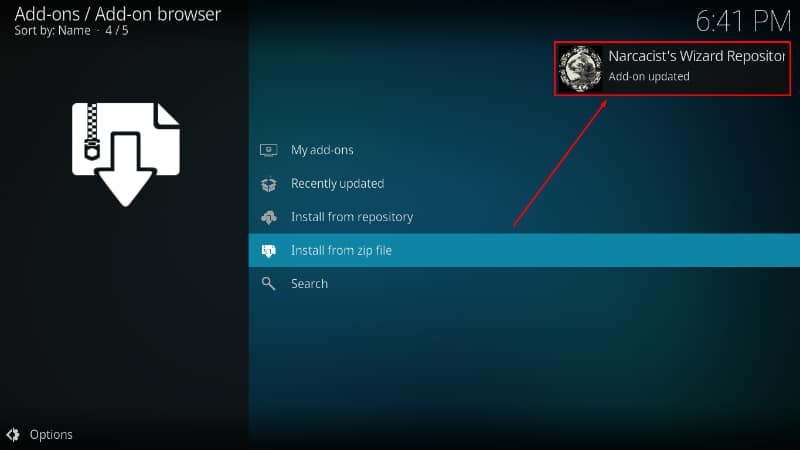
Install Torque Lite Kodi Addon
We can now install Torque Lite Addon on Kodi.
- While on the same page, click “Install from repository.”

- Select “Narcacist Repo”
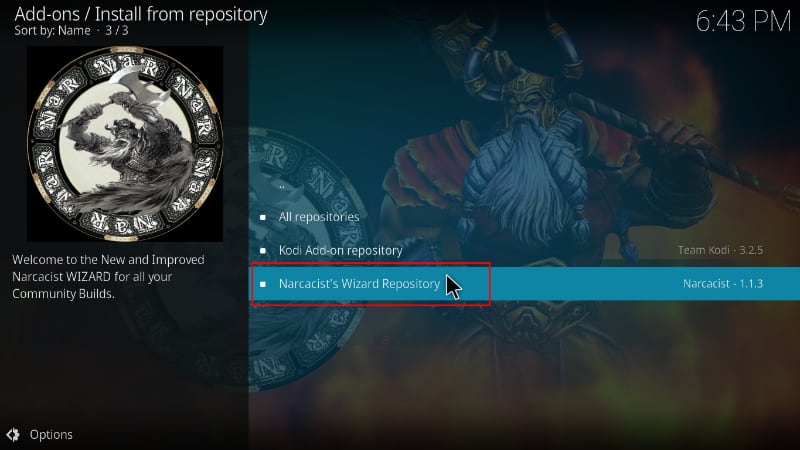
- Select “Video Add-ons” and then click on “Torque Lite.”
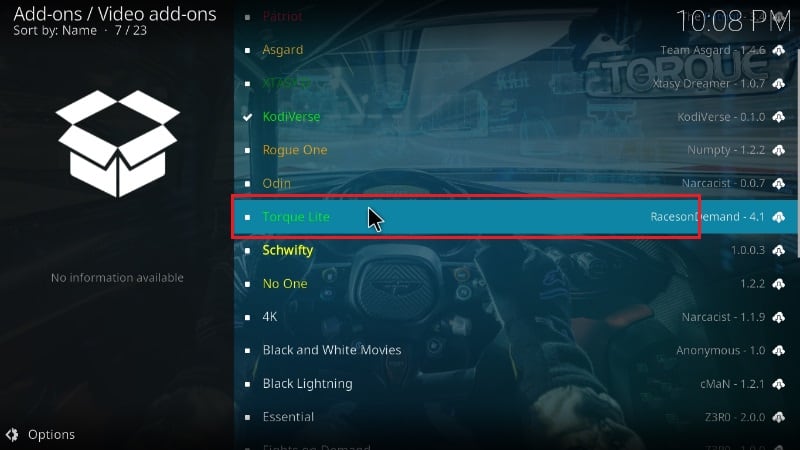
- You will now get an “Install” option. Hit it.
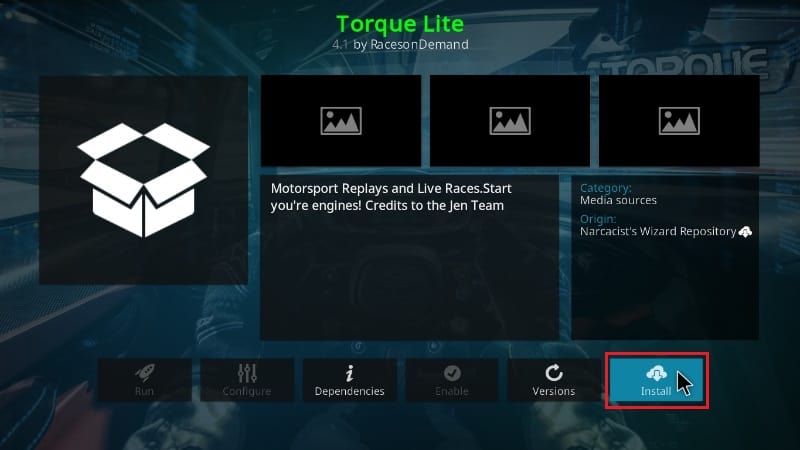
- You’ll get a pop-up of all the dependencies that will be installed along with the addon. Just click OK, and the Addon will now install. After the process is complete, you’ll get a notification.
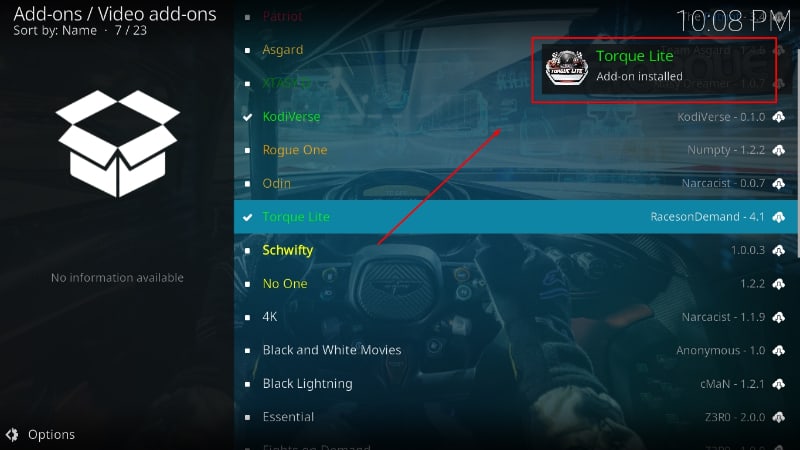
You’ve now installed the Torque Lite addon on Kodi. You can go ahead and open it.
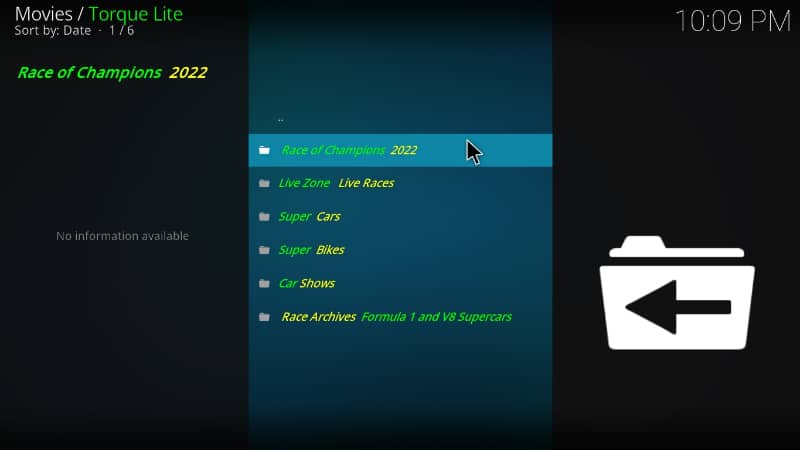
Ensure, from there, that you are connected to a VPN server, and you can start streaming.

Check out more Kodi addon installation guides.
Wrap Up
Torque Lite is the right Kodi addon to install if you are into Formula One, Moto GP, supercar/bike races, or other motorsport events. The addon lets you watch the races both live and as a replay, and you can use the guide above to check it out. However,
keep in mind that Torque can easily get you into copyright trouble, so always turn on Surfshark whenever you want to use the addon.
Enjoy!



Leave a Reply