
TvNSports is a Kodi addon that provides just that – live TV and Sports. The addon only has a few menu items to keep things simple:
- Live Sport
- Live TV
- Replays & Highlights
However, unlike most Kodi addons, TvNSports doesn’t just provide content. Instead, it provides search engines for the particular content.
For example, if you head to the Live Sports section, you’ll find Livetv.sx, MLB66, NBAStreams, NHL66, Rojadirecta.me, SoccerStreams, Sportsurge, and Viprow. All these engines are unique in their way, but you can use them to watch pretty much any sporting event live.
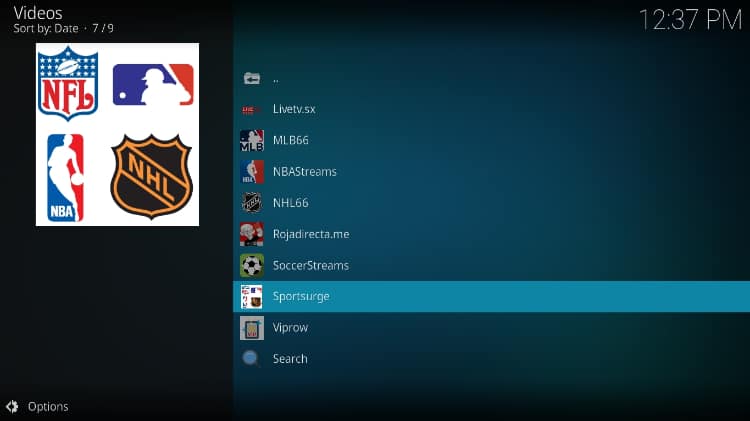
The Live TV and Replay sections work the same way, so you can be sure you’ll find what you are looking for.
Ensure that You Stream Anonymously!
The sources that TvNSports provides are usually a subject of copyright crackdowns and are often taken down; this is because most of the links are pirate links, and so is the consumption of such content.
👉 What this means is that if you decide to use the TvNSports Kodi addon, you need to hide the fact that you are doing so using a reliable streaming VPN. The VPN’s encryption will hide your activities from the ISP and government, and the change of IP address will make you anonymous.
✋ However, not all VPNs can guarantee the required level of privacy and security and still stream without buffering.
The VPN We Recommend
At BestDroidPlayer, we recommend Surfshark. This is the best VPN for Kodi and general streaming for several reasons:
- ⚡ Superb Speeds: Guarantees a smooth live streaming experience.
- 🌍 Huge Server Network: You can connect to a nearby server for a fast and stable connection.
- 😲 UNLIMITED Devices: Connect dozens of devices at the same time!
- 🔑Unblock Anything: Safe access to censored apps, websites and torrent sites.
- 😎 Best in Privacy: The VPN doesn’t keep any activity logs, and so your activities are only known to you.
- 🔐 Top-notch Security: This VPN uses AES 256-bit encryption and provides multiple protocols alongside other security features such as a kill switch, DNS & IPv6 protection and WireGuard.
- 💳 30 Days RISK FREE Money-Back Guarantee: In case you do not like the service, you can get every penny back if you cancel within 30 days!
How to Install TvNSports Kodi Addon
Installing the TvNSports Kodi addon requires a few steps, and we’ll guide you through, with step-by-step guides and screenshots.
Enabling Unknown Sources
- While at the Homepage, open Settings by clicking the cog button.

- On the system page, select System.

- Hover over Addons and enable Unknown Sources.

Kodi can now install addons from third-party sources.
To install TvNSports on Kodi, we need to install its host repository, LooNatics Asylum Repo.
Adding LooNatics Asylum Repo Source
Before you add the URL, you need to turn on Surfshark first. Some ISPs frequently block various Kodi repositories to prevent the installation of addons that facilitate illegal streaming.
- Firstly, turn on a reliable VPN. This is crucial, as some ISPs frequently block various Kodi repositories and addons to prevent the installation of addons that facilitate illegal streaming.
We recommend the use of a Good VPN, like Surfshark - After that, go back to the Kodi home screen. Click the Settings button, and select File Manager.

- Double-click “Add-Source” and type in the URL
https://techecoyote.github.io/Install_LooNatics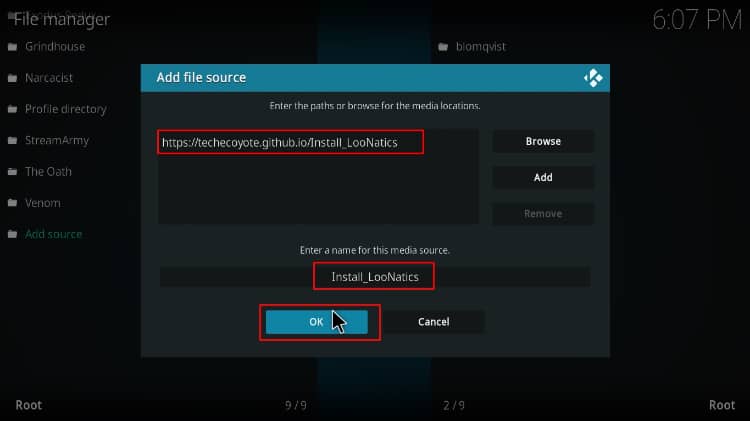
Install LooNatics Repo
So far, we have the Repo’s ZIP file, which has the repository. We can proceed to install it on Kodi.
- Go back to the Kodi home screen. On the left-hand side menu, click “Add-ons.”

- On the top left side of the screen, click the open box icon.

- Select “Install from Zip File.”

- Click Repos and then select “Install LooNatics.”
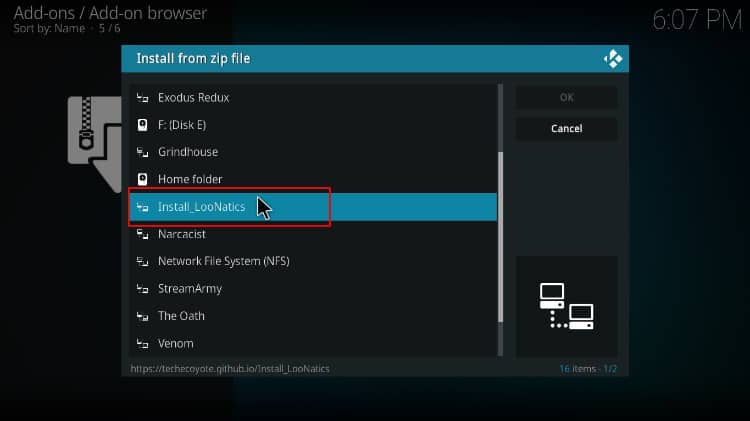
- Select repository.loonaticsasylum.x.x.x.zip.
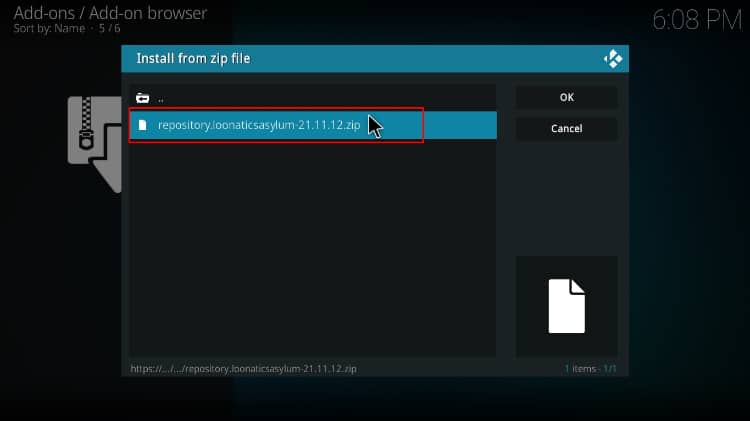
- You will receive a notification when the repo installs successfully.
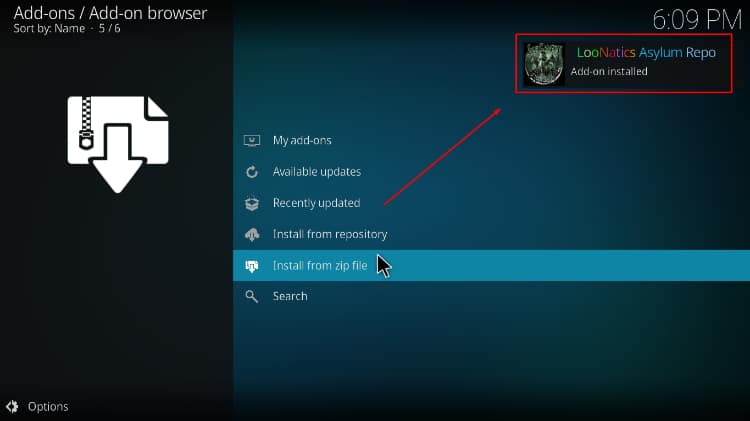
Install TvNSports Kodi Addon
We can now install the TvNSports addon on Kodi.
- While on the same page, click “Install from repository.”

- Select “LooNatics Asylum Repo”
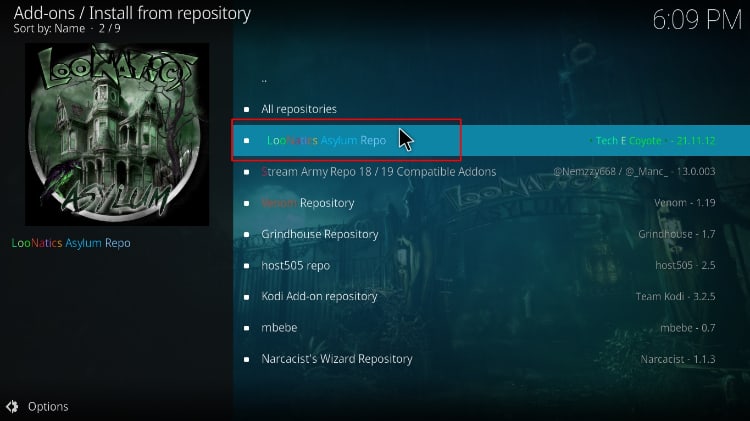
- Select “Video Add-ons” and then click on “TvNSports.”
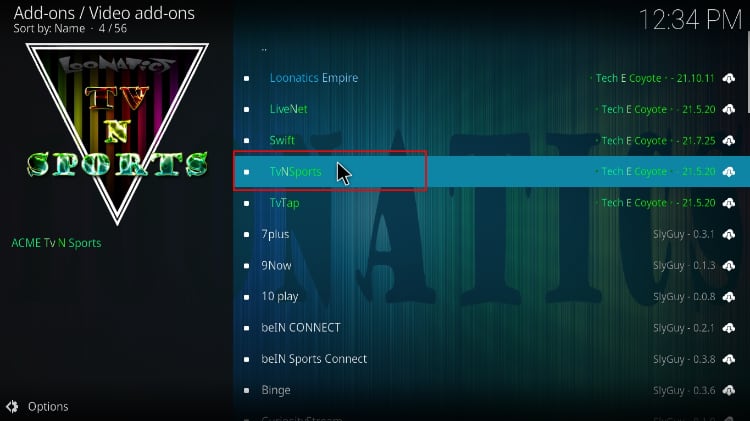
- You will now get an “Install” option. Hit it.
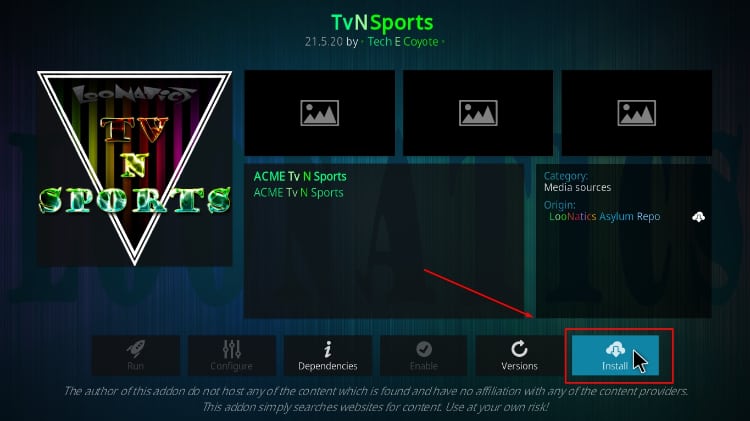
- You’ll get a pop-up of all the dependencies that will be installed along with the addon. Just click OK, and the Addon will now install. After the process is complete, you’ll get a notification.
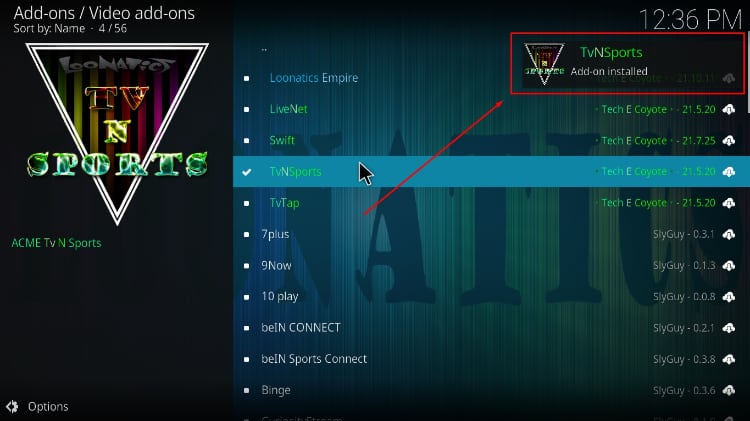
From there, you can select a category and a search engine, and you’ll find what you are looking for.
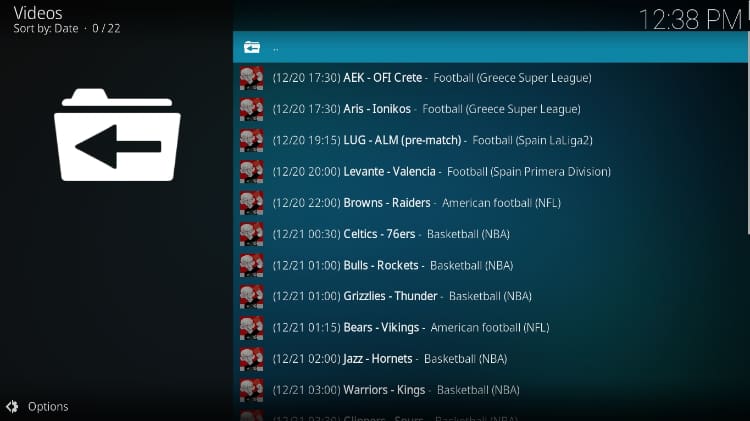
Check out more Kodi addon installation guides.
Wrap Up
TvNSports is one of the addons you should have if you are a live sports fan. The addon provides multiple ways of enjoying live TV and sports, and you always be sure you’ll find a great link. But…
Before you start streaming, remember to connect to a reliable VPN to stream anonymously!
Have nice sports streaming!



Leave a Reply