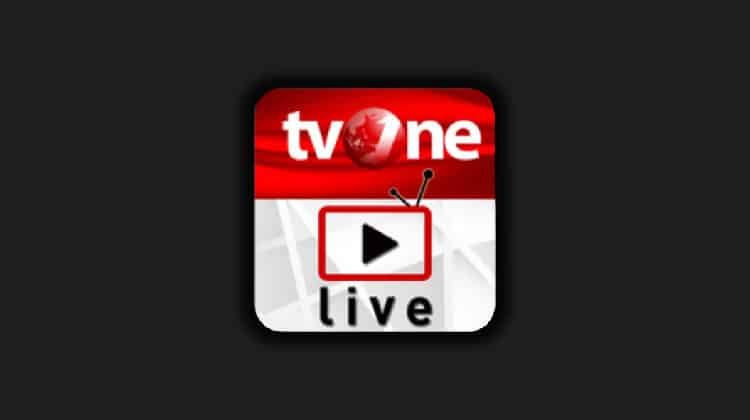
tvOne11 is an addon of the tvOne family and it’s developed by Beast developers. The addon comes in handy at the moment as both TVOne1 and TVOne111 are no longer functioning. tvOne11 is however working perfectly and so you can use it as an alternative to streaming live TV channels from across the world.
The addon provides hundreds of channels grouped into 30+ countries that include Portugal, UK, US, Germany, Australia, France, Canada, India, Spain, Netherlands, among others. There’s also an impressive Sports TV section that provides 100+ sports channels from across the world. You can therefore use the addon to watch live sports such as Football, Boxing, WWE, NFL, NHL, MBA, TENNIS, and more.
Stream Safely!
Kodi lets you watch lots of content for free, but you can easily land in trouble for the same. This is because tvOne11 and other third-party Kodi addons usually provide streams that are mostly illegal.
⚠ Whenever you are streaming, your IP address is usually visible to your ISP, and they usually share this data with the government and copyright agencies. This is the reason why many Kodi users have ended up receiving DMCA notices. Further, ISPs are now blocking Kodi repositories to discourage the installation of illegal Kodi addons.
The only way you can avoid all this mess is by using a private and secure VPN for streaming.
The VPN I recommend
Having tried many paid and free VPNs, I can confidently say that Surfshark is the best VPN for streaming. The VPN doesn’t keep any logs, uses solid encryption protocols, offers superb speeds, and it comes with a 100% money-back guarantee. Further, its pricing is very competitive, and we can help you lower it further with an exclusive 82% discount off the VPN.
How to install tvOne11 Kodi Addon
This guide will show you how to install tvOne11 Kodi addon. The guide is accompanied by screenshots, and it can be used to install the addon on Firestick/ Fire TV, Android TV, Windows, Mac, Android, iOS, Nvidia Shield, and any other device that supports Kodi.
To install the addon, we’ll first need to enable installation from “unknown sources”.
Enabling Unknown Sources
- While at the Homepage, open Settings by clicking the cog button

- On the system page, select System

- Hover over Addons and enable Unknown Sources

Kodi can now install addons from third-party sources.
Now, we to download and install the repository containing the tvOne11 Addon on Kodi
Installing the repository
- Turn your VPN On. This is required to avoid your ISP to block the repository and its addons. We suggest you use a Good VPN like Surfshark
- After that, go back to the Kodi home screen, and click the Settings button then select File Manager

- Double-click “Add-Source” and type in the URL https://ghost-repo.de/ into the window that opens. Type “Ghost Repo” under the textbox below then click “OK”
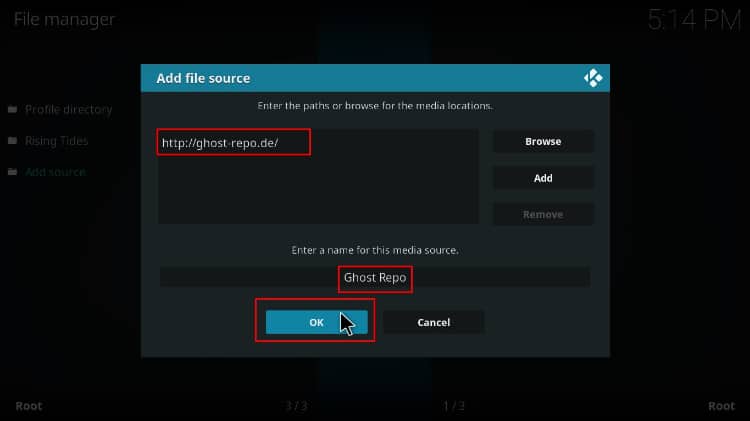
- Now, go back to the Kodi home screen. On the left-hand side menu, click “Add-ons.”

- On the top left side of the screen, click the open box icon (package installer).

- Select “Install from Zip File“.

- Select “Ghost Repo” or whichever name you gave it.
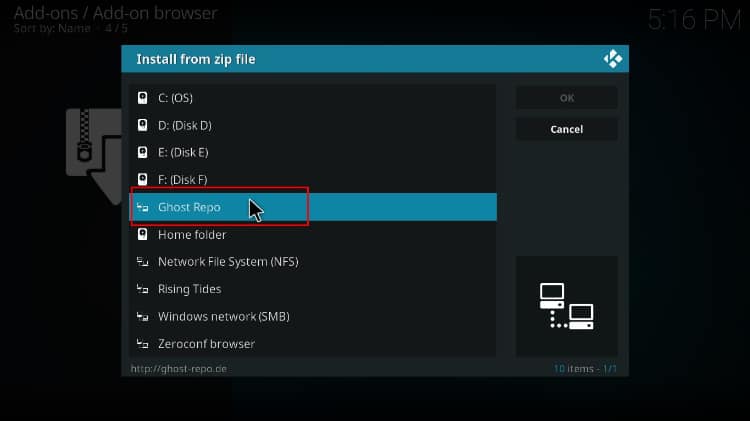
- Click on repository.Ghost.zip
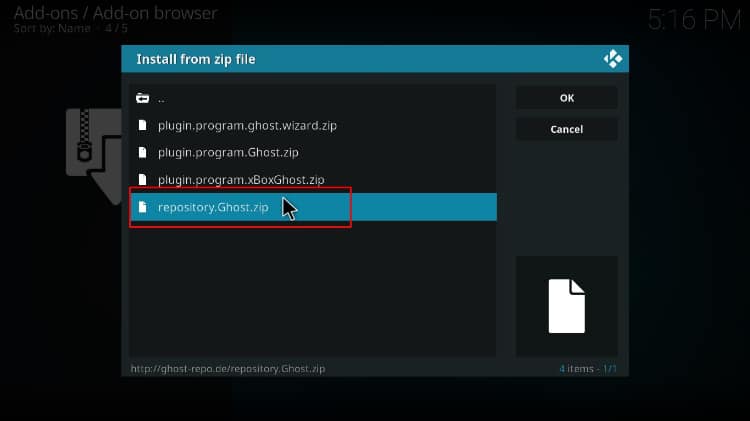
- You will receive a notification when the repo installs successfully.
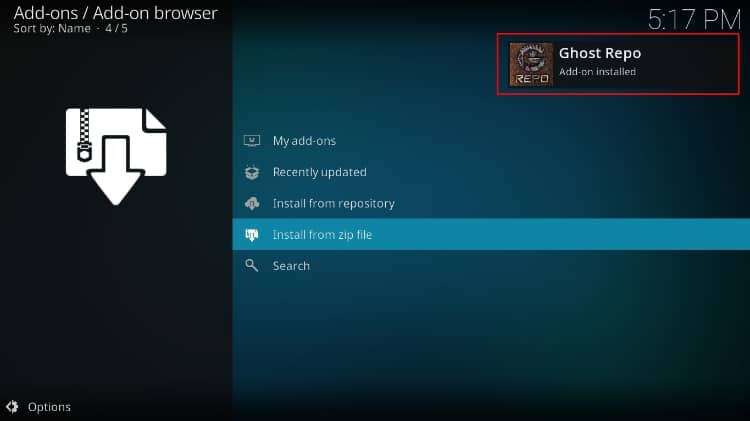
Install tvOne11 Kodi Addon
- While on the same page, click “Install from repository”

- Select “Ghost Repository”
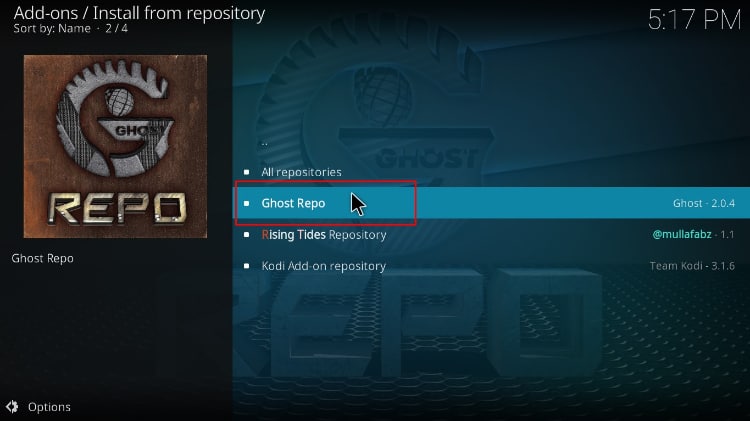
- Select “Video Add-ons” and then click on “tvOne11”
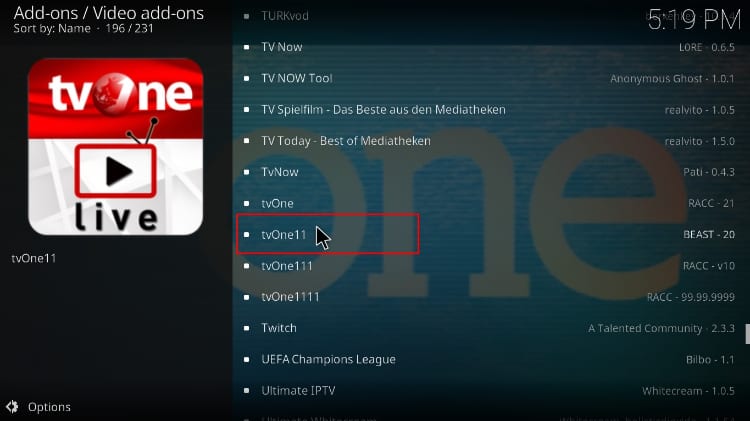
- You will now get an “Install” option. Hit it
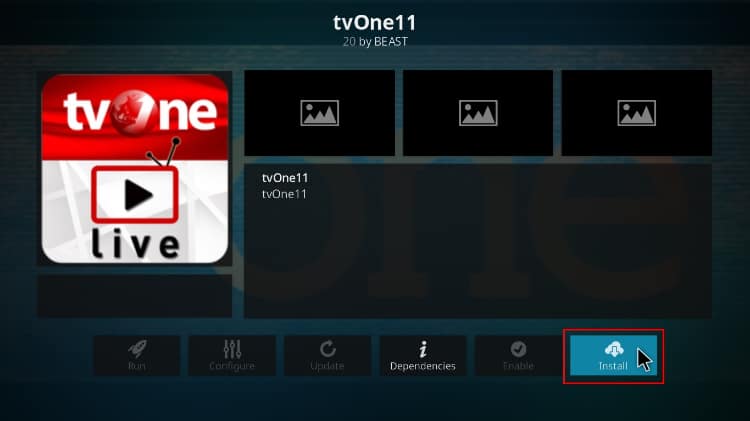
- You’ll get a pop up of all the dependencies that will be installed along with the addon. Just click OK and tvOne11 Kodi Addon will now install. After the process is complete, you’ll get a notification.
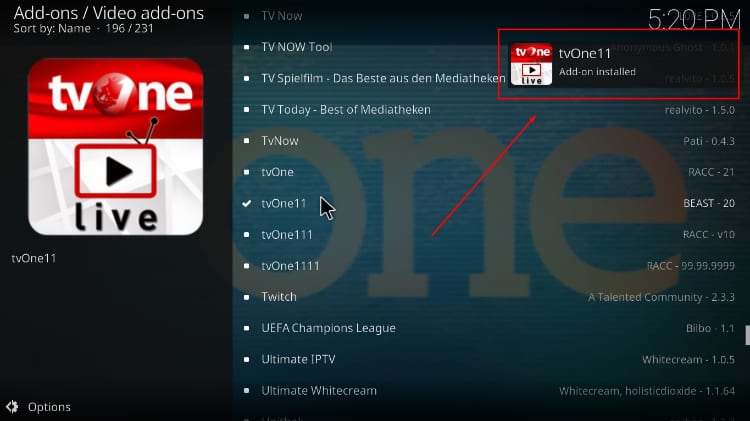
From there, you only need to ensure that your VPN is turned on. You can then enjoy streaming live TV, sports, PPV events and so much more safely on Kodi!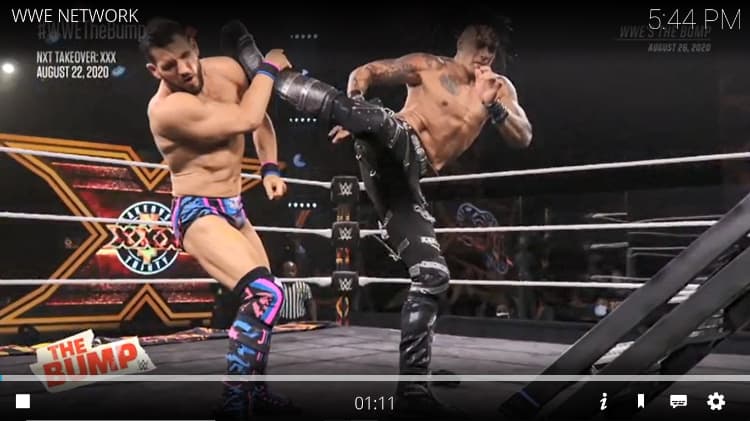
Check out more Kodi addon installation guides
Wrap up
With the above guide, you can easily install tvOne11 Kodi addon and enjoy lots of live TV and sports without having to pay a single penny.
However, always ensure that you turn a Good VPN like Surfshark On , before you stream using tvOne11 or any other third-party Kodi addon. Apart from your own privacy and anonymity, this will also help you circumvent geo-restrictions as well as ISP throttling/ blocking.
We hope this guide on how to install tvOne11 Kodi addon on your Kodi was helpful. If so, please rate it and share it with your friends.
See you again!



Leave a Reply