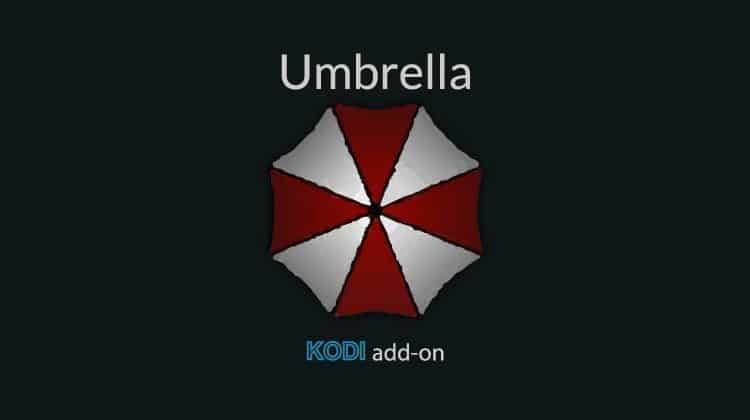
This guide shows step-by-step instructions on how to install the Umbrella Kodi addon. The guide applies to all devices that support Kodi, including Firestick, Android TV sticks/boxes, Chromecast, and NVidia Shield.
Umbrella Kodi addon is among the best new Kodi addons you can use to stream your favorite movies and TV shows. The addon is a fork of the popular Venom Kodi addon and shares similar features. On the main interface, you will find content well grouped into sections such as Discover Movies, Search Movies, Discover TV Shows, Search Shows, My TV Shows, My Movies, and others.
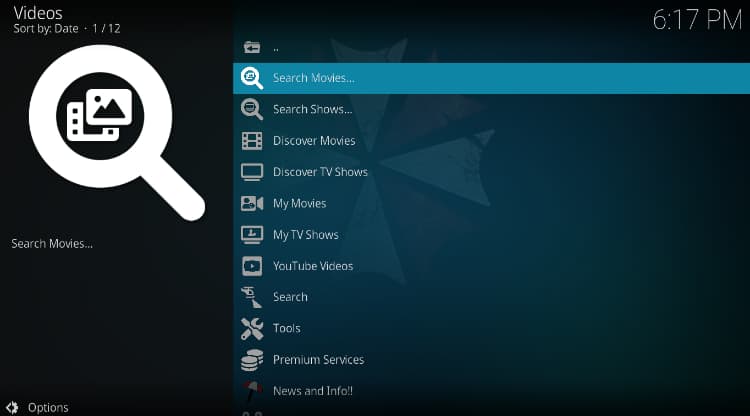
Umbrella has a very simple user interface similar to its predecessor, making it very easy for you to navigate through the content offered. Additionally, the Kodi addon has fast scraping speeds and a variety of premium services, like EasyNews, among others. Note that the Umbrella Kodi addon only works with premium scrappers such as Real Debrid, All Debrid, and Premiumize.
Stream Safely!
Millions of Kodi users have ended up with DMCA or cease and desist notices, as most third-party Kodi addons provide access to illegal content. This means that you need to be careful when using Umbrella or any other Kodi addon, and the only reliable way to do that is through a VPN.
The recommended VPN
The best VPN for streaming on Kodi is Surfshark. The VPN provides top-notch privacy and security, and it enhances the user streaming experience by providing excellent speeds.
Here are some of the VPN’s highlights:
- ⚡ Superb Speeds: Guarantees a smooth live streaming experience.
- 🌍 Huge Server Network: You can connect to a nearby server for a fast and stable connection.
- 😲 UNLIMITED Devices: Connect dozens of devices at the same time!
- 🔑Unblock Anything: Safe access to censored apps, websites and torrent sites.
- 😎 Best in Privacy: The VPN doesn’t keep any activity logs, and so your activities are only known to you.
- 🔐 Top-notch Security: This VPN uses AES 256-bit encryption and provides multiple protocols alongside other security features such as a kill switch, DNS & IPv6 protection and WireGuard.
- 💳 30 Days RISK FREE Money-Back Guarantee: In case you do not like the service, you can get every penny back if you cancel within 30 days!
How to Install and use Umbrella Kodi Addon
As Umbrella is an unofficial Kodi addon, we’ll first be required to enable installation from “unknown sources.”
Here’s how to do it:
- Open Settings from the Kodi home page by clicking the cog button.

- Now, select System on the system page.

- Hover over Addons and enable Unknown Sources.

You can now install Kodi addons from third-party sources. In future installations, this step can be skipped.
To install the Umbrella Kodi addon, we’ll now need to install its host repository, the Umbrella repository.
Adding Umbrella Repository Source
✋ To avoid ISP blocking when installing the repository, turn on Surfshark first.
- From there, go back to the Kodi home screen, click the Settings button and select File Manager.

- Double-click “Add-Source” and type the URL
https://umbrellaplug.github.io/into the window that opens. Type “Umbrella” under the textbox below, then click “OK.”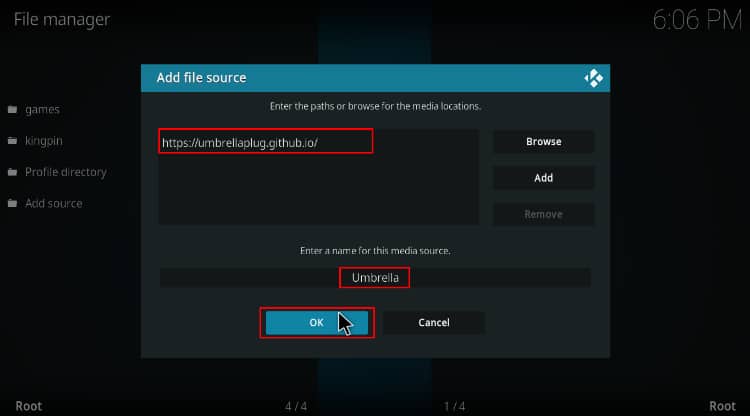
Installing Umbrella Repository
Now, we can use the added source to install the Umbrella Repository.
- Click “Addons” on the left-hand side menu on the Kodi home screen.

- On the top left side of the screen, click the open box icon.

- Select “Install from Zip File.”

- A warning will be thrown a warning. Just click “Yes.”
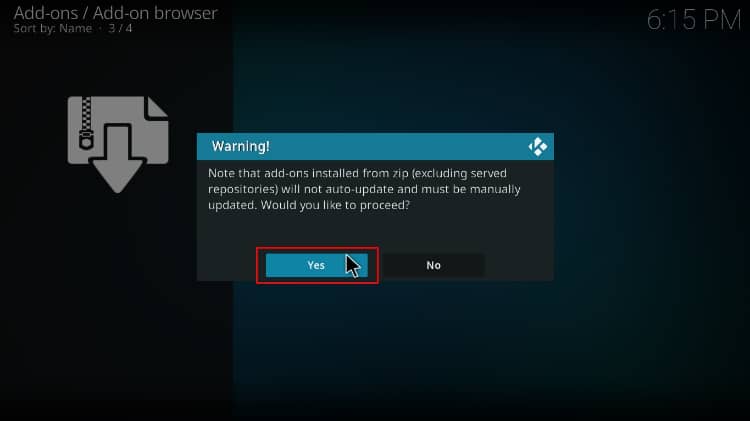
- Select “Umbrella.”
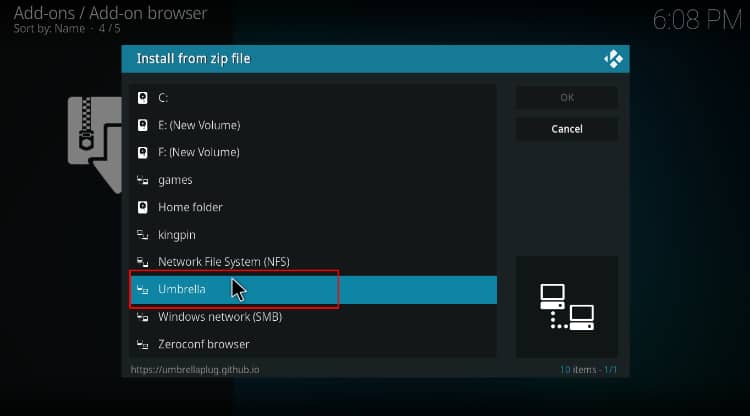
- Select repository.umbrella-x.x.xx.zip.
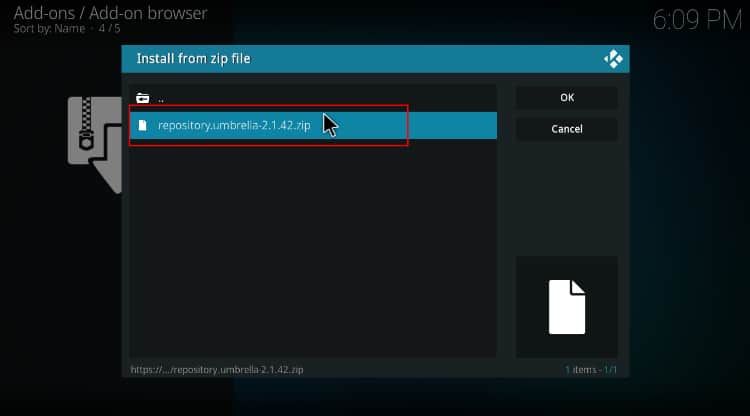
- A notification will pop up when the repo installs successfully.
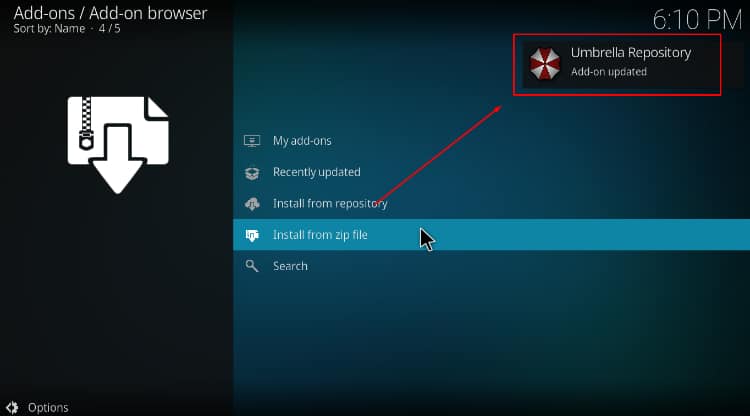
Install Umbrella Kodi Addon
We can now install the Umbrella Kodi addon.
- While on the same page, click “Install from repository.”

- Select “Umbrella repository.“
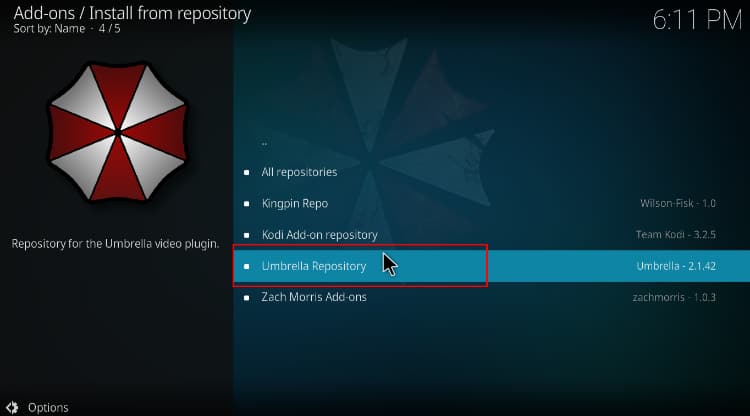
- Select “Video Add-ons.”
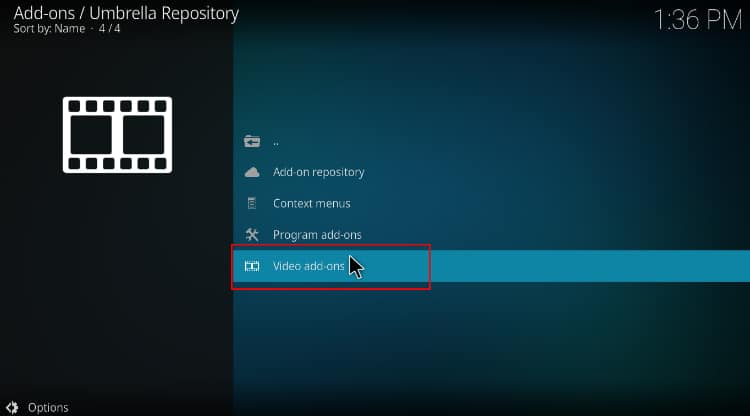
- Now, click on “Umbrella.”
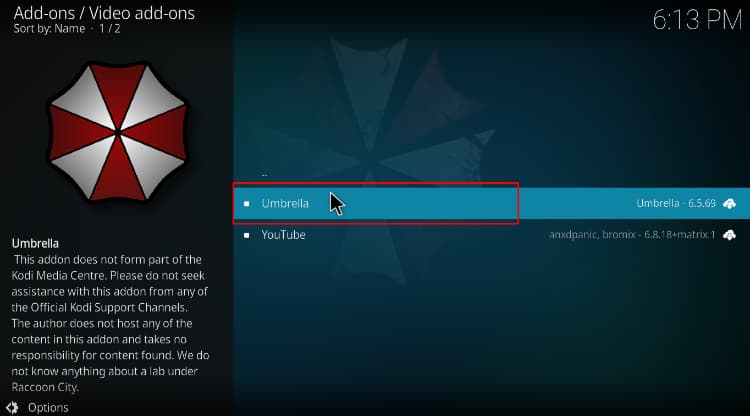
- You will get a button to install the addon. Click on it.
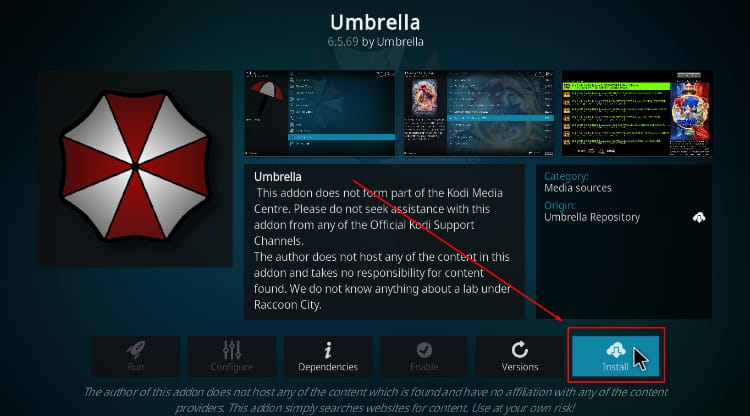
- You’ll then get a pop-up of all the dependencies that will be installed along with the addon. Click OK.
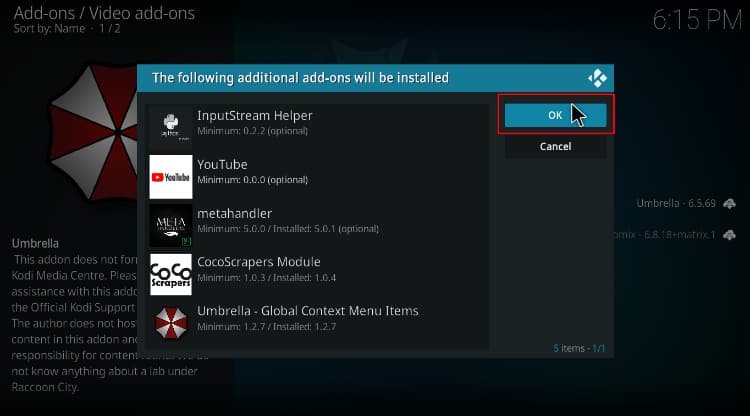
- Umbrella Kodi Addon will now install. After the process is complete, you’ll get a notification.
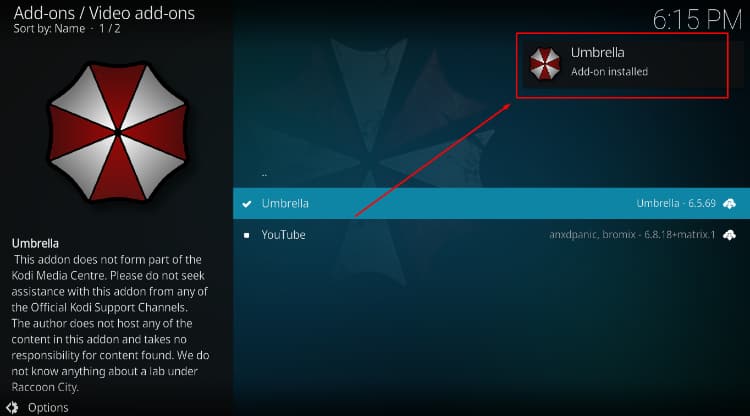
Configure Real-Debrid
If you don’t have a real-debrid account, you’ll need to create one first. From there:
- Launch the Umbrella Kodi addon and select Settings on the lower side.
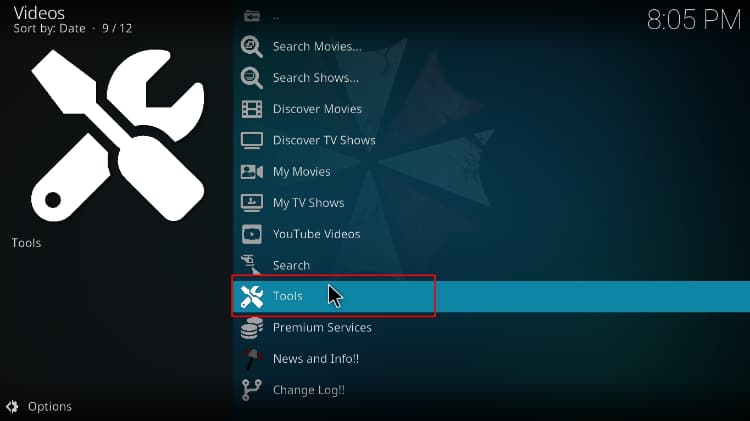
- Choose Accounts.
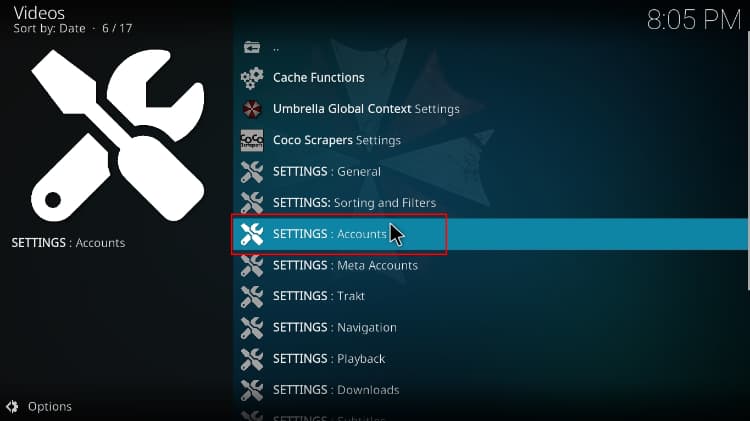
- Hover over Accounts and click Authorization under Real-Debrid.
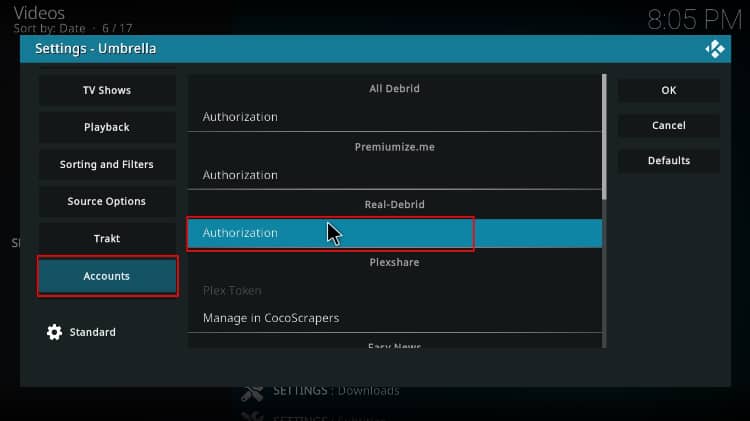
- The addon will now give you an authorization code. Note it somewhere, then open your browser on the same device or a device on the same network and go to real-debrid.com/device. Input the provided code (note the one on the image below) from the preview step and click Continue.
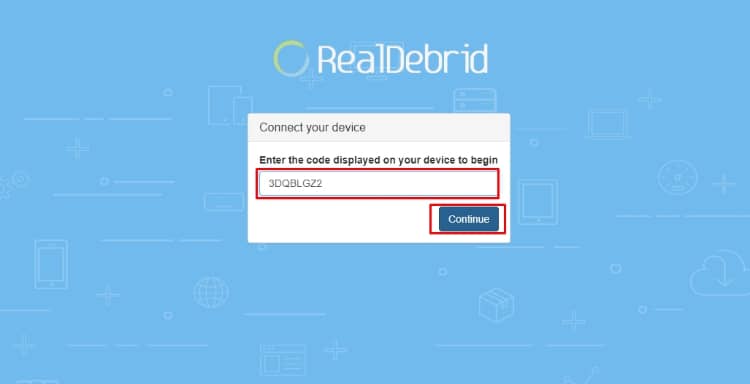
- Return to the Umbrella Kodi addon, and you will see a Real-Debrid Authorization Successful notification. Click OK after that.
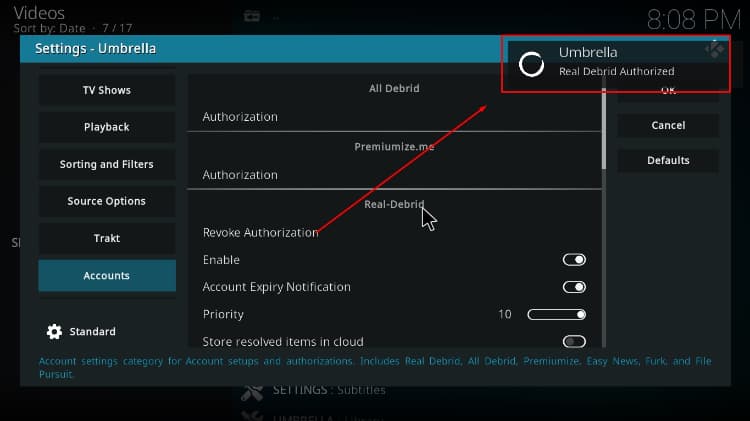
From there, ensure that you are connected to a VPN server, and you can start streaming.
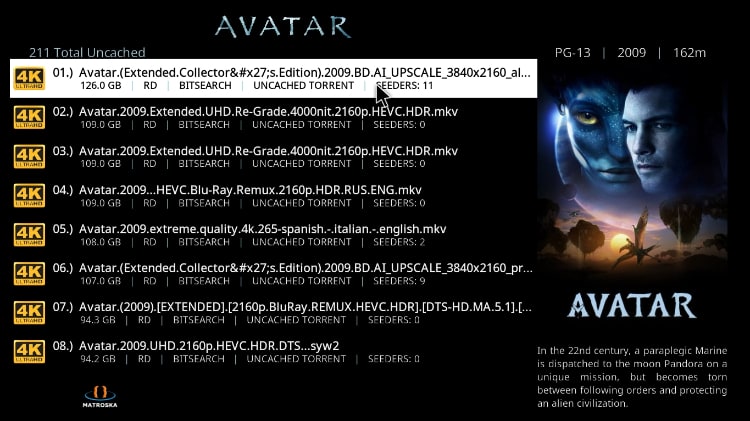
Check out more Kodi addon installation guides.
Wrap Up
If you enjoy watching movies and TV shows, then the Umbrella Kodi addon is another great addition to your Kodi. The addon provides lots of content, and you can use the guide above to install and set up the addon. However,
Note that you will need to use a reliable streaming VPN such as Surfshark to protect yourself and enhance your online privacy.
Enjoy!



Leave a Reply