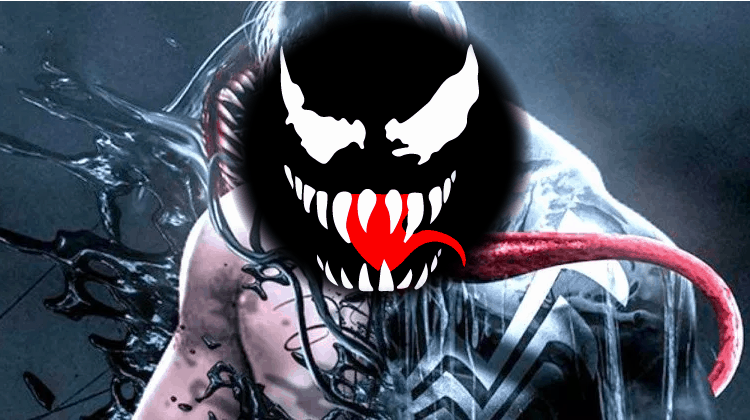
If you like Exodus Kodi Addon, then you’ll like Venom Kodi Addon for sure despite its scaring look, thanks to high quality streams of Movies and TV Shows and features like auto-play, integration Real-debrid and Trakt.tv. So, here’s a guide on How to Install Venom Kodi Addon with ease.
Venom is a fork of the highly popular Exodus Kodi addon, and it provides tons of Movies and TV Shows. The addon is quickly gaining popularity due to its high-quality streams and frequent updates.
One of Venom’s standout features is an auto-play feature that automatically selects the highest quality source and plays it. For even better performance, you can integrate Real-debrid to get more high-quality streams, and Trakt.tv to keep all your content in sync.
Venom can be installed on any device that runs Kodi and it works with both Kodi 17.6 Krypton and Kodi 18 Leia. If you’d like to Install Venom Kodi Addon, below is a simple guide with screenshots.
Important: Stream safely
Venom is a third-party Kodi addon and it doesn’t host any of the content it provides. The links provided by the addon are usually scraped from the internet, and they may be pirated in many cases.

The VPN we recommend
At BestDroidPlayer, we recommend using Surfshark for Kodi due to its excellent speeds and superb privacy policy.
Surfshark does not keep any logs whatsoever, and it uses top-grade encryption standards to hide your activities. Once you connect to one of the VPN’s servers, all your traffic will be encrypted and you’ll get a new IP address to anonymize your online presence.
To help you get started, we have managed to get a special 82% discount for BestDroidPlayer readers.
Apart from hiding your identity and online activities, Surfshark will also help you circumvent geo-restrictions and avoid ISP throttling to ensure buffer-free streaming.
How to Install Venom Kodi Addon
After getting yourself a VPN, you can now go ahead and install Venom on Kodi. Since it’s a third-party Kodi addon, we’ll first need to enable installation from “unknown sources.”
Allowing Unknown Sources
Here’s the procedure for doing so:
- While at the Homepage, open Settings by clicking the button
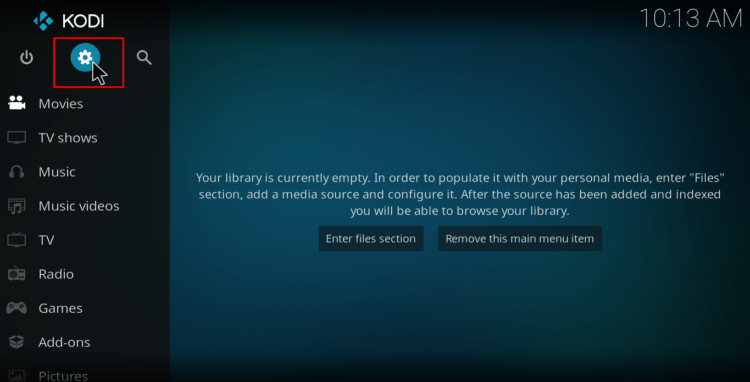
- On the system page, select System settings
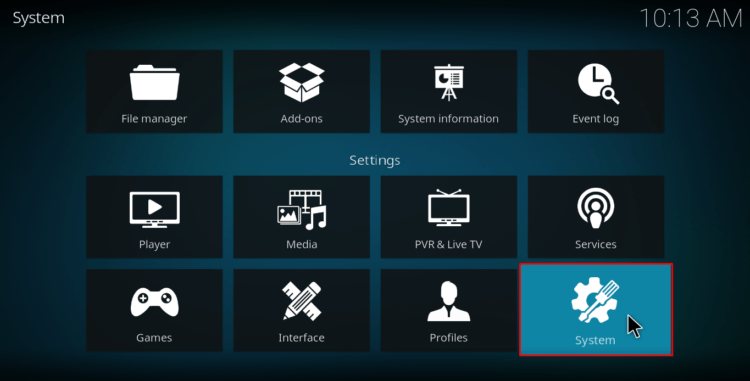
- Hover over Addons and enable Unknown Sources
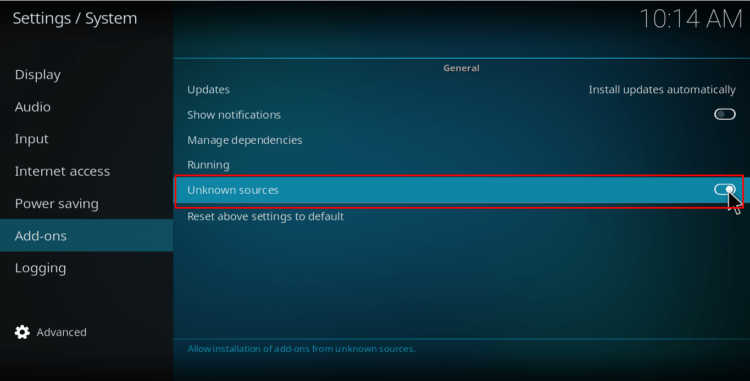
Kodi can now install addons from third-party sources.
To Install Venom Kodi Addon, we now need to install its host repository, the Venom Repo
Adding the Venom Repo Source
- To be sure your internet provider do not block the Venom Repo source (url) we recommend you to Turn a Good VPN like Surfshark on!
- Go back to the Kodi home screen, and click the Settings button
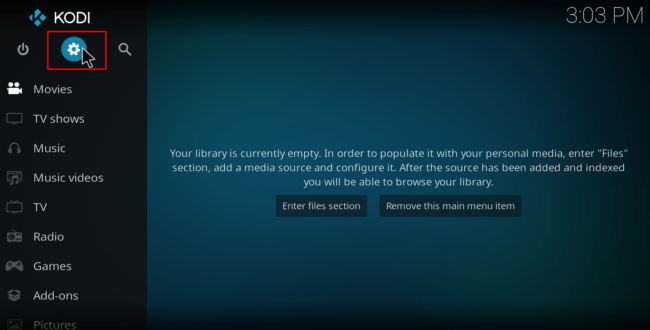
- Select File Manager
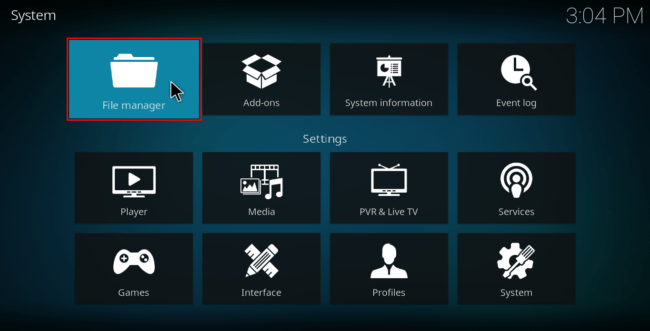
- Double-click “Add-Source”
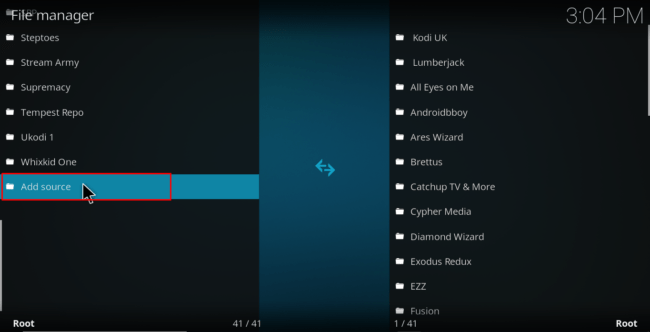
- Type in the URL URL: https://123venom.github.io to the window that opens. Below that, name it as “Venom” You can then click “OK”

Installing Venom Repo
- Go back to the Kodi home screen. On the left-hand side menu, click “Add-ons”
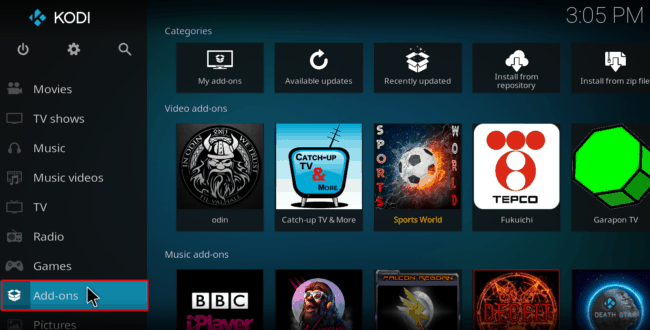
- Open package installer by clicking the open box icon at the top of the menu bar
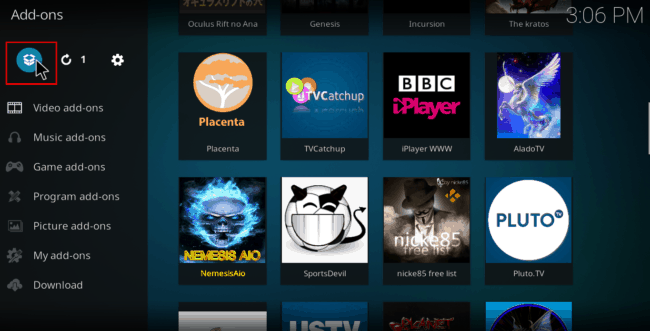
- Select “Install from Zip File”
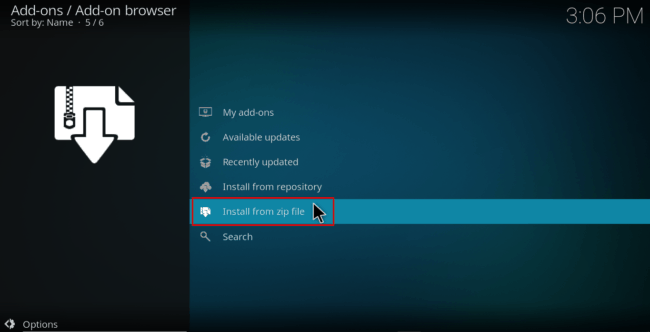
- Select the repo you just added above. It should be displayed as “Venom”
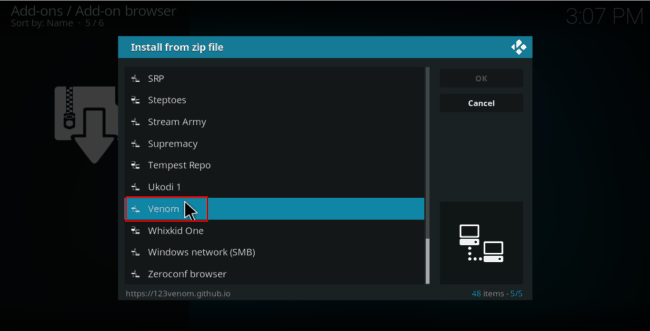
- Select repository.venom-x.x.zip
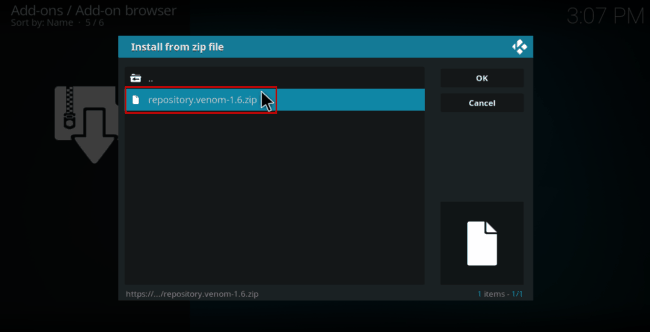
- You will receive a notification when the repo installs successfully
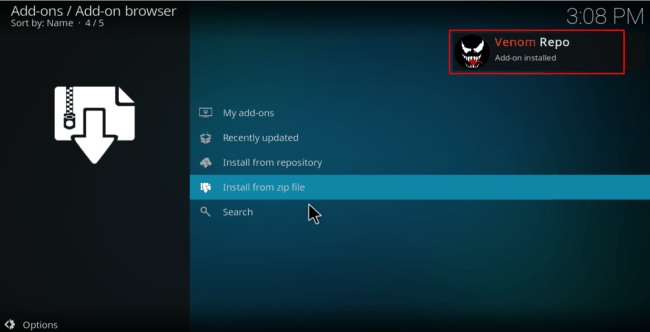
Installing Venom Kodi Addon
- While at the same screen, click “Install from the repository”
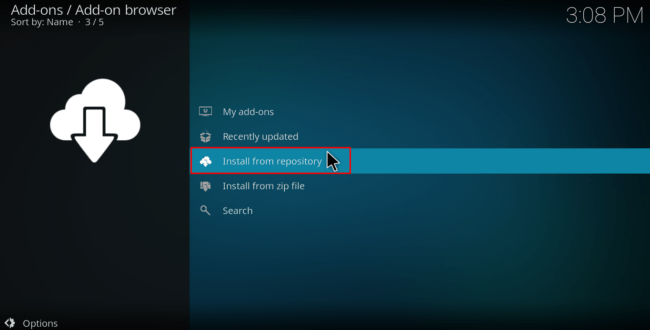
- Select “Venom Repo”
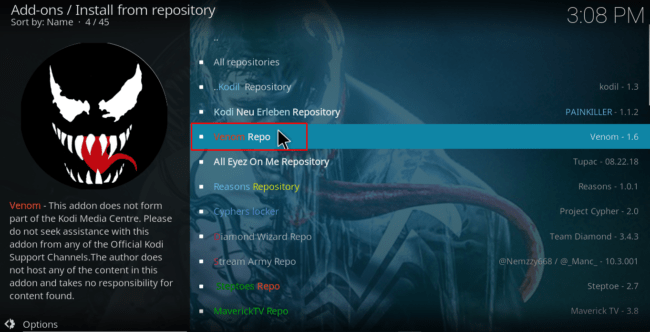
- Select “Video Add-ons” and then click on “Venom”
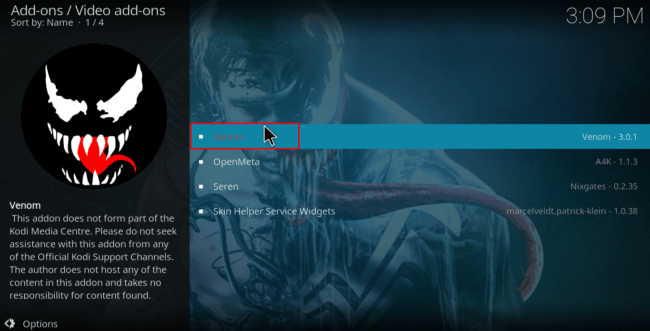
- You will now get an “Install” option. Hit it
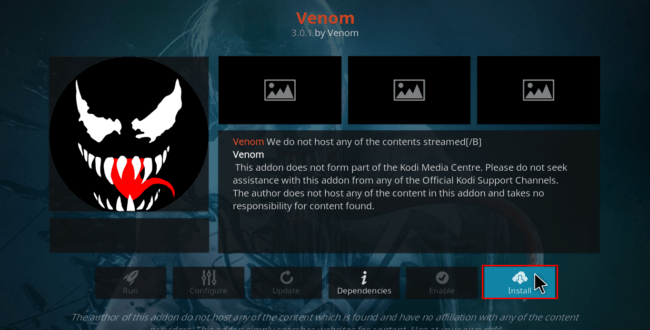
- If you are using Kodi 18 Leia, you’ll get a pop up of all the dependencies that will be installed along with the addon. Just click OK
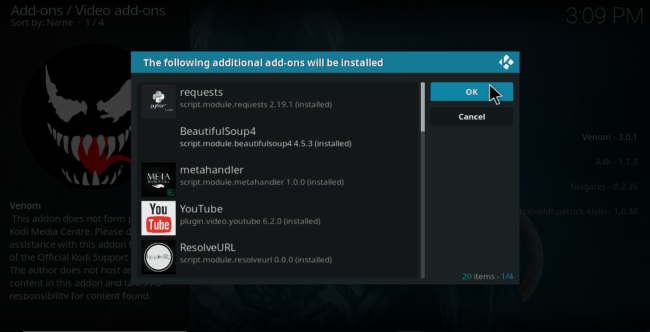
- Venom Kodi Addon will now install. You will get a notification when it’s ready to use
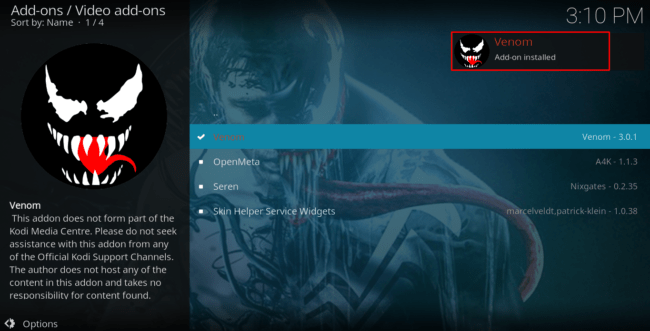
Venom Kodi addon should now be ready to use. Turn on your VPN and enjoy!
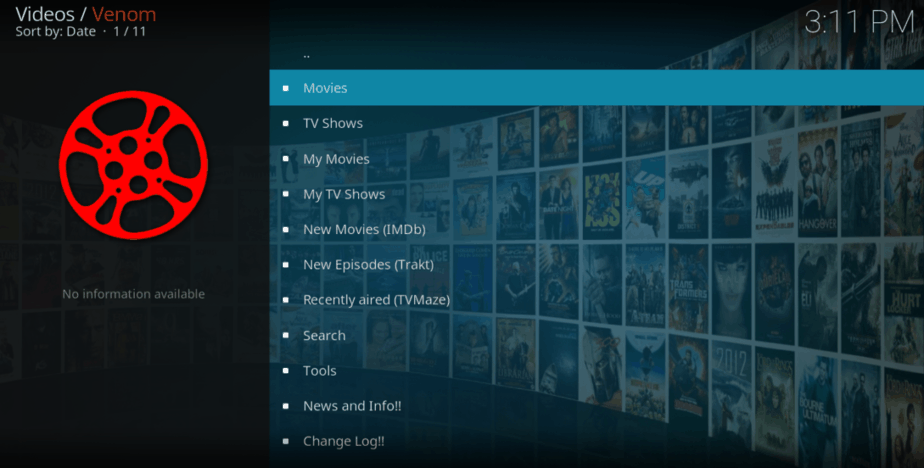
Check out more Kodi guides for tips and other Kodi addons
Wrap up
Venom is one of the best Kodi addons for watching movies and TV shows at the moment. With the guide above, you can install the addon is just a few seconds. You can then integrate Real-debrid and Trakt.tv to enhance your High Quality streaming experience. However, always ensure that your Surfshark is connected before you start streaming to avoid be blocked or getting in trouble for copyright infringement.
Hope you liked this article on How to Install Venom Kodi Addon to Watch movies and TV Shows! Please rate this post, share with your friends and let us know how was your experience on the comments section bellow.
[kkstarratings]



Leave a Reply