
The Wolfpack is an all-in-one Kodi Addon and one of the best out there. In this article you will learn how to install the Wolfpack Kodi Addon.
The Wolfpack Addon for Kodi is a collective compilation of all the greatest shows and channels offered on Kodi. This is an all in one addon that incorporates plenty of content from Live TV, Movies, Kids shows, Music, Comedy shows, 3D Movies, Adult shows and Documentaries. Wolfpack like most Kodi addons does not host the content itself, rather it compiles a list of streams from other sites and presents it in an easy to understand interface. It is the ideal spot for all your favorite channels be it Live Sports or awesome Movies.
This brilliant addon was improvised by the group effort of a number of developers who prepared it with every viewer’s preference in mind. The Wolfpack addon is a must-have for all you Kodi users given the tons of content it has.
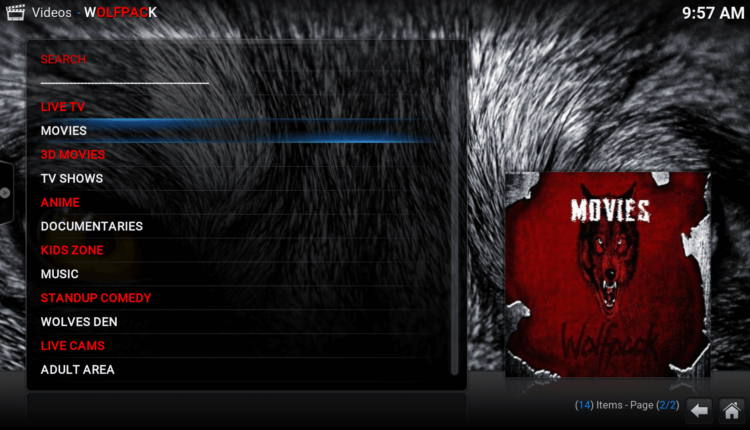
Why you Need a VPN
With the repeal of net neutrality laws, ISPs and the government have a stronger access to every individual’s internet connection. ISPs may use this authority to block you from accessing specific sites or even slow your internet speeds by throttling your connection. To avoid being affected by these intrusions, simply install Surfshark on your device.
Surfshark is really easy to use and offers clients that are accessible on almost every device imaginable (it’s one of the few – if not the only – VPNs that actually has a dedicated client for the Firestick). Surfshark will provide you with a private network between you and the host. This will make your streaming experience much more enjoyable and completely private and secure. Your ISP will be unable to determine what you are doing online.
Of course, the security and anonymity that VPNs provide isn’t the only reason to get a VPN. Sometimes you may get blocked from certain websites because of your geographical location. This means that you won’t be able to enjoy all the awesome shows and channels available to you on the Wolfpack. The solution to this problem is also a VPN. With servers around the world,Surfshark is a VPN service that will help you bypass geographical restrictions giving you unlimited content to browse through.
The VPN covers your IP address such that you can view content from websites without anyone knowing your location. The anonymity provided by Surfshark is very convenient. And it will protect you from prying eyes on the internet that may access your information.
Now that I’ve explained why you need a VPN I hope you’re persuaded? I’d urge you to check them out and as a special offer, we’ve negotiated a 82% discount for our readers, just click here!
How to Install Wolfpack
Below is a step by step guide you can follow to install Wolfpack on your device.
Since Kodi doesn’t accept media and files from unknown sources by default. You first have to change this setting in order to download and install Wolfpack. To do this, open Kodi and click on the ‘Settings’ icon in the Home Screen. Navigate through System Settings> Add-ons >Unknown Sources. Switch it on and click ‘Yes’ in the pop-up window that appears. Now you are ready to install Wolfpack on your device.
- Click on the ‘Gear Icon’ in the Kodi Home Screen and select ‘File Manager’.
- On the left panel, click on ‘Add Source’. In the window that appears, click on <None> and paste this web address https://www.midian.appboxes.co/repo/ in the slot below name it ‘Monsters’ and click ‘OK’.
- Head back to the Main Screen and click on ‘Add-ons’ on the left panel. Click on the ‘Add-on Package Installer’ icon at the top left corner of the window. After that, select ‘Install from zip file’.
- In the box that appears, select ‘Monsters’ and click on ‘repository.Wherethemonsterslive.zip’ after which a pop-up confirmation will appear confirming the repo file has been installed.
- Proceed to click on ‘Install from repository’ and select ‘Where The Monsters Live’.
- Click on ‘Video Add-ons’ then select ‘Wolfpack’ and click on ‘Install’. After a while, a pop-up message will appear confirming the addon has been installed.
- You can now restart Kodi to start enjoying the Wolfpack addon.



Leave a Reply