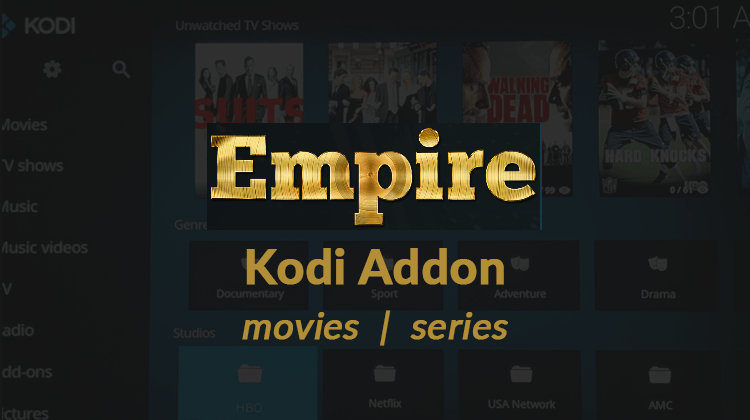
Empire Kodi addon is known for its wide selection of content including the kids’ shows, free movies, and tv shows. In this tutorial, we are going to discuss how you can install Empire addon on Kodi…
Kodi is an open-source media player that allows users to stream content. It is heavily reliant on add-ons like Empire Kodi Addon that have links to content streams. The Empire video add-on has a variety of content including kids’ shows, movies, series and TV shows. It contains many links to content for streams in well-arranged categories for easy browsing.
Empire comes in English as the default language but there is an option for subtitles in other languages. The interface of Empire Kodi Addon is user-friendly although it is a bit sketchy when one clicks on a link. Many users have also complained that the links are slow to load. But the wide selection of content should be enough to compensate for this shortcoming.
It needs to be stated that Empire Kodi Addon is an unofficial add-on and you should install a good VPN service for Kodi to be on the safe side.
Why is a VPN important?
As you might know, the U.S. Congress repealed internet privacy laws in 2017 after an appeal by the FCC. This action resulted in internet service providers (ISPs) being granted full access to monitor. Also, control and filter the content that their users can access.
Many ISPs now use this power to throttle the bandwidth for users who are streaming copyrighted content leading to slow and dropped connections. ISPs also block such content resulting in Kodi errors and in some cases; they collaborate with the government to send warnings to copyright violators.
VPNs protect from this monitoring by creating a secure and encrypted tunnel between your device and the VPN servers. No one is able to determine what you are streaming through this tunnel and your connection is completely secure.
Anonymity is not the only reason to consider a VPN service though. Another huge advantage of VPN servers is their ability to bypass geographic restrictions. With a commercial VPN like Surfshark, you can simply connect to a VPN server in another country. When you are connected to the server, your original IP address is masked making it appear as if you’re connecting from that country. Any content previously restricted based on your location is now “magically” available!
Surfshark is a stable commercial VPN service that runs on all Kodi versions to protect your internet privacy. With more than 1000 servers and 40000 shared IP addresses in 60+ countries, you can go overcome geographical, governmental and digital censorship. Surfshark has one of the highest internet speeds coupled with unlimited bandwidth, unlimited server switching and doesn’t record traffic logs. With all of these advantages doesn’t it make sense to give Surfshark a try? As a special offer for our readers, we’ve negotiated a discounted rate and you can get 82% off the regular subscription price simply by clicking the link.
How to install Empire Kodi Addon
First, you have to enable ‘Unknown Sources’ by navigating to Settings > System Settings > Add-ons and switching ‘Unknown Sources’ on.
- After doing this, return to the Kodi Home Screen and choose ‘Settings’. This time select ‘File Manager’ and choose the ‘Add Source’ option from the left sidebar.
- A popup window will appear; select <None> and in the top text field type in this URL: https://meserak86.github.io/QWERX/ and click ‘OK’. In the text box below that, where you are prompted to enter a name for the media source, type in ‘QWERX’ or any name that is easy to remember.
- Once again, go back to the home screen and this time select the ‘Add-ons’ From the top left, click the ‘Add-on Browser’ option that looks like an open box. Select ‘Install from zip file’ from the menu that appears next.
- Choose ‘QWERX’ or the name you chose; inside you will find a zip file named qwerx-0.0.3.zip. Click on it to begin the installation. An ‘Add-on Enabled’ notification informing you that the installation is complete will appear on the top right corner of the screen.
- Select Install from Repository and then Video Add-on > Empire and click on Wait for the notification.
- The Empire add-on is now ready to use. To access it, you have to open Kodi Home Screen and select the ‘Add-ons’ option where you will find it under ‘Video Add-ons’.


Leave a Reply