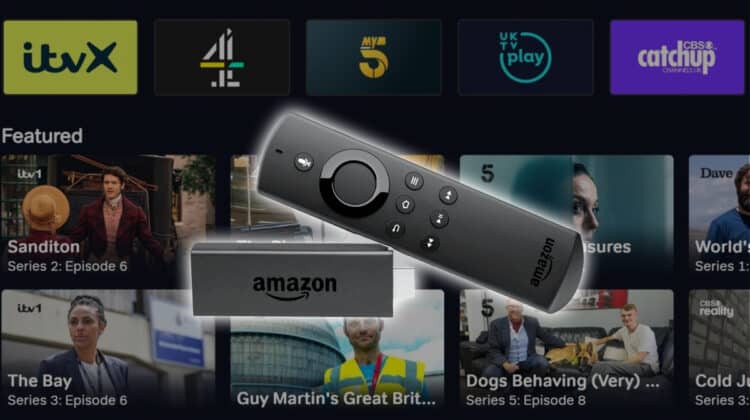
Looking to watch British live TV and TV shows for free? Here’s how to Install Freeview on Firestick.
If you’d like to watch your favorite British live TV and TV Shows without paying for cable or satellite TV, Freeview on Firestick is the solution you’ve been looking for. A combination of these two provides users with an easy and flexible way to access live TV, shows, movies, and sports live and on-demand. The best part? You won’t even have to deal with the hassle of a cable subscription or even spend a coin.
All this is thanks to Freeview. And in this guide, we’ll take you through the simple steps required to install Freeview on Firestick and set it up.
What Is Freeview?
Freeview is a UK digital terrestrial television platform that provides access to over 100 TV channels. This includes some of the UK’s most popular channels, such as BBC, ITV, Channel 4, and Channel 5. Freeview is completely free, meaning you don’t need a subscription or contract to watch it.
Freeview operates on several platforms, with the original methods being digital TV and set-top boxes. However, you don’t need these today, as you can get Freeview through your Firestick, Android, and iOS devices. This is thanks to the Freeview Play app, which provides access to a range of live and on-demand content, including TV shows, movies, and more.
What Features Does Freeview Offer?
Freeview offers a range of features through its app:
- Live TV Channels: Freeview provides a great option for how to watch live TV on Fire Stick. The app offers access to 100+ live TV channels, and these include popular channels such as BBC, ITV, Channel 4, and Channel 5. While on the main page, you can browse through to see what is airing on the various channels.
- On-Demand Content: Freeview also offers on-demand content. This includes TV shows, movies, and documentaries. If you miss a show, you can still come back later and enjoy it.
- TV Guide: The Freeview app has a TV guide that has a full schedule of upcoming TV programming from all the channels it offers. You will also get to see what is currently airing and what is playing on various radio channels.
- Recommendations: Freeview uses AI-powered algorithms to recommend shows and movies. These are usually based on user preferences, watch history, and ratings.
- Parental Controls: The app also includes parental controls. This allows parents to restrict access to certain channels or content based on age ratings.
- Accessibility Features: Freeview offers a range of accessibility features. These include subtitles, audio descriptions, and sign language support.
All these make Freemium Play a complete platform that you should definitely check out.
How to Install Freeview on Firestick
The Freeview app for Firestick is not available on the Amazon official store. This means that we’ll need to sideload it, and for that, we’ll use an app known as Downloader. The app is available on both the Amazon Store and Google Play Store.
Step 1: Install the Downloader
From the Fire TV Stick main page:
- Go to Find, then click Search.
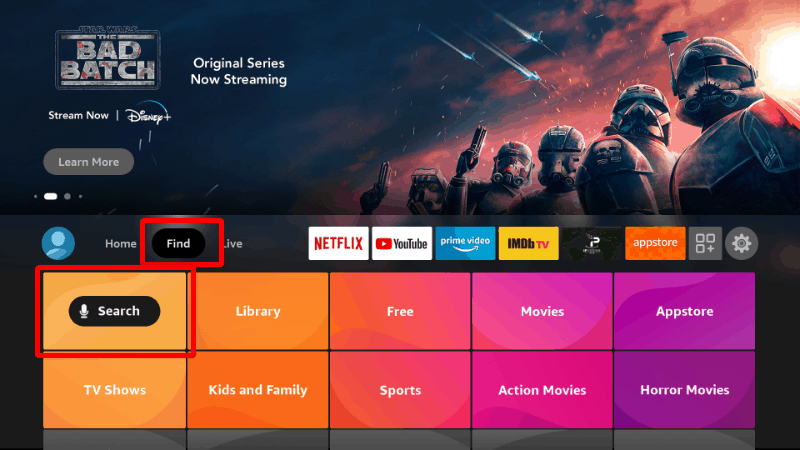
- Type Downloader and click on the suggestion to search.
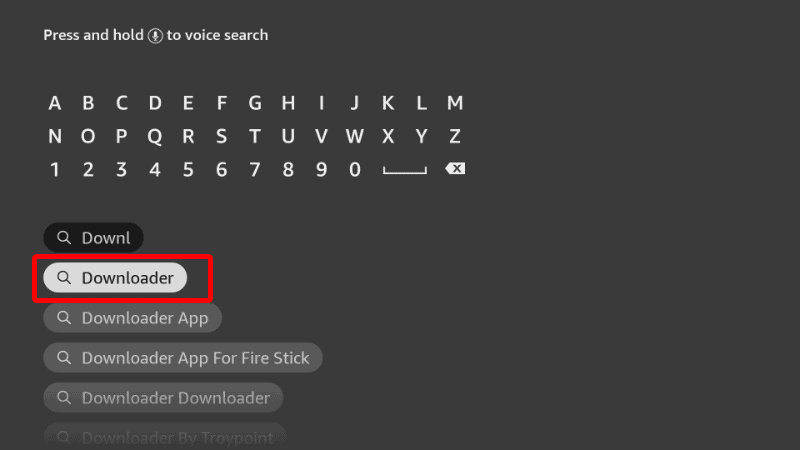
- The app should be displayed on the results page.
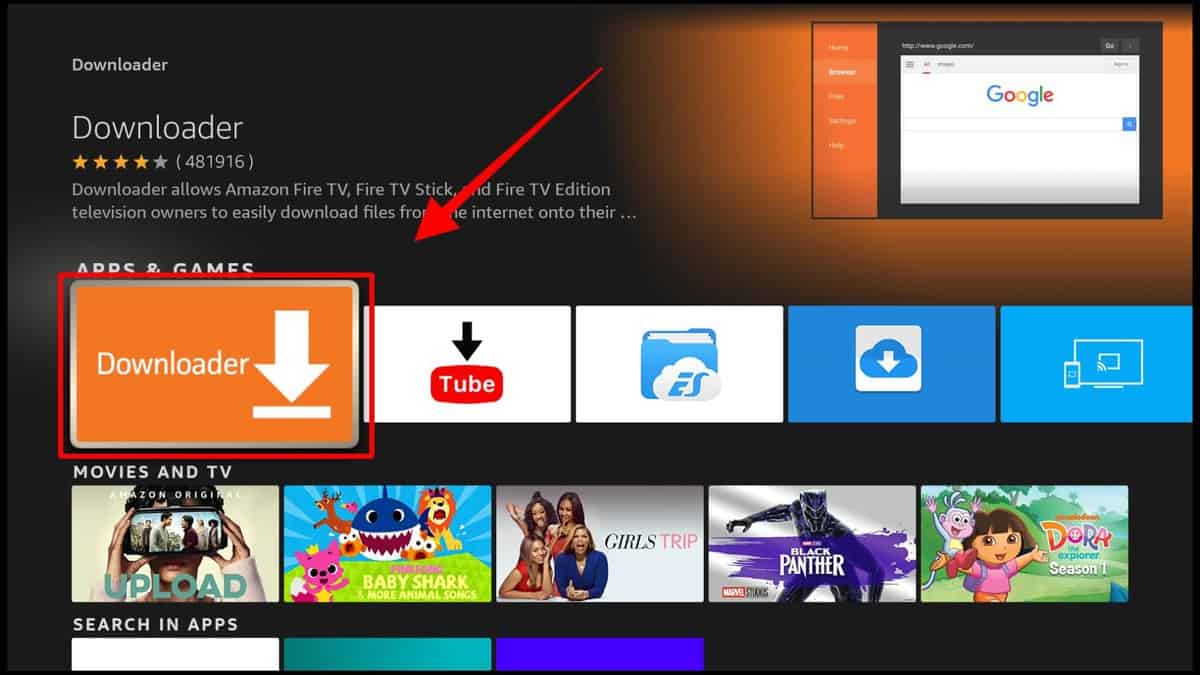
- Select it and click Download.
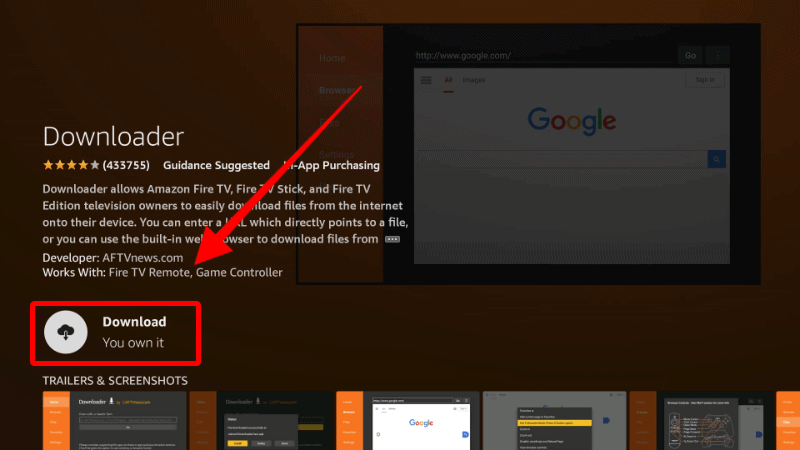
- After the installation, you’ll get an Open option. There is no need to launch the app yet, so just go back to the home screen.
Step 2: Enable Installation from Unknown Sources
After installing Downloader, you’ll now need to allow your device to install third-party applications downloaded through the app.
- Go to Settings on the main page and select My Fire TV.

- Open Developer options.

- Turn on Apps from Unknown Sources.

If you are using Firestick Gen, Firestick Lite, or Android TV, the option will be Unknown Apps. Once you select it, you will see Downloader, and you can then click it to turn on the option.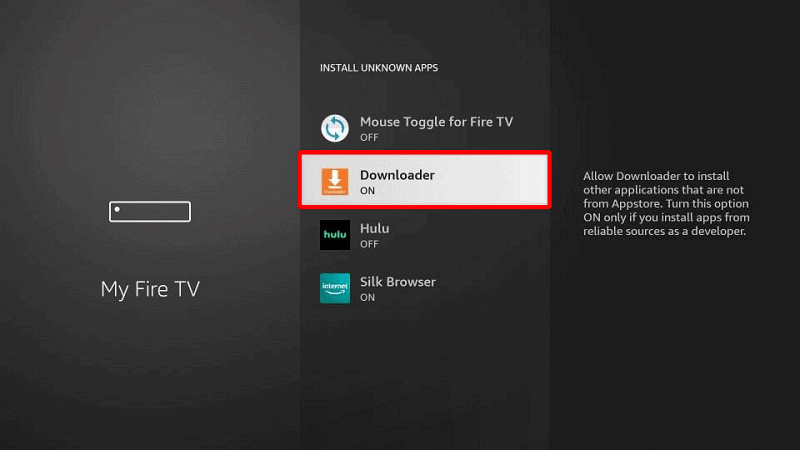
You can now use Downloader to install apps. However, you should also consider disabling data sharing to enhance your privacy if you have not done so (in addition to using a VPN).
Go back to the home screen, then click Settings > Preferences > Privacy Settings. Now, turn off “Device Usage Data” and, most importantly, “Collect App Usage Data.”
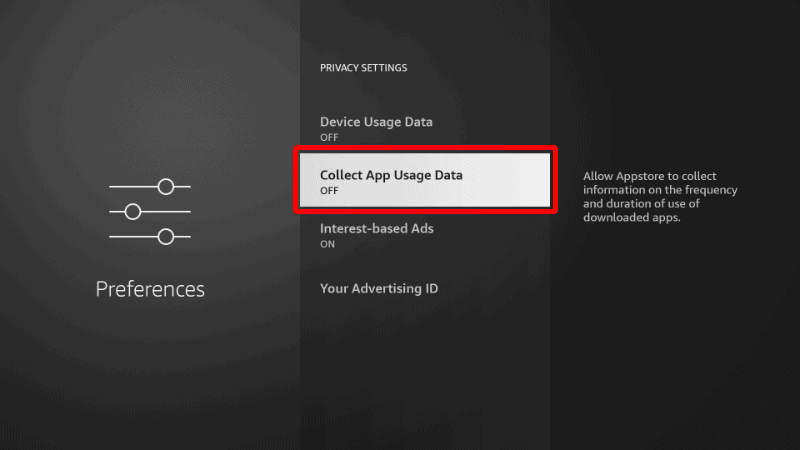
This will ensure Amazon doesn’t collect data on the apps you use.
Step 4: Install Freeview on Firestick
To install the Freeview app on Firestick, we’ll use the app we’ve just installed.
- Open Downloader and go to the URL section. Type the code
843158and click Go.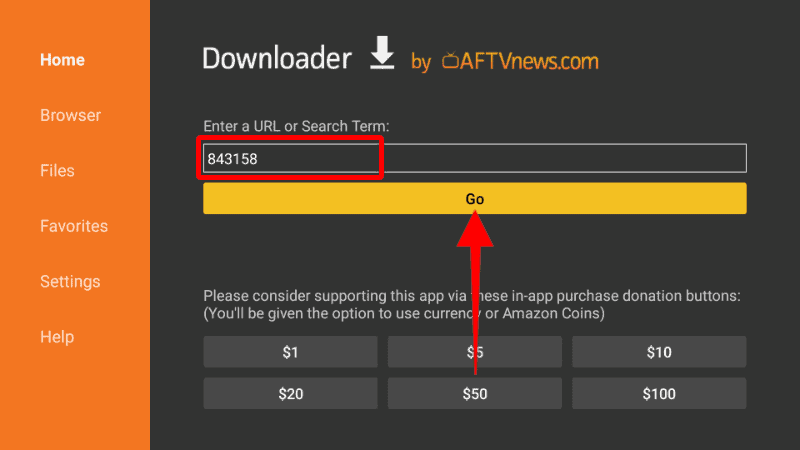
- This will direct you to Uptodown, where you can download the latest version of the app. Click “Latest Version.”
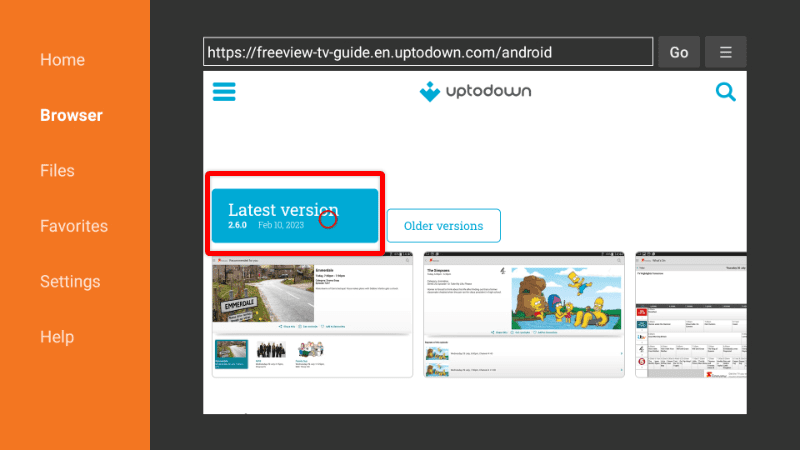
- Next, click “Download.”
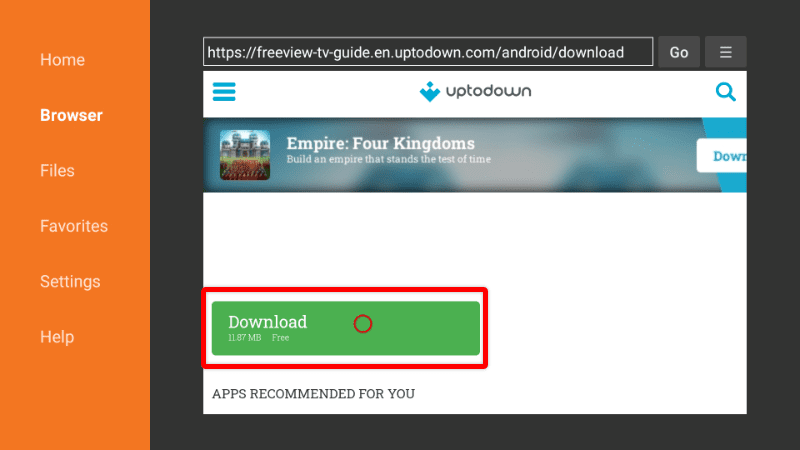
- The installation file should now start downloading. You’ll then be prompted to install it. Click Install.
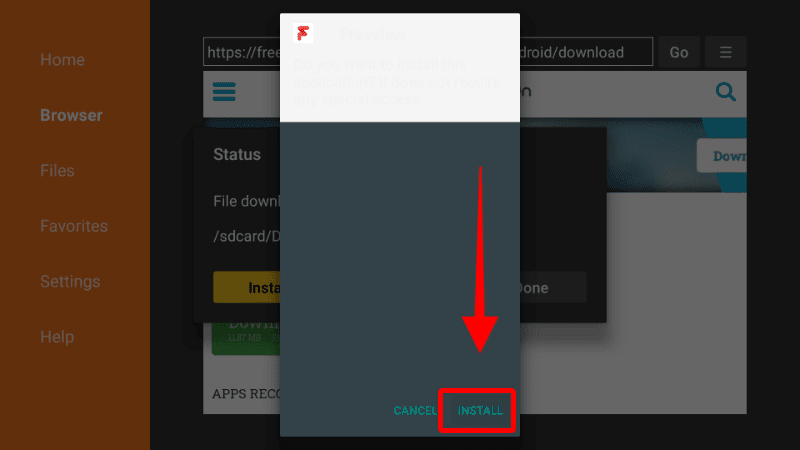
- After the installation is complete, click Done.
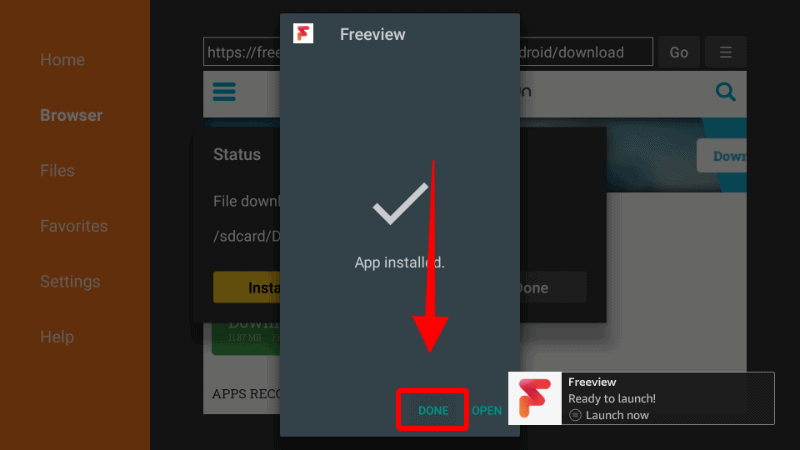
- From there, you’ll get an option to delete the apk and save space. Click Delete, then Delete again to confirm.
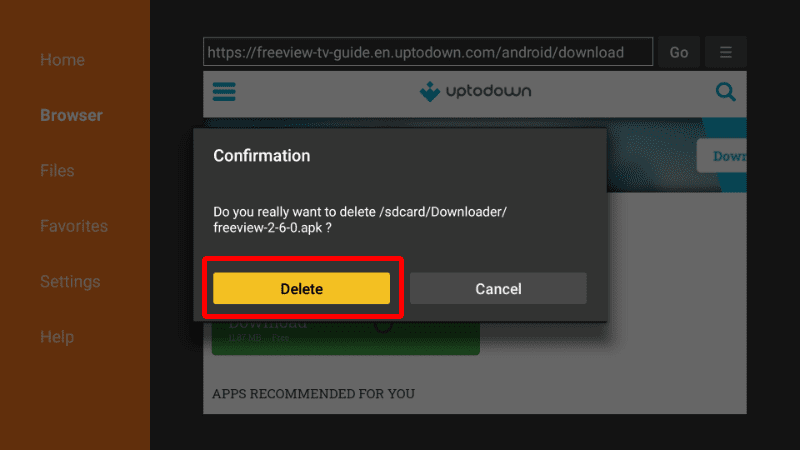
- After that, go to your apps section, and you will find the new app.
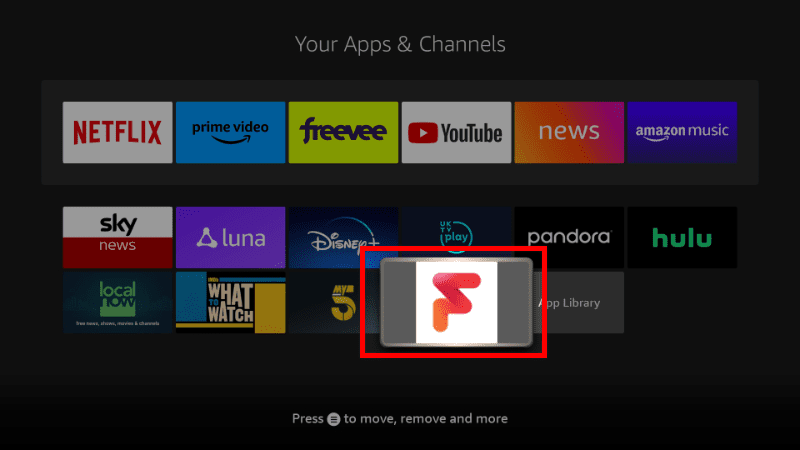
Best Freeview Apps
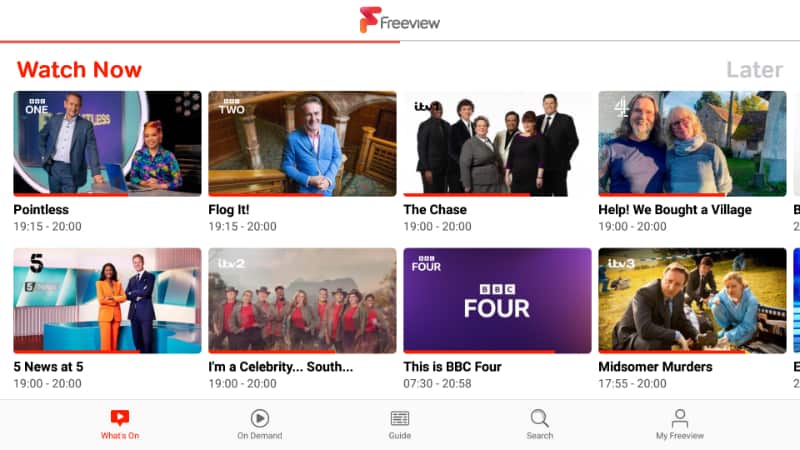
Freeview is not a standalone application. Rather, it operates in conjunction with other apps to stream the content it provides access to. This means that after you install Freeview on Firestick, you will then need to install the apps that you’d like. Fortunately, all Freeview apps are available on the Amazon Fire TV store.
BBC iPlayer
The BBC iPlayer app is well known for providing lots of original content and access to BBC’s TV channels. You can use the app to watch BBC One, BBC Two, BBC Three, BBC Four, and CBBC. If you miss a show, you can always catch up on it through the app, as it provides access to all TV shows that have aired for at least a month.
Besides live TV, the BBC iPlayer app offers a wide range of on-demand content, including dramas, comedies, documentaries, news, sports programs, and much more. Some popular shows on the platform are Doctor Who, EastEnders, Top Gear, and Sherlock. The app is entirely free, but you will need to create a free account. Also, if you are outside the UK, you will need to use a reliable streaming VPN such as Surfshark to unlock it.
ITVX
Formerly known as ITV Hub and ITV Player, ITVX is a digital streaming platform operated by ITV. The app offers access to original ITV content, as well as some licensed content. You can use it to access all ITV channels, including ITV, ITV2, ITV3, ITV4, and CITV. Besides live TV, ITVX also offers on-demand content. This includes dramas, comedies, reality shows, and much more. Some popular shows on ITVX are Love Island, Coronation Street, Emmerdale, and I’m a Celebrity, Get Me Out of Here! Note that ITVX is also geo-restricted, so you will need to use Surfshark if you are outside the UK.
Channel 4
Channel 4 is a British free-to-air network, and it provides an app known simply as Channel 4. The app provides access to all of the Channel 4 channels, including Channel 4, E4, More4, and 4Seven. Besides live TV, you can also use Channel 4 app to catch up on missed episodes or watch hundreds of entire TV shows. Some of the popular shows you can find on the app are Made in Chelsea, The Great British Bake Off, Gogglebox, Hollyoaks, and First Dates. The channel is free, but it provides an ad-free premium plan.
Channel 5
Channel 5 is the fifth national terrestrial channel in the UK and is owned by Channel 5 Broadcasting Limited. The network provides a digital service that allows streaming through the My5 app. The streaming service offers users all their favorite shows from Channel 5, 5STAR, 5USA, 5SELECT, and 5ACTION for free. Some of the popular shows you can watch on the platform include Neighbours, Home and Away, and The Yorkshire Vet. Besides the on-demand content, you’ll also have access to all channels under the network, including Channel 5, 5Star, 5USA, and 5Select.
UK TV Play
UK TV Play is a free on-demand TV service that provides access to a range of UK free-to-air channels, specifically Dave, Drama, Really, and Yesterday. You can use the app to watch your favorite TV shows from those channels, as well as discover new comedies, dramas, and reality shows. Some popular shows on UK TV Play include QI, Red Dwarf, and Only Fools and Horses.
STV Player
STV Player is the last free app available via Freeview. The app offers live TV streaming of all the STV channels, including STV, STV2, and STV Glasgow. Besides live TV, users can also watch on-demand content, including dramas, documentaries, and reality shows. Some popular shows on STV Player include Taggart, Lewis, and Scotland Tonight.
Extra Premium Apps
Freeview Play provides access to 95% of the UK’s favorite TV, all for free. However, you can also take the content available a step higher by integrating extra on-demand movies, sports, and live TV from services such as Netflix, Now, and Prime Video.
Best VPNs For Freeview
Freeview and its constituent apps are all geo-restricted to the UK. This means that the services are only available to viewers in the UK. However, there are ways to bypass these restrictions, with the best method being the use of a VPN.
A VPN works by encrypting user traffic and then tunneling it to a VPN server of their choice. This server then spoofs the user’s IP address, making their traffic appear as if it originates from the server’s location.
If you connect to a server in the UK, your traffic will appear as if it is coming from the region, giving you access to Freeview and the likes of BBC iPlayer, ITVX, Channel 4, My5, UK TV Play, and STV Player.
Guide for Using a VPN on Firestick.
However, it’s also important to note that these streaming services also block the use of most VPNs. To stream successfully, you will need a VPN capable of bypassing VPN blocks and streaming in HD. Below are three of the best.
Surfshark VPN
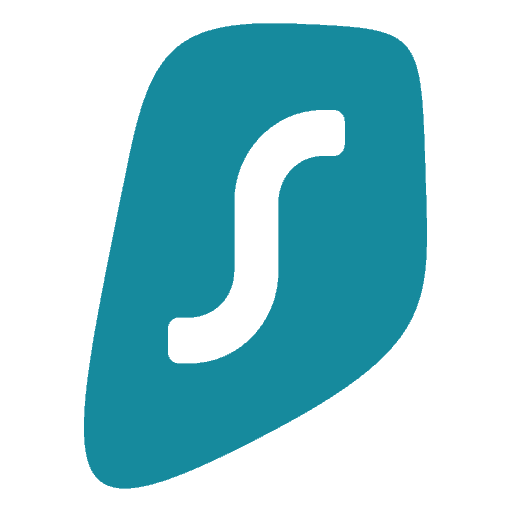
Surfshark tops our list of the best VPNs for Freeview. The VPN is highly regarded among streaming fans and privacy and security aficionados as it manages to do everything superbly. For a start, it’s registered in the British Virgin Islands, which makes it out of reach of the privacy-invasive institutions of the UK, US, and EU. It also operates under a publicly audited zero-log policy and uses best-in-class security standards such as AES-256.
But besides privacy and security, Surfshark is a superb streaming VPN. The VPN offers 3,200 servers in 100 countries, ensuring you can access content from any region. Surfshark also bypasses all VPN blocks used by the likes of BBC iPlayer and Netflix. And best of all, you don’t need to choose a specific server to avoid these blocks. All Surfshark servers can bypass blocks, making it one of the best VPNs for streaming.
Surfshark VPN also comes with many features, including CleanWeb (blocks ads, trackers, malware, and phishing attempts), split tunneling, a kill switch, multiple protocols, leak protection, and a SmartDNS. The latter ensures that you unblock Freeview streaming services on devices that don’t support VPN installation, such as Smart TVs. You can try Surfshark VPN risk-free, as it comes with a 30-day money-back guarantee.
ExpressVPN

ExpressVPN is another superb streaming VPN that you can use for Freeview and other streaming services. The VPN is one of the fastest and most reliable VPNs on the market, and it manages to balance top-notch privacy and security features with impressive streaming capabilities.
One of the things that set ExpressVPN apart is its network of over 3,000 servers spread across 160 locations in 94 countries, which allows you to connect to servers in the UK and any other region. This means you can watch Freeview shows and channels, including BBC, ITV, Channel 4, and more, regardless of your location. The VPN can also bypass blocks used by streaming services such as Netflix, Disney Plus, Hulu, and Prime Video.
ExpressVPN is also known for its robust privacy and security features. The VPN uses AES-256 encryption to protect your data and has a strict and publicly audited zero-logs policy, meaning that it doesn’t keep any record of your online activity. It also offers features like a kill switch, IP leak protection, and split tunneling. And with 24/7 customer support and a 30-day money-back guarantee, you can try ExpressVPN risk-free and get help whenever you need it.
NordVPN
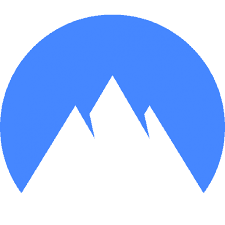
NordVPN is another great option for streaming on Freeview. Like ExpressVPN and Surfshark, the VPN has a huge network of servers, with 5,500+ servers in 59 countries. This means you can easily connect to a server in the UK or another region where you want to access streaming services.
One of the best things about NordVPN is that it uses its SmartDNS service on all its servers (through SmartPlay technology), ensuring you can access any content, regardless of where you are connected. This means that you can connect to a server in any region and still be able to access BBC iPlayer or any other Freeview service. The VPN also supports streaming on Netflix, Disney+, Hulu, Prime Video, Paramount Plus, and Peacock, among other services.
In terms of privacy and security, NordVPN offers some of the best features on the market. The VPN uses AES-256 encryption to protect your data and has a strict no-logs policy, meaning it doesn’t record any of your online activities. NordVPN also offers advanced features such as Double VPN, Split tunneling, kill switch, and CyberSec, the latter being useful for blocking ads, malware, and phishing attempts. The VPN comes with a 30-day money-back guarantee and has 24/7 live chat support.
Wrap Up
Freeview is the ultimate live-streaming platform for users in the UK, and it provides access to lots of live TV channels and on-demand content. Although there’s no Firestick app, you can still install Freeview on Firestick and enjoy the content you want. The guide above should help through the entire installing process.
Enjoy!



Leave a Reply