
Android TV Boxes are great streaming devices, but useless until installing streaming apps. Here we’ll show you how to Fully load your Android TV Box with the best security, management, and streaming Apps.
Android TV boxes are very useful for streaming, especially because of the hundreds of streaming and utility applications available for the platform. However, recent government crackdowns on fully-loaded Android TV boxes have made manufacturers shy away from pre-loading Android TV boxes with Kodi and other streaming applications.
From there, you can watch thousands of free TV channels, Movies, TV Shows, Music videos, documentaries, sporting events, and so much more from all over the world.
Kodi on Android TV Box
Kodi is a powerful open-source media center that can completely transform your home entertainment. The software is very popular due to its great interface, excellent functionality, and the support for 3rd party Kodi addons. These addons are what make it possible to stream content using the software, and with the best Kodi addons, you can stream free movies, TV shows, live TV, live sports, kids content, you name it.
How to Install Kodi on Android TV Box
Most Android boxes come pre-loaded with Google Play Store, and so it’s super easy to install Kodi. The software is readily available on the store, with the latest version being Kodi 18 Leia. If you haven’t set up your Android box yet, you will need a free Google account to be able to use Google services. You can easily create an account by clicking here.
After that:
- Log into Google Play Store
- Search for Kodi
- Select the app and click Install. Wait for the installation to complete.
- Test Kodi by opening on Android Box.
In the odd case that your Android Box doesn’t have Google Play Store pre-installed, you will need to sideload the app. We’ll show you how to do this later on.
Setting up Kodi on Android Box
In its original form, Kodi doesn’t allow you to stream content online. All you can do with the program at that point is to organize your local content, and it will help you add cover arts, synopsis, and more.
To make the program more useful, you have to add repositories and addons, which will now let you stream content from the internet.
Caution: Stream safely!
Kodi has been receiving a lot of negative attention in the recent past. This is due to the fact that it’s used by netizens all across the world to illegally stream copyrighted content. This has led to sellers of pre-loaded Kodi boxes being arrested, and retailers like Amazon banning such devices.
Due to the risks involved, you need to ensure that you always use a VPN. A VPN will encrypt your traffic and securely tunnel it to a remote server in a location of your choice. Due to the encryption, your ISP and government won’t be able to see the traffic that you send. The remote server will also give you a new IP address which is a layer of anonymity.
The VPN we recommend
Surfshark is currently the best VPN for Kodi, and it’s the VPN we recommend for privacy and security while streaming. The VPN does not keep any of your usage or connection logs, and it offers the best speeds to allow you to stream in HD. While connected to Surfshark, you won’t have to worry about your privacy/security, geo-restrictions, government censorships, or even ISP throttling.
To help you get started, we are currently offering an exclusive 82% discount for our readers.
Once you have a VPN to protect you, you can now go ahead and set up Kodi with repositories, addons, and builds.
Kodi Repositories
Simply known as Repos, these are files that contain a host of various Kodi addons. You can think of them as Play Store, which provides you with various applications that you can install on an Android box to stream or accomplish a particular task.
In the same way, Kodi repos provide you with Kodi addons that you can install to stream content. An example of a Kodi repo is the Kodil Repo (formerly Kodi Israel) which contains popular Kodi addons like Deathstar, The Magic Dragon, Genesis, Nemesis, Incursion, etc.
This means that to install a Kodi addon, you’ll need to install its Kodi repo first. Kodi addons are found in various Kodi repositories.
How to Install a Kodi Repository
There are many Kodi repositories available, but they can all be installed by following the same steps. All you need to install a Kodi repository is its working source link. From there, you can follow the instructions below.
First, you need to give Kodi permission to install repositories and addons from third-party sources. Here’s the procedure for doing so:
- Firstly, while at the Homepage, open Settings by clicking the button
- Then, on the system page, select System settings
- Finally, hover over Addons and enable Unknown Sources
Kodi can now install programs from third-party sources.
From there, we now need to add the source where Kodi will fetch the repository you need.
Adding the Repository Source
- Firstly, go back to the Kodi home screen, and click the Settings button
- Now, select File Manager, and then double-click “Add-Source”
- Finally, type in the URL into the window that opens. Below that, give it a name. You can then click “OK”
Installing the Kodi Repository
- Go back to the Kodi home screen. On the left-hand side menu, click “Add-ons”
- Open package installer by clicking the open box icon at the top of the menu bar
- Then, select “Install from Zip File”
- Select the repo you just added above. It should be displayed with the name you just wrote in step 3 above.
- Finally, select the repository. It should be displayed as something similar to “something-x.x.x.zip”
- You will receive a notification when the repo installs successfully.
Kodi Addons
To stream content online using Kodi, you need to install some addons. These are small programs that allow you to search for content online. When you select a title, the programs scrape for content from publicly-available websites and then provide you with various streams that you can use for free. The quality of the stream is usually displayed along with the source.
How to Install Kodi Addons
Kodi addons are contained inside Kodi repositories. If you follow the above procedure and install a repository, installing an addon should be super easy. Here’s how to install one.
- Firstly, while at the Kodi home screen, click “Add-ons” on the left-hand side menu
- Then, open package installer by clicking the open box icon at the top of the menu bar
- Select “Install from the repository”
- Now, you will see all the repos that you have already installed. If you haven’t installed any yet, the official Kodi repository will still be there. Select the repository you want to install from.
- You will get several options. Select “Video Add-ons”
- Now, you should see all the addons available under the repository you have selected. Just click on the one you want to install.
- Click the “Install” option.
- If you are using Kodi 18 Leia, you’ll get a pop up of all the dependencies that will be installed along with the addon. Just click OK
- Finally, the addon will now install. You will get a notification when it’s ready to use
Kodi Builds
Builds provide an alternative of installing addons if you don’t want to install one by one.
A Kodi build is a pre-configured file that can completely makeover your Kodi program to give it a brand new theme, layout, artwork, and more. Apart from that, builds also come pre-installed with many Kodi addons that have been selected by the developers. These addons are grouped into sections, and most of the popular categories like movies, TV shows, live TV, sports, music, documentaries, etc. are usually covered.
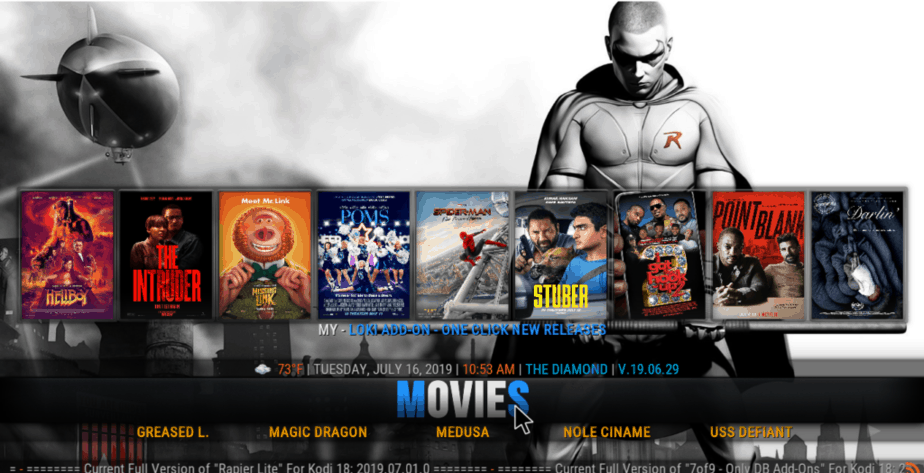
If you’d like to do an all-in-one Kodi setup, here are the best working Kodi builds 2019.
How to Install a Kodi build
The process of installing a Kodi build varies from one build to another. However, you will still need to start with the regular procedure of installing a repository. This means that you first need to identify the source of the build and then install its repository using the procedure we have provided above.
You can then follow the instructions below:
- After the repository has been installed, go back to the Kodi home screen. On the left-hand side menu, click Add-ons
- Open package installer by clicking the button at the top of the menu bar
- Now, select “Install from repository”
- Select the repository that you have just installed
- On the next screen, select “Program addons.”
- Now, select the installation wizard for the build you want to install.
- From there, follow the instructions that you will be given.
- Every build has a different installation procedure, but you shouldn’t have a hard time proceeding from there. If you’d like to know how to install a particular build, we usually provide guides for installing new and popular Kodi builds. Regularly check out our Kodi section for the latest.
Sideloading apps on Android TV Box
Apart from Kodi, the most popular Android streaming applications are not available on the Google Play Store. This is because Google doesn’t publish apps that directly allow users to illegally access copyrighted content.
This means that if you want to install apps that let you stream movies and TV shows for free, you need to know how to sideload apps on the Android TV box. Through sideloading, you can install official and third-party applications that will help you stream thousands of free movies, TV Shows, sports events, live TV channels and more all for free.
What is sideloading?
Initially, the word sideloading was used to describe transferring a file from one device to another. E.g. from a computer to an Android box. Nowadays, the term simply refers to bypassing the normal procedure of installing an app. In our case, it’s the process of installing apps that are not available on the Google Play Store.
This can be done easily without even having to jailbreak/ root the device to get superuser access. All you need to do is to enable the installation of apps from “unknown sources” on your device and then proceed with the installation.
There are various ways to sideload apps on an Android box, and we have a detailed guide dedicated to helping you sideload any app on Android TV or TV box.
Here’s our guide on how to sideload any app on Android TV Box.
Important Note:
The reason why most streaming apps are not published on the Google Play Store is that they facilitate illegal access to copyrighted content. This is something that content producers, governments, and copyright organizations are actively fighting, and so you need to be super careful when using sideloaded apps.
Before you can stream anything on the apps mentioned below, ensure that you first turn on your Surfshark and connect to a server. This is the first app we have listed below due to its importance as a utility app.
You can create an account at an exclusive 82% discount below!
Get 82% of Surfshark, now!Best Apps to Fully load your Android TV Box
Kodi alone is not sufficient as we all need a variety of streaming options. To help you make the best use of your Android TV Box, we always review the best apps and show you how to install them.
Here’s a summary of some of the best apps that will Fully load your Android TV Box. Some can be installed directly from the Google Play Store, while others need to be sideloaded.
#1: IPVanish – For geo-restrictions, privacy, & security

IPVanish is not a streaming app, but rather a super important utility app. After installing IPVanish, you will be able to unblock content from any region, bypass government censorship, beat ISP throttling, among other things, also helping you to fully load your Android TV Box.
Here are a few highlights that put IPVanish ahead of the race for the best VPN for Firestick:
- Keeps zero connection & activity logs
- Solid privacy & Security
- Excellent streaming speeds
- 1,250+ servers and 40,000 IPs in 60+ countries
- Allows P2P
- Easy to use
- Use up to 10 devices simultaneously, with a single account
- Very compatible (including routers & browsers)
- Works with Netflix
- 24/7 Live chat support
- 7-day money-back guarantee
How to install IPVanish on Android Box
IPVanish is super easy to install. The app is readily available on the Play Store, and it’s compatible with the TV version of Android. It’s also super easy to use, and you won’t have any problems with it.
Here’s how you can easily install the VPN:
- Create an account at IPVanish
- Open Google Play Store and search IPVanish
- The app will appear as the first suggestion. Click on it
- You will be given the “Install” option. Hit it.
- IPVanish will now start downloading.
After the download and installation are complete, open the app and sign in using the credentials you created. If you haven’t created an account yet, you can do so using our exclusive 81% discount.
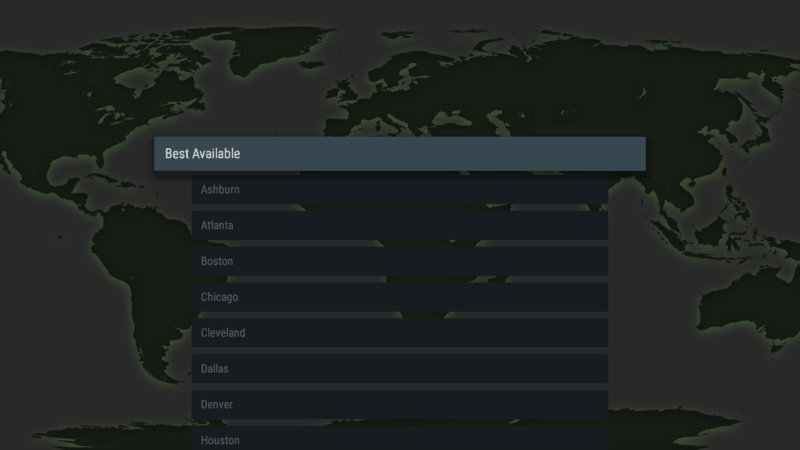
After you log in, you’ll now have plenty of options to customize your connection.
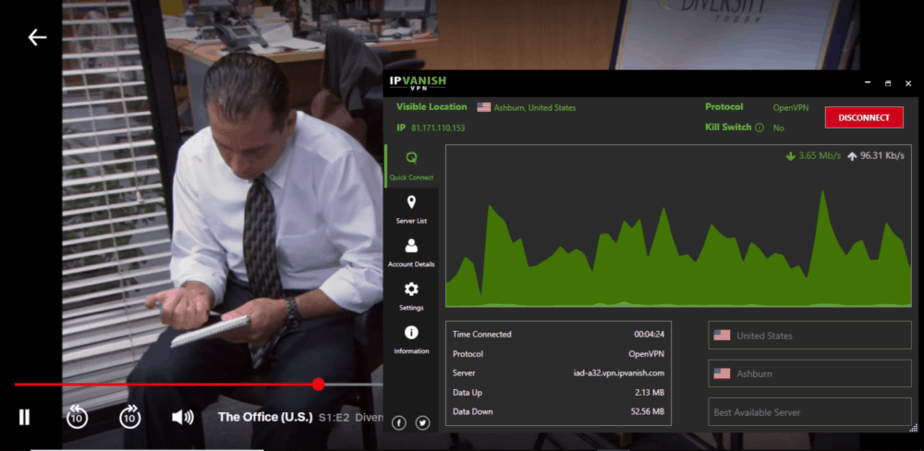
If you wish to stream Netflix US, we suggest that you use the Ashburn, Chicago, and Dallas servers.
#2: ES Explorer: For Sideloading apps

ES Explorer is the other utility app that you must have on your Firestick. The app is completely free, and it can be used to install any app that is not available on the Play Store. After installing the downloader, all you need is the address of the app you need to install. The app will download it and give an option to install it and help you load your Android TV Box with many other apps.
Unfortunately, ES Explorer was recently removed from the Google Play Store, but we have a detailed guide on how you can install it.
How to Install ES Explorer on Android TV Box
#3: Kodi – All in One

We have already talked about Kodi, and so you should know its capabilities by now. Install the app and set it up with the best Kodi addons to load and unleash the full power of your Android TV Box or firestick.
For an even better streaming experience on Kodi, we suggest that you set-up Real-Debrid. This service will provide you with high-quality links that don’t have buffering issues.
Check out our Complete Install Guide for Kodi
#4: CinemaHD – Movies & TV Shows

Just as its name suggests, Cinema HD is a dedicated streaming app that lets you watch recent and popular movies as well as TV Shows. The streaming app is completely free, and it lets you search for almost any movie or TV show you are interested in. It presents you with tens of streaming links that can be viewed in up to 1080p.
The app is super easy to navigate, and it’s one of the apps you need to load on your Android TV Box or Firestick
How to Install Cinema HD on Android Box/ Firestick
#5: Live Lounge APK – All in One

Live Lounge is an all-inclusive Android app that lets you stream movies, TV Shows, Live TV, Sports, and more, all for free. This means that you don’t have to download many apps as the Live Lounge brings all popular content into one place. This is an excellent streaming app to load on your Android TV Box.
The app is well categorized into Movies, TV Shows, World IPTV, Sports IPTV, Adult 18+, and Virtual Fireplaces. The live TV section is organized into regions, allowing you to easily choose the channel you want to watch.
You can play video using its internal player or even with your favorite player.
How to install Live Lounge APK on Android TV Box/ Firestick
#6: Sportz TV – Live TV

Sportz TV is quickly growing in popularity, especially among people who would like to cut down on cable TV bills, that you have to load on your Android TV Box. This is a streaming app that offers over 6,500+ HD and SD channels for as little as $14.95. The app offers lucrative home entertainment that consists of News, network and entertainment channels, Children’s channels, Movie channels including on-demand, Continuous play TV shows and movies, Sportz Channels, PPVs, and so much more.
There’s 24/7 live chat support via Telegram where you can get help in case of any problem.
Learn more about Sportz TV including how to install it on Android Box
#7: Titanium TV

Titanium TV is a clone of the legendary Terrarium TV. Ever since the latter was shut down, a few of its clones have spawned, but Titanium TV is a standout, that worths to load on your Android TV Box. The app borrows the same look and feel of its predecessor, and it also manages to pull lots of HD streams. All the streams provided are completely free, and you can even set up Rea-Debrid for an even better streaming experience.
Titanium TV is regularly updated with new episodes and movies, and so you will be able to catch up with the latest.
You can install the app on your Android TV box, Fire TV/ Stick, Android box, or any other Android-powered device.
How to Install Titanium TV on Android TV Box/ Firestick
#8: CyberFlix TV

Like the Titanium app, above, CyberFlix TV is one of the best successors of Terrarium TV, and it provides tons of high-quality content and great functionality. The app contains the same design as its predecessor, and it even has more high-quality links.
CyberFlix TV lets you watch almost any Movie and TV Show you want with ease. Best of all, you can even integrate Real-Debrid and get HD links that you can stream without buffering. Cyberflix is a streaming app to definitely load on your Android TV Box.
Here’s how to install CyberFlix TV on Android TV Box/ Firestick
#9: Live Net TV

Live NetTV has been around for over two years, and it’s a very popular streaming application. The app provides users with 700+ live TV channels that are well organized into categories such as Sports, News, Entertainment, Movies, Documentary, Music, Cooking, Kids and Religious. For every TV channel, you will get more than one link to choose your stream from.
The app is completely free and it runs on ads that are not annoying; worths to be installed and load it in your Android TV Box.
Here’s how to install Live Net TV on Android TV Box/ Firestick
#10: Swift Streamz
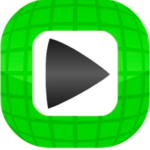
Swift Streamz is one of the best apps if you want to watch some live TV free and in HD. The app provides users with 70+ TV channels from all over the world. Navigating between the channels is super easy since they have been grouped into categories such as US TV, UK TV, Kids TV, Sports TV, etc.
The app has almost all major TV channels, and so you won’t even need to worry about expensive cable bills.
Here’s how to install Swift Streamz on Android TV Box/ Firestick
Wrap up
An Android TV Box comes in handy when you stream content online or even cut-the-cord altogether. With the guide above, you should be able to take your home entertainment a notch higher thanks to Kodi and the other streaming apps mentioned.
Enjoy your newly loaded streaming apps!



Leave a Reply