
Spectrum TV is a popular streaming app with over 250 live TV channels and 40,000 on-demand movies and TV shows. It is an official app that is free, and you can use it to enjoy the vast array of content on offer if you have an account. This guide will look at the app in detail and show you how to get Spectrum TV installed on Firestick or Fire TV using several methods.
Can I get Spectrum TV App on Firestick?
Yes, you can get Spectrum TV installed on Firestick. However, the app is not available on the official Amazon Store; this means that you’ll need to sideload the app to get it on Firestick.
Compatible devices for Spectrum TV app
The Spectrum TV app has impressive compatibility as it can get installed on most major platforms, including Windows, Mac, Android, iOS, Chromecast, Apple TV, Roku, Xbox, and more. However, Spectrum isn’t available to install, on the Amazon App Store. You have to sideload the app to use it on Firestick. But we’ll get to that in a moment.
Features of Spectrum TV app on Firestick
Spectrum TV is a massive streaming platform that serves millions of users worldwide. To attract such a vast user base in the first place, Spectrum TV offers some great features and extra benefits for maximum user experience.
Here are some key features of the Spectrum TV app:
- Over 250 live TV channels.
- 40,000+ on-demand movies and TV Shows.
- Customization controls.
- Choose a default channel that will start playing immediately after you open the app.
- Play some programs from the beginning.
- Add programs and titles to favorites.
- On-board suggestions of the best programs to watch.
- TV guide.
The app also offers simplified navigation to make it easy to use.
You need a VPN to stream Spectrum TV outside the US
Spectrum TV is only available in the United States; this means that you can’t watch content on Spectrum outside its jurisdiction. Therefore, if you’re planning to travel abroad, you require a VPN with sufficient servers in the US. A good VPN should bypass the heavy geo-restrictions while offering blazing-fast speeds.
The VPN We Recommend
To stream without issues, we recommend Surfshark. The VPN offers excellent streaming speeds, and it comes with lots of features:
- ⚡ Superb Speeds: Guarantees a smooth live streaming experience.
- 🌍 Huge Server Network: You can connect to a nearby server for a fast and stable connection.
- 😲 UNLIMITED Devices: Connect dozens of devices at the same time!
- 🔑Unblock Anything: Safe access to censored apps, websites and torrent sites.
- 😎 Best in Privacy: The VPN doesn’t keep any activity logs, and so your activities are only known to you.
- 🔐 Top-notch Security: This VPN uses AES 256-bit encryption and provides multiple protocols alongside other security features such as a kill switch, DNS & IPv6 protection and WireGuard.
- 💳 30 Days RISK FREE Money-Back Guarantee: In case you do not like the service, you can get every penny back if you cancel within 30 days!
How to Install Spectrum TV App on Firestick
There isn’t an official Amazon Firestick Spectrum app, as we’ve mentioned already. So how can you get Spectrum TV on Firestick?
Well, there are multiple ways you can use to install the app on your device. Today we’ll look at the best three methods you can use to install Spectrum TV on Firestick. The process also involves manually allowing permissions to install apps from unknown sources on Firestick.
Method 1: Install Spectrum TV app on Firestick via Downloader App
Using Downloader is the most popular way of sideloading apps on Firestick, and it is a good answer to how to get Spectrum TV on Firestick.
Step 1: Install Downloader app on Firestick
The first thing you need to do is install Downloader. The app is available on the Amazon Store.
- On your Firestick home screen, go to Find, then click Search.
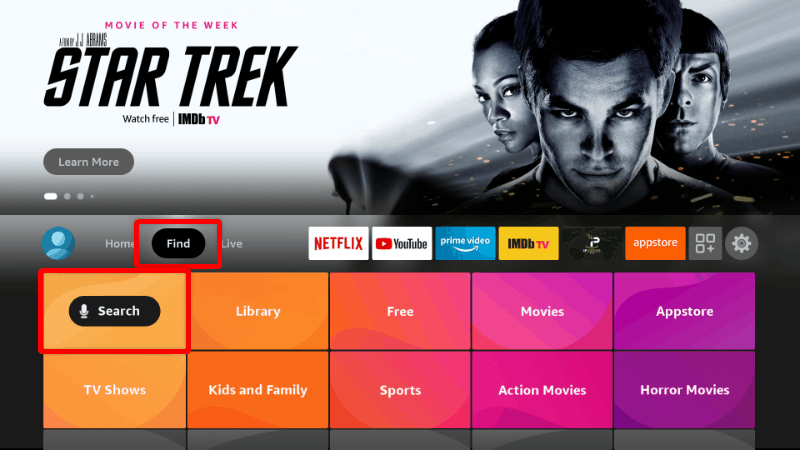
- On the search window, start typing Downloader and click the suggestion to search for the app.
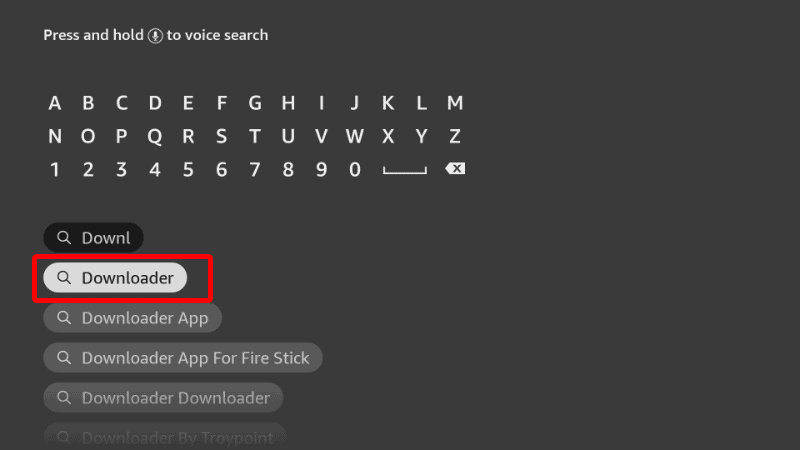
- Select Downloader app and click Download. Wait for the app to finish installing.
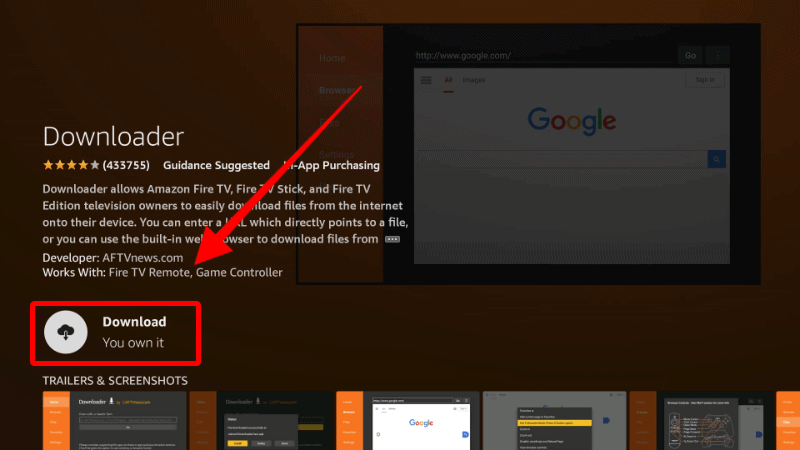
Step 2: Enable Installation from Unknown Sources
We now need to allow Firestick to install apps from unknown sources. Here’s how:
- On your Firestick home screen, navigate to Settings and click on My Fire TV.

- Scroll down and select Developer options.

- Click to turn on Apps from unknown sources.

If you have a Firestick Gen 3, you’ll see ‘Unknown Apps’ instead. Once you click on it, the Downloader app will appear; tap to turn it on.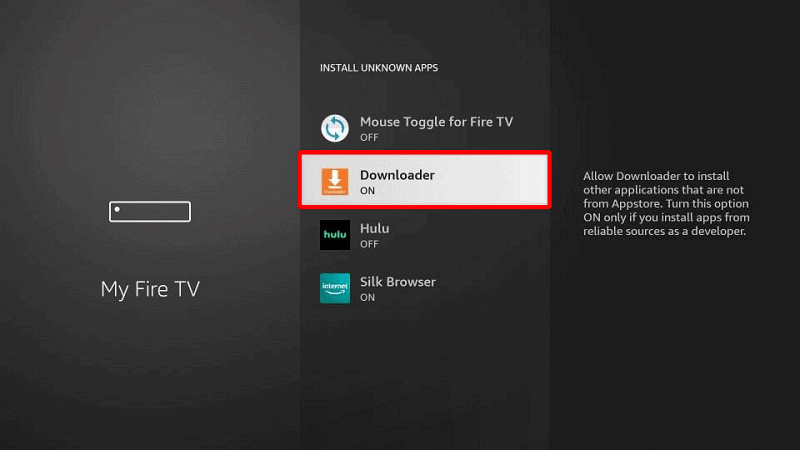
Step 3: Install Spectrum TV on Firestick
After you’ve granted the necessary permissions, we can proceed to install the Spectrum TV app on Firestick:
- Go to Apps & Channels and start Downloader. On the search bar, enter the code
78480and click Go.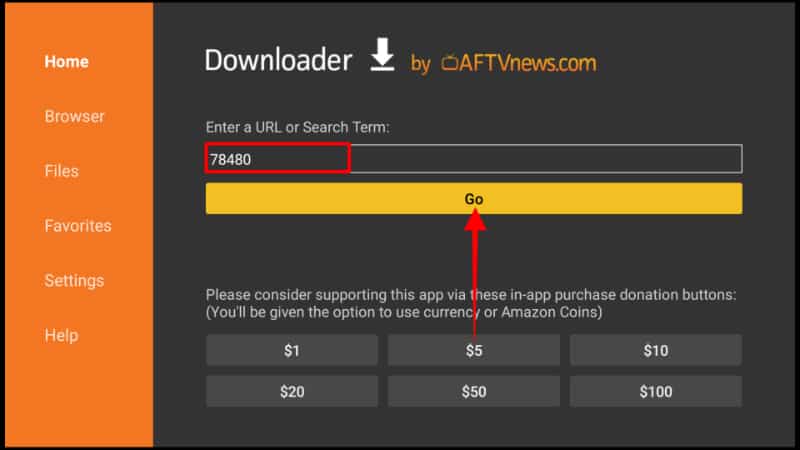
- The link will lead you to a page where you can download the app. Click the file to download.
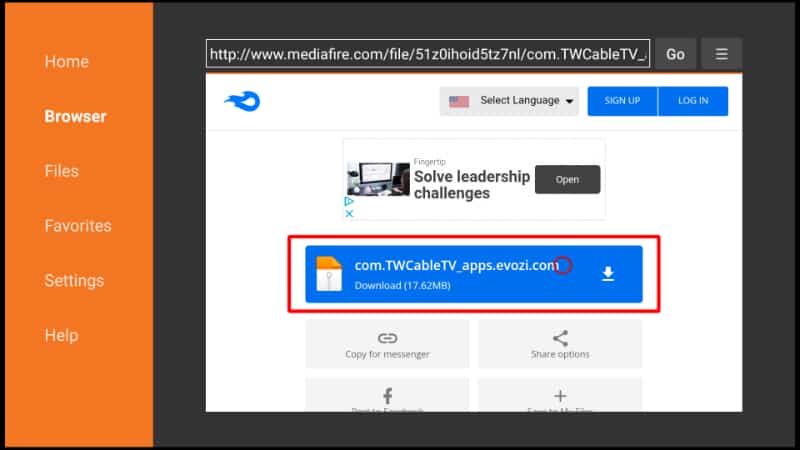
- Wait for the app to start downloading.
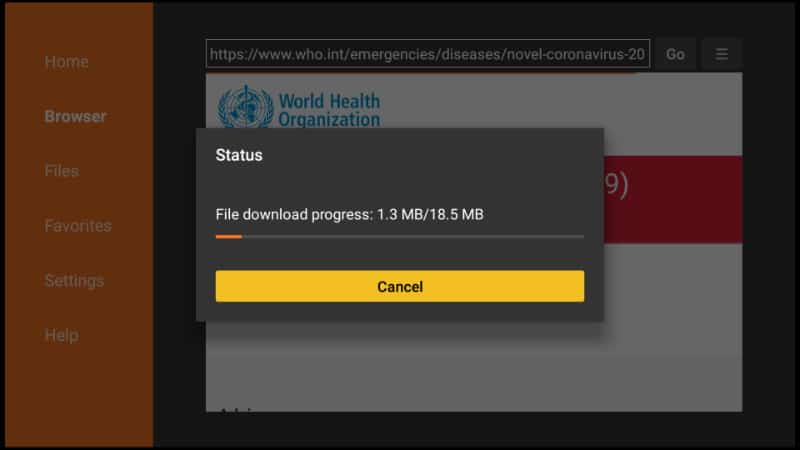
- Once the download is complete, click Install.
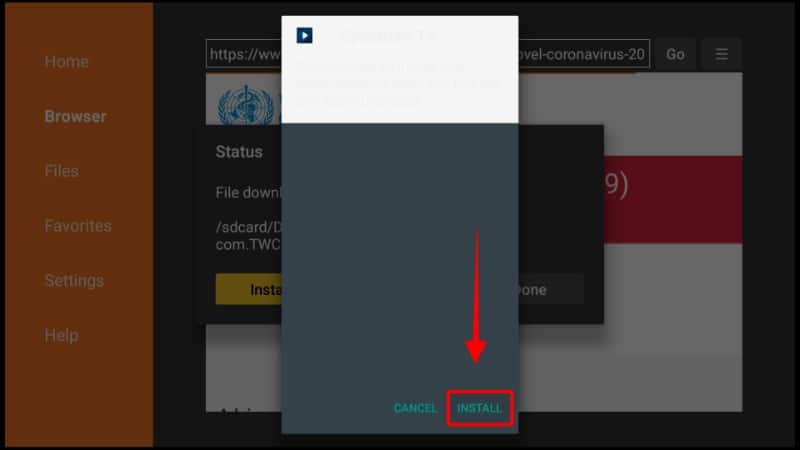
- When the installation is complete, click to Done.
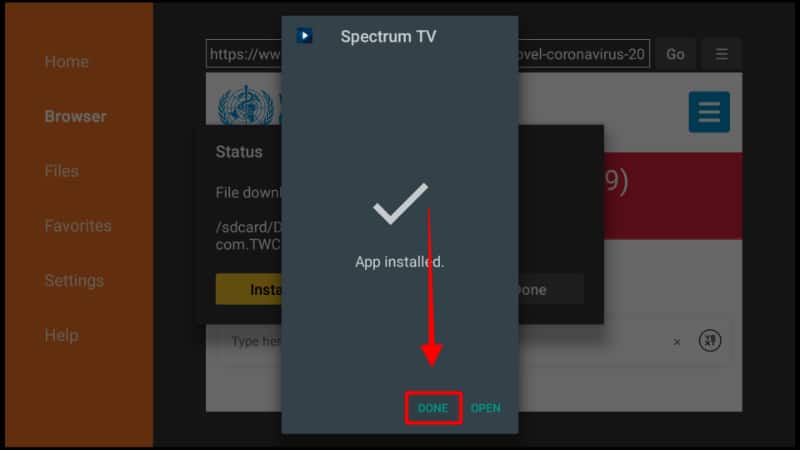
- You can then delete the installation files to save space. Click Delete, then Delete again.
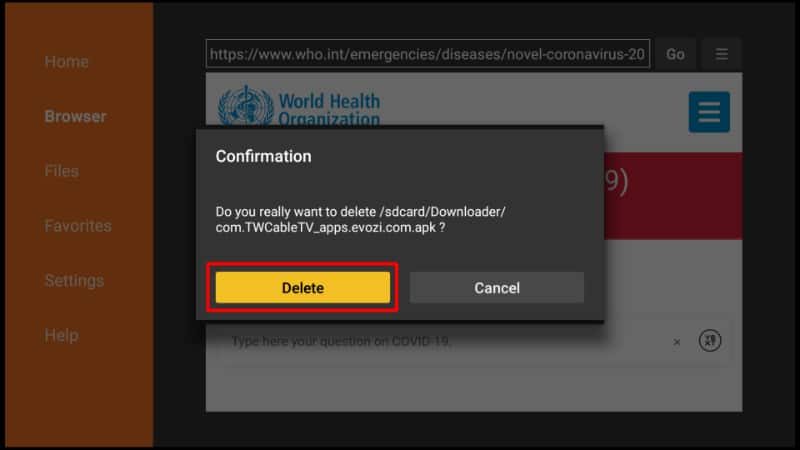
Go back to App & Channels, and you’ll find Spectrum TV.
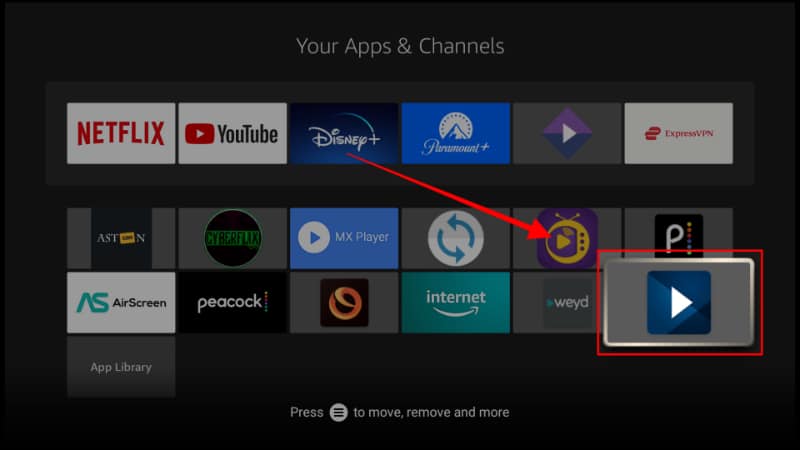
Method 2: How to Install Spectrum TV app on Firestick using ES File Explorer
If you’d like an alternative to Downloader, you can useES File Explorer to get the Spectrum TV app on your Firestick device. The program is quite handy, considering it’s a complete file manager that gives you full control of your Firestick device storage.
Step 1: Install ES File Explorer on Firestick
If you don’t already have it, we’ll start by installing ES Explorer.
- On your Firestick home screen, go to Find, then click Search.
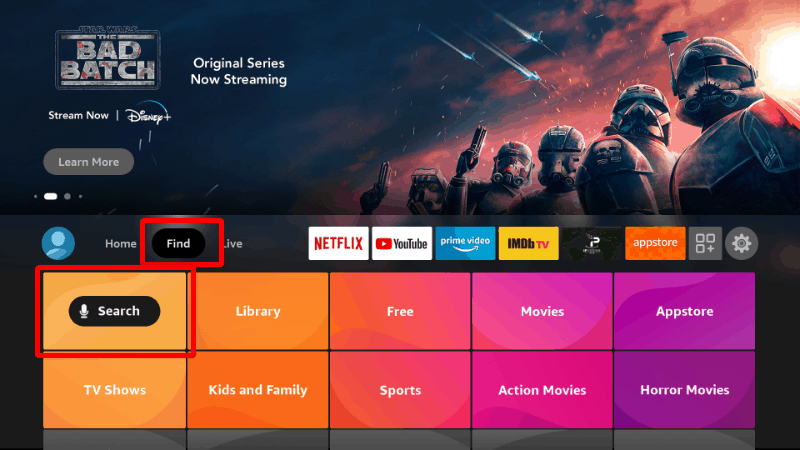
- On the search window, start typing ES Explorer and click the suggestion to search for the app.
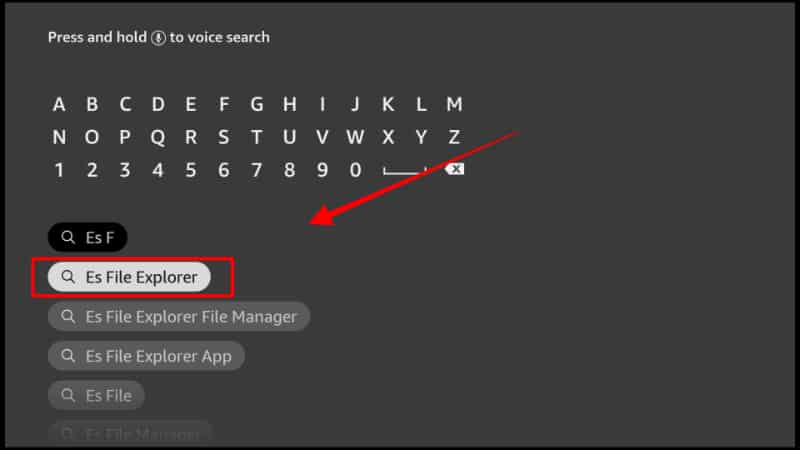
- Select the ES Explorer app.
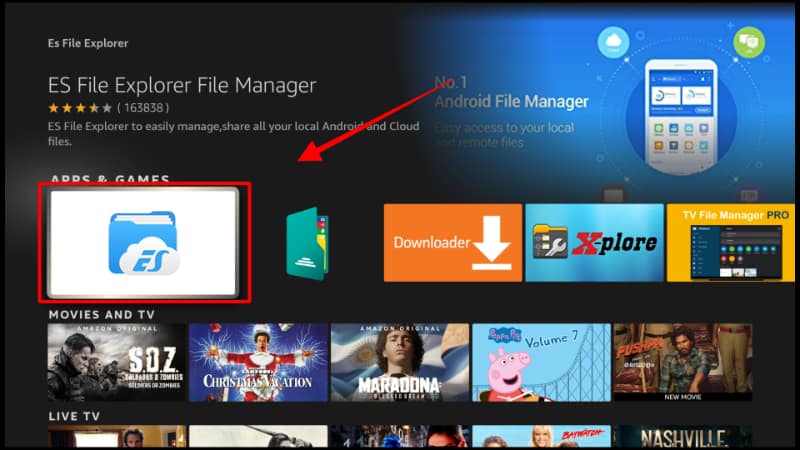
- Finally, click Download and wait for the app to finish installing.
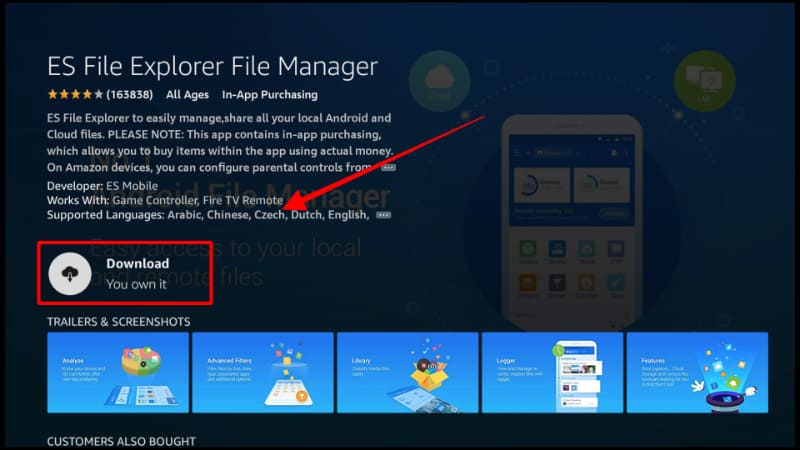
Step 2: Enable Installation from Unknown Sources
We now need to allow ES Explorer to install apps from unknown sources. Here’s how:
- On your Firestick home screen, navigate to Settings and click on My Fire TV.

- Scroll down and select Developer options

- Click to turn on Apps from unknown sources.

If you have Firestick Gen 3 or Firestick Lite, you’ll see ‘Unknown Apps’ instead. Once you click on it, the ES Explorer app will appear. Click on it to turn it on.
Step 3: Install Spectrum TV on Firestick
Now that you have ES File Explorer on your device, let’s proceed to install the Spectrum TV app:
- Open ES File Explorer on your Fire TV and click New or the ‘+’ button
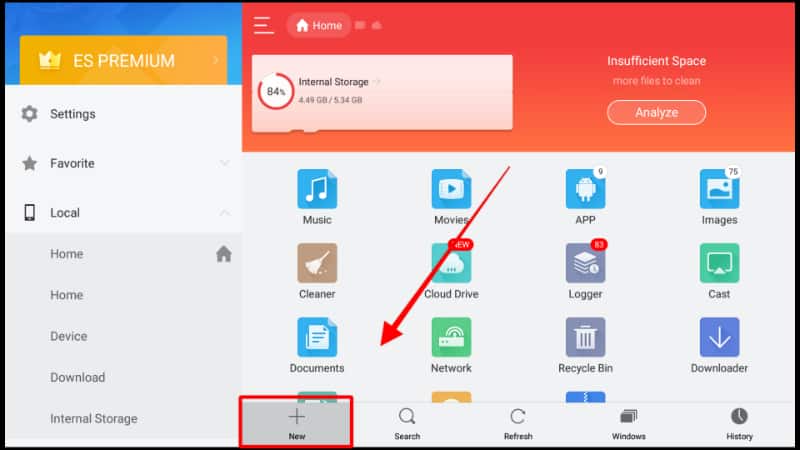
- Enter the URL:
aftvnews.com/78480and click OK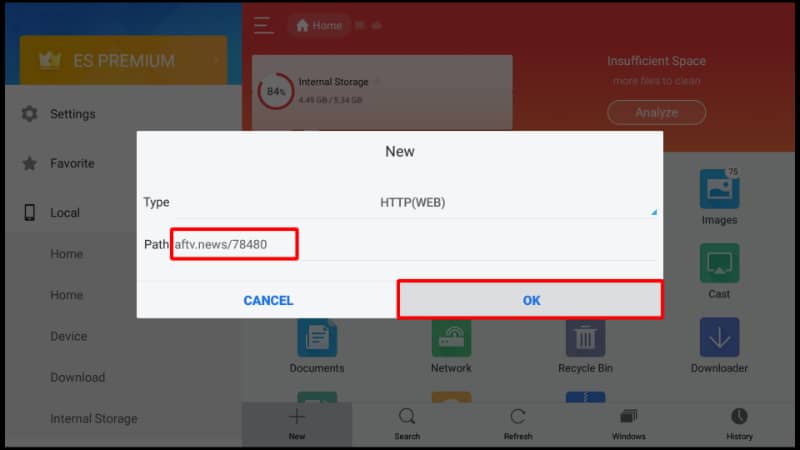
- Once the page opens, click the file to download.
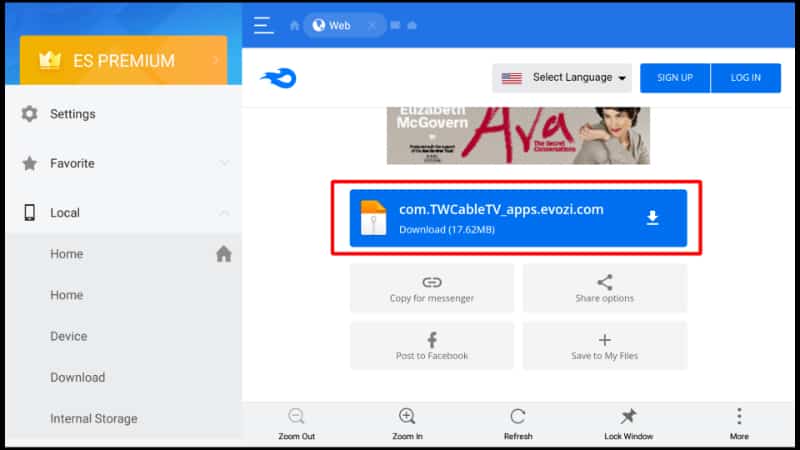
- The download should start.
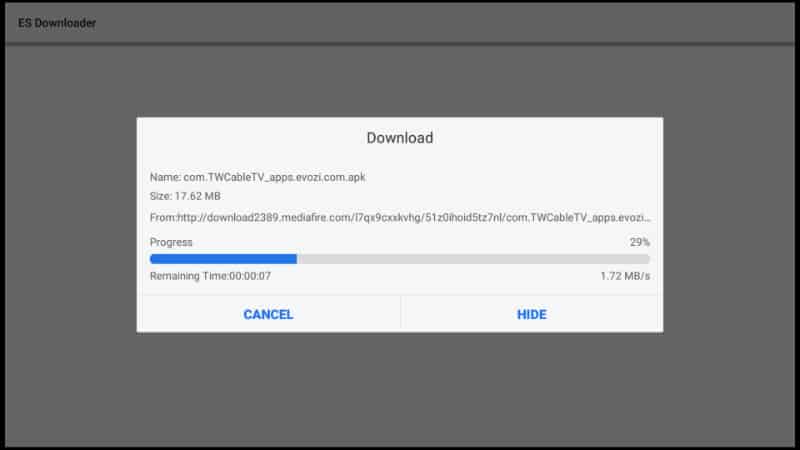
- Once you have the downloaded APK, click Open File.
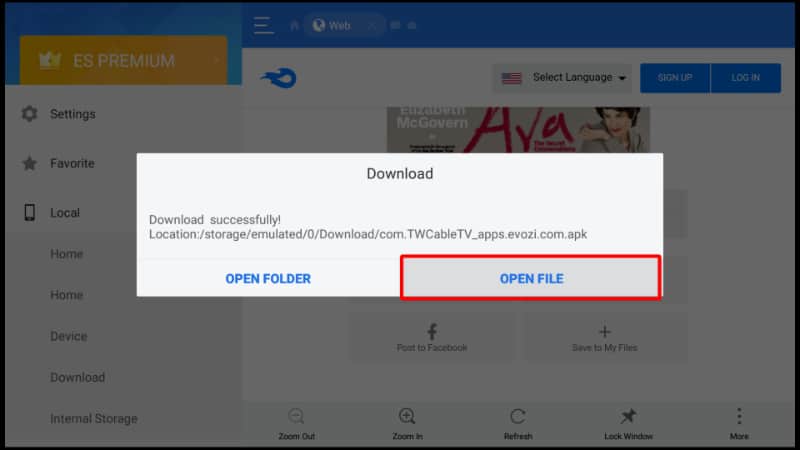
- Now, click Install and follow the installation wizard.
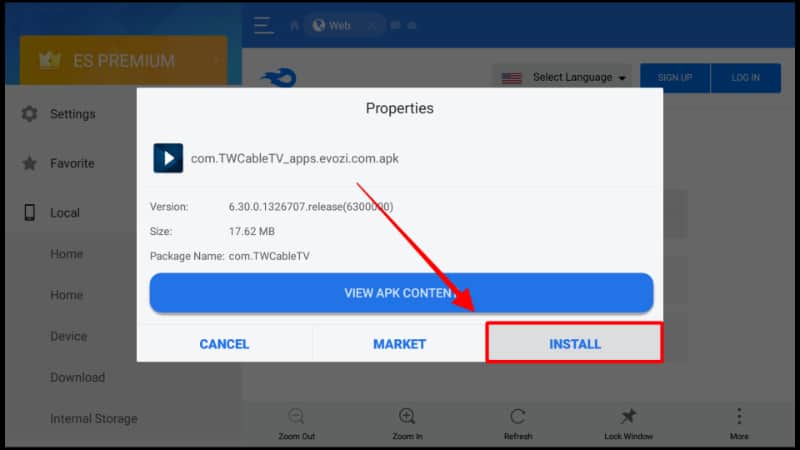
You should now have Spectrum TV on Firestick.
Method 3: Install Spectrum TV App on Firestick/Fire TV Using Apps2Fire App
Apps2Fire is a free Android application that lets you install your favorite apps to your Amazon Firestick device.
If you find the above procedures hectic, we recommend installing Spectrum TV using the Apps2Fire app. We think that this process is easy for Android smartphone users.
Before we can begin, you need to have the Apps2Fire app on your Android phone. To get the app, download it from the Google Play Store.
From there, we’ll need to pair Apps2Fire with Firestick. Ensure you have connected your Android and Firestick devices using the same WiFi network.
Step 1: Enable USB Debugging on Firestick
Apps2Fire works by operating Firestick without using the remote, and this means that you’ll need to give the app USB Debugging permissions.
- Go to the Firestick homepage. Under Settings, select My Fire TV.

- Select Developer options.

- Now, click on ADB Debugging to turn it on.
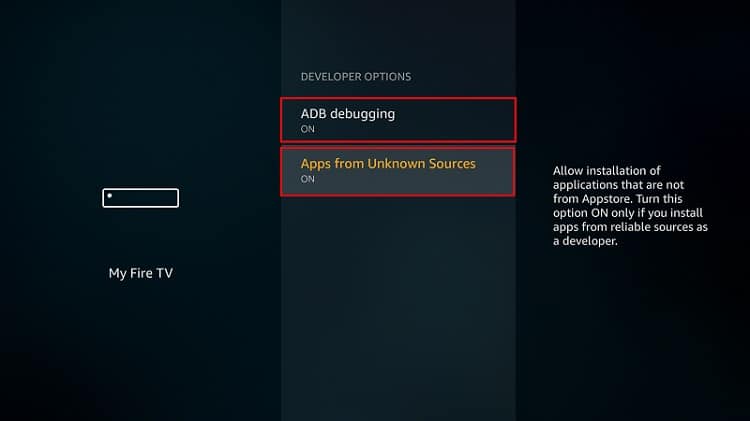
Step 2: Pair App2Fire with Firestick
Everything is now set, and we can go ahead and connect Apps2Fire to Firestick.
- Ensure that Firestick is turned on, then open Apps2Fire on your smartphone. Head to Set Up and Click Search for Fire TV. In some cases, the app will do this automatically, and you should see your Firestick. Click on it.
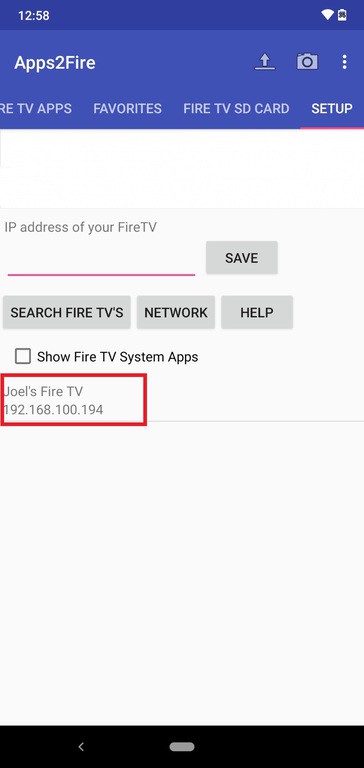
In case you can’t see your Firestick, disable then enable USB debugging on Firestick and try searching again. Alternatively, use the network option to know the IP address of your Firestick, then enter it manually. - Apps2Fire will try establishing a connection, but it will fail. Check your Firestick screen, and you will see a USB debugging prompt. Tick Always allow from this computer, then click OK.
- Go back to the app and click on your Firestick to connect the two. The process should now be successful!
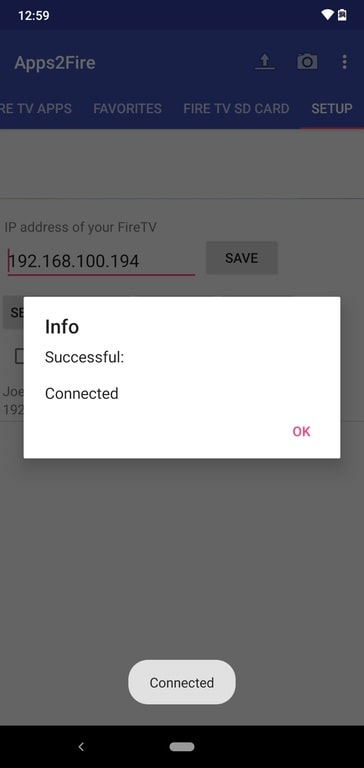
Congratulations, you’ve successfully installed and paired Apps2Fire to Firestick.
Step 3: Install Spectrum on Firestick from your phone
Now let’s look at how you can get the Spectrum TV app on your Fire TV using Apps2Fire:
- The first thing you need to do is install Spectrum TV on your Android phone to push it from there to Firestick. Just search for the app on Play Store and install it.
- Open Apps2Fire on your phone and look for Spectrum TV under Local Apps. Tap on the app, and you’ll see an Install option. Click it.
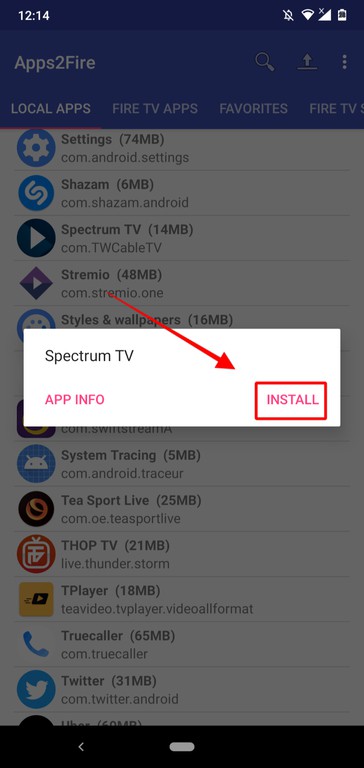
- Apps2Fire should start uploading Spectrum TV to Firestick. The process takes a minute or less.
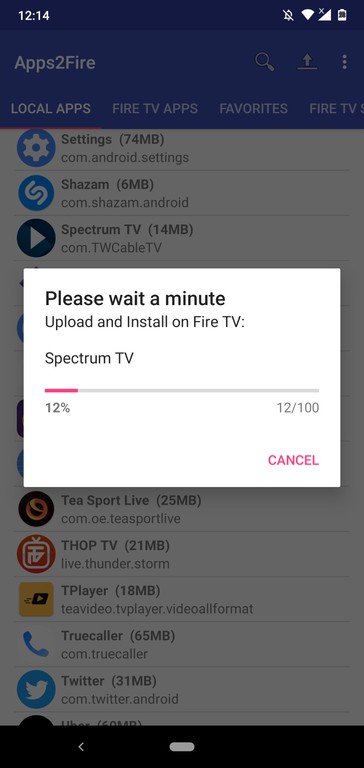
- After the upload, the installation will begin automatically.
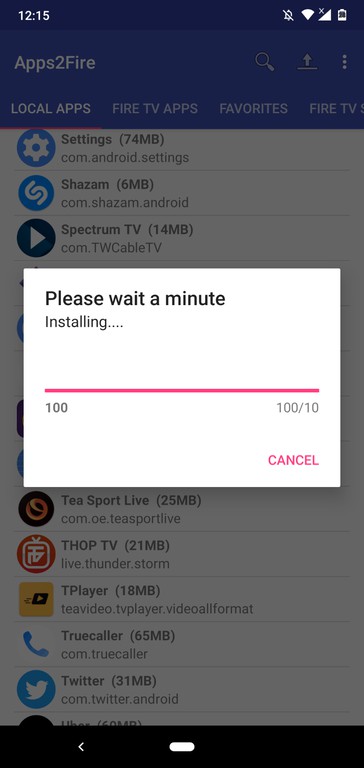
- When the installation process is complete, you’ll see a success notice. Firestick will also notify you on its home screen.
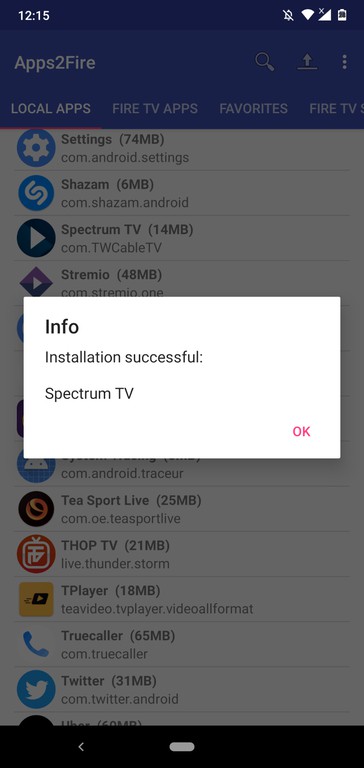
You should now have Spectrum TV on your Firestick.
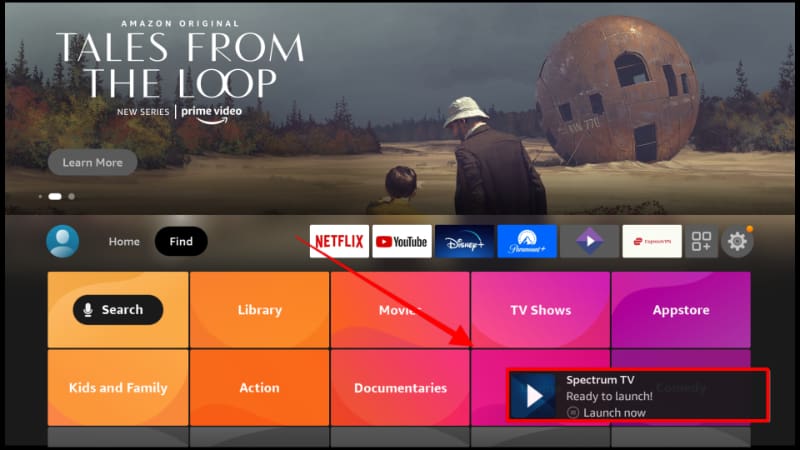
How to update spectrum TV app on Firestick
Unfortunately, Spectrum TV doesn’t update automatically on Firestick. Every time an update is released, you have to uninstall the app and install the new version. You can use either of the above procedures to get the process done.
Bear in mind that every time Spectrum TV has a new update, you also need a new APK link. Use the new link in your installation procedure, as we’ve shown in the steps above.
How to connect Firestick to Spectrum app
By now, you’ve successfully installed Spectrum TV on Firestick. To get started, you need to have a Spectrum TV account to access its content. The app gives you multiple options to create an account. For instance, you can choose to use your email account, phone number, social number, or username. The whole process takes less than five minutes to finish. Please refer to this Spectrum TV guide to register.
Additionally, Spectrum offers free live TV channels, but you’re required to pay a fee to access on-demand movies and TV shows.
Do you need a VPN for Firestick?
Yes. Usually, most apps that offer streaming services provide legally questionable sources. Furthermore, many of the available apps are based in the US and don’t stream content worldwide.
👉 As such, you need a VPN for Firestick to either protect you from copyright infringement or let you access geo-restricted content.
👍 We recommend choosing a VPN that has fast-streaming servers like Surfshark.
Spectrum app on Firestick not working/supported Issue
There are also reports about the Spectrum app on Firestick not working. According to the reports, some users can’t access specific channels and shows, or Spectrum TV has blocked them from accessing the app services entirely.
If this is the case, there are some possible causes:
- You don’t have a working internet connection
- Poor WiFi connection – possibly your Firestick device is too far from the router.
- Spectrum app is outdated, and it needs to be updated
- Spectrum app is corrupted, possibly because it didn’t install properly.
We hope you don’t have any issues regarding this app; however, if for some reason you weren’t able to install it properly or if you are looking for free steaming apps instead, we suggest visiting the best free streaming apps guide.
FAQs about Spectrum App:
Q1) Is Spectrum Compatible with Roku?
Yes, Spectrum TV is now available on Roku. You’ll get the complete lineup of on-demand content and live channels using your existing subscription. Alternatively, you can also get a new subscription using your Roku device.
Q2) Can I watch Spectrum in Asia?
Yes, you can. But you can’t stream Spectrum TV content outside the US. Therefore, you need a good VPN to overcome the geo-restrictions in place. Spectrum TV has an entire Asian range of movies and TV shows you can watch. For instance, you can watch Indian, Chinese, and Pakistan in-language content.
Q3) Can I install Spectrum on Kodi?
Yes, you can install Spectrum on Kodi. You can achieve this by adding a third-party add-on. From there, you can access everything Spectrum TV has to offer.
Q4) Is Spectrum TV App Free?
Spectrum TV requires you to pay a monthly subscription to access its 40,000 plus on-demand content. However, you can get free access to live TV channels.
Q5) Spectrum App blocked on Firestick?
Spectrum TV isn’t available on the official Amazon Firestick store. So you need to ‘sideload’ the app via third-party sources to get Spectrum TV on Firestick.
Wrap up
Spectrum is an excellent streaming application with over 250 live TV channels and a huge collection of 40,000 on-demand movies and TV shows. This guide showed how to install it on Firestick / Fire TV, using three methods: Downloader and App2Fire. Both methods are straightforward, so that you can install and use the Spectrum app in minutes. However…
Though this is an official streaming app, if you live or are planning to live or travel outside the US, you’ll need to install a reliable VPN like Surfshark to surpass geographic blockings. Furthermore, if you have or plan to have other not-so-official applications, a reliable VPN will protect your identity and keep you anonymous and secure your device.
Enjoy!



Leave a Reply