
Although Apollo TV being a stream application aimed to touch screen devices offers many and varied content, providing users an enjoyable video entertainment in HD. This is a guide to help you on Install Apollo TV APK on Firestick & Android TV.
Ever since Terrarium TV shutdown, the search for a perfect free streaming app has been futile until the launch of Apollo TV. Apollo TV is a brand new app for cord-cutters interested in streaming on-demand video content. Apollo TV offers movies, TV Shows, documentaries and a lot of content that will make your video entertainment enjoyable, after install. This app supports Trakt, Real Debrid and IMDB integration – essential services to help you with a seamless streaming experience.
Apollo TV sports a straightforward clutter-free interface. Every aspect is designed to meet your needs. Apollo TV also offers customization options to make your Apollo TV suit your preferences. Apollo TV features a server-based streaming structure. This ensures that content is added seamlessly without any interruptions.
NOTE: Apollo TV is more of a mobile app – it’s made for devices with touch screens, and hence it’s not remote-friendly. To navigate Apollo TV with ease on devices that have no touch screen, ensure you install a Mouse service.
Apollo TV features on FireStick & Android TV
Apollo TV packs the essential features that guarantee a better streaming experience both on Firestick and Android TV devices. Besides continuously updated content and a clean interface, here are the features Apollo TV offers;
- Robust sorting by popularity, date, rating, ascending, and so much more.
- Voice search, Real Debrid, Trakt and IMDB integration
- Shareable watch list
- High-quality streaming
- TV Shows and Movie casts and crew section – know other shows that feature your favorite cast
- Edit and delete your search history
- Get notifications of new episodes of your favorite TV shows
- It’s a Free app.
Installing Apollo TV APK on Firestick and Android TV
In this guide, we’ll show how to install Apollo TV on Firestick and Android devices. To simplify the installation process, we have added relevant screenshots. Before we dive into the process, ensure your online activities are safe from prying eyes.
Stream safely!
Apollo TV doesn’t own, host, or manage the content it offers. Instead, it provides an easier way for users to find content publicly available on the internet. This is through indexing and scraping third party sites. In other words, Apollo TV is unaffiliated with the content offered by these third party sites.
The simplest way to do this is by using a reputable VPN such as Surfshark. This VPN will protect your streaming activities from various prying eyes including your ISP, data-hungry agencies and other third parties.
Why Surfshark
Surfshark offers lightning speeds for a seamless streaming experience and native apps for many streaming devices. We have managed to get an incredible Surfshark discount for our readers, that you can use to protect all your streaming devices with one single subscription.
How to install Apollo TV APK on Firestick
Apollo TV is not an official app, and hence it’s not available on the Amazon Store. To install Apollo TV APK and other third-party apps, you need to take care of some prerequisites as follows;
Enabling Apps from Unknown Sources
- On Firestick home screen, open Settings, and select device.
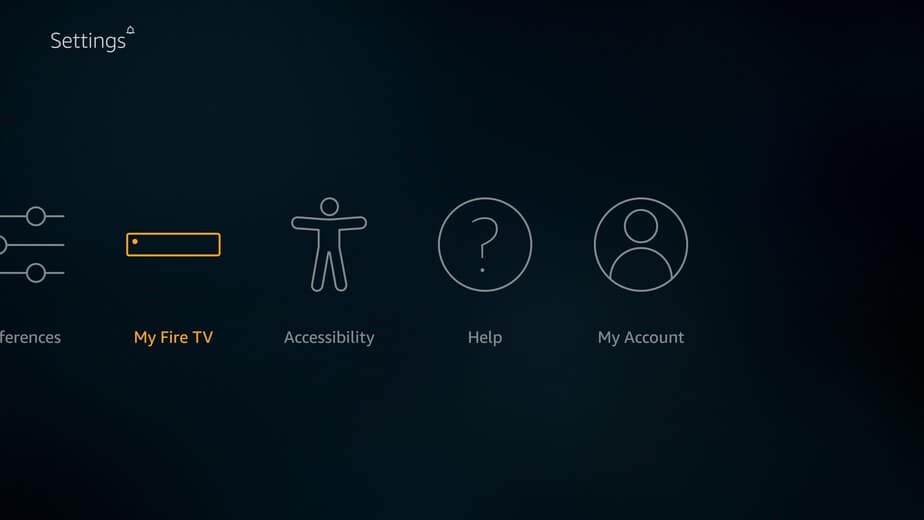
- Now go to “developer options”
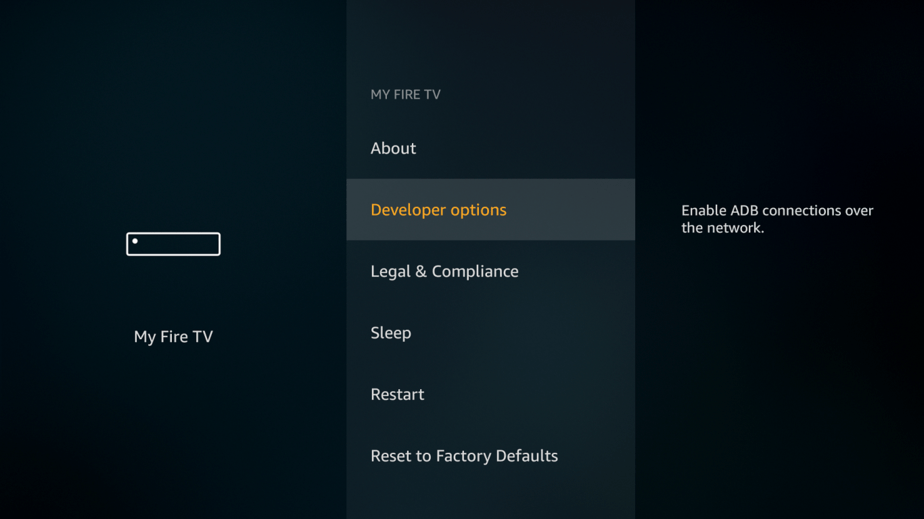
- Enable “ADB debugging” and turn on “Apps from Unknown Sources”
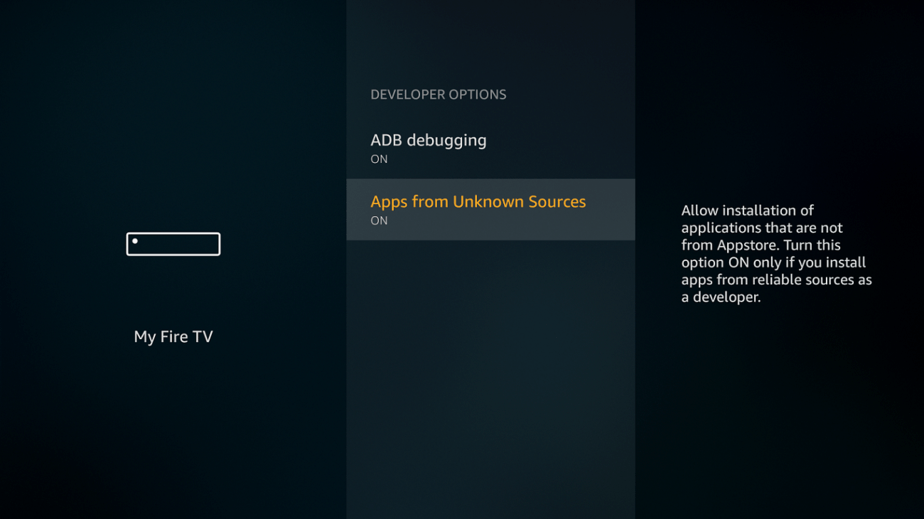
Installing Apollo TV using the Downloader
After enabling installation of apps from unknown sources, proceed as follows;
- Return to the main menu and select the Search option – the icon looks like a magnifying glass
- On the search field, type “Downloader“
- Select the downloader app, the one with an orange icon
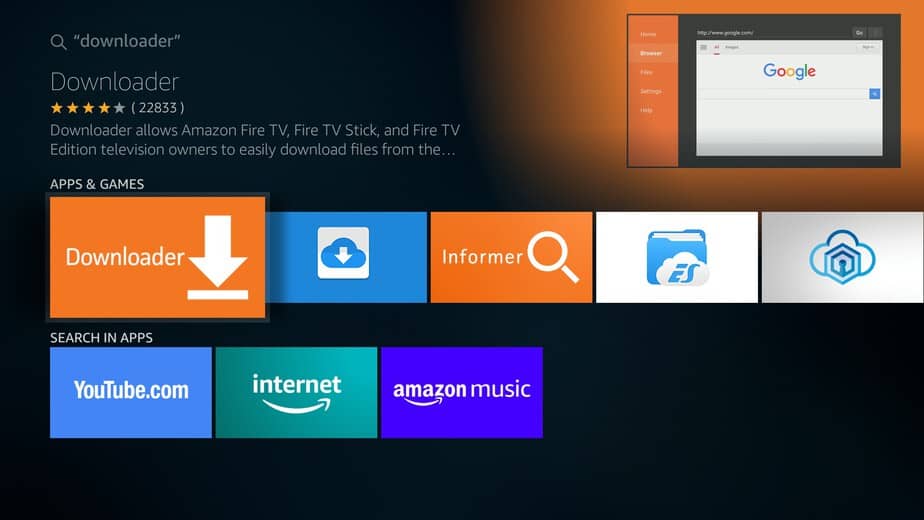
- Click “Get” to download and proceed to install the Downloader on your Firestick
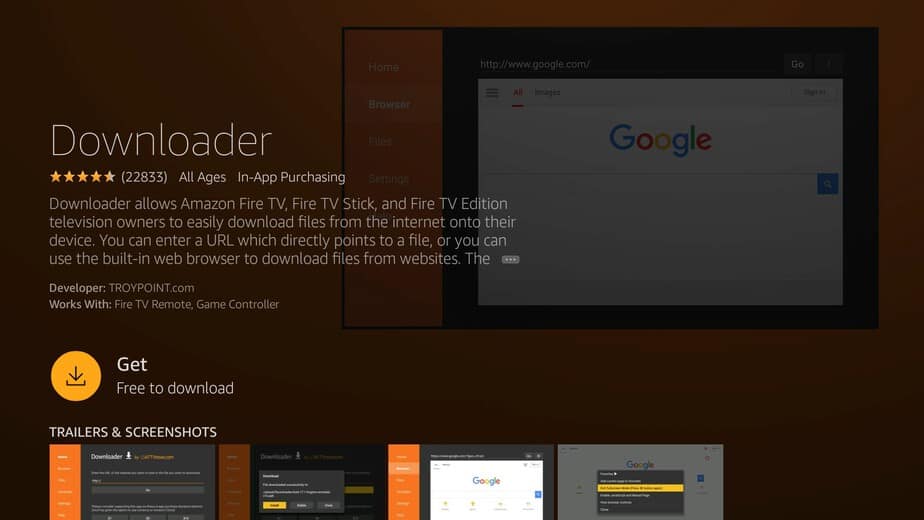
- After installation is complete, open the app. Also, allow any permission request if you get any
- Connect you to a Good VPN like Surfshark, to avoid any url blockage
- After launching the Downloader App, in the URL field type the following URL: https://houston.apollotv.xyz/ota/download or as shown in the picture below
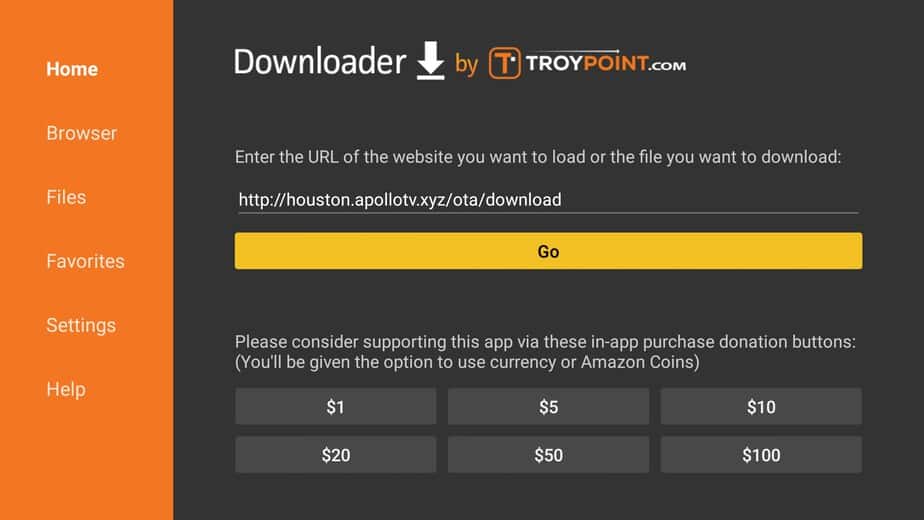
- Wait for the download to finish
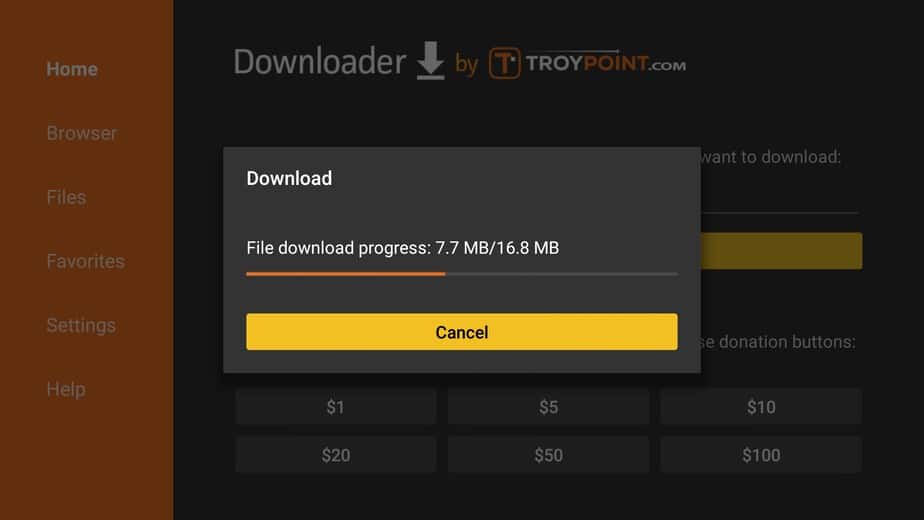
- Proceed to install the app
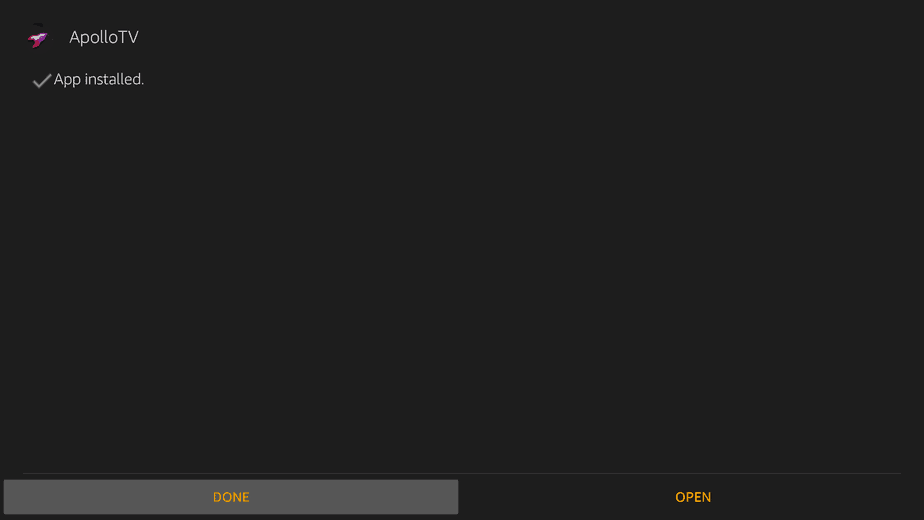
- Click done to finish the installation; you can opt to delete the APK in the downloader window as it’s not needed anymore
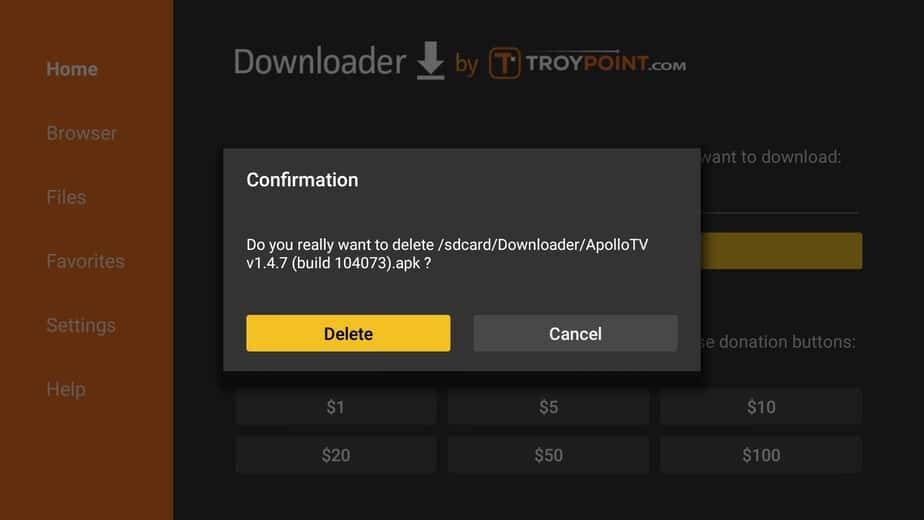
After all is done, you can now launch Apollo TV from your Firestick home screen in the Apps section. Follow the prompts to complete the launch process.
How to install Apollo TV APK on android TV/Android Box
Similar to Firestick, Apollo TV app is not available on the Android Play Store. To install any third-party app on Android, you must also enable the installation from ‘Unknown Sources’ option. Proceed as follows;
- On your Android device, go to Settings -> Security, and enable installation from ‘Unknown Sources‘
- Connect you to a Good VPN like Surfshark, to avoid any url blockage
- Next, open your browser and load the following URL; https://houston.apollotv.xyz/ota/download
- Accept the download, and wait for the download to finish. On the Downloads section, tap the APK file
- An installation window will pop up; click the install button to start the installation process. Confirm various permission prompts
- Once the installation process is complete, go to your Home screen and locate the Apollo TV icon
- Tap on the icon to launch Apollo TV and complete the launch process
Now get some popcorns, sit back and enjoy HD content from recently installed Apollo TV app on either your Firestick or Android TV.
Wrap up
Apollo TV is among the best streaming apps for cord-cutters. It has lots of HD content that is updated daily, and it features essential integrations for a seamless streaming experience.
Hope this guide have helped you Installing Apollo TV app on your Firestick or Android device. If so, help your friends and others by sharing this article, rating it, and letting us your experience on the comments section bellow. Also you can check other great streaming apps.
See you soon!
[kkstarratings]



Leave a Reply