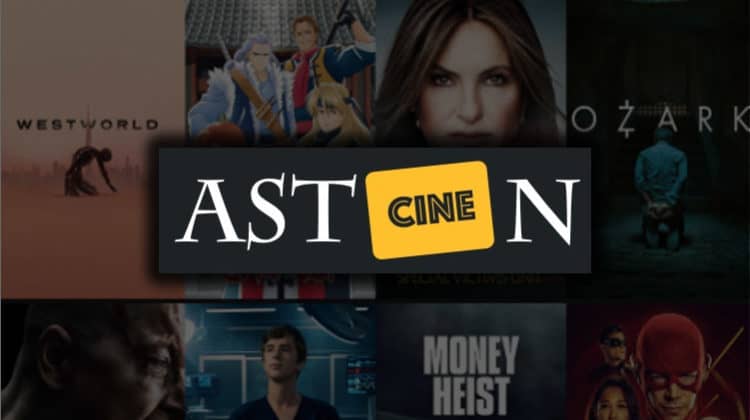
This guide will show you how to install the AstonCine apk on Firestick, Fire TV, and Android TV. The app can also be installed on other devices that run on the Android Operating System.
AstonCine is a new streaming app that you can use to watch the latest movies and TV shows. The app is a rebranded version of ZiniTevi, so it boasts its predecessor’s excellent design. It then takes user experience up a notch by using super-fast servers that make buffering a thing of the past.
AstonCine boasts lots of features that make it an excellent streaming app.
Features of AstonCine include:
- Download Feature: You can download your favorite titles and watch them offline.
- 1-Click Play: AstonCine doesn’t make you wait as it aggregates for links. The app plays a title immediately you request it to.
- Casting: The streaming app comes with Chromecast support, and it also allows you to use Airplay, UPnP, and all other DLNA-compliant devices.
- High-Resolution Streams: You can stream movies and TV shows in 1080p and 4K.
- Automatic Subtitles: You can enjoy your favorite titles with subtitles in 200+ languages.
Other AstonCine features include regular updates, Real-Debrid & Trakt.tv support, and external player support.
All the above makes AstonCine a must-have streaming apk, and we’ll show you how to install the app on Firestick, Fire TV, and Android TV.
Streaming Caution: Use a VPN
AstonCine is a third-party apk, and it doesn’t verify the sources it gets its content from; this means that some of the streams you will access through the app may be pirated, something illegal in almost every country.
As a result, you can quickly become guilty of copyright infringement and end up receiving a DMCA notice or a cease-and-desist letter. To prevent such from happening, we highly suggest that you use a reliable VPN. A good streaming VPN will encrypt your traffic; neither your ISP, government or copyright trolls can know what you are streaming and the real person behind your connection, ensuring that you can’t receive any copyright infringement notices.
👉 However, you will also need to choose your VPN carefully, as most of them are not suitable for streaming.
The VPN I recommend
At BestDroidPlayer, the VPN we recommend is Surfshark. This is the best VPN for streaming due to its excellent speed, privacy, and security balance. The VPN doesn’t keep any logs, uses top-grade encryption standards, and provides super speeds suitable for streaming without buffering.
Here’s a highlight of what Surfshark offers:
- ⚡ Superb Speeds: Guarantees a smooth live streaming experience.
- 🌍 Huge Server Network: You can connect to a nearby server for a fast and stable connection.
- 😲 UNLIMITED Devices: Connect dozens of devices at the same time!
- 🔑Unblock Anything: Safe access to censored apps, websites and torrent sites.
- 😎 Best in Privacy: The VPN doesn’t keep any activity logs, and so your activities are only known to you.
- 🔐 Top-notch Security: This VPN uses AES 256-bit encryption and provides multiple protocols alongside other security features such as a kill switch, DNS & IPv6 protection and WireGuard.
- 💳 30 Days RISK FREE Money-Back Guarantee: In case you do not like the service, you can get every penny back if you cancel within 30 days!
How to install AstonCine on Firestick & Android TV
Since AstonCine is not an official streaming app, so you won’t find it in your device’s app store. The only way you can install the app is by sideloading it. To do this, we’ll use an app known as Downloader. The app is available on both the Amazon Store and Google Play Store.
Step 1: Install Downloader
If you are using Android TV, you only need to search for Downloader on Play Store. On Firestick, you can do that using the search option.
- Go to Find while at the Firestick main screen, then click Search.
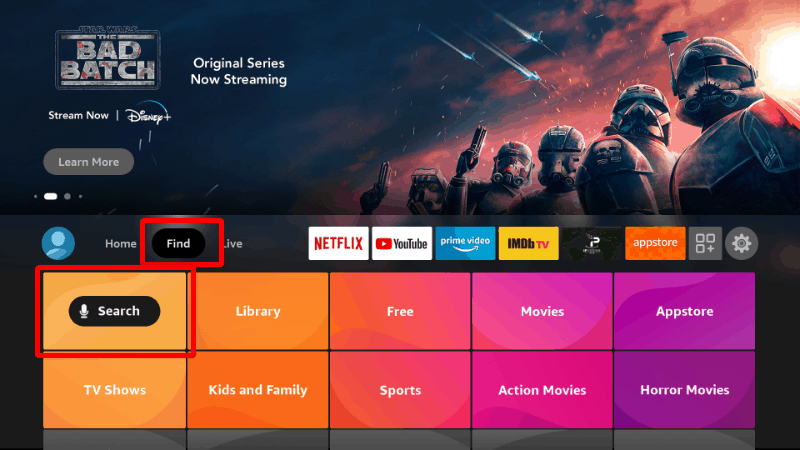
- You’ll get a search window. Start typing Downloader and then click on the suggestion to search.
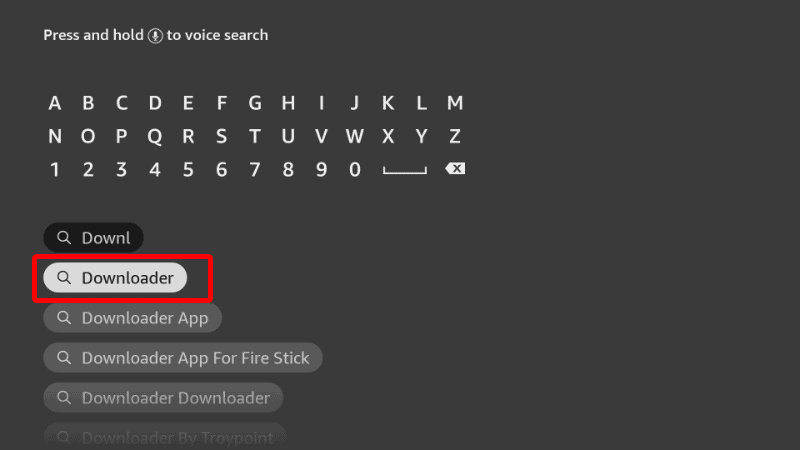
- The app should be displayed as the first option. Select it and click Download.
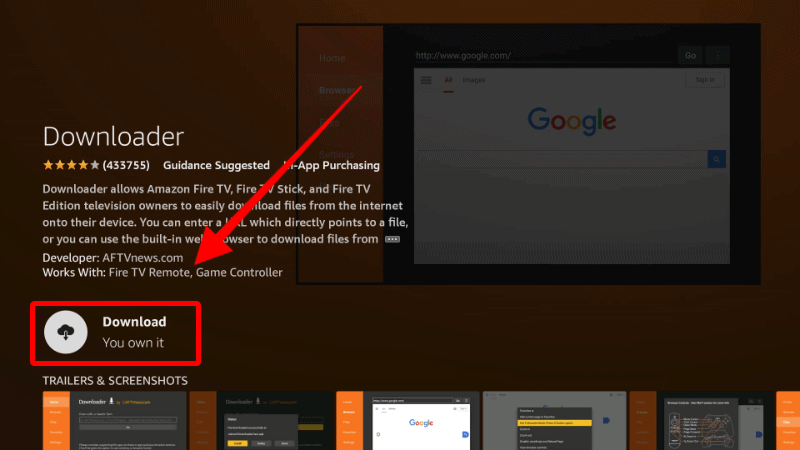
- After the download and installation, you’ll now get the Open option. There is no need to open it yet; just go back to the home screen.
Step 2: Enable Installation from Unknown Sources
All devices reject installation from unknown sources by default. On Android TV, you only need to go to Settings. After installing Downloader, you’ll now need to allow your device to install third-party applications downloaded through the app.
- While at the device Home screen, go to Settings and select My Fire TV. The option is Security & restrictions on Android devices, although this may vary with the manufacturer.

- Open Developer options (Skip this for Android TV).

- Turn on Apps from Unknown Sources.

If you are using Firestick Gen, Firestick Lite, or Android TV, the option will be Unknown Apps. Once you select it, you will see Downloader, and you can then click it to turn on the option.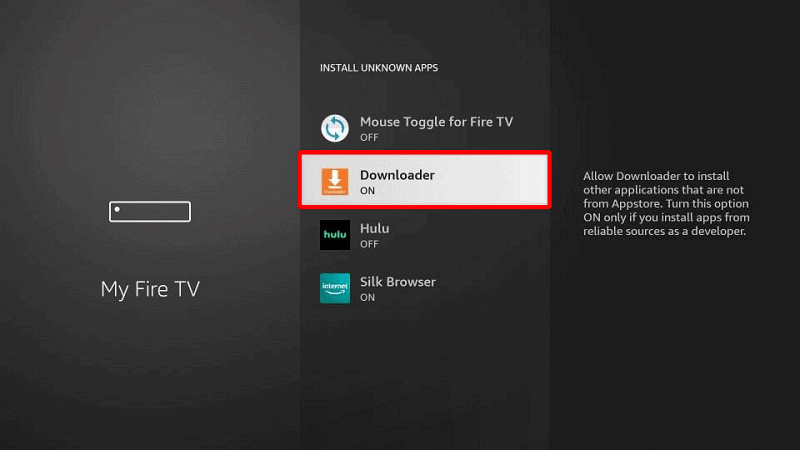
You can now use Downloader to install apps, but before that, disable data sharing to enhance your privacy. To do so, get back to the home screen and click on Settings > Preferences > Privacy Settings. Now, turn off “Device Usage Data” and, most importantly, “Collect App Usage Data.“
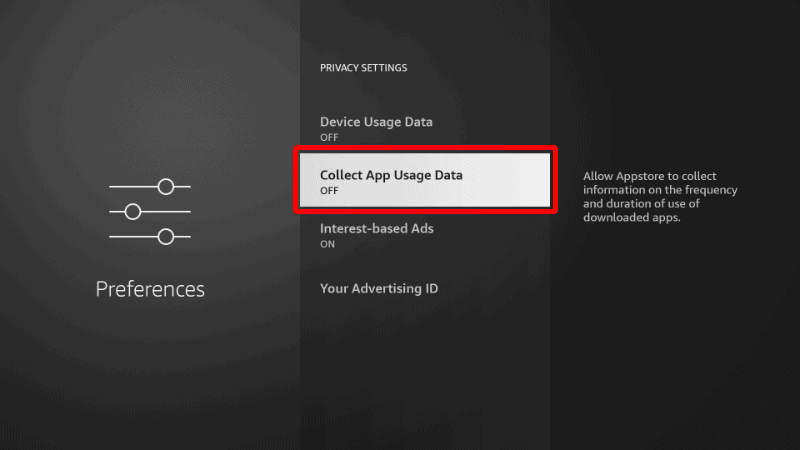
This will prevent Amazon from collecting data on the apps you use.
Step 4: Install AstonCine on Firestick
To install AstonCine on Firestick, we’ll use the app we’ve just installed.
- Open Downloader and go to the URL section. Type in the code
53875and click Go.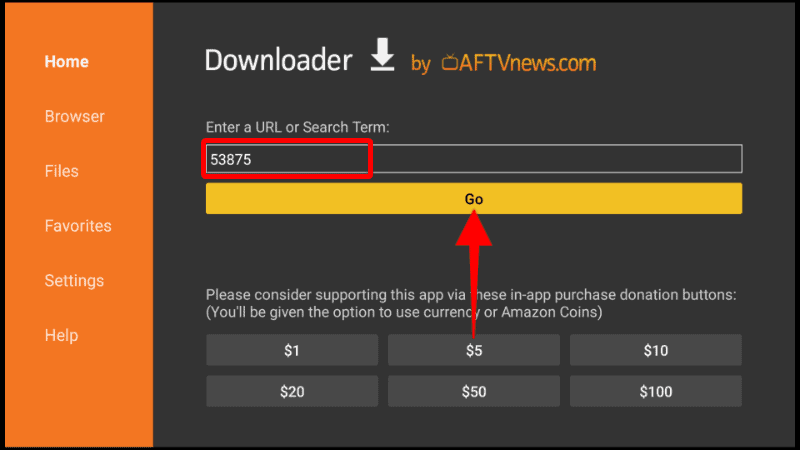
- The app should now start downloading.
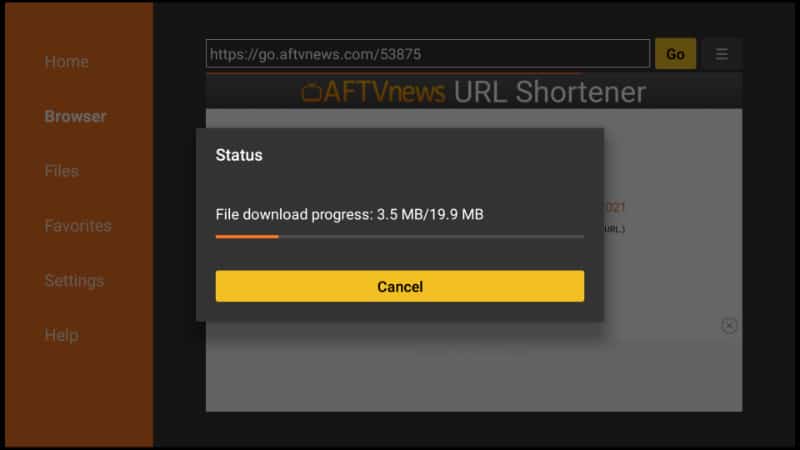
- After that, you’ll be prompted to install it. Click Install.
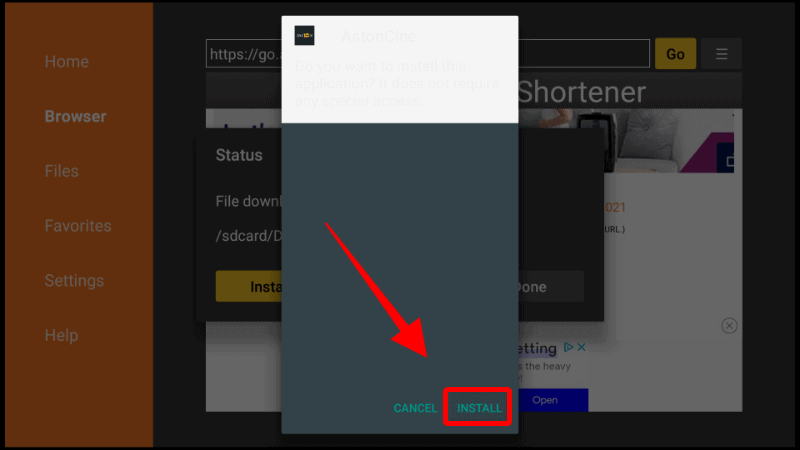
- After the installation is complete, click Done.
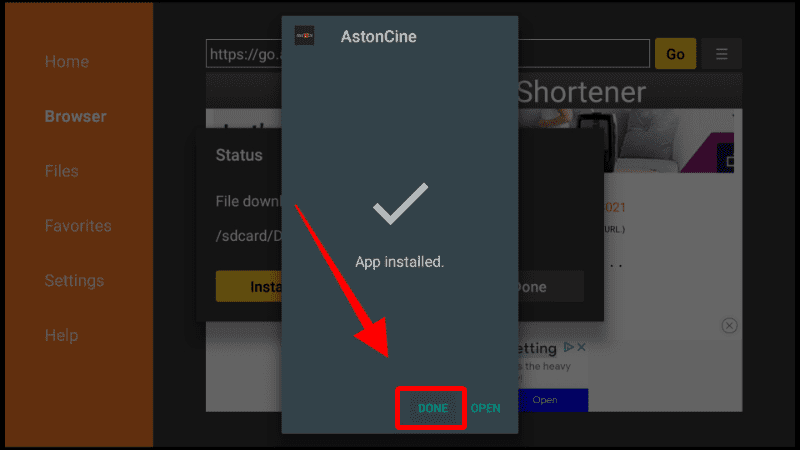
- Now, you’ll be prompted to delete the file as we no longer need it. Click Delete and confirm by clicking Delete again.
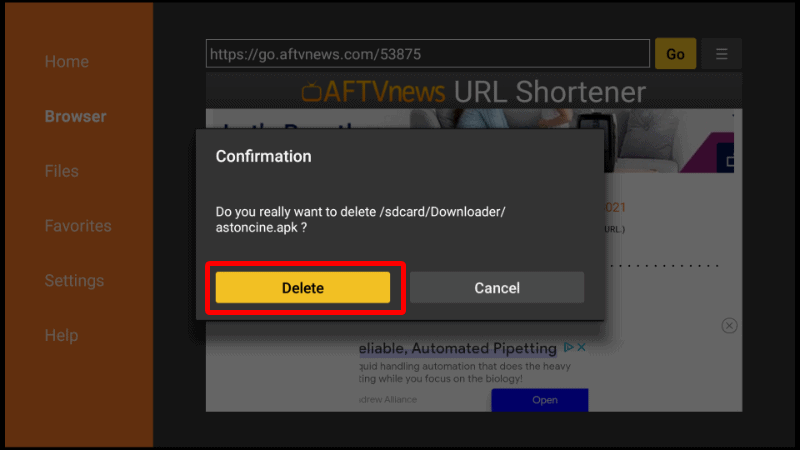
From there, you can go to “Your Apps & Channels” and launch AstonCine.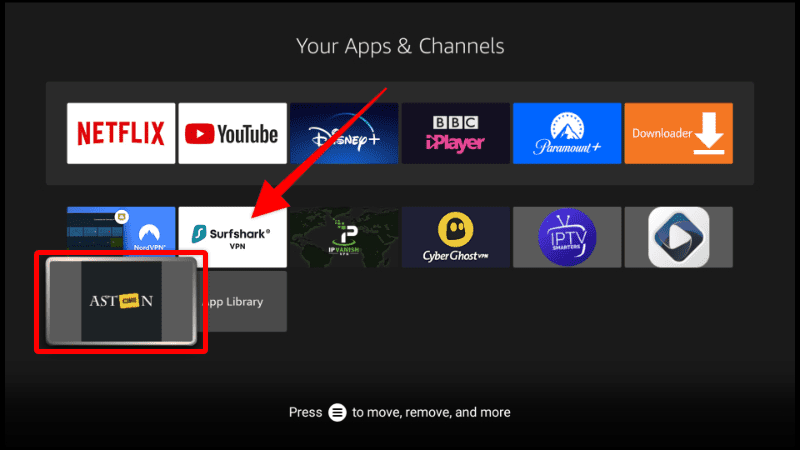
When you launch the app for the first time, you’ll need to select a language. To do this, you’ll need the help of a Mouse Toggle.
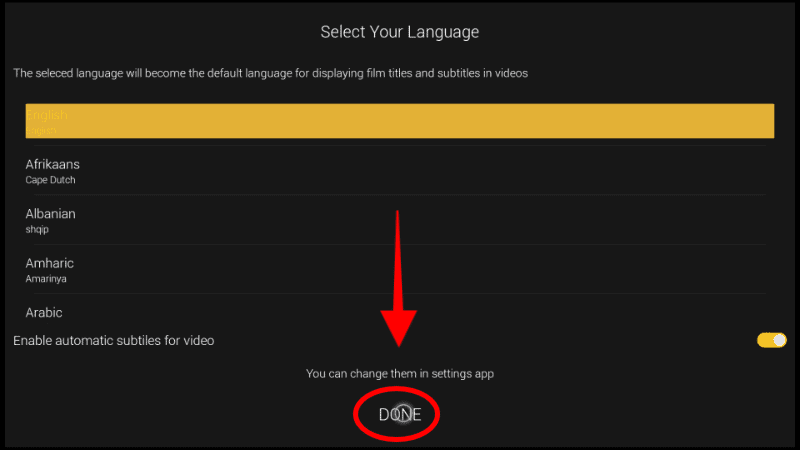
From there, AstonCine will prompt you to select the type of device you are using. For Firestick and Android TV, choose the TV version.
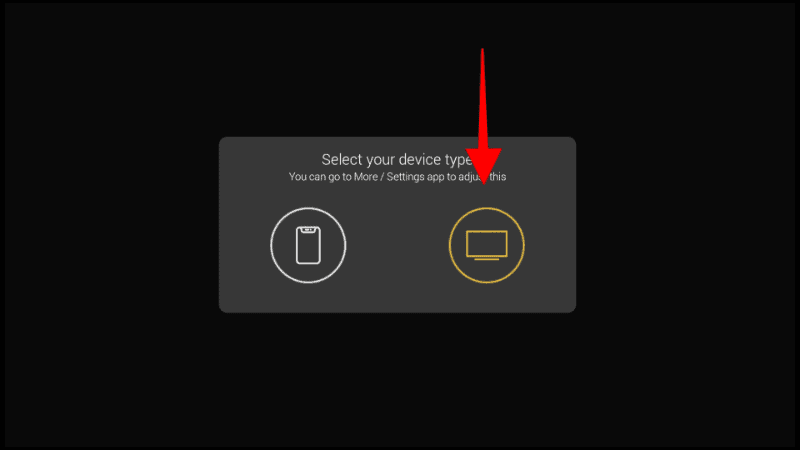
From there, grant the app storage permission, and it will launch.
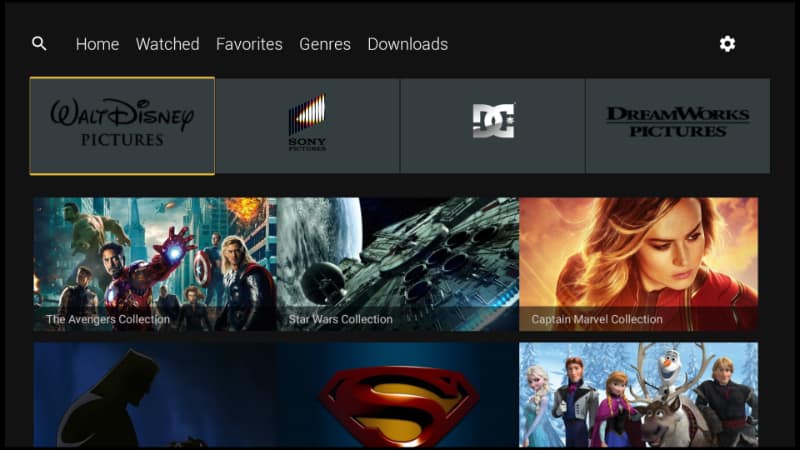
You can select a title, and you’ll see the title’s metadata.
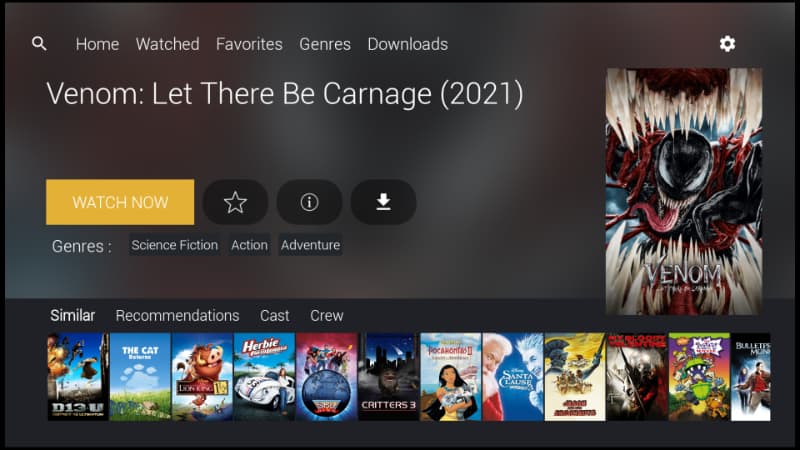
When you click Watch Now, it should start playing.
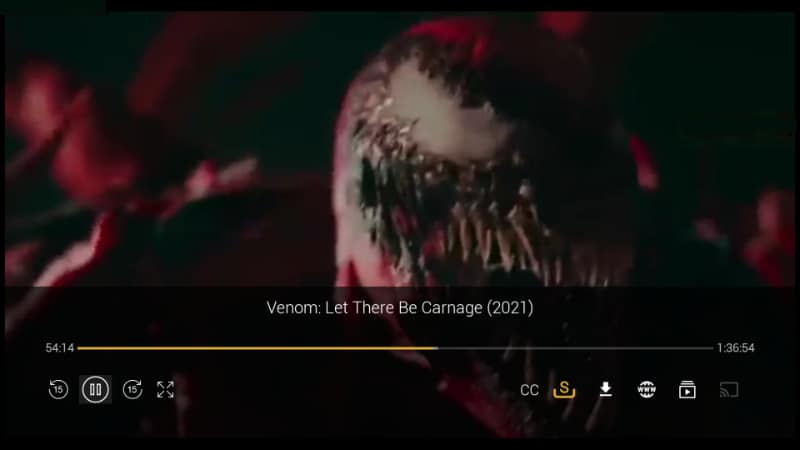
More Firestick Installation Guides
Wrap Up
AstonCine is a great movies and TV shows app that you should check out. The app offers lots of titles, and it comes with lots of features that make it one of the best streaming apps at the moment. On top of that, it is an excellent break from the standard Terrarium TV interface used on every other apk, so install it using the guide above and let us know what you think about it. However…
Keep in mind that it is a third-party app and may offer questionable sources. For this reason, always use a VPN like Surfshark to avoid any confrontation with the law!
Enjoy!



Leave a Reply