
Mobdro is one of the biggest streaming application where you can watch movies, tv shows, news, etc; in this tutorial, we are going to share how you can install Mobdro for PC or Mac.
Mobdro is one of the most used free streaming applications. The app presents users with unlimited live TV as well as on-demand content. The app has pre-defined genres such as Channels, News, Shows, Movies, Sports, Music, Gaming, Animals, Tech, podcasts, Spiritual, and Others.
Mobdro presents you with the most diverse live TV coverage you can find in any other streaming app, making Mobdro very popular. You can find channels like ESPN, ABC, History, CBS, AMC, USA Network, HBO, BBC, BT Sport, Nate Geo, and so many more.
However, one issue with Mobdro is its compatibility. Though the app is available for Android and iOS devices, you can’t directly install it on your PC or Mac. Thankfully, there’s a workaround to get Mobdro working on your PC or Mac. This is through the use of software known as BlueStacks.
What is BlueStacks?
Bluestacks app player is a cross-platform software that acts as an Android emulator in Windows and MacOS devices. Once installed, BlueStacks lets you run Android apps on the device smoothly. The app player can, therefore, let us run Mobdro for PC and Mobdro for Mac.
Is Mobdro safe & Legal?
Mobdro doesn’t have any malware, and the app doesn’t bring you content that can infect your PC or Mac. This makes it safe for use on your device.
However, the app itself is not legal. This is because Mobdro brings you content that should otherwise be paid for, free of charge. This is an infringement of copyright rules, and it means that the owners of the content are losing money.
The use of Mobdro can, therefore, put you on the wrong side of the law depending on where you live. It is therefore advisable to hide your internet activities from your ISP, government agencies, and other third-parties. This can only be done by the use of a quality VPN.
The best VPN in the market right now is Surfshark due to its strict zero logs policy, solid security, and super speeds. We managed to get an exclusive 82% of Surfshark.
Installing Mobdro on PC & Mac
Before you can install Mobdro for PC or Mobdro for Mac, you need to install Bluestacks first.
Setting up Bluestacks
- You can download Bluestacks Emulator to your PC or Mac using the given link.
- After the download is complete, navigate to its storage location and click to run.
- Give the necessary permissions requested and let the program install. When the installation is complete, you’ll get a notification that the installation was successful.
- Click on finish.
- The app will now create a shortcut on your desktop. You can also access it using any of your preferred methods.
- Now, sign in to BlueStacks with your new or existing Gmail account by entering the email address and password. From there, Bluestacks will be ready to use.
Install Mobdro for PC or Mobdro for Mac
- Now, download the Mobdro Apk file, at https://www.mobdro.bz
- Navigate to the storage location and right click it. Select, “Open with Bluestacks.”
- The app will now install on Bluestacks.
- Mobdro will now be ready for use!
You can enjoy streaming the plethora of content available on Mobdro for PC and Mobdro for Mac. Just remember to stay safe by turning on your VPN first, before streaming any content on Mobdro.
If you still haven’t a VPN, we sugest the use of Surfshark, or read our review of the best VPNs in the market, and choose one!


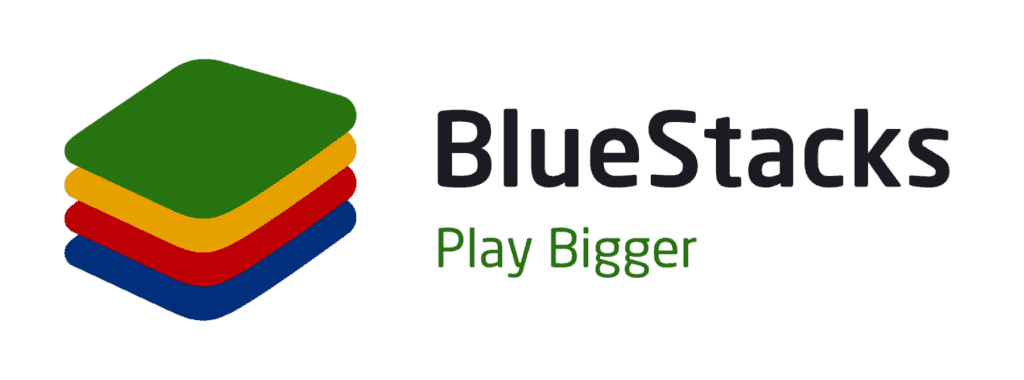

Leave a Reply