
This guide will show you how to install Watched App on Firestick and Android TV. Screenshots accompany the guide, and it can be used on all versions of Fire TV and Android TV boxes/sticks.
The Amazon Firestick lets users install a wide variety of apps to watch movies, TV shows, live TV, sports, documentaries, and much more. Some of these apps are free, while others are paid. Some let you watch a specific type of content, and others are all-in-one.
Watched cuts across all these categories. This guide dives deep into the details and shows you how to install Watched App on Firestick and Android TV.
What is Watched App?
Watched is a free and paid streaming app that provides access to movies, TV shows, and live TV channels. The app is more like Kodi and Stremio in that it doesn’t have any content in its original form, but it provides a much easier way of adding content. All you need to do is add a media site URL from the main page, and you are good to go.
The Watched App stands out from most free streaming apps in many ways, thanks to its awesome features that include:
- Direct search function
- Provides movies, TV shows, and live TV
- Fast streaming links with no buffering
- Content in multiple languages
- High-quality videos
- Sleek and easy-to-use interface
- Subtitle support
- Regular content updates.
Watched is very similar to Rokkr, and they use the same app and database.
⚠ Attention, Streamers!
The Watched App is not available on the Firestick store, making it an unofficial app. Third-party apps are notorious for facilitating access to illegally hosted content. Accessing such content is very tricky as ISPs and governments actively monitor access to pirated content and always log user activities.
👉 To protect yourself whenever you are using the Watched App or any other third-party app, we advise you to use a reliable VPN. A reliable VPN will encrypt your streaming activities to hide them from your ISP and government and mask your IP address to make you anonymous.
The VPN we Recommend
At Bestdroidplayer, we periodically analyze the best VPNs in the industry, and, for now, the Best VPN for streaming is Surfshark.
Here’s why we recommend Surfshark:
- ⚡ Superb Speeds: Guarantees a smooth live streaming experience.
- 🌍 Huge Server Network: You can connect to a nearby server for a fast and stable connection.
- 😲 UNLIMITED Devices: Connect dozens of devices at the same time!
- 🔑Unblock Anything: Safe access to censored apps, websites and torrent sites.
- 😎 Best in Privacy: The VPN doesn’t keep any activity logs, and so your activities are only known to you.
- 🔐 Top-notch Security: This VPN uses AES 256-bit encryption and provides multiple protocols alongside other security features such as a kill switch, DNS & IPv6 protection and WireGuard.
- 💳 30 Days RISK FREE Money-Back Guarantee: In case you do not like the service, you can get every penny back if you cancel within 30 days!
How to Install Watched App on Firestick & Android TV
Being a third-party app, the Watched App is not available in official stores. We’ll use an app known as Downloader to install it. Downloader is available on both the Amazon Store and Google Play Store.
Step 1: Install Downloader
On Google Play Store, just search for Downloader and click install. On Firestick:
- Hover over Find, then click Search.
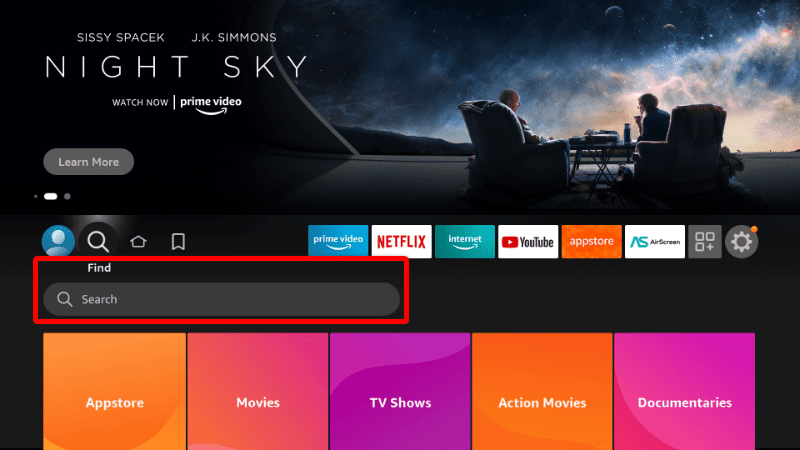
- Type Downloader and click on the suggestion to search.
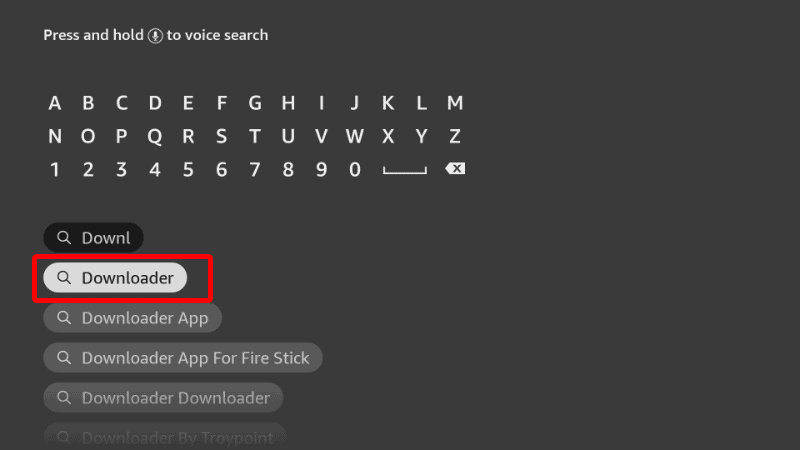
- The app should be displayed on the results page.
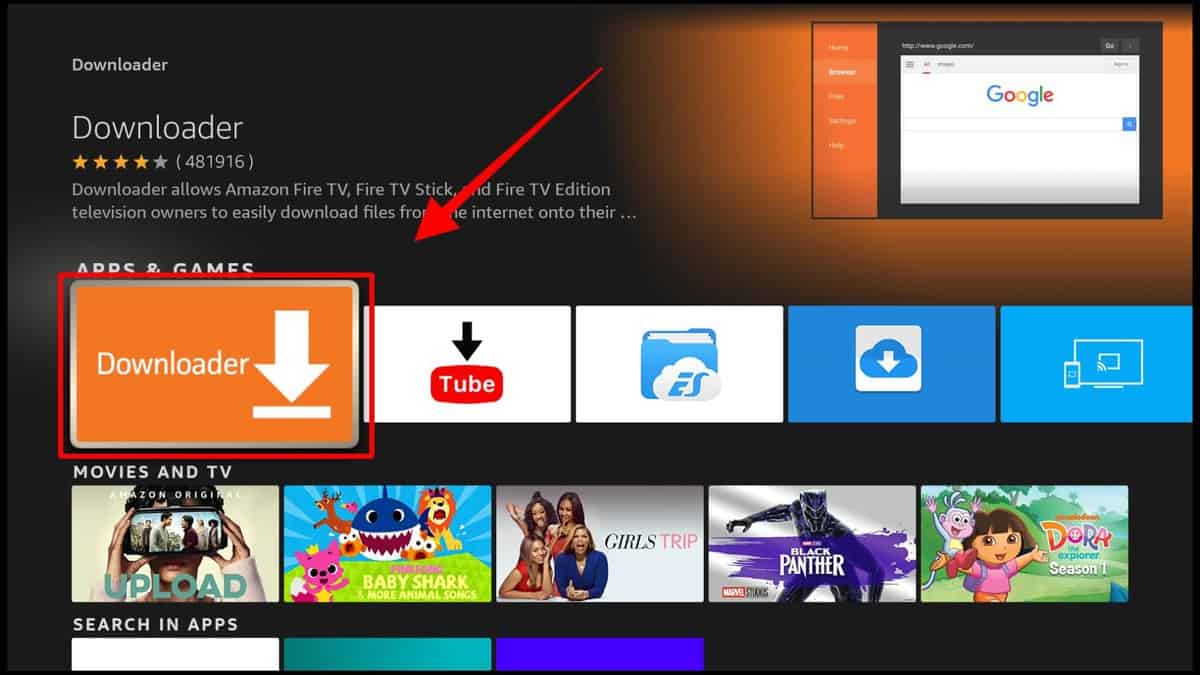
- Select it and click Download.
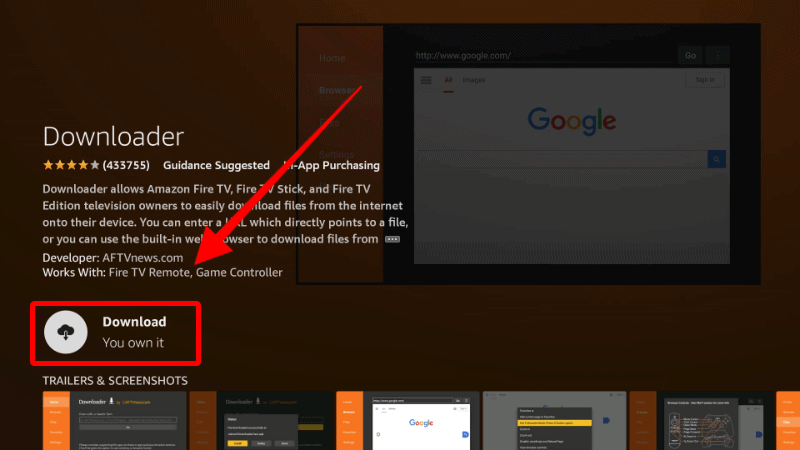
- After the installation, you’ll get an Open option. There is no need to launch the app yet; Just go back to the home screen.
Step 2: Enable Installation from Unknown Sources
Next, we’ll need to allow Firestick and Downloader to install third-party applications.
- Go to Settings on the main page and select My Fire TV. The option is Security & restrictions on Android devices, although this may vary with the manufacturer.

- Open Developer options.

- Turn on Apps from Unknown Sources.

If you are using Firestick Gen, Firestick Lite, or Android TV, the option will be Unknown Apps. Once you select it, you will see Downloader, and you can then click it to turn on the option.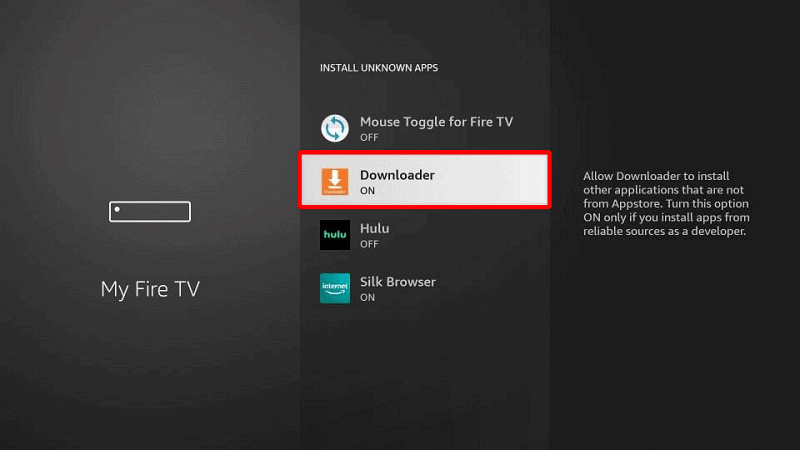
You can now use Downloader to install Watched App on Firestick.
Step 4: Install Downloader Browser Plugin (Android TV only)
If you are using Android TV, you’ll need to install Downloader’s browser plugin (it’s already installed on the Firestick version).
- Open Downloader and go to the URL section. Type
browser.aftvnews.comand click Go.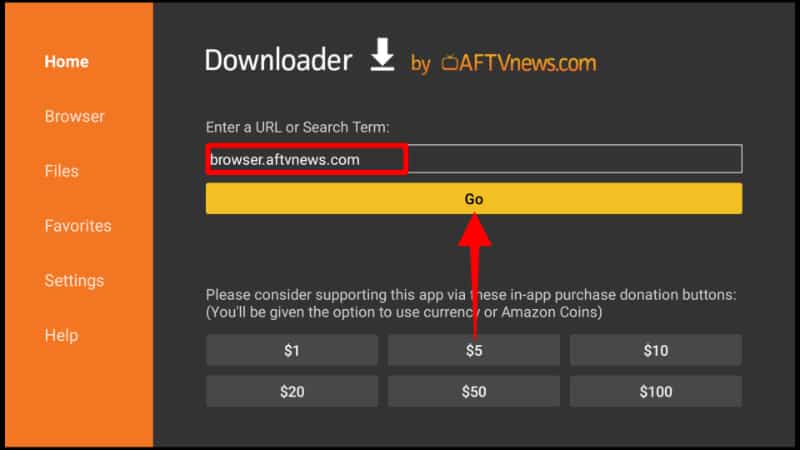
- The file should now start downloading, and you’ll be prompted to install it. Click Install.

- After the installation, click Done.
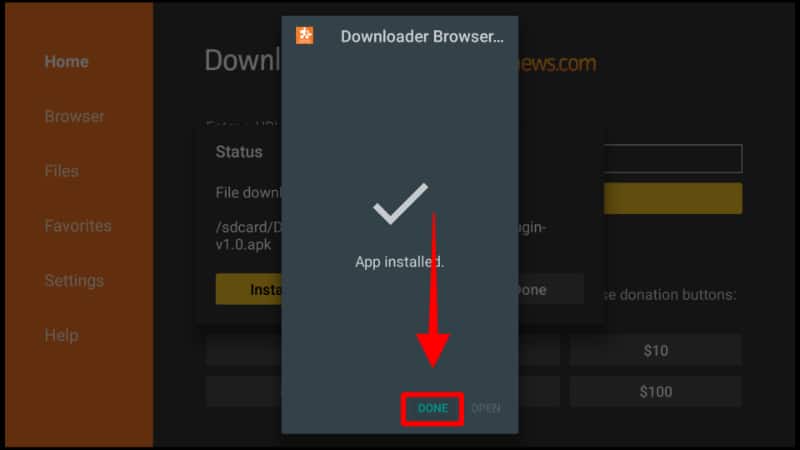
- You’ll get the option to delete the file. Click Delete, then Delete again.
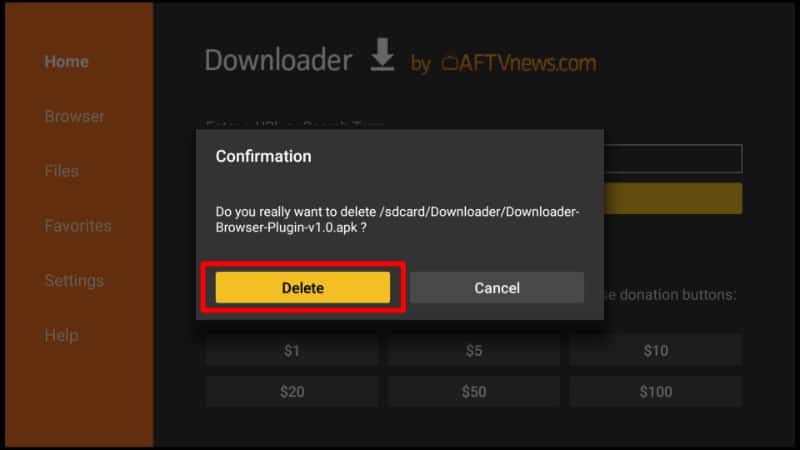
Downloader can now download and install Watched App on Firestick.
Step 5: Install Watched App on Firestick & Android TV
We can now go ahead and install the Watched App on Firestick using Downloader.
✋ Before start installing the Watched App, turn your VPN on. This is important as many ISP’s blocks unofficial streaming apps like this one.
If you don’t have a reliable one, we recommend using the Surfshark VPN!
- Open Downloader and go to the URL section. Type the URL
watched.comand click Go.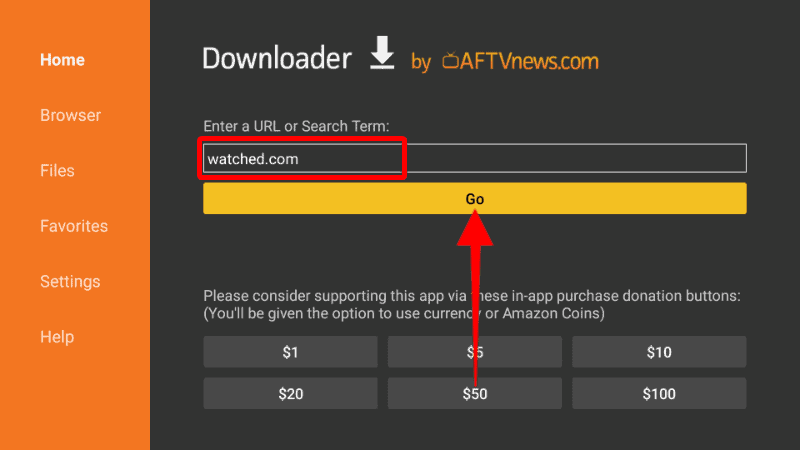
- On the website, click Download.
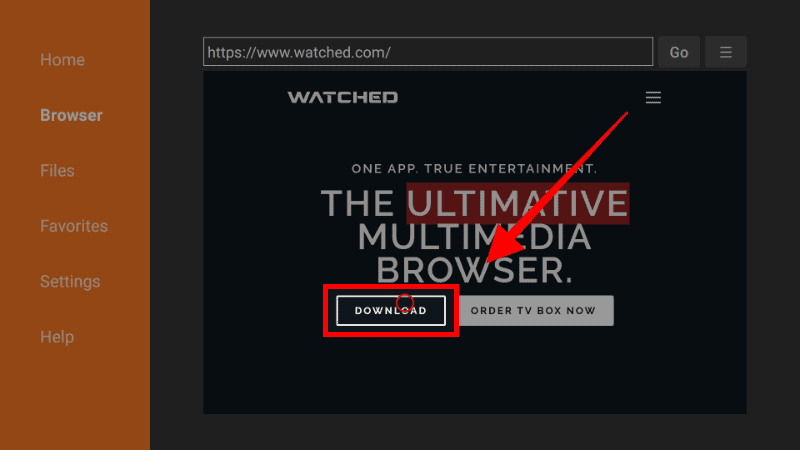
- Scroll down to Android and click on it.
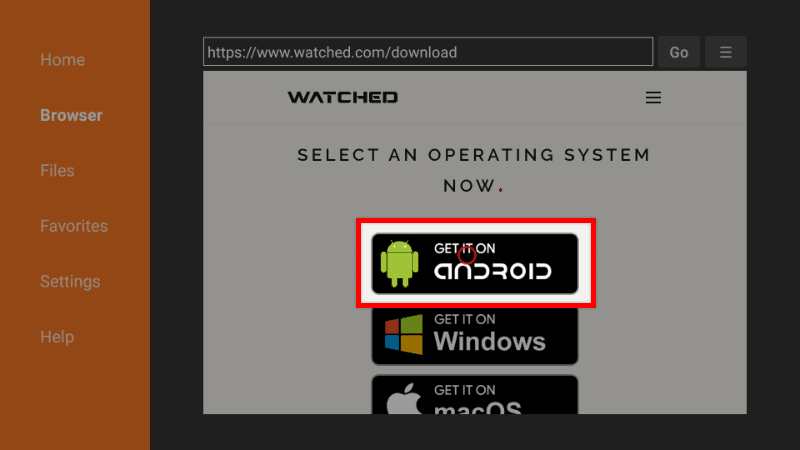
- The installation file should now start downloading.
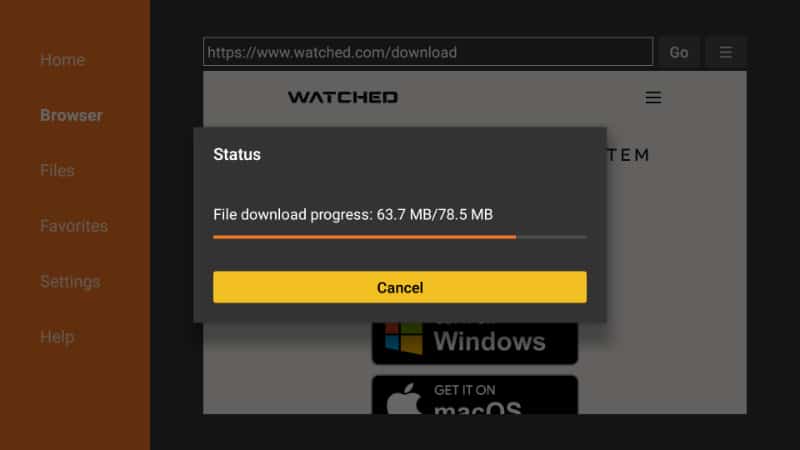
- You’ll then be prompted to install it. Click Install.
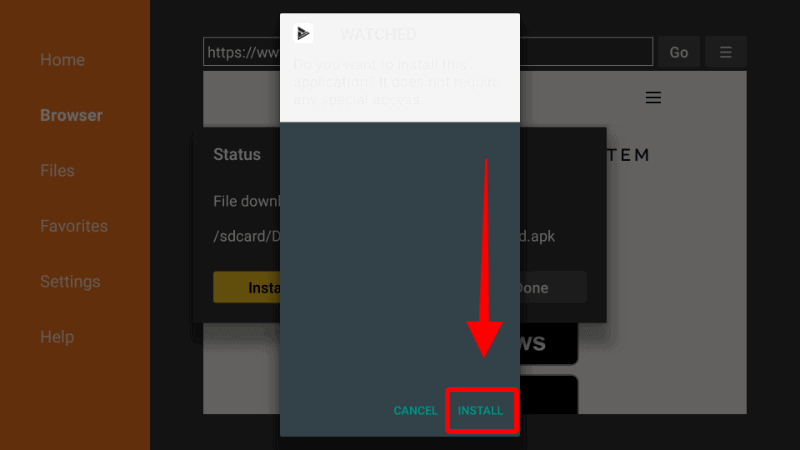
- After the installation is complete, click Done.
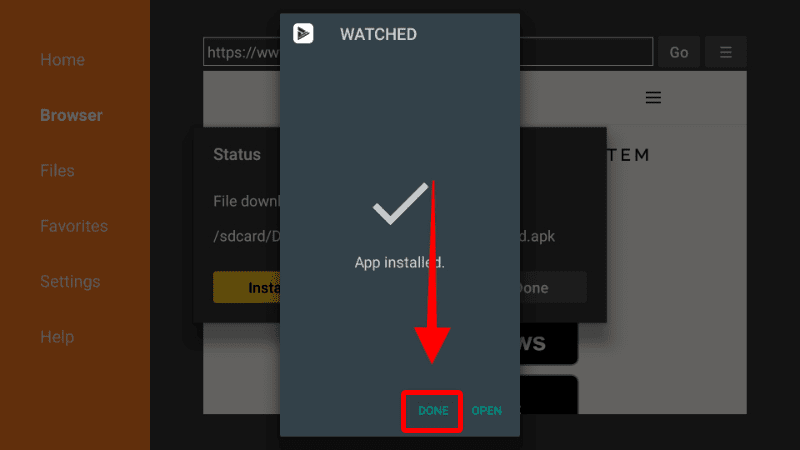
- From there, you’ll get an option to delete the apk and save space. Click Delete and Delete once more to confirm.
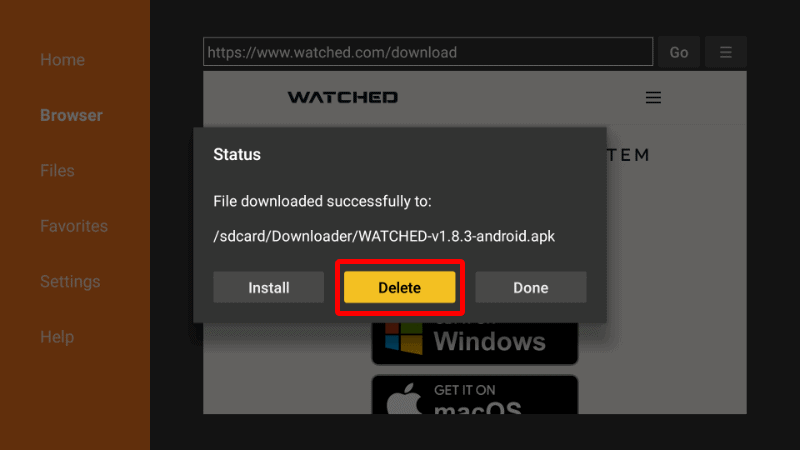
You will find the new app in your app list.
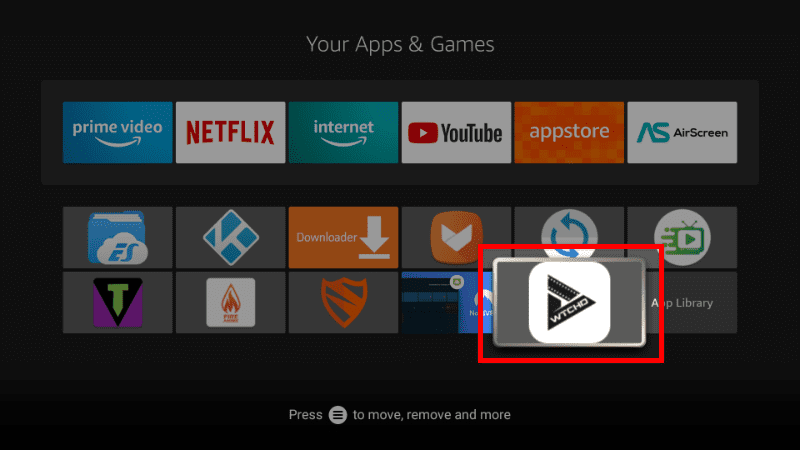
How to Set Up & Use Watched App
Watched apk doesn’t come with any content, so you will need to add a media URL.
On the main page, enter the URL huhu.to and click Browse.
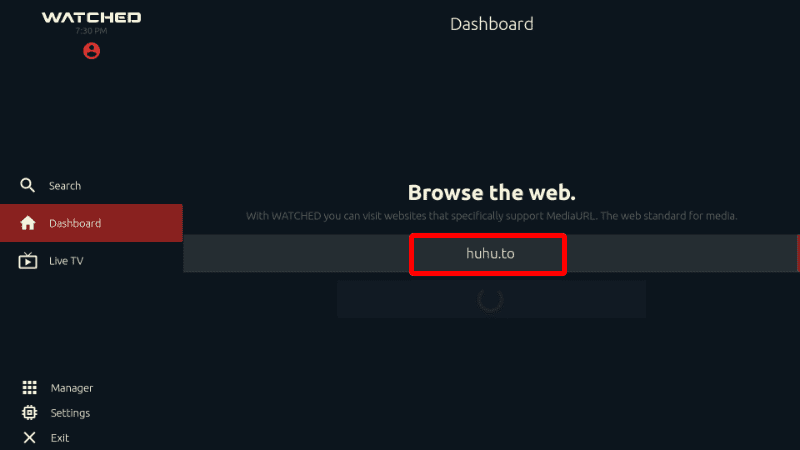
This will automatically add content to your app. You will now get categories such as Trending TV Channels, Trending Series, Popular Series, Trending Movies, and Popular Movies.
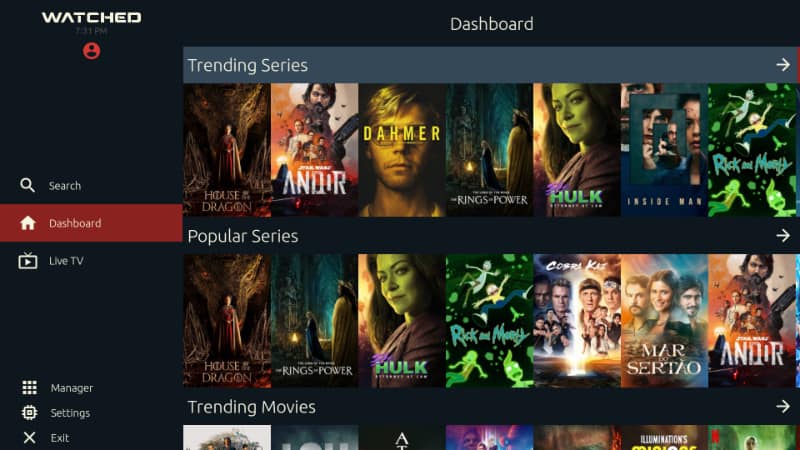
To start streaming, you can click on your preferred title. You will now see the title details and several links below.
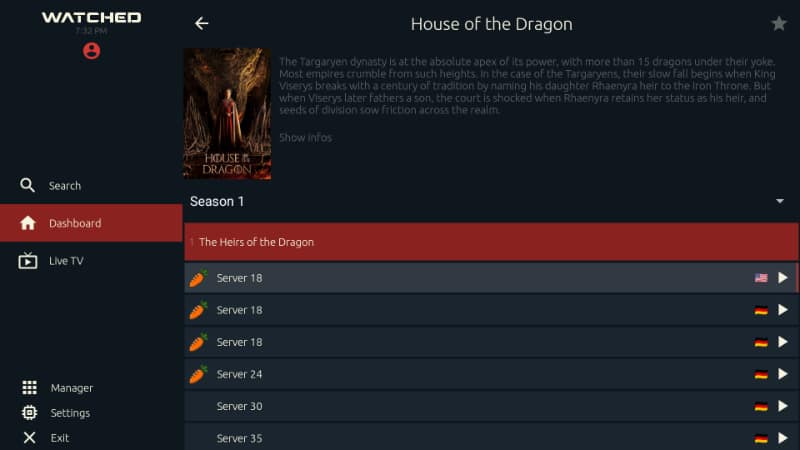
Click on your preferred link, and the title will start streaming. Note that you can adjust Subtitles and more from the streaming page.
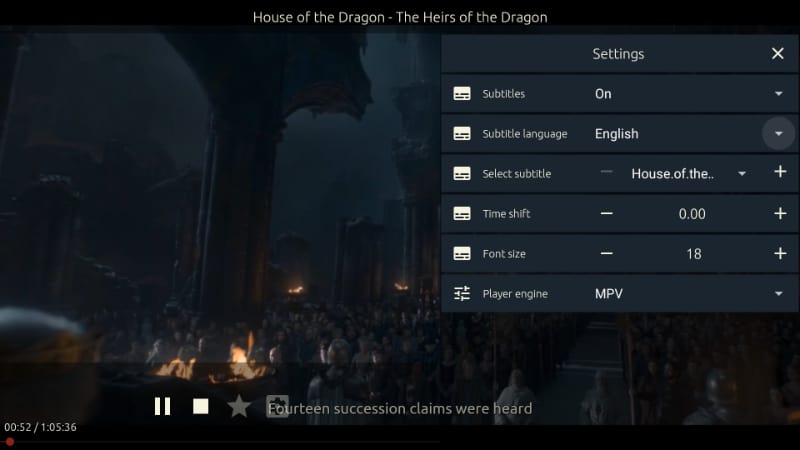
Check out more Firestick Guides
Wrap Up
Watched is an awesome app that provides a wide variety of high-quality content. The app can be installed for free, and you can use the guide above to install and set it up. However,
Remember that the links you’ll access through the app are questionable, so always protect yourself using a reliable VPN such as Surfshark.
Enjoy!



Leave a Reply