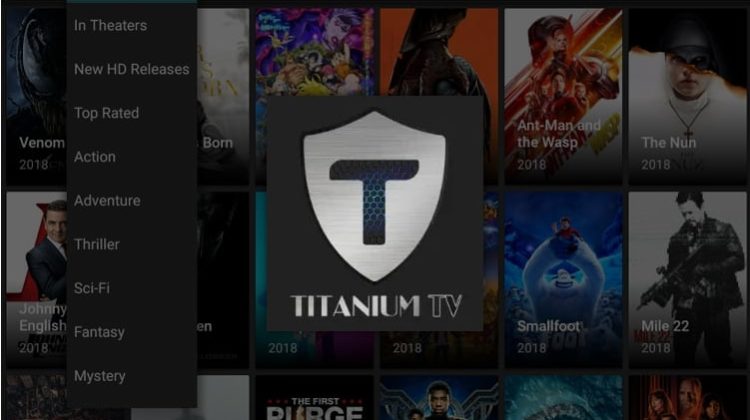
Streaming applications are a great way to access unlimited content all over the internet. From times to times some become obsolete or are abandoned, but always another one arises to take its own place or the vacated on the meanwhile. This is the case of Titanium TV that came as a candidate to replace the extinct Terrarium TV app, and here’s how to install it.
Titanium TV is a clone of the legendary Terrarium TV. Ever since the latter was shut down, a few of its clones have spawned, but Titanium TV is a standout. The app borrows the same look and feel of its predecessor and it manages to pull a lot of HD links. You can stream 720p and 1080p content for free or even choose to download it.
One thing that we’ve noticed with the app is that it’s frequently updated with new episodes and movies, which makes it easy to catch up with the latest. If you loved Terrarium TV, you will surely love this one. Below is a detailed guide with screenshots on how to install Titanium TV app on Firestick and Android TV Box.
Stream Safely: Use a VPN
Today, ISPs almost everywhere are actively monitoring all online activities. Thus, they know the sites you visit, the type of content that you stream or download, etc. Remember that they always share this data with the government and other agencies who are actively fighting copyright infringement.
The fact that apps like Titanium TV usually provides users with pirated streams makes it easy to land in trouble for streaming. More and more people are receiving DMCA notices forwarded by their ISPs and some even facing legal action. Fortunately, you can avoid all this mess by using a private and secure VPN.
The VPN we recommend
At BestDroidPlayer, we use Surfshark, and it’s proven to be super-fast and very secure. The VPN can be easily installed on Firestick as its available on the Amazon store, and you can also install it on Android from the Google Play Store. It comes with a risk-free trial thanks to their 100% money-back guarantee.
Even better, we have a special discount for BestDroidPlayer readers which will get you 82% off the VPN!
How to Install Titanium TV app on Firestick
Titanium TV is not available on the Amazon store since it’s not an official app. The only way we can install it is through sideloading.
To make this possible, we need to enable the installation of “apps from unknown sources.”
Here’s how to do that:
- While at the device Home screen, go to “Settings” then select “My Fire TV/ Device”
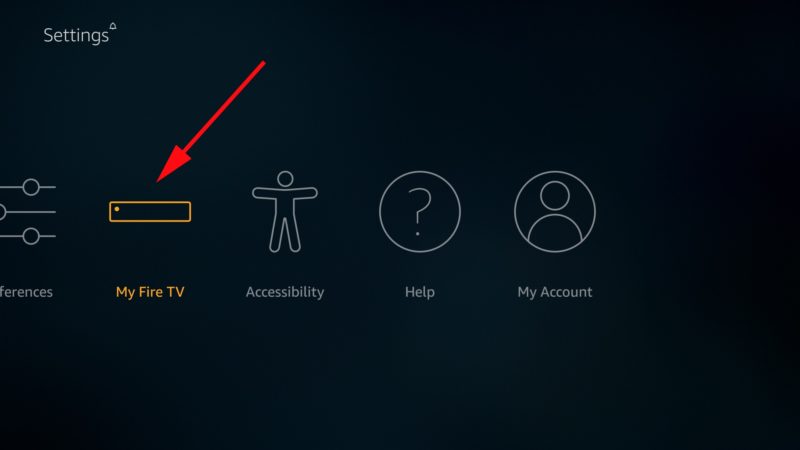
- Select “Developer options”
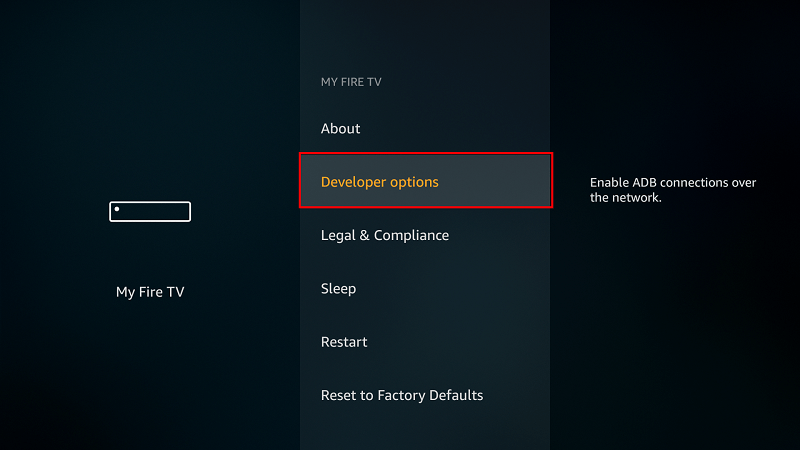
- Turn on “Apps from Unknown Sources” as well as “ADB debugging”
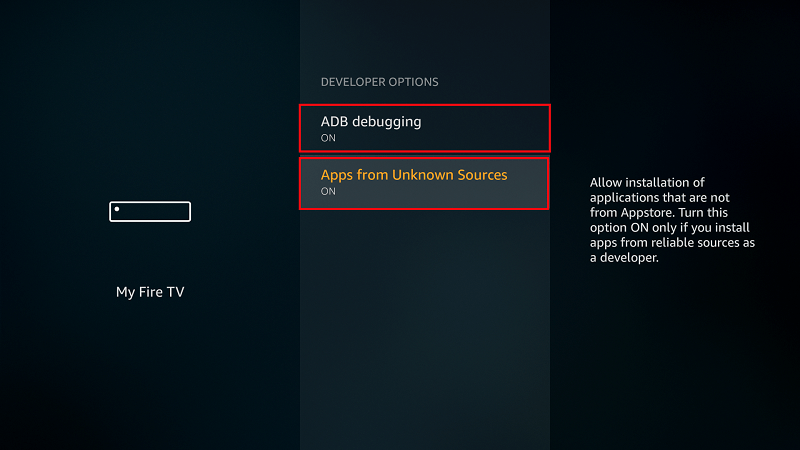
After that, we can go ahead and download the app.
The best app for downloading the apk file is Downloader, which is readily available on the store. If you already have it, you can skip to the next section.
If you haven’t installed it yet:
- On the main menu, go to the search option and type “Downloader
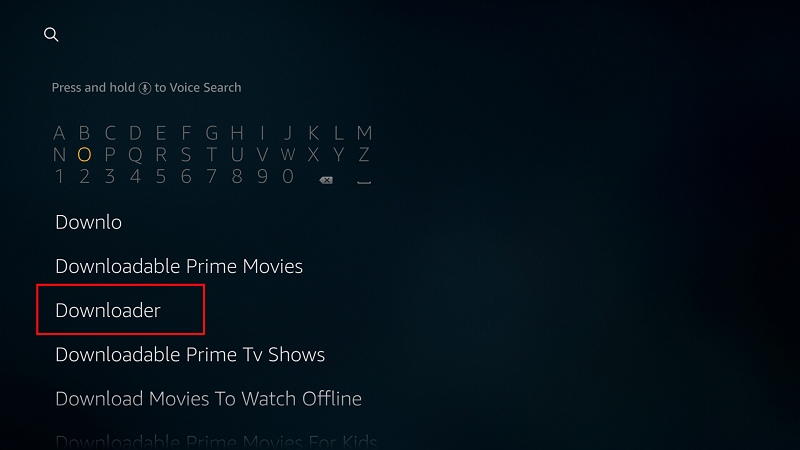
- Downloader should be the first suggestion. Select it
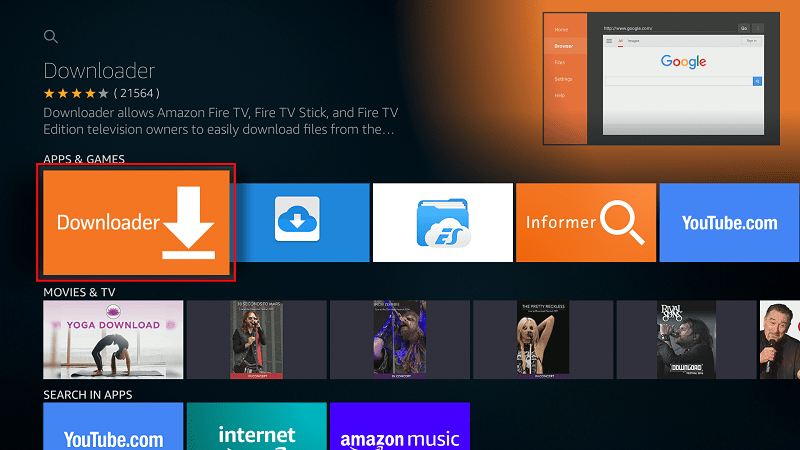
- Now click Get to install the app on your Firestick
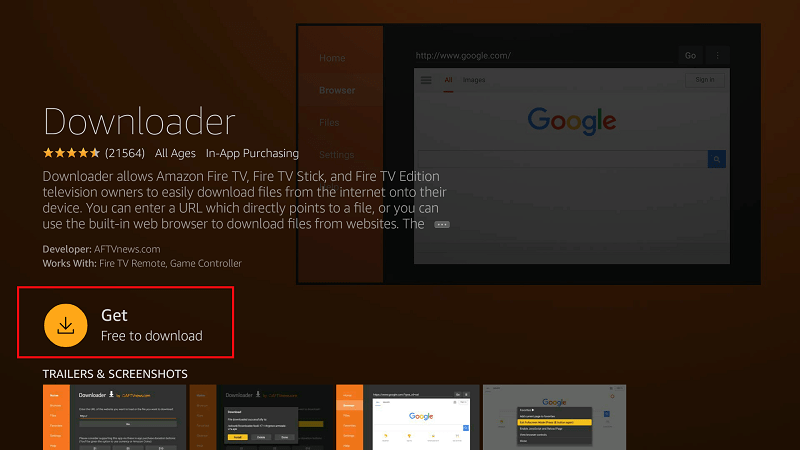
After the installation is complete, open the app.
Installing Titanium TV app on Firestick
Now, we need to download Titanium TV installation file.
- In the URL field of the downloader, enter the URL https://bit.ly/2UtxdoX
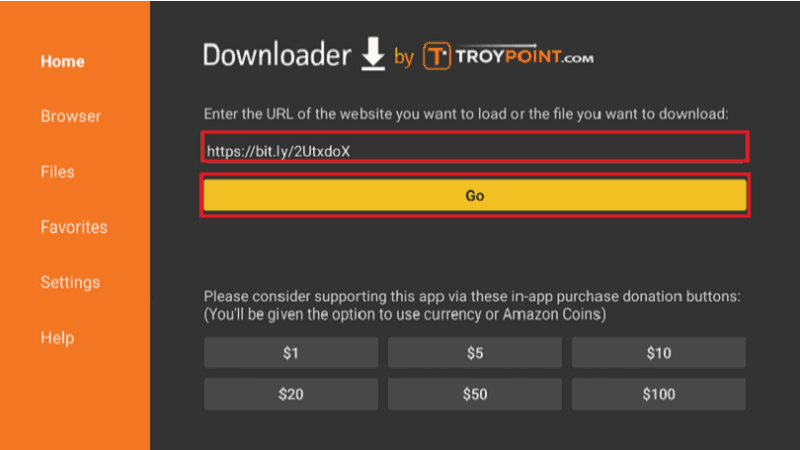
- Titanium TV installation file will now download
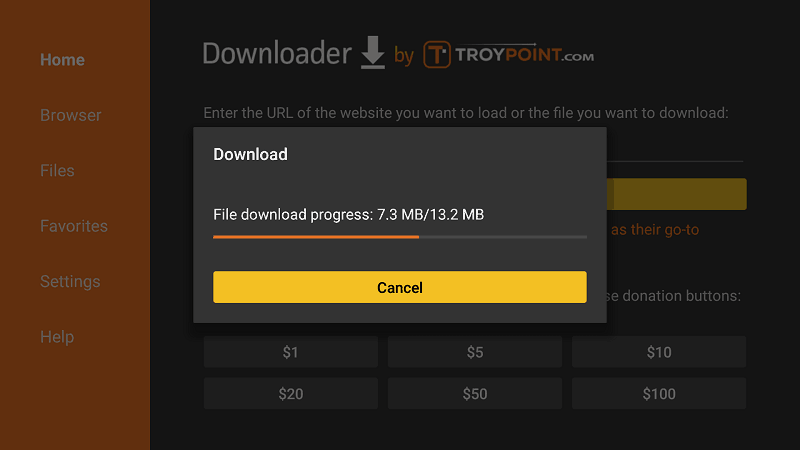
- After the download is complete, click “Install”
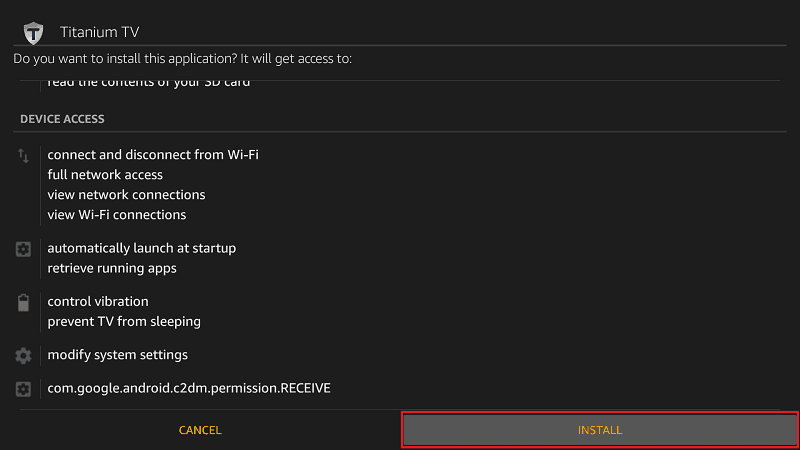
- When the installation completes, click “Done.”
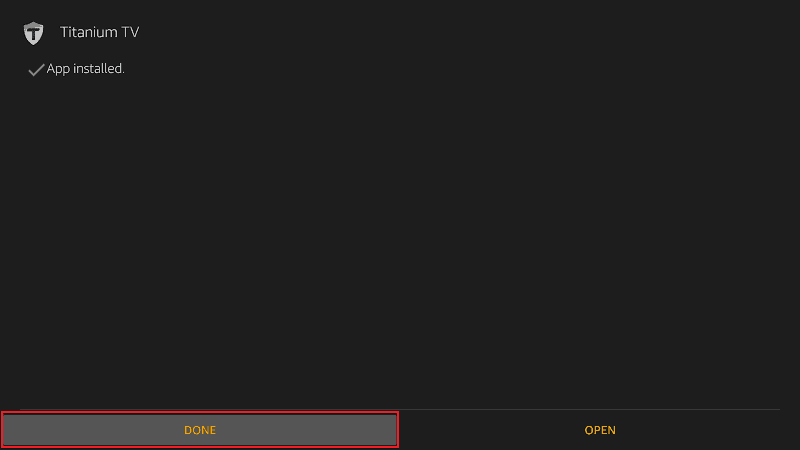
- You will then be asked if you want to delete the apk. Select “Delete” to save some space. When asked to confirm, select “Delete” once more.
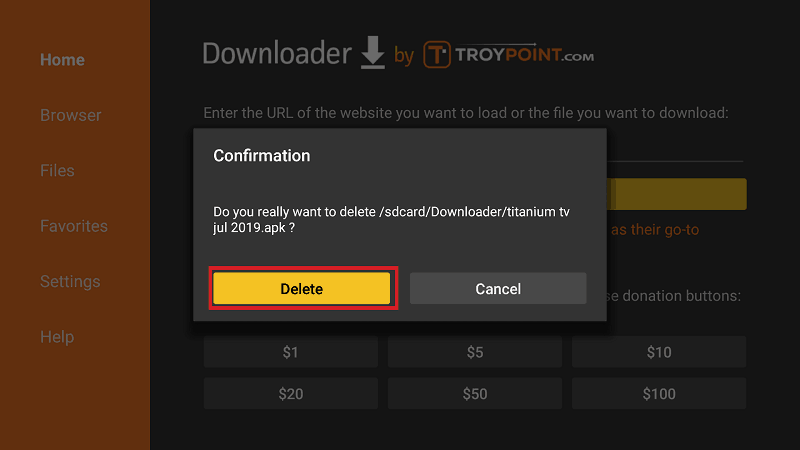
Titanium TV should have been added to your app list. Do not launch the app yet!
Remember that Titanium TV is a third-party app that provides pirated streams. Before you stream anything, make sure that you connect to an Surfshark server first. You can install the app from the Amazon Store.
If you haven’t created an account yet, below is a special discount.
How to Install Titanium TV app on Android TV Box
If you’d like to install Titanium TV app on your Android box, it’s also quite easy to do so.
The first thing you need to do is enable installation from unknown sources, just like we did with Firestick. To do that, navigate to Settings> Privacy> Unknown Sources and check “Allow Unknown Sources.”
From there, you will need a download manager to facilitate the download. The best app for downloading apk files on the Android box is ES File Explorer. It’s currently not available on Play Store, but here’s how you can install the file browser.
You can then follow the procedure below:
- Open ES Explorer and go to Tools, and then select Download Manager. You will see a “new” option on the bottom side. Click it.
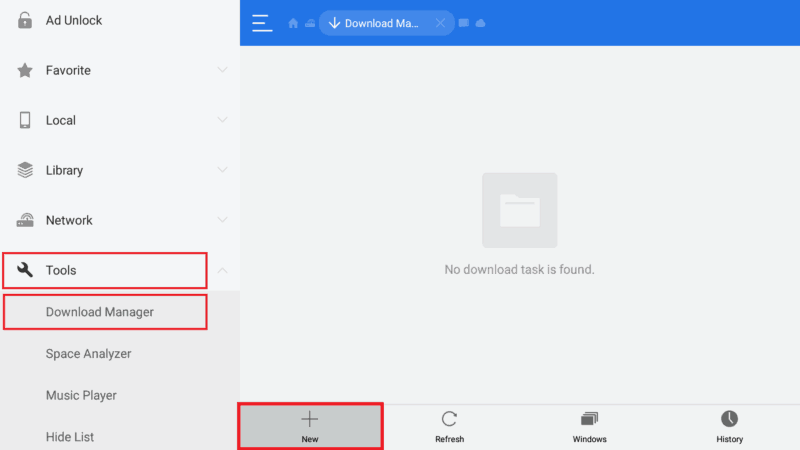
- ES Explorer will now give you an option to input the path and name of the file you’d like to download. Enter the URL https://bit.ly/2UtxdoX. You don’t need to enter a name as it will be automatically given. After that, click Download Now.
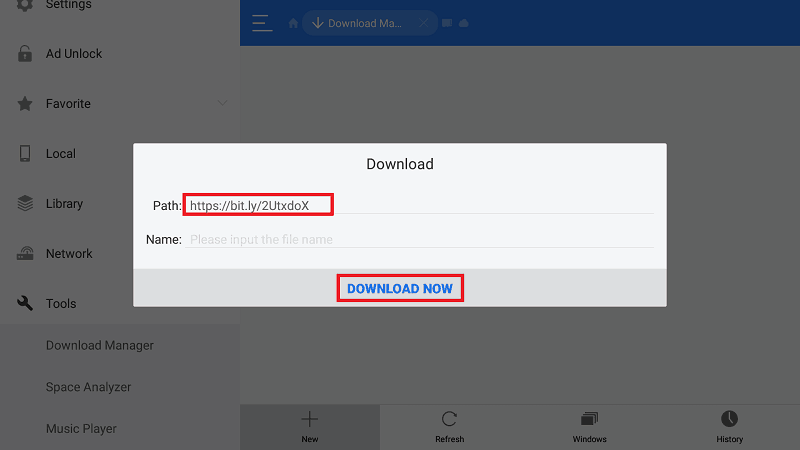
- The file will now download
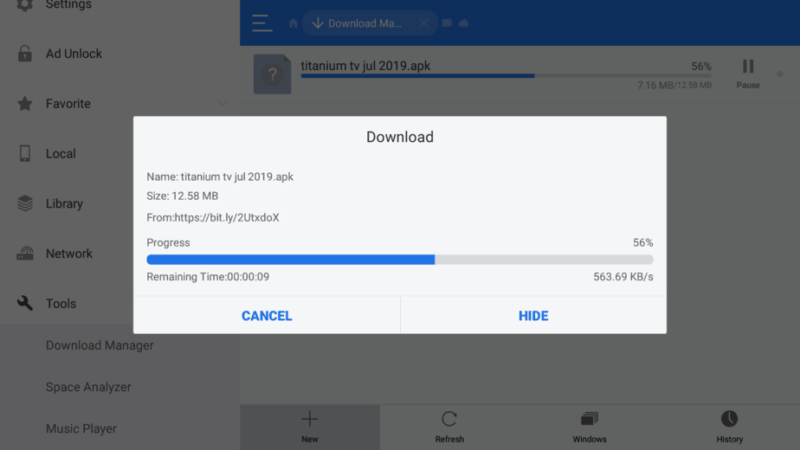
- After it’s complete, you’ll get an “Open File.” Click it
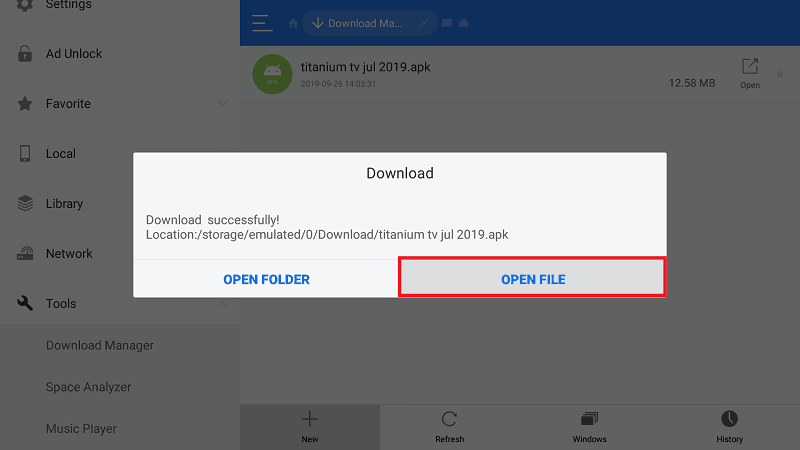
- It will now give you the option to install the app.
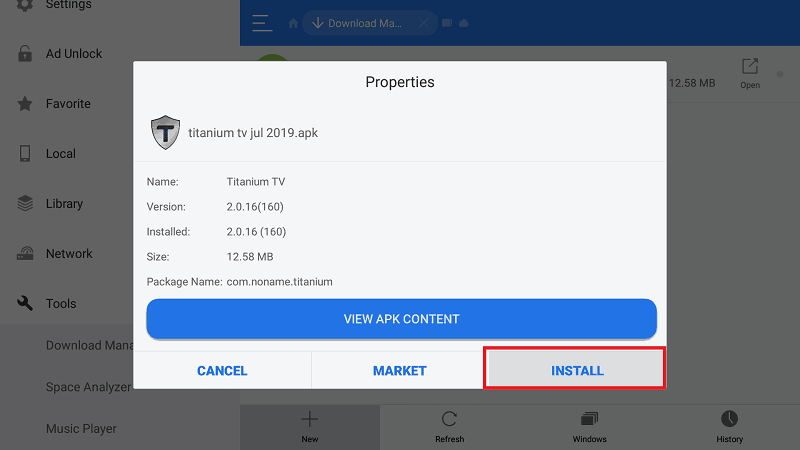
After the installation is complete, just close ES Explorer and go back to the home screen. Titanium TV should have been added to your app list.
After that, you need to connect your VPN and start streaming HD movies and TV shows on Android TV.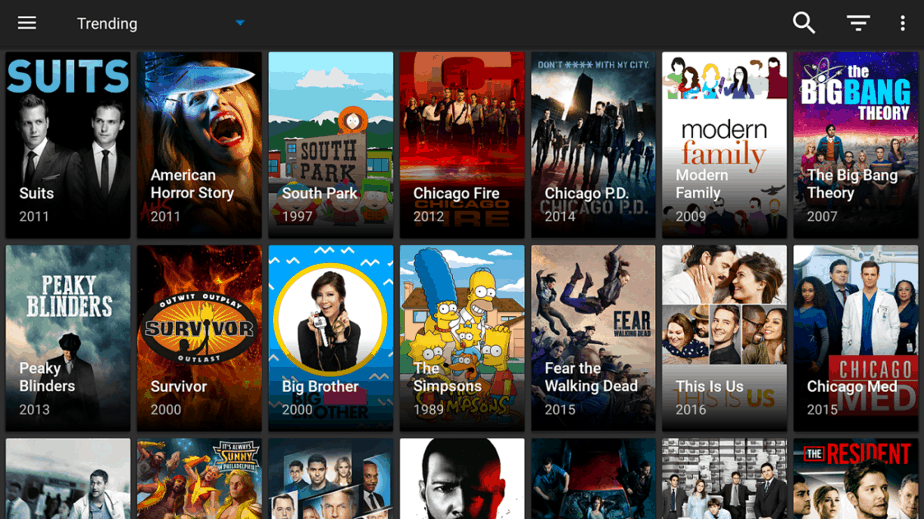
If you haven’t installed Surfshark yet, here’s how you can easily install the VPN:
- On the Firestick search box, type Surfshark. For Android Box, search on Play Store.
- The app will appear as the first suggestion. Click on it
- You will be given the “Get” Hit it
- Surfshark will now start downloading
- Launch it and sign in with your credentials.
After that, you can connect to a server and launch Titanium TV.
Wrap up
Titanium TV brings back the beloved Terrarium TV and adds a few more things. With the guide above, it should be easy to install Titanium TV app on Firestick and Android Box. From there, you can enjoy streaming HD movies and TV shows for free. Further, you can check out other streaming apps for Firestick and Android box
We hope have answered the question on how to Install Titanium TV app on Firestick and Android TV Box.
Have good streamings!
[kkstarratings]



Leave a Reply