
This guide will show how to install TVMob APK on Firestick, Fire TV, and Android TV devices. Screenshots accompany the guide.
TVMob is a newer version of TVTap, and it was rebranded and improved just a few months after the disappearance of the legendary Mobdro. It is a live TV app that provides hundreds of live channels worldwide, including the US, UK, Canada, Spain, Netherlands, Portugal, India, and more.
TVMob comes with lots of features, some of which recently added:
- Hundreds of TV Channels: The app offers 700+ live TV channels sourced from across the world. These channels are in both 720p and 1080p.
- A Superb Interface: TVTap introduced a new sleek design, and it’s still the one that TVMob sports. It’s elegant yet simple and user-friendly.
- Lots of Categories: On the side menu, you can filter channels in terms of Entertainment, Movies, Music News, Sports, Documentaries, Kids, and Food.
- Multiple Players: Under settings, you can choose the player you’d like between Go Player and any external player.
- Customizability: The app allows you to select whether a stream should launch in mini or full mode and determine how channels will be listed.
- Ad-Free: On top of the above, TVMob is completely ad-free! That’s right, and you won’t even need to let the app share idle resources. However, the option will most likely be added soon.
Now that you have seen what TVMob offers, the next step is to evaluate it yourself. We’ll show you how to install TVMob on Firestick and Android TV in a moment, but here’s a disclaimer first.
⚠ Caution: Stream Safely!
TVMob is a third-party app, and it doesn’t own the content it provides. Instead, it scrapes for links from the internet; it doesn’t vet the legality, only the quality, meaning that you can easily land in trouble for using the app as your ISP actively monitors everything you access on the internet.
👉 To prevent that from happening, always use a VPN when streaming using free apps. A VPN protects you by encrypting your traffic and changing your IP address, so nobody will be able to tell what you are accessing on the internet.
✋ However, you will also need to choose your VPN carefully as some provide poor security, and others worsen your streaming experience with slow speeds and ads.
The VPN Best VPN for Streaming
At BestDroidPlayer, we recommend Surfshark to all streaming fans. This is because the VPN excellently fits the streaming bill by providing the following:
- ⚡ Superb Speeds: Guarantees a smooth live streaming experience.
- 🌍 Huge Server Network: You can connect to a nearby server for a fast and stable connection.
- 😲 UNLIMITED Devices: Connect dozens of devices at the same time!
- 🔑Unblock Anything: Safe access to censored apps, websites and torrent sites.
- 😎 Best in Privacy: The VPN doesn’t keep any activity logs, and so your activities are only known to you.
- 🔐 Top-notch Security: This VPN uses AES 256-bit encryption and provides multiple protocols alongside other security features such as a kill switch, DNS & IPv6 protection and WireGuard.
- 💳 30 Days RISK FREE Money-Back Guarantee: In case you do not like the service, you can get every penny back if you cancel within 30 days!
How to Install TVMob on Firestick & Android TV
To install TVMob, we’ll need to sideload it as it’s not available on the Amazon Store or the Google Play Store. The best way to do that is through an app known as Downloader, so we’ll need to install it first.
Step 1: Install Downloader
On Android TV, you can install Downloader just like any other app as it’s available on the Play Store. On Firestick, you can do that using the search option.
- From your home screen, go to the Find option and click Search.
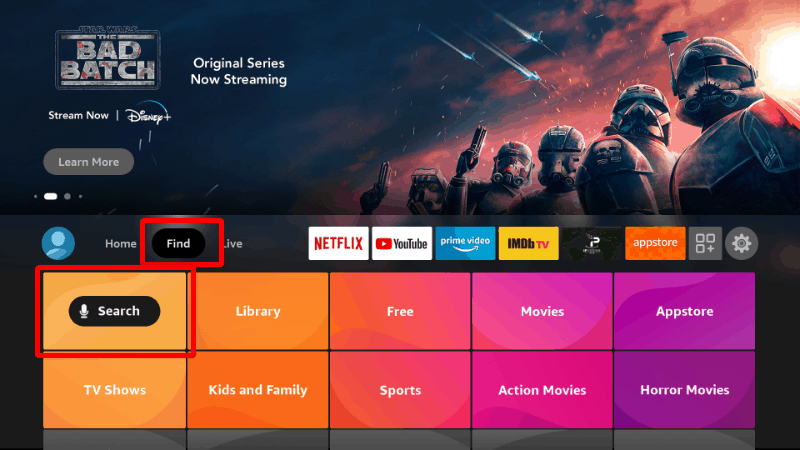
- In the search bar, type Downloader and click search.
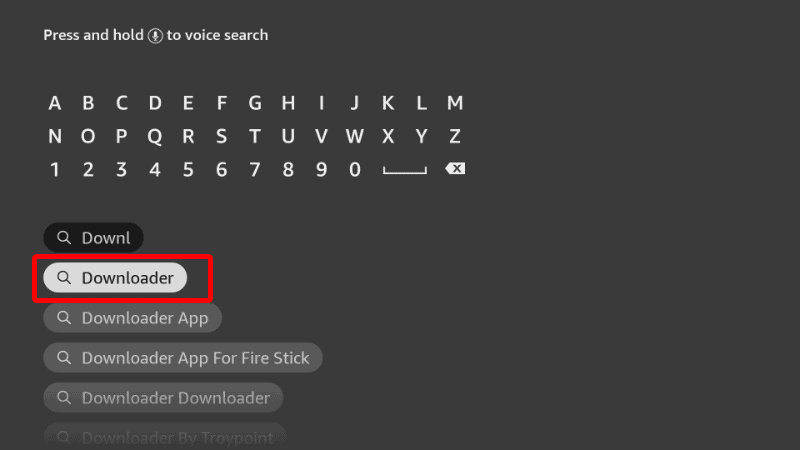
- The app should be displayed as the first option. Select it and click Download.
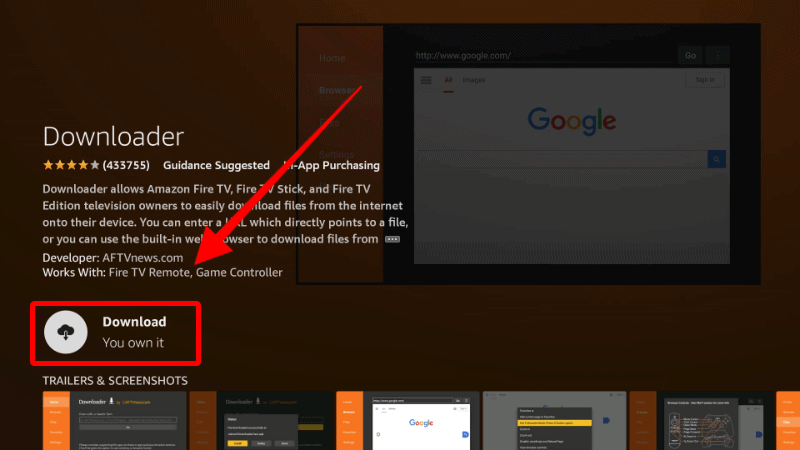
- After the download and installation, you’ll now get the Open option. There is no need to open it yet; just go back to the home screen.
Step 2: Enable Installation from Unknown Sources
After installing Downloader, you’ll now need to allow your device to install third-party applications downloaded through the app.
- While at the device Home screen, go to Settings and select My Fire TV. The option is Security & restrictions on Android devices, although this may vary with the manufacturer.

- Open Developer options (Skip this for Android TV).

- Turn on Apps from Unknown Sources.

If you are using Firestick Gen, Firestick Lite, or Android TV, the option will be Unknown Apps. Once you select it, you will see Downloader, and you can then click it to turn on the option.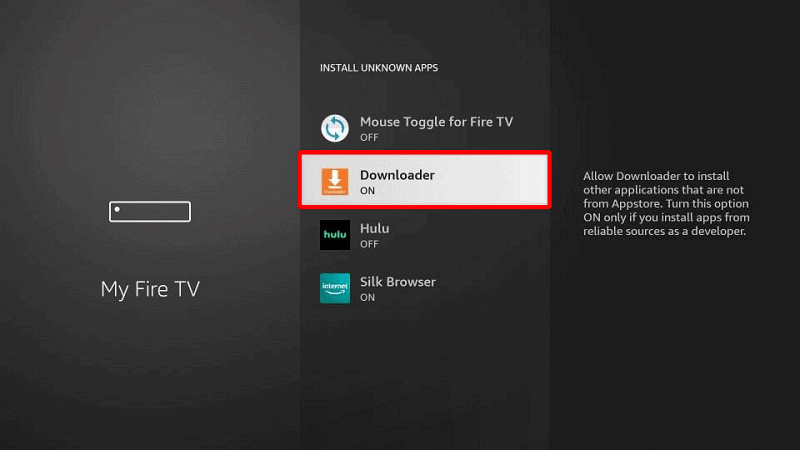
You can now use the Downloader to install other apps, but you may want to enhance your privacy on Firestick if you have not done so (in addition to using a VPN).
Go back to the home screen, then click Settings > Preferences > Privacy Settings. Now, turn off “Device Usage Data” and, most importantly, “Collect App Usage Data.“
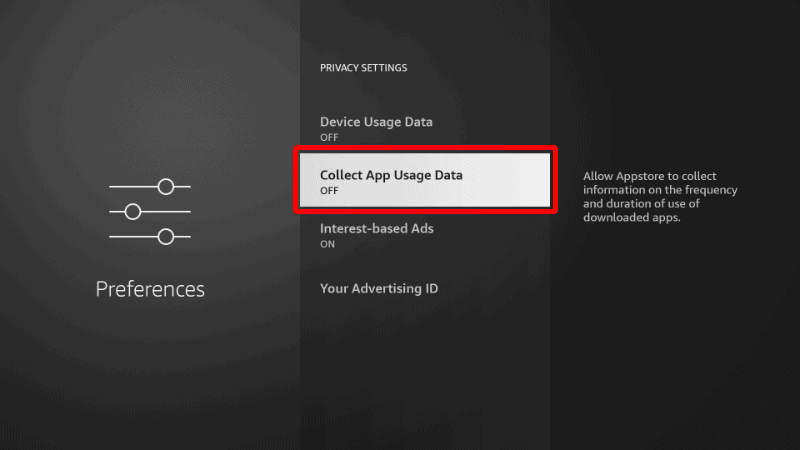
This step will prevent Amazon from collecting data on the apps you use.
Step 3: Install TVMob on Firestick
To install TVMob on Firestick, we’ll use the app we’ve just installed.
- First of all conect your device to a reliable VPN. This is required as ISP’s may block the access to the app’s download location or prevent the connection of the app to external streaming sources. We strongly suggest you to use Surfshark.
- Open Downloader and go to the Browser section and, on the field “Enter URL or Search Term“, type the code
43961or http://tvmob.net/download.php and click Go.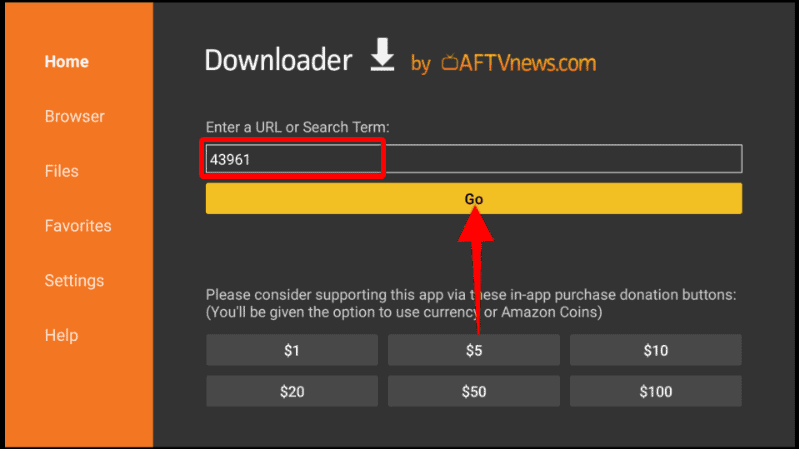
- The APK should now start downloading.
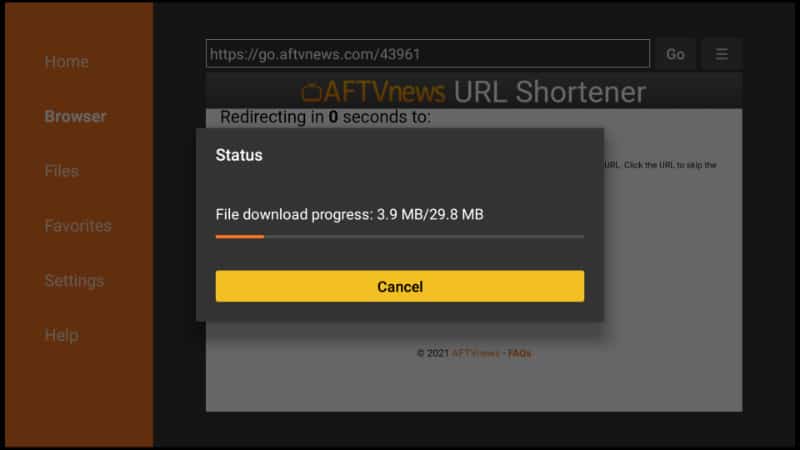
- You’ll then be prompted to install it. Click Install.
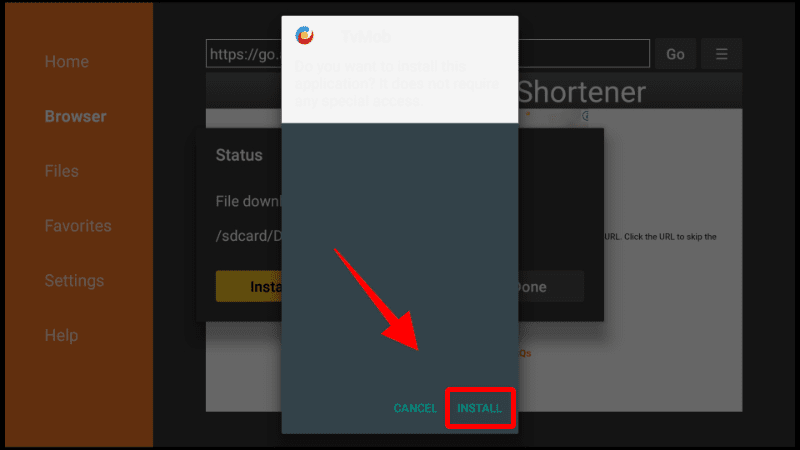
- After the installation is complete, click Done.
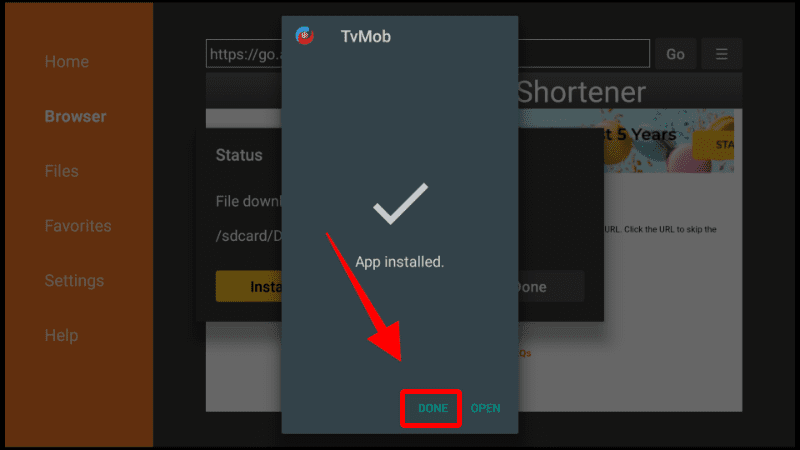
- From there, you’ll get an option to delete the TVMob APK and save space. Click Delete and then Delete once more to confirm.
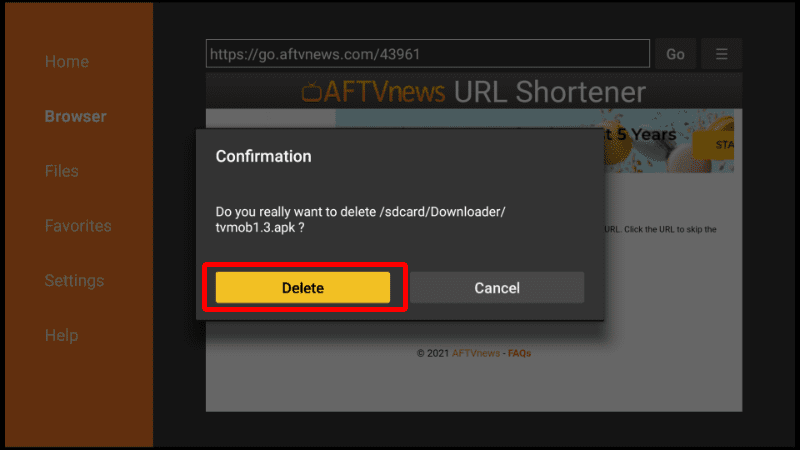
After that, go to your apps section, and you will find the new app.
How to use TVMob app on Firestick and Android TV
Now that TVMob is installed ensure to connect your device to a VPN server.
From there, you can go ahead and open TVMob. The app won’t require you to create an account or log in, and you can use it straight away.
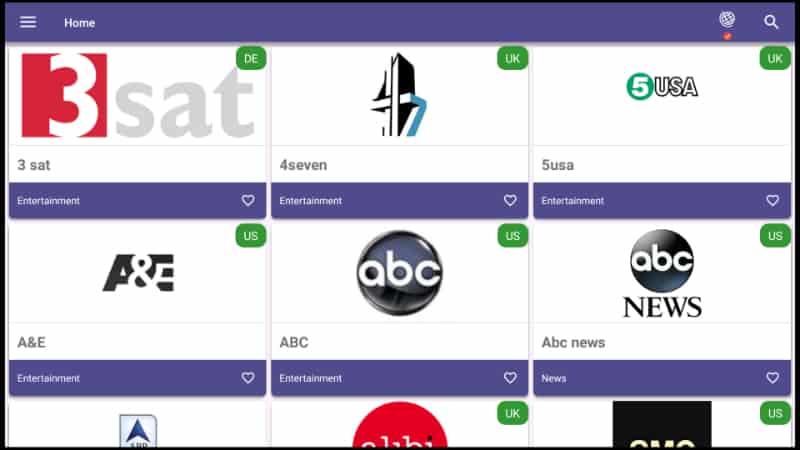
To make it easier to get what you are looking for, click the menu button on the top left side, and you’ll see the categories.
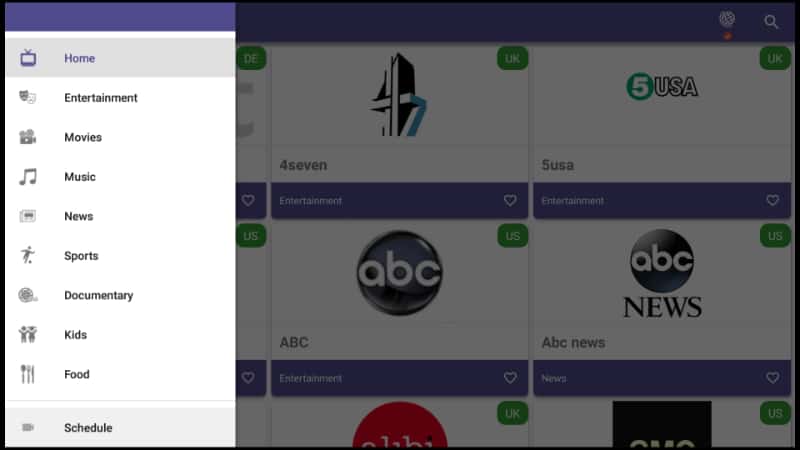
You can also customize the channels further by clicking the globe icon and selecting the countries you’d like (You’ll need Mouse Toggle for this)
Finally, select the one you’d like and then choose the channel. It should start playing immediately.

You can then maximize the player or enable full mode under settings.
Wrap
TVMob is an app that you should install using its APK file and check out if you own a Firestick or Android TV device. The app is a rebranded and improved version of TVTap, and it provides lots of HD channels with stable streams. Using the app is quite a smooth experience due to the advanced interface. However…
Always remember to start a reliable VPN app like Surfshark, before you open it as this will avoid streams being blocked and legal penalties by copyright infringements.
Enjoy!



Leave a Reply