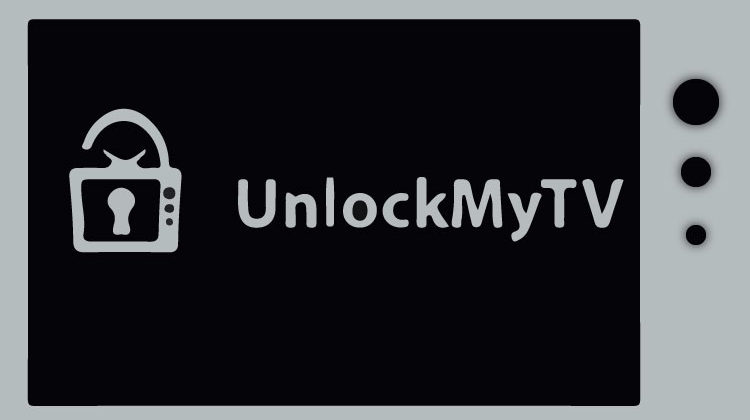
Do you remember the Cinema HD? UnlockMyTV is pretty much its clone, as has the same design and settings, but without publicity blocks and faster. All good reasons to Install UnlockMyTV app on your Firestick or Android TV Box.
UnlockMyTV is one of the best streaming apps available today to install. The app is a clone of the wildly popular Cinema HD apk, and it features the same design and settings. However, UnlockMyTV is even better than Cinema HD as it has NO ADS and offers plenty of high-quality sources. It is also smaller and faster.
The app allows you to integrate Real-Debrid to get more and better 720p and 1080p links. There’s also an option for downloading subtitles from various sources, and you can also choose to play your videos with an external player. Trakt.tv sign-in is available to help you keep track of what you are watching.
If you haven’t tested this app yet, you need to. It may easily become your favorite streaming app! The guide below shows you how to install the UnlockMyTV app on Firestick, Fire TV, and Android TV boxes.
Caution: Stream safely!
After install and before you start streaming on UnlockMyTV or any other unofficial app, it’s crucial to ensure that you are private and secure. Remember that whenever you are streaming online, your ISP, app developers, government agencies, copyright trolls, and other third-parties can see your activities.
A secure VPN like Surfshark will encrypt your activities such that no one can know what you are accessing when online. The VPN’s zero logs policy will also ensure that you can’t be traced; you will also get a new IP address to anonymize you, help you bypass geo-restrictions, and with one single subscription protects all your devices.
To help you get started with the best VPN for streaming, we are currently offering a 82% discount to BestDroidPlayer readers. Use the link below to take advantage of this exclusive offer!
How to Install UnlockMyTV app on Firestick
UnlockMyTV is not available on the Amazon store since it’s not an official app. The only way we can install it through sideloading.
To make this possible, we need to enable the installation of “apps from unknown sources.”
Here’s how to do that:
- While at the device Home screen, go to “Settings” then select “My Fire TV/ Device”
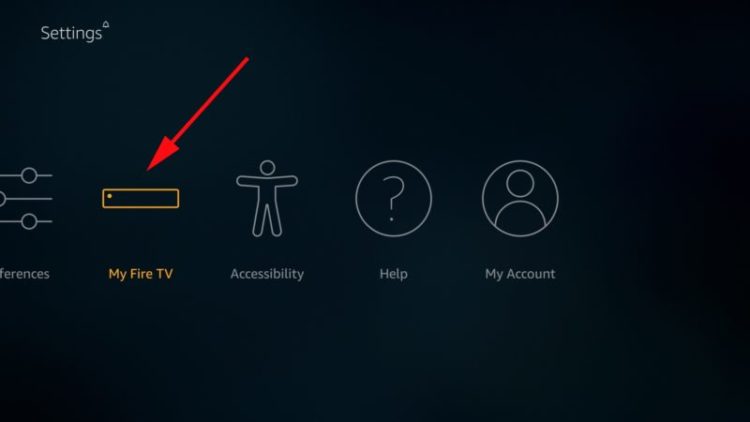
- Select “Developer options”
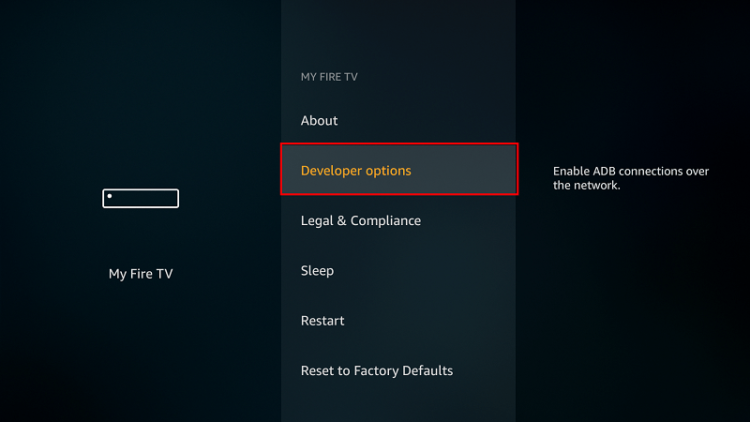
- Turn on “Apps from Unknown Sources” as well as “ADB debugging”
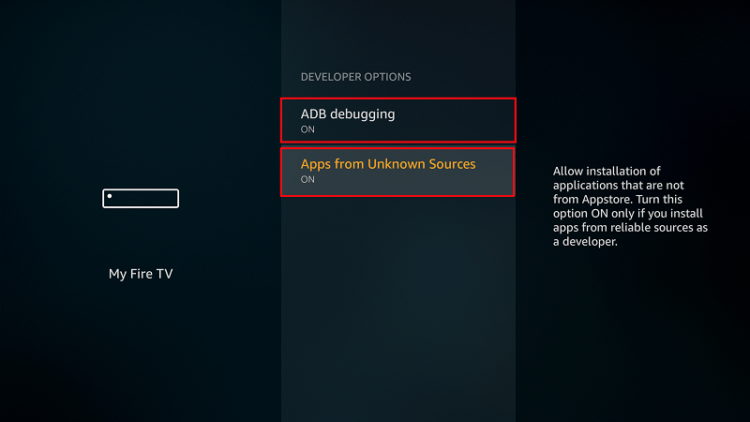
After that, we can go ahead and download the app.
The best app for downloading the apk file is Downloader, which is readily available on the store. If you already have it, you can skip to the next section.
If you haven’t installed it yet:
- On the main menu, go to the search option and type “Downloader”
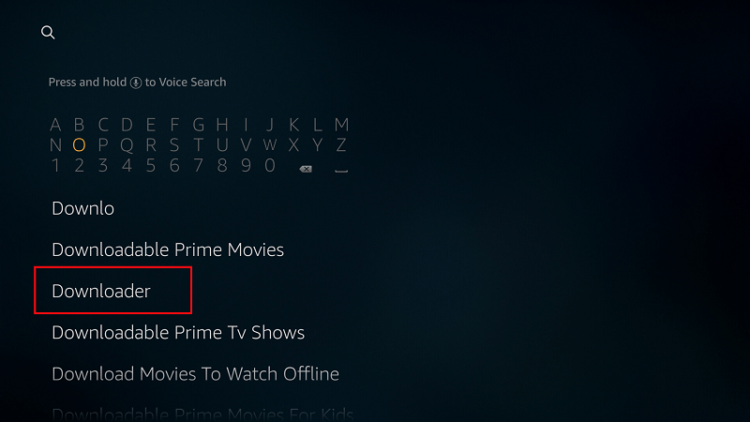
- Downloader should be the first suggestion. Select it
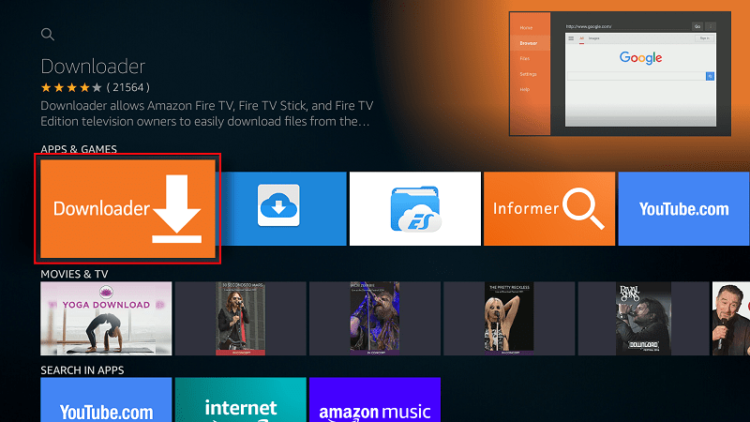
- Now click Get to install the app on your Firestick
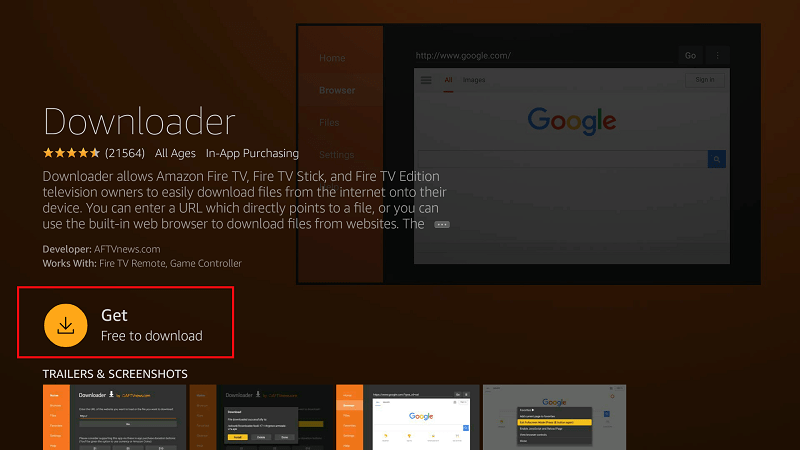
After the installation is complete, open the app.
Install UnlockMyTV app on Firestick
Now, we need to download the UnlockMyTV app install file.
- In the URL field of the downloader, enter the URL https://unlockmytv.com/unlockmytv.apk
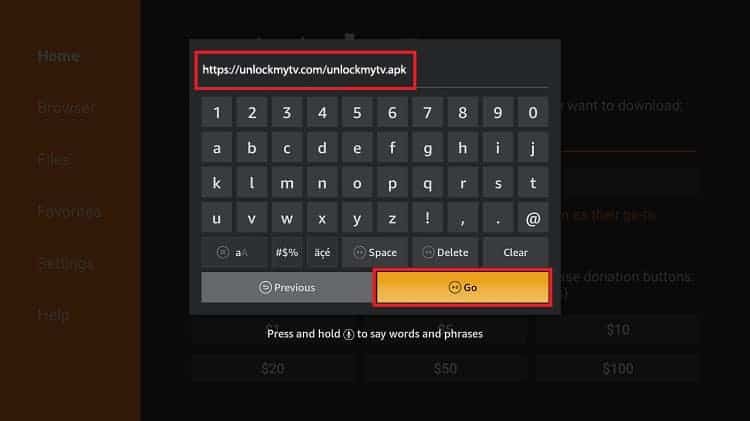
- UnlockMyTV installation file will now download
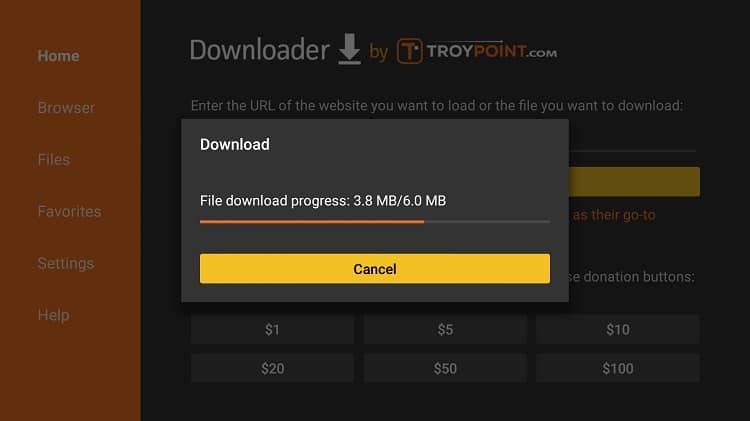
- After the download is complete, click “Install”
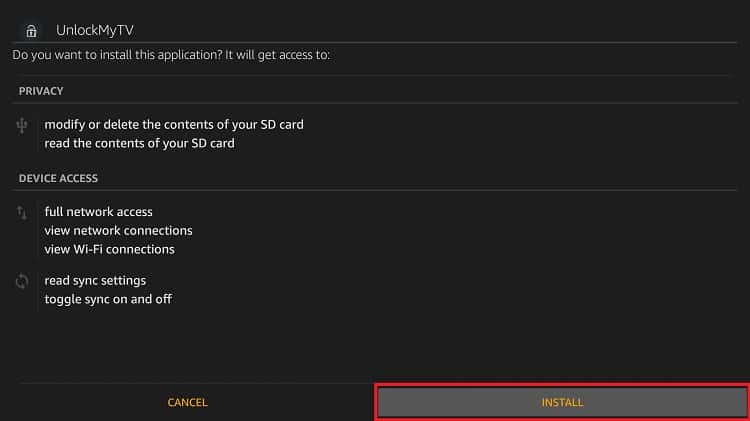
- When the installation completes, click “Done”
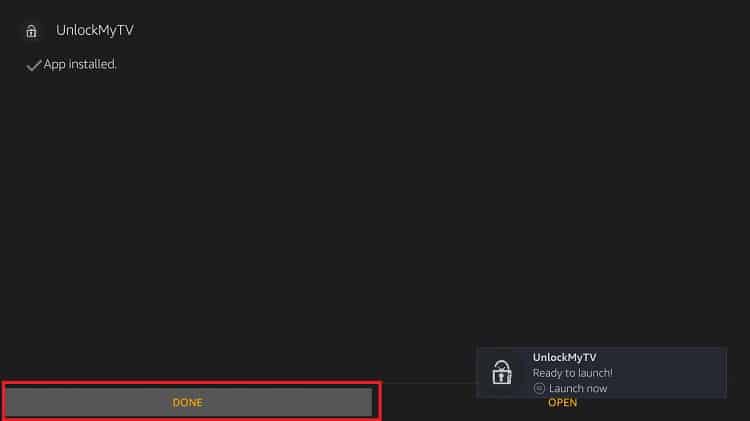
- You will then be asked if you want to delete the apk. Select “Delete” to save some space. When asked to confirm, select “Delete” once more
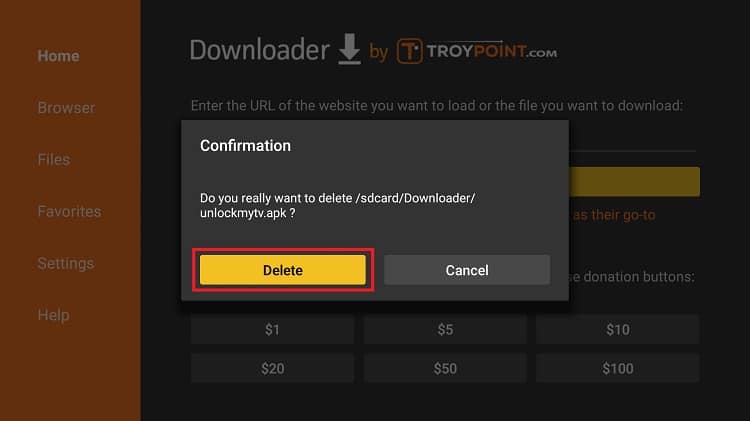
UnlockMyTV should have been added to your app list. Do not launch the app yet!
Remember that UnlockMyTV is a third-party app that provides pirated streams. Before you stream anything, make sure that you connect to an Surfshark server first. You can install the app from the Amazon Store.
If you haven’t created an account yet, below is a special Surfshark discount for BestDroidPlayer readers!
How to Install UnlockMyTV app on Android TV Box
If you’d like to install UnlockMyTV app on your Android TV Box, it’s also quite easy to do so.
The first thing you need to do is enable installation from unknown sources, just like we did with Firestick. To do that, navigate to Settings > Security > Unknown Sources and check “Allow Unknown Sources.”
From there, you will need a download manager to facilitate the download. The best app for downloading apk files on the Android box is ES File Explorer. It’s currently not available on Play Store, but here’s how you can install the file browser.
You can then follow the procedure below:
- Open ES Explorer and go to Tools, and then select Download Manager. You will see a “new” option on the bottom side. Click it.
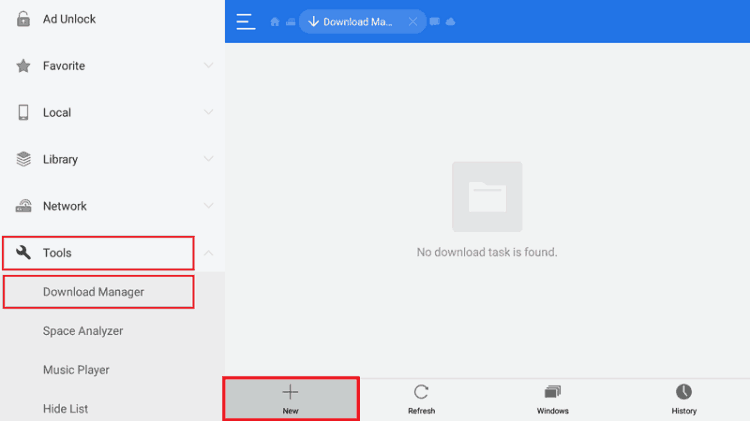
- ES Explorer will now give you an option to input the path and name of the file you’d like to download. Enter the URL https://unlockmyttv.com/app-release.apk . You don’t need to enter a name as it will be automatically given. After that, click Download Now.
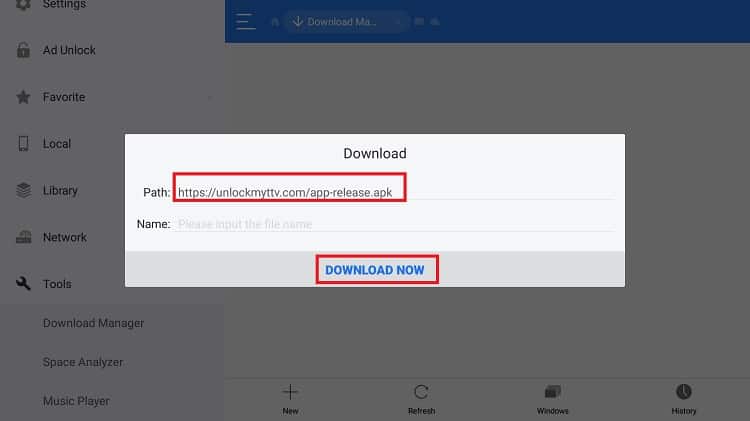
- The file will now downloaded. After it’s complete, you’ll get an “Open File” Click it. It will now give you the option to install the app.
After the installation is complete, just close ES Explorer and go back to the home screen. UnlockMyTV should have been added to your app list.
After that, you just need to connect your VPN and start streaming HD movies and TV shows on Android TV.
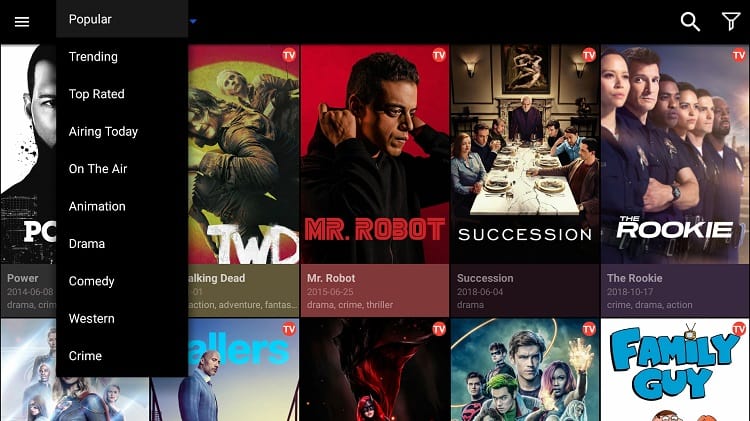
- Subscribe Surfshark with our 82% coupon discount
- On the Firestick search box, type IPVanish. For Android Box, search on Play Store.
- The app will appear as the first suggestion. Click on it
- You will be given the “Get” Hit it
- Surfshark will now start downloading
- Launch it and sign in with your credentials.
After that, you can connect to a server and launch UnlockMyTV.
Check out other streaming apps for Firestick and Android box
Wrap up
UnlockMyTV is one of the best streaming apps for Firestick and Android TV. Although the app is a clone of Cinema HD, it works much better and the fact that you won’t have to deal with ads make it irresistible. Use the above guide and improve your home streaming experience with the app.
Enjoy your streaming!
[kkstarratings]



John says
Has anyone figured out how to add favorites in this app?