
In this guide, we’ll look at how to install Unlinked on Firestick & Android TV and add codes and install Apks using the app. Screenshots accompany the guide, and it works for all Amazon Fire TV versions and Android TV devices.
Since the demise of the beloved FileLinked, several apps have offered users similar functionalities and cover the gap left. Out of these, Unlinked is a standout and probably the app with the most potential. The app works similarly to FileLinked in that all a user needs is a code. This code will then allow them to access the various apps hosted by the store’s developer.
Unlinked provides several features that make it an excellent replacement for FileLinked. Developers can list codes according to categories, which you can then filter apps within a store. The code you enter will also be added to the app’s home screen, making it easy to go back and install another app.
On top of that, Unlinked has already gained lots of developers, and we have created a guide on the top 10 best Unlinked codes. But before you go there, this guide will show you how to install Unlinked on Firestick & Android TV Box.
⚠ Important: Stream Safely!
Unlinked provides the same apps that FileLinked did, and with the closure of the latter, you need to take even more caution when downloading or using third-party apps. The apps hosted by Unlinked are not vetted, and some of them provide access to pirated files.
Consumption of such content can easily land you in trouble, so we highly suggest that you use a VPN at all times when you are streaming. A good VPN will ensure that nobody can tell what you are accessing or even track you down.
The VPN We Recommend
At BestDroidPlayer, we suggest that you use Surfshark. The VPN provides excellent privacy and security while ensuring that you stream without buffering. Here are some of its features:
- ⚡ Superb Speeds: Guarantees a smooth live streaming experience.
- 🌍 Huge Server Network: You can connect to a nearby server for a fast and stable connection.
- 😲 UNLIMITED Devices: Connect dozens of devices at the same time!
- 🔑Unblock Anything: Safe access to censored apps, websites and torrent sites.
- 😎 Best in Privacy: The VPN doesn’t keep any activity logs, and so your activities are only known to you.
- 🔐 Top-notch Security: This VPN uses AES 256-bit encryption and provides multiple protocols alongside other security features such as a kill switch, DNS & IPv6 protection and WireGuard.
- 💳 30 Days RISK FREE Money-Back Guarantee: In case you do not like the service, you can get every penny back if you cancel within 30 days!
How to install Unlinked on Firestick & Android TV
Since Unlinked facilitates the installation of questionable apps, it’s not available on either Amazon or Google Play Store. This means that we need to sideload the app, and the best way to do that on both Fire OS and Android TV is using Downloader app.
Step 1: Install Downloader
Since Downloader is available on Amazon AppStore, all you need is to open the app on your device and search for it. On Firestick, you can do that using the search option.
- Firstly, from your home screen, go to the Find option and click Search.
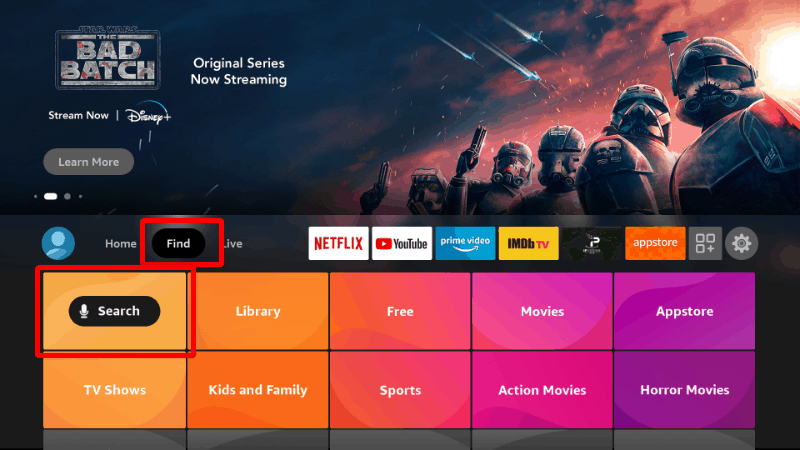
- Next, in the search bar, type Downloader and click search.
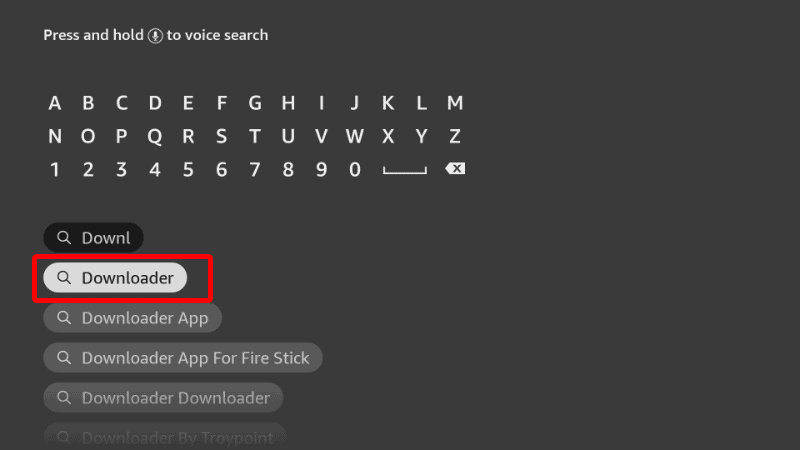
- Now, the app should be displayed as the first option. Select it and click Download.
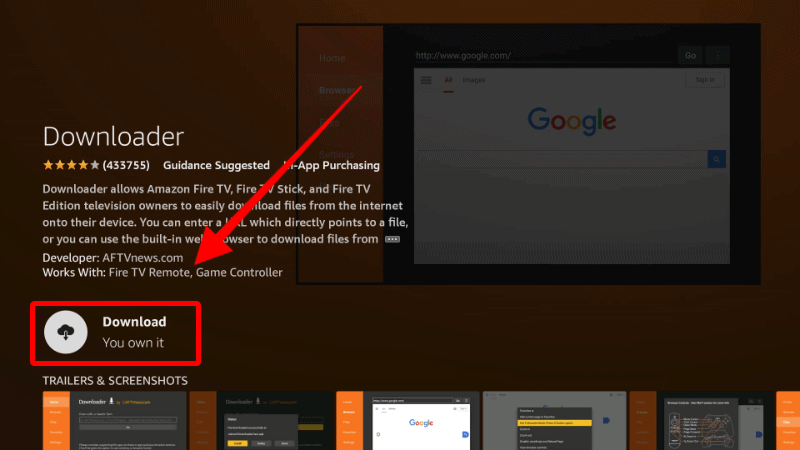
- After the download and installation, you’ll now get the Open option. There is no need to open it yet; just go back to the home screen.
Step 2: Enable Installation from Unknown Sources
After installing Downloader, you’ll now need to allow your device to install third-party applications downloaded through the app.
- While at the device Home screen, go to Settings and select My Fire TV. The option is Security & restrictions on Android devices, although this may vary with the manufacturer.

- Open Developer options (Skip this for Android TV).

- Turn on Apps from Unknown Sources.

If you are using Firestick Gen, Firestick Lite, or Android TV, the option will be Unknown Apps/ Sources. Once you select it, you will see Downloader, and you can then click it to allow installation of unknown apps.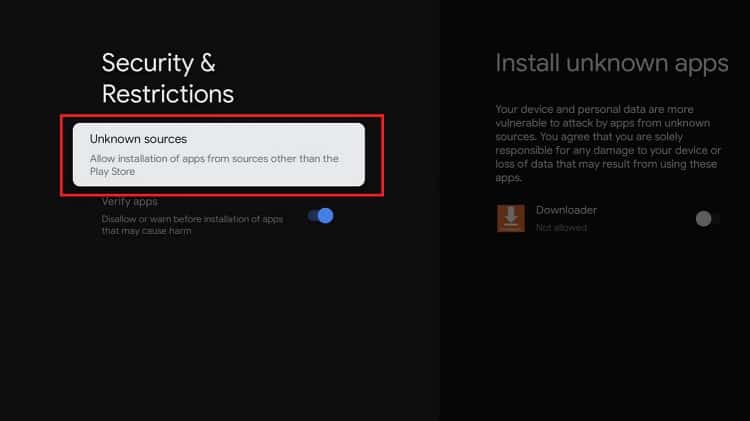
Downloader can now be used to install apps, but you may want to enhance your privacy on Firestick if you have not done so (in addition to using a VPN).
Go back to the home screen, then click Settings > Preferences > Privacy Settings. Now, turn off “Device Usage Data” and “Collect App Usage Data.”
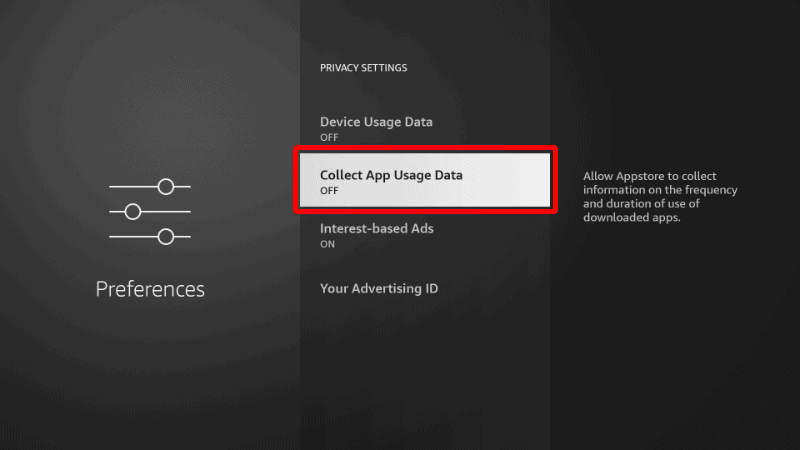
This will prevent Amazon from collecting data on the apps you use and how you use your device.
Step 4: Install Unlinked on Firestick
Now that we have Downloader, we can go ahead and install Unlinked.
- Firstly, open Downloader and go to the URL section. Type the code 40869 and click Go.
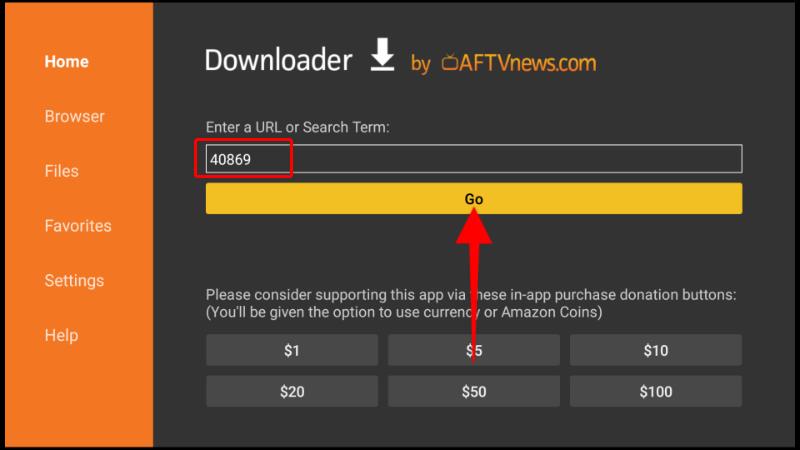
- The app should now start downloading. After that, you’ll be prompted to install it. Click Install.
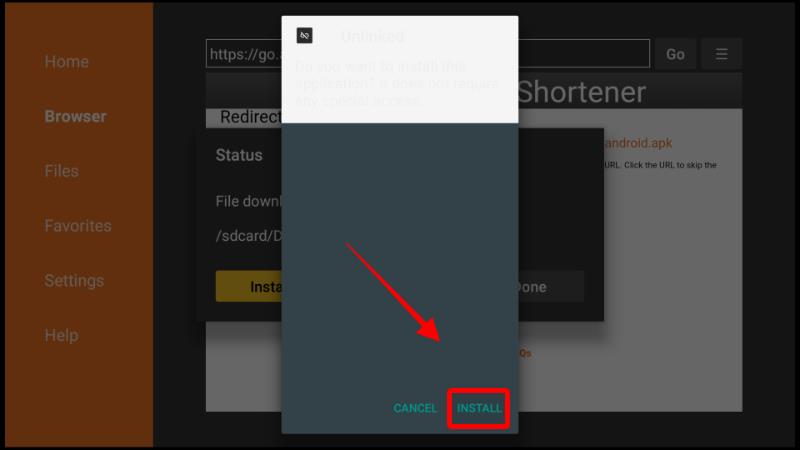
- After the installation is complete, click Done.
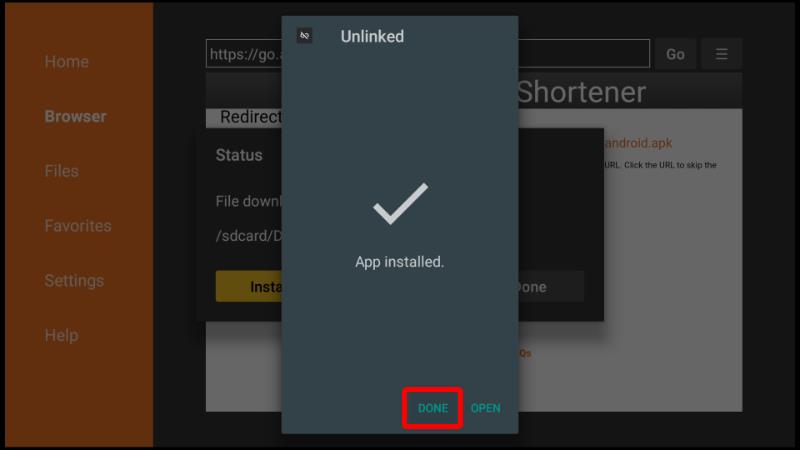
- You’ll now get the option to delete the file and save space. Click Delete and confirm the action.
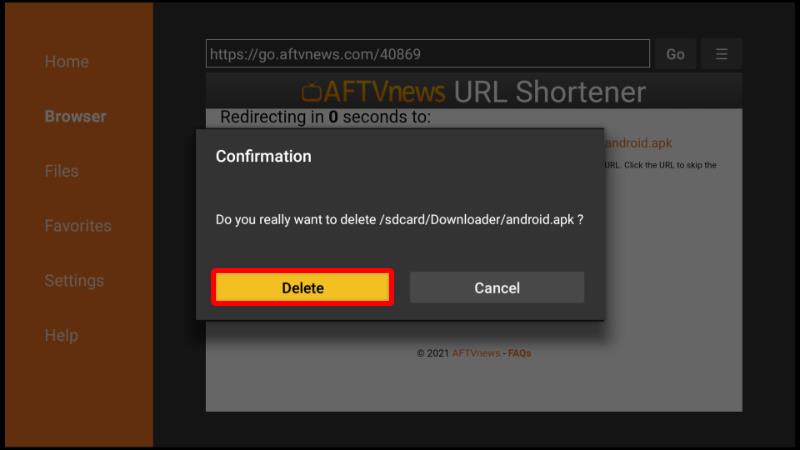
You can now go to your App Library and open FileLinked. Here’s how the interface looks like.
To start downloading apps, enter an Unlinked Store Code. For now, let’s use Unlinked Code 44444444. Click the + button then click Next. The Store will be added to the home page.
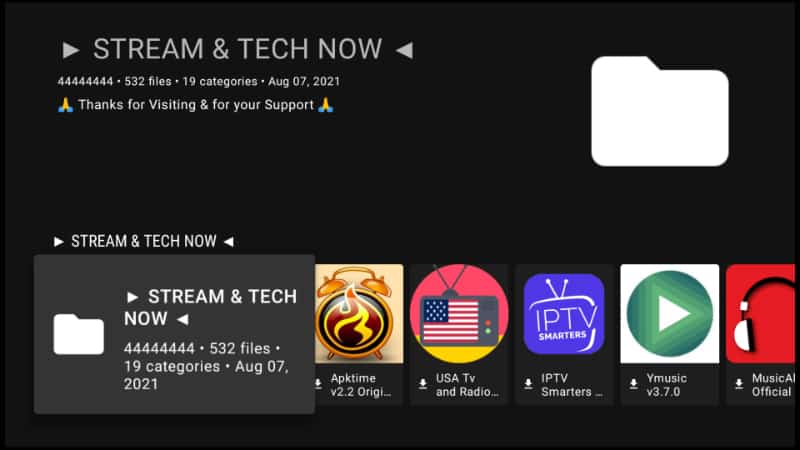
You can open it and browse through the app list. The apps will be grouped according to various categories.
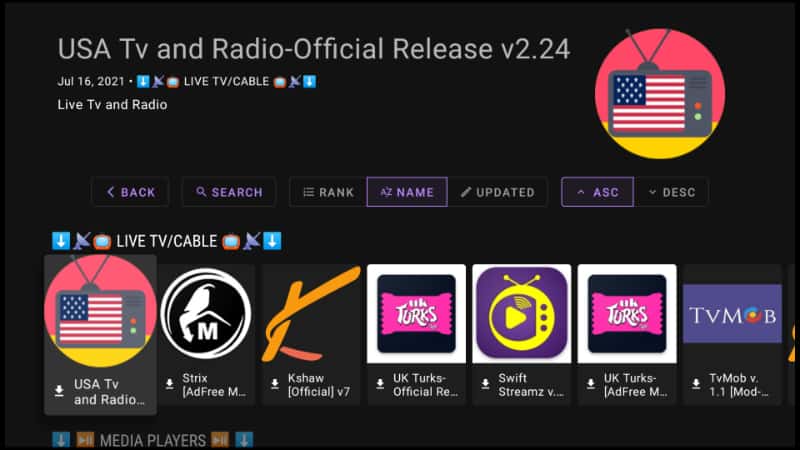
You can then easily install any app you like.
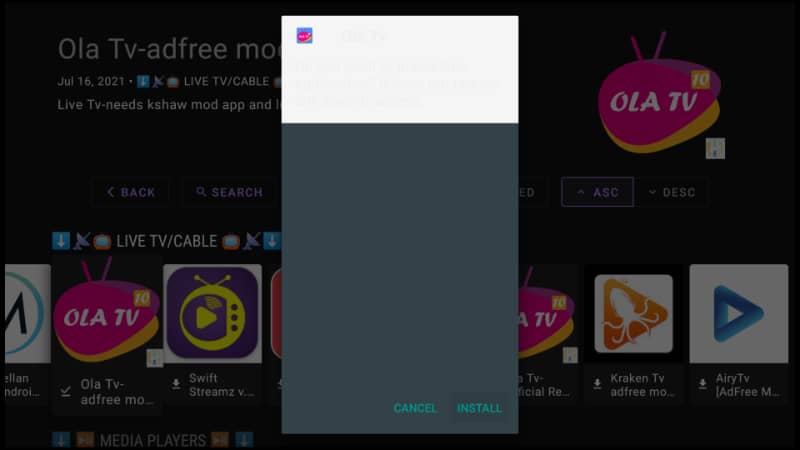
👉 Note that for Android TV, Firestick Lite, and Firestick Gen 3, you’ll need to allow Unlinked to install apps.
👌 Visit to know the Top 10 Best Unlinked Codes!
Wrap Up
UnLinked is a superb replacement for FileLinked and an app that you should check out if you’d like an easy way of installing apps on Firestick and Android TV Box. The guide above should help you install the app within a few minutes. However…
keep in mind that your ISP always monitors the files you access. To avoid getting in trouble over copyright infringement, always use a reliable VPN such as Surfshark whenever you are streaming.
Enjoy!



dee austin says
love it