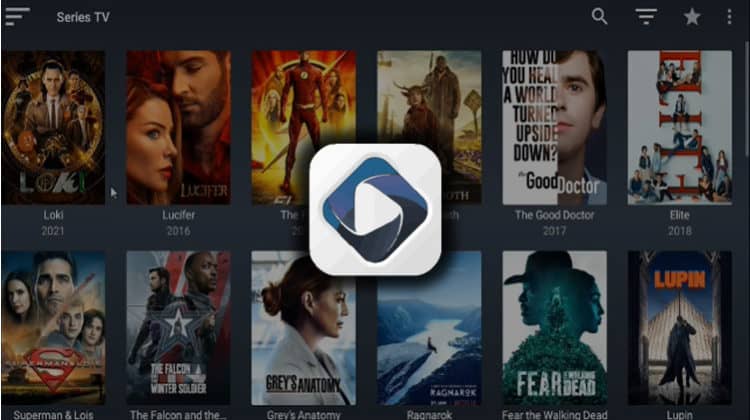
This guide will show you how to install Ocean Streamz apk on Firestick, Fire TV, and Android TV. The app can also be installed on other devices that run on the Android Operating System.
Ocean Streamz is a fantastic streaming app that provides Movies, TV Shows, Anime, and Live TV. The app boasts a fantastic interface and frequently updated titles, but the amazing thing about it is that it doesn’t bother you with ads. The app is completely ad-free, and it comes with both smartphone and Fire TV/ Android TV versions.
Ocean Streamz organizes and groups into the four main categories, plus two more: Watched and Favorites.
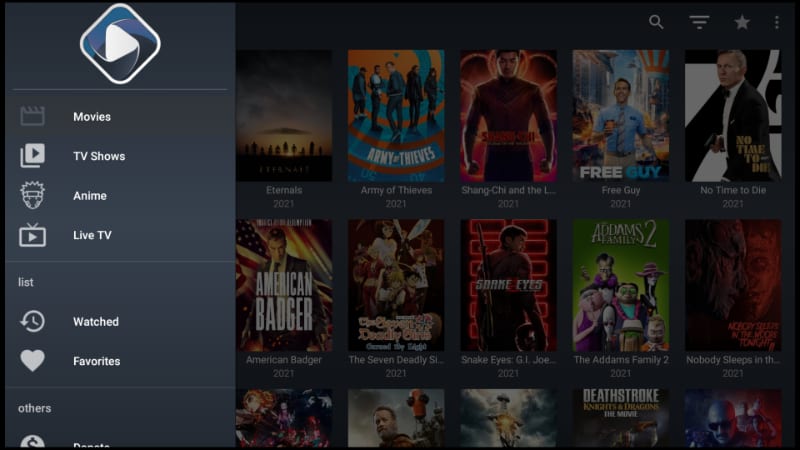
After you open a title, you can see all metadata, including the blurb, rating, trailer, genre, and cast. Each title has a variety of streaming links, from full HD to 1080p. However, the app is still new, so you may find some non-working links that need cleaning up.
That aside, Ocean Streamz is quickly growing in popularity, and we’ll show how to install it on Firestick, Fire TV, and Android TV.
⚠ Stream Safely!
Ocean Streamz is not an official streaming app, and it simply aggregates for links from the internet; this means that the links that the app provides are not vetted, and some of them may host pirated content. Such content can easily land you in trouble with the authorities and your ISP and lead to a DMCA notice or even legal proceeding.
👉 To stay safe, you need to use a VPN to hide your activities from the ISP and make your streaming activities anonymous.
The VPN I Recommend
For a seamless and safe streaming experience, the VPN we suggest is Surfshark. This is because the VPN lets you stream without buffering, and it protects all your activities through a great privacy policy and set of protocols.
Below are some highlights of the VPN:
- ⚡ Superb Speeds: Guarantees a smooth live streaming experience.
- 🌍 Huge Server Network: You can connect to a nearby server for a fast and stable connection.
- 😲 UNLIMITED Devices: Connect dozens of devices at the same time!
- 🔑Unblock Anything: Safe access to censored apps, websites and torrent sites.
- 😎 Best in Privacy: The VPN doesn’t keep any activity logs, and so your activities are only known to you.
- 🔐 Top-notch Security: This VPN uses AES 256-bit encryption and provides multiple protocols alongside other security features such as a kill switch, DNS & IPv6 protection and WireGuard.
- 💳 30 Days RISK FREE Money-Back Guarantee: In case you do not like the service, you can get every penny back if you cancel within 30 days!
How to Install Ocean Streamz on Firestick & Android TV
Since Ocean Streamz is not an official streaming app, so you won’t find it in your device’s app store. The only way you can install the app is by sideloading it. To do this, we’ll use an app known as Downloader. The app is available on both the Amazon Store and Google Play Store.
Step 1: Install Downloader
If you are using Android TV, you only need to search for Downloader on Play Store. On Firestick, you can do that using the search option.
- Go to Find while at the Firestick main screen, then click Search.
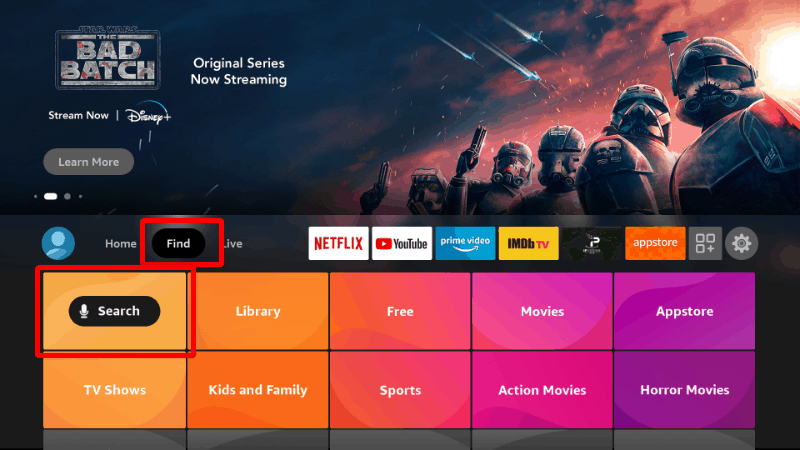
- You’ll get a search window. Start typing Downloader and then click on the suggestion to search.
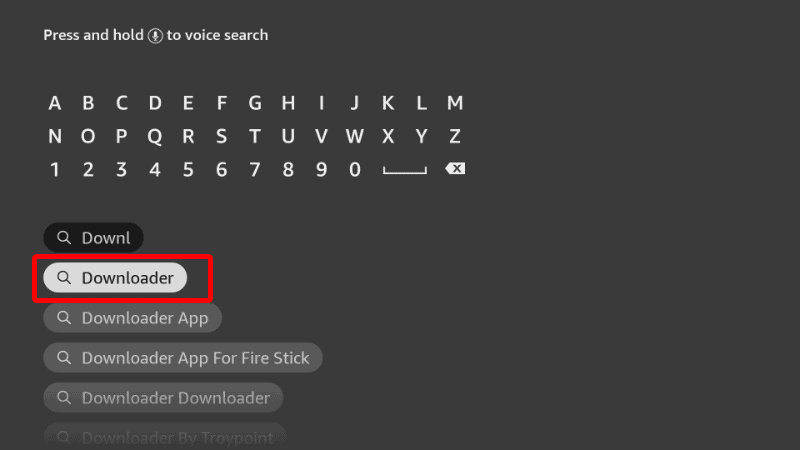
- The app should be displayed as the first option. Select it and click Download.
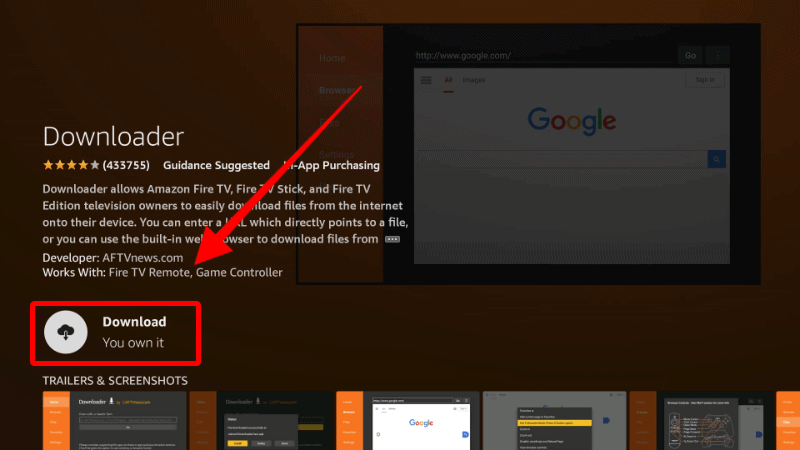
- After the download and installation, you’ll now get the Open option. There is no need to open it yet; just go back to the home screen.
Step 2: Enable Installation from Unknown Sources
By default, all devices reject installation from unknown sources. On Android TV, you only need to go to Settings. After installing Downloader, you’ll now need to allow your device to install third-party applications downloaded through the app.
- While at the device Home screen, go to Settings and select My Fire TV. The option is Security & restrictions on Android devices, although this may vary with the manufacturer.

- Open Developer options (Skip this for Android TV).

- Turn on Apps from Unknown Sources.

If you are using Firestick Gen, Firestick Lite, or Android TV, the option will be Unknown Apps. Once you select it, you will see Downloader, and you can then click it to turn on the option.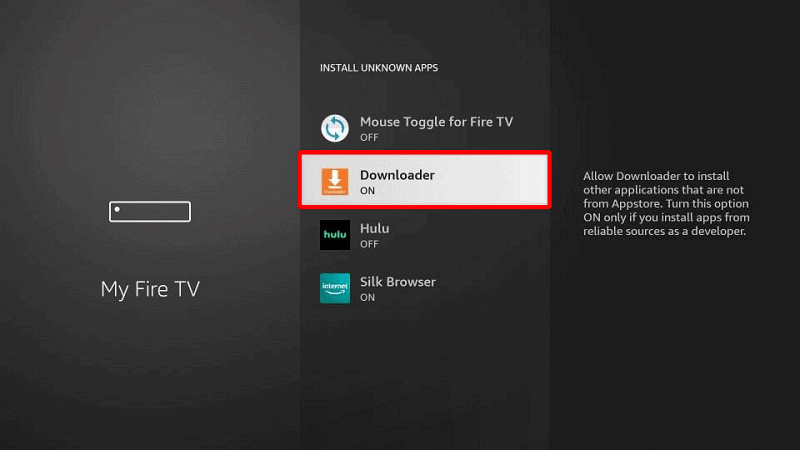
You can now use Downloader to install other apps, but we advise that you may also prevent Amazon from spying on you by disabling data sharing. To do so, go back to the home screen, then click Settings > Preferences > Privacy Settings. Now, turn off “Device Usage Data” and, most importantly, “Collect App Usage Data.“
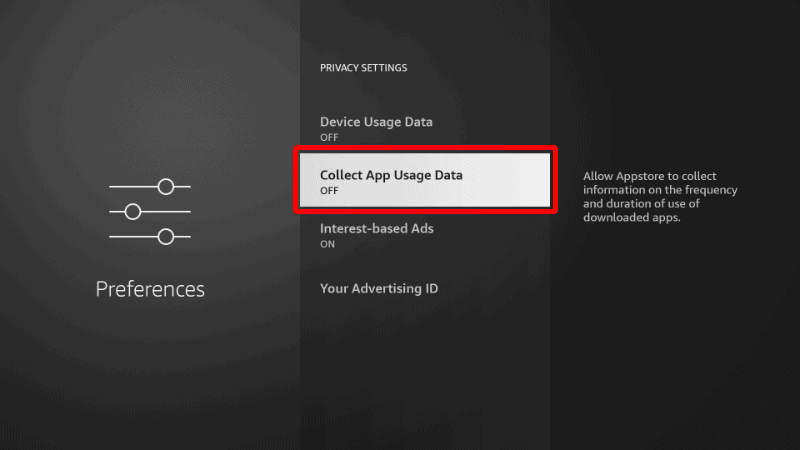
This simple action will prevent Amazon from collecting data on the apps you use.
Step 4: Install Ocean Streamz on Firestick
To install Ocean Streamz on Firestick, we’ll use the app we’ve just installed.
- Open Downloader and go to the URL section. Enter the URL
ocean.do/dland click Go.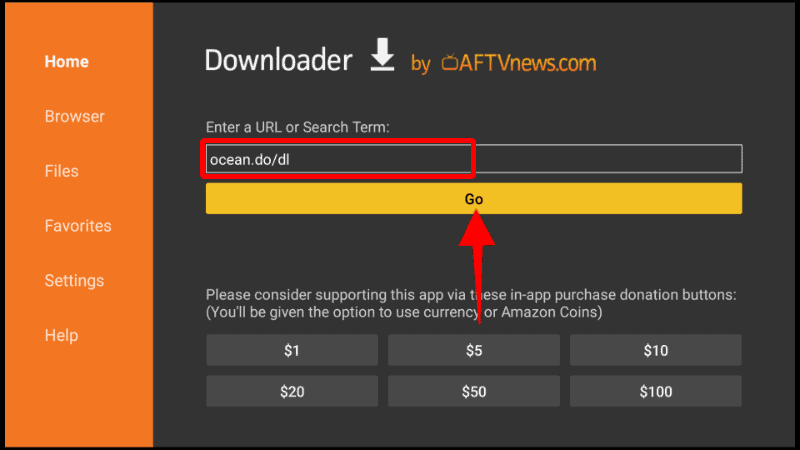
- The app should now start downloading.
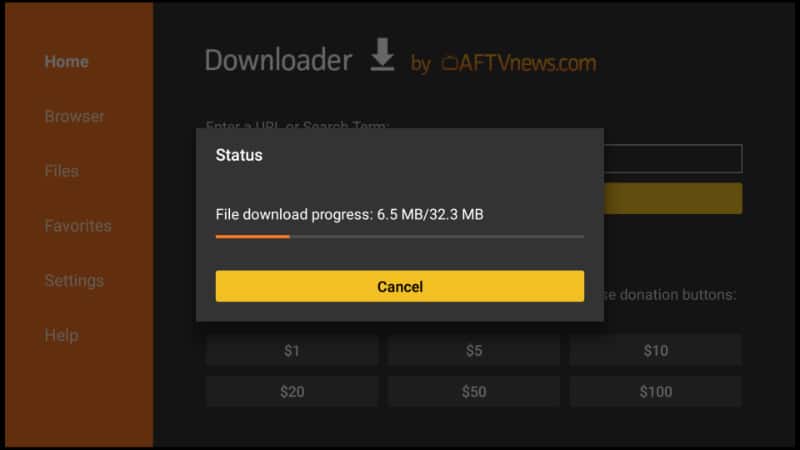
- You’ll the be prompted to install it. Click Install.
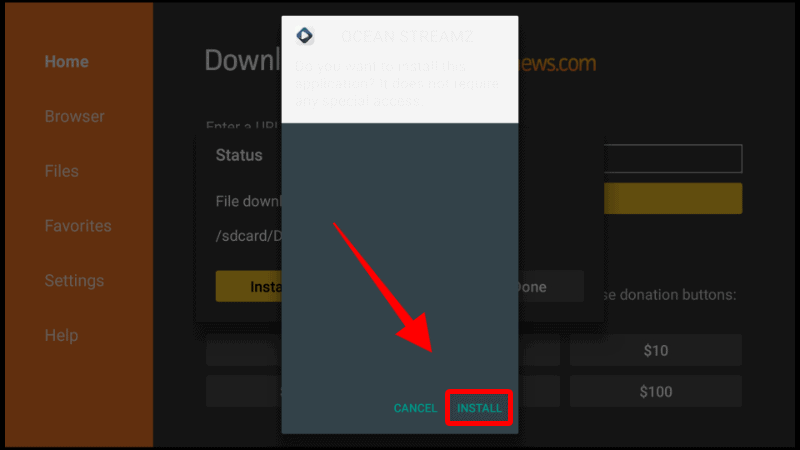
- After the installation is complete, click Done.
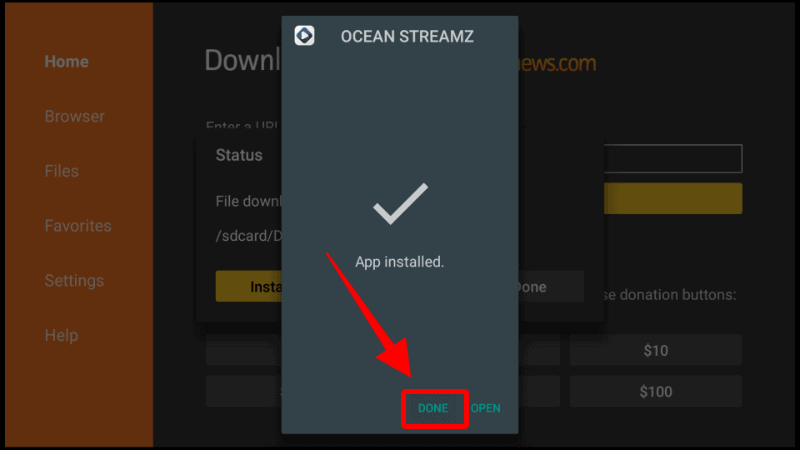
- Downloader will now ask if you want to delete the apk and save some space. This is advisable as Firestick is limited in storage space, so click Delete and confirm the action.
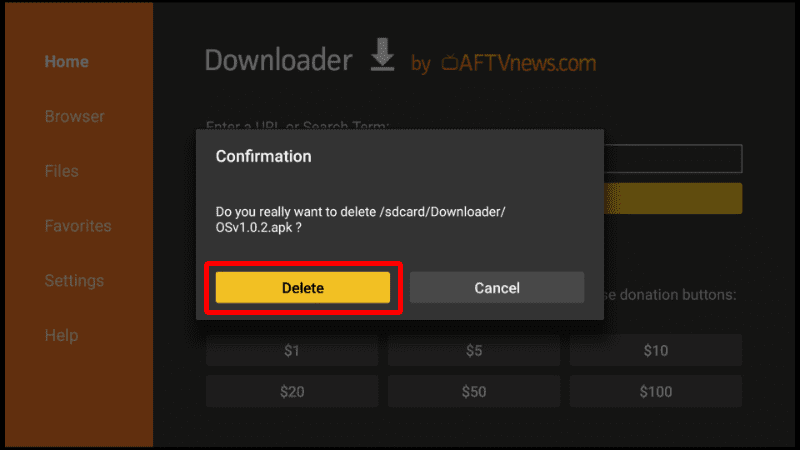
After that, go to your apps section, and you will find the new app.
Once you open OceanStreanz, you’ll be asked to grant the app storage permission. Click Allow.
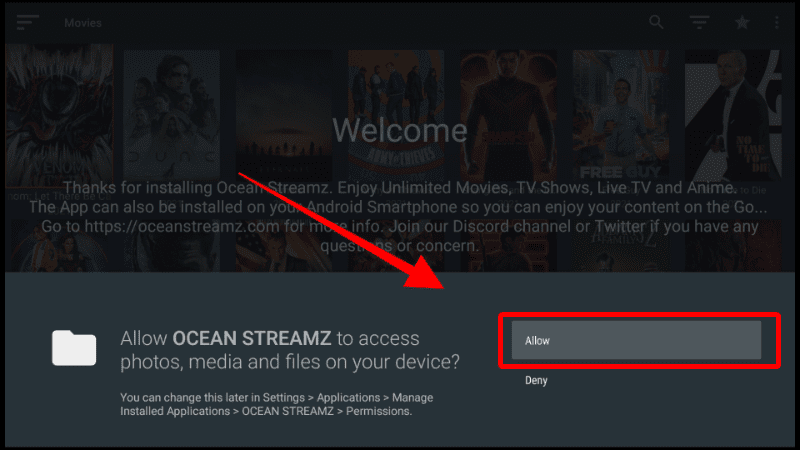
After clicking ok on the welcome notification(s), the main screen will appear.
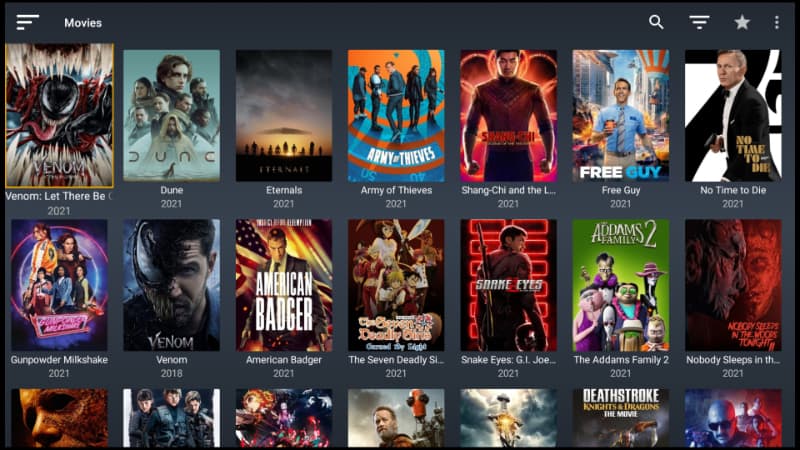
You can sort titles by going to the menu or using the filter option.
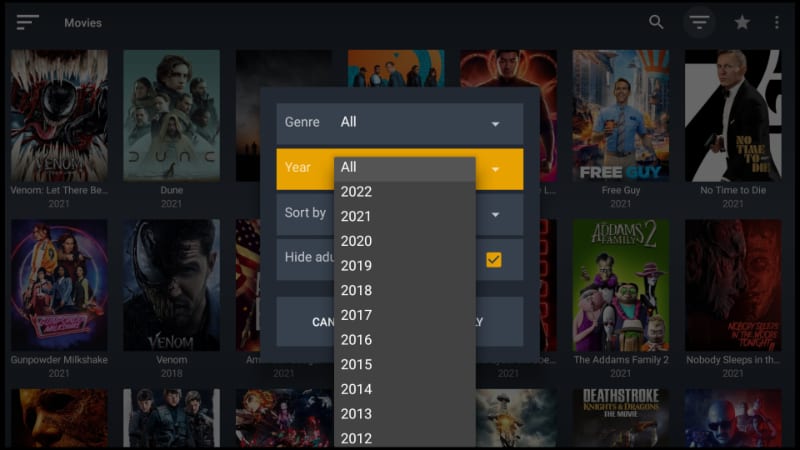
When you click a title, you’ll then see its details.
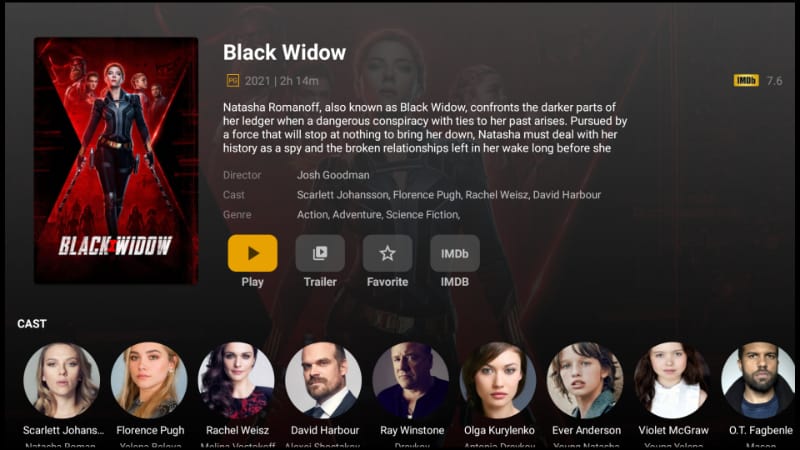
When you click Play, you’ll get several links. You can choose the quality and stream source you’d like, and your title will start playing.
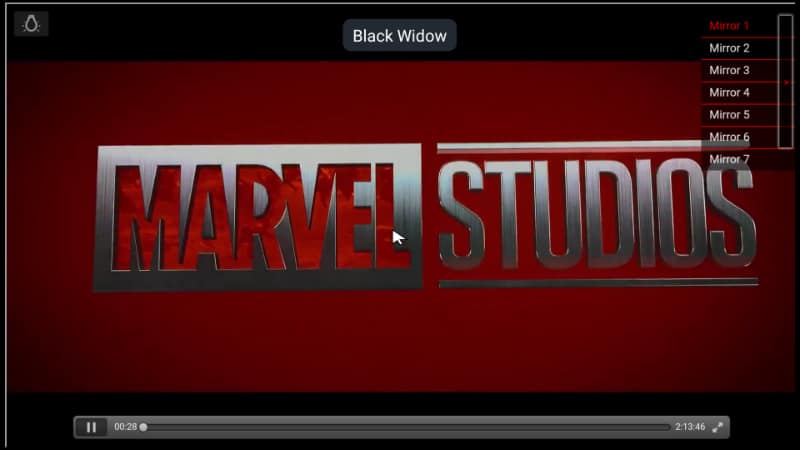
Feel free to explore the features the app has to offer!
More Firestick Installation Guides
Wrap Up
Ocean Streamz is a new streaming app, but it is worth checking out as it offers lots of varied content, including the latest titles – all for free. Further, it doesn’t annoy you with ads, and its interface is well designed for a smooth streaming experience. You can check it out using the guide above.
However, keep in mind that it hosts some streams that are questionable, so you need to use a reliable VPN like Surfshark, to stream safely. The VPN will hide your activities from your ISP and your identity from any copyright trolls to ensure that you are safe.
Enjoy!



Leave a Reply