
Is your Roku remote not working? This guide will help you sort the issue out in a few minutes.
Roku provides one of the most popular streaming devices and claims almost half of the OTT streaming device market. This is thanks to its impressive range of streaming devices and an operating system that continues to grow even more popular.
However, besides being one of the best devices, sometimes the Roku remote may not work. This can be caused by many things, ranging from battery power to hardware issues. If you are having issues with your Roku remote, this guide will provide several troubleshooting tips that should help you get back to your favorite movies, TV shows, or music. You can also do a VPN setup on Roku to expand your streaming library.
Check the Batteries
The Roku remote not working issue can be caused by a simple issue such as the remote lacking enough power. Although it sounds obvious, this is often the cause of most remote issues. You can try swapping the batteries with new ones and see if the remote starts working.
If your remote has a USB port at the bottom, it’s the rechargeable Roku Voice Remote Pro. In that case, try recharging the remote using the USB port.
Clear Line Of Sight
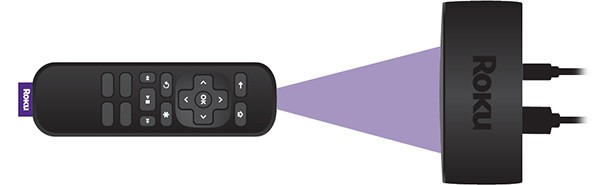
The lack of a clear line of sight could easily be the issue making your remote not function. This can be the case if you are using the Roku infrared (simple) remote, which uses invisible infrared light to relay commands like most remote controls. In such a case, check to ensure nothing is blocking the remote signal.
The alternative to the IR Roku remote is the Point-Anywhere Roku Remote which uses a wireless network to connect to the Roku device. This remote can be pointed anywhere, and it’s not affected by any barriers between the remote and the Roku device.
Pair Your Roku Streaming Stick
Sometimes, your remote may fail to communicate effectively with your Roku device. In that case, you may need to unpair and then pair your remote with the device again. Here’s how to pair Roku remote:
- Remove the back cover from your Roku remote.
- Find the pairing button in the battery compartment.
- Bring the remote as close as you can to your Roku device.
- Hold down the pairing button for 3 seconds or so until the pairing light on the remote begins to flash.

This will initiate the Roku remote pairing process.
If you are using a newer Roku device, you’ll notice that the reset button is a pinhole. In that case, here’s how to reset Roku remote:
- Make sure your Roku device is plugged in.
- Press the pinhole reset button using the provided clip in the Roku box or a compatible one.
- After a few seconds, the LED light will start blinking.
- Keep pressing the button until the blinking stops and the LED light shuts down.
- Unplug the device. Wait for a few seconds, then re-plug it.
Note that the two devices may take a bit of time to pair. You can also disconnect your Roku device from power and the TV before re-pairing to ensure that the pairing process is as effective as possible.
Try the Roku Remote App
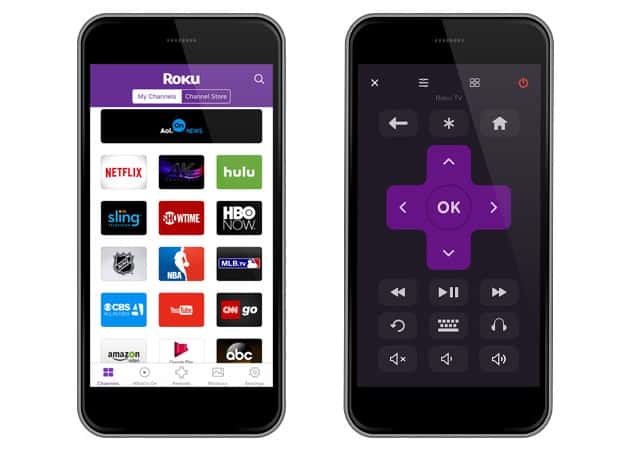
You can try the Roku mobile app if your Roku remote is not cooperating. The app is designed to provide users with lots of functionalities, and you can use it to replace your Roku remote, at least for a while. You’ll get remote-like buttons to control your Roku device when you go to the remote section. The Roku app is available for both Android and iOS.
Use an HDMI Extension Cable
Your Roku streaming device can plug directly into your TV. However, sometimes it may not work well, as being too close to the HDMI connector can cause HDMI interference. To prevent this, connect your Roku device to an HDMI extension, which will then go to the TV HDMI port.
Luckily, you don’t have to worry about an additional purchase. Roku provides a free HDMI extender, and all you need is to fill out a form and provide the serial number for your Roku streaming device. It can be located on the back of your Roku Streaming Stick.
Try a New Remote
If you’ve changed batteries and tried all of the above troubleshooting tips, the problem may as well be the remote’s hardware. This can be caused by issues such as liquid spilling, and you will need to replace the remote. If that’s the case, you will need a new Roku remote.
The Roku website provides three types of remotes you can choose from:
- The Roku Simple Remote: It takes standard batteries and does not have a voice/search button. It costs $14.99.
- The Roku Voice Remote: Uses rechargeable and standard battery models and has a voice/search button. It costs $19.99.
- Roku Voice Remote Pro: It’s rechargeable and features hands-free voice controls, private listening (has an earphone port), personal shortcut buttons, and even a lost remote finder. This version costs $29.99.
You can also get the remotes from Amazon, or even buy a universal compatible remote.
To determine which remote works with your player, you can head to the Roku website, which provides a detailed compatibility guide for the various Roku remotes. Basically, though:
- Roku Streaming Stick (Plus, 4K and 4K+ models): Roku Voice Remote Pro, Roku Voice Remote
- Roku Ultra: Roku Voice Remote Pro, Roku Voice Remote, Roku Simple Remote
- Roku TVs: Roku Voice Remote Pro, Roku Voice Remote, Roku Simple Remote
- Roku audio products: Roku Voice Remote Pro, Roku Voice Remote, Roku Simple Remote
- Roku Premiere: Roku voice remote
- Older Roku 2 and Roku 3 models: Roku gaming remote
- Roku Express 4K Plus: Roku Voice Remote
- Roku Express and most older Roku models: Roku Standard IR remote
You should go for the latest compatible replacement remote to take advantage of the extra features and enhance your streaming experience.
Restart your Roku device
Sometimes, the issue may not be your remote but your device. Restarting Roku and really any tech device can help solve lots of weird issues.
To restart your Roku device:
- To restart the Roku, use the Roku remote app to navigate to Settings and select System.
- Next, navigate to System Restart > Restart and press OK.
Your Roku device will now restart. If your TCL Roku TV remote is still not working after the restart, unplug the power cord on your Roku for 15-30 seconds and plug it back in.
Frequently Asked Questions
How to pair Roku remote?
To pair your Roku remote with the Roku device, press the pairing button for several seconds. The button is located in the battery compartment.
Why is my Roku controller blinking?
The Roku controller blinks when it is in pairing mode. Wait for the remote and the device to complete the pairing process. If the blinking doesn’t stop, remove the batteries and reinsert them. If it keeps flashing, unplug the TV, wait for 30 seconds, then plug it back in.
What are the A and B buttons on a Roku remote for?
The A and B buttons on a Roku remote are used for playing games.
How do you reset a Roku remote?
You can reset your Roku remote by unplugging your device from the power source and performing the pairing process. If you are using the Roku simple remote, simply unplug your batteries and only insert them after you’ve restarted your Roku device. For the other remotes, press the pairing button on the back of your remote. This should initiate the pairing process.
Why is my remote not working even with new batteries?
Your remote may not work even with new batteries as the issue may be signal interference, HDMI interference, pairing issues, or even hardware problems. The above Roku remote troubleshooting guide should help you fix any of these issues.
How to Watch Free Movies on Roku
Conclusion
If your Roku remote control isn’t working, you can use the Roku remote troubleshooting tips above to fix the issue. For the troubleshooting tips that require operating the Roku device, you can start by installing the Roku mobile app, as it provides remote capabilities. It can also be a quick fix if you don’t have the time to try the other tips. Otherwise, the above should help you solve any Roku remote not working issues you are facing. If you are looking for more Roku tips, you can check out our guides on how to fix Roku no sound issue and how to fix Roku not connecting to WiFi (available soon).
Being a Stream device, some apps you install on Roku may access streams that violate copyrights so, installing a reliable VPN like Surfshark is always a good idea following the Guide on Installing a VPN on Roku.
Good luck!



Leave a Reply