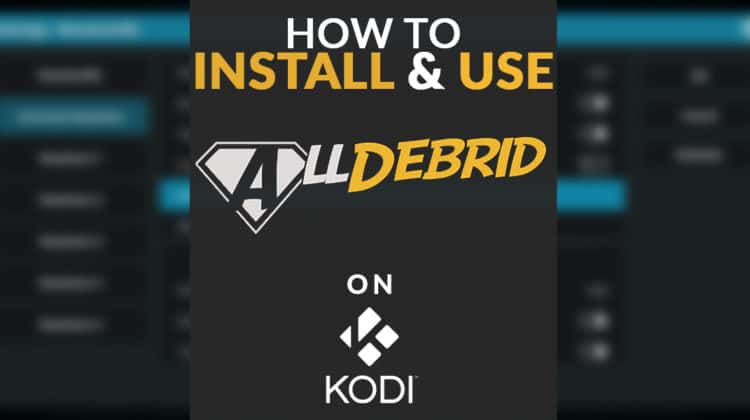
If you’re wondering how to install and use AllDebrid on Kodi, then we’ve got you covered. Unlike other Kodi addons, AllDebrid is a downloading service that works with many streaming apps and third-party programs. It’s currently one of the most used downloading services to gain access to torrent links and video streams.
Within the Kodi environment, AllDebrid works with almost any streaming addon, as long as you have an active subscription and the appropriate settings. AllDebrid gives access to TV shows and movies, with fast 1080p quality streams. Some contents are even available in 4K, which is not that common to see with your average Kodi stream.
What is AllDebrid?

Without getting into technical details, AllDebrid is used to generate links to private or «hidden» content, such as torrent files or video streams. Besides, AllDebrid is commonly used to download files from hosters on the Internet.
AllDebrid is a paid service, although you can usually get a seven-day trial before subscribing. Said subscription enables access to faster and more reliable downloads. You can then connect it to your favorite apps or add-ons. Whether you are using Kodi on a computer or streaming with your Firestick / Fire TV, you can link your AllDebrid account to get all the benefits on your device.
⚠ Use AllDebrid and Kodi anonymously with a VPN
As you may already know, third-party software and streaming apps often rely on pirated sources to provide their content. That may harm your computer with digital threats and other malicious files. It may even expose you to legal issues. Many providers and labels are doing what they can to shut down such apps.
Why use a VPN while using AllDebrid and Kodi?
This is where a VPN service comes in handy. It’s the only kind of software that allows you to stream privately and secure sensitive data, such as your public IP address. More, a reliable VPN does not keep any log of your online activities, nor does it expose any information.
The VPN we recommend
The BestDroidPlayer team regularly put free and paid VPN to the test to determine which ones are the best for streaming purposes. When it comes to AllDebrid and Kodi, our tests’ results put Surfshark above the others.
Speed, stability, and reliable servers are what made us choose Surfshark VPN, but also those unique features :
- ⚡ Superb Speeds: Guarantees a smooth live streaming experience.
- 🌍 Huge Server Network: You can connect to a nearby server for a fast and stable connection.
- 😲 UNLIMITED Devices: Connect dozens of devices at the same time!
- 🔑Unblock Anything: Safe access to censored apps, websites and torrent sites.
- 😎 Best in Privacy: The VPN doesn’t keep any activity logs, and so your activities are only known to you.
- 🔐 Top-notch Security: This VPN uses AES 256-bit encryption and provides multiple protocols alongside other security features such as a kill switch, DNS & IPv6 protection and WireGuard.
- 💳 30 Days RISK FREE Money-Back Guarantee: In case you do not like the service, you can get every penny back if you cancel within 30 days!
We got an exclusive 82% discount for our community !😃
30-Days Money-Back Guarantee
How to install AllDebrid on Kodi
If you are used to streaming content with Kodi, installing AllDebrid shouldn’t be hard at all. All you need is just to follow the instructions below. Also, note that to use AllDebrid with Kodi addons, you’ll likely need to have ResolveURL.
Depending on what you want to achieve, you can install AllDebrid using two different methods:
Install AllDebrid on a Kodi Addon
- You need to have an active AllDebrid account, even if it is a trial subscription. If you don’t have one yet, then head to the AllDebrid official website at https://alldebrid.com/register?return=account, where you can create one.
- Now that you have your account launch, Kodi.
- Righ-click on the addon, you want to use AllDebrid with. Click on the «Information» tab.
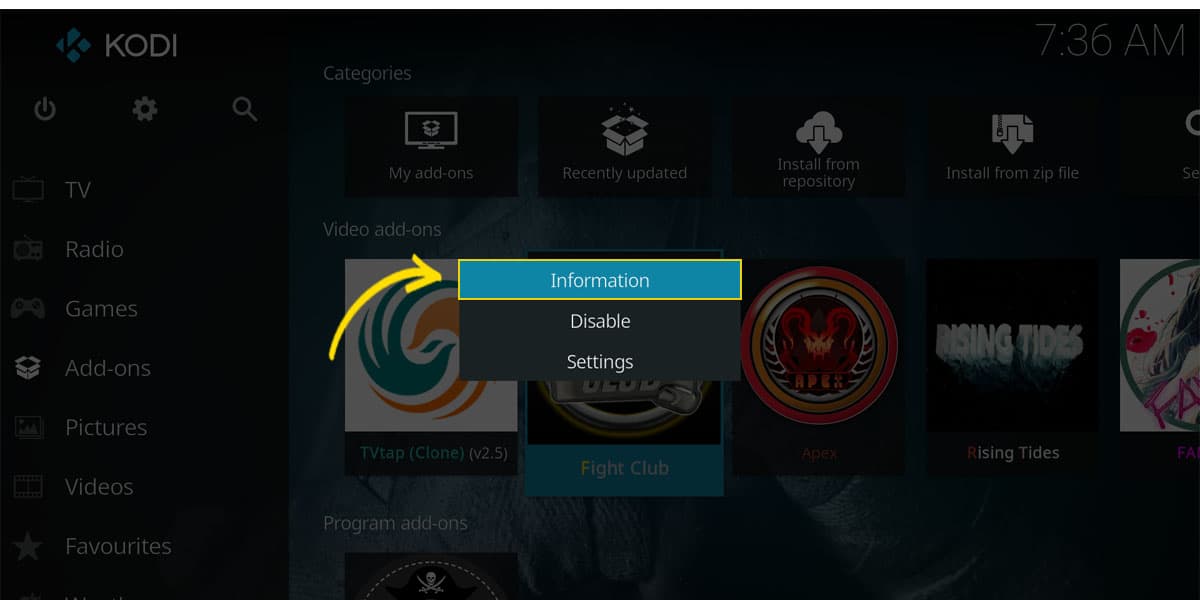
- Here, we opened the settings tab for the Fight Club add-on. Click on «Dependencies»

- You’ll see a line mentioning ResolveURL. Click on it. It will open the Settings window.
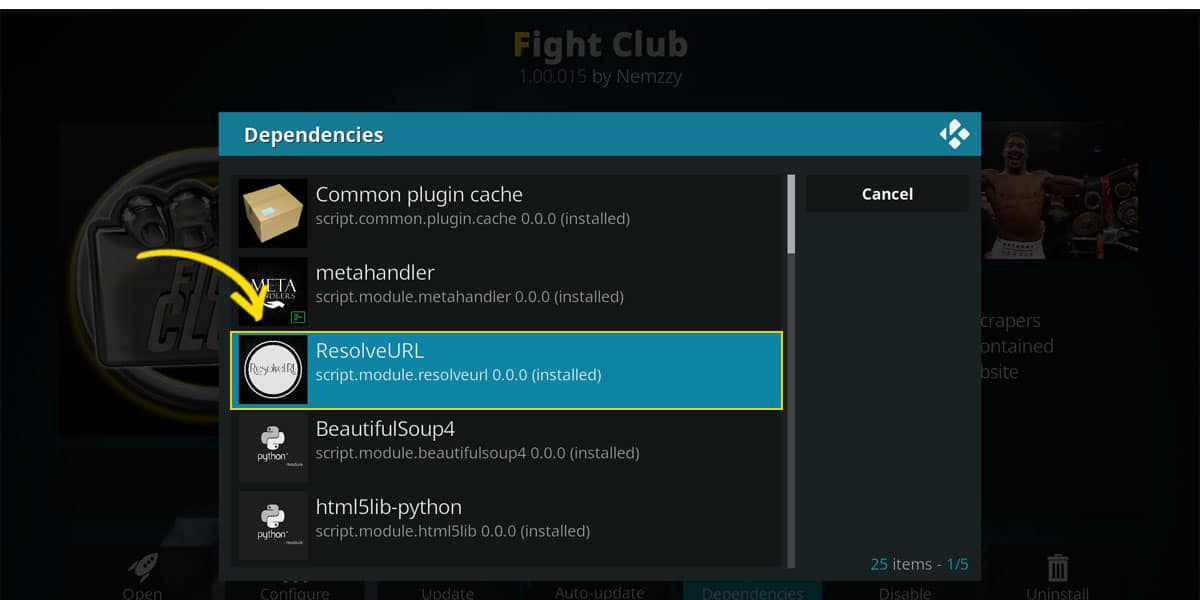
- You should see a tab named «UniversalResolvers» and, at the top of it, a section dedicated to AllDebrid.

- To have the AllDebrid links on top of the link list, we need to change the priority to 90.
- Click on «(Re)Authorize my account» to generate an authorization code.
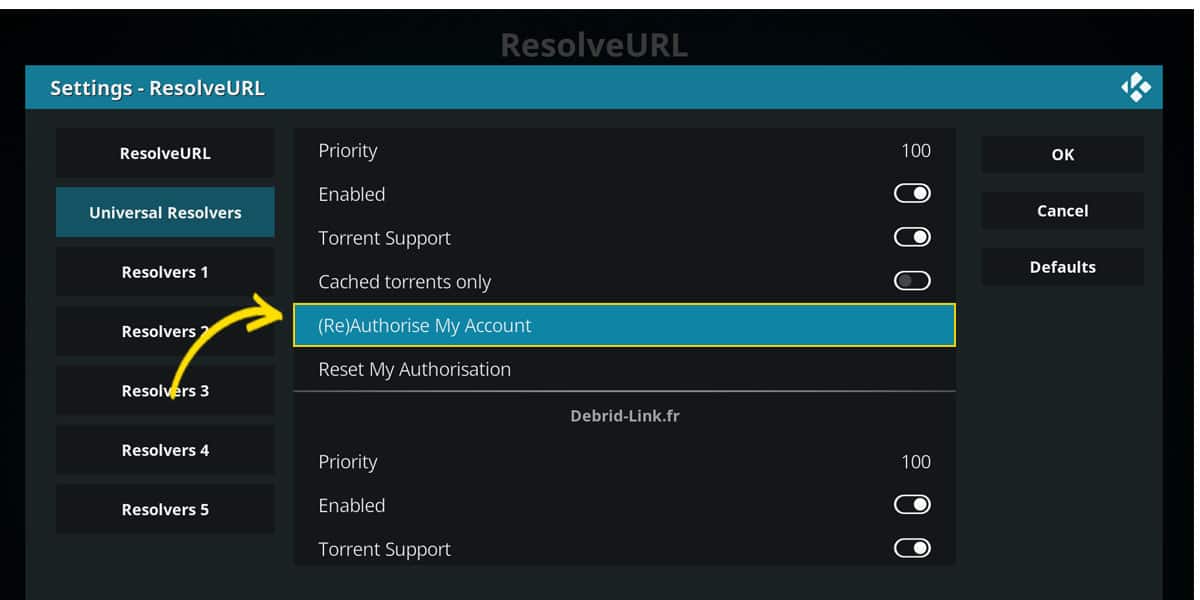
- Note that this code is only temporary, so you need to execute the following steps within the stated time frame.
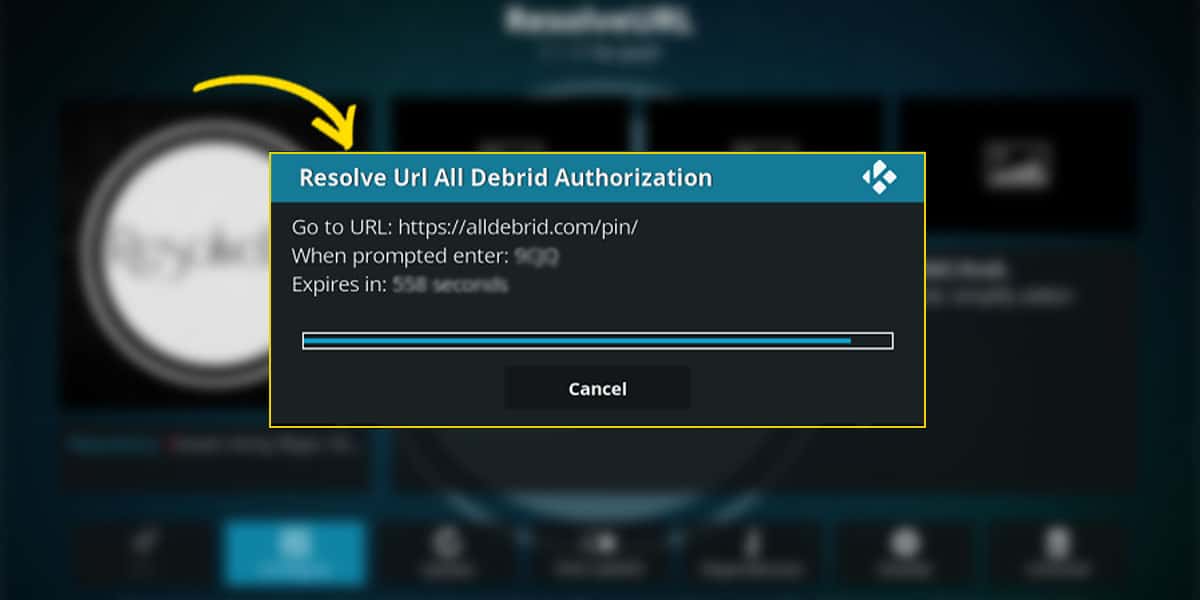
- Open your browser and enter the following URL: http://alldebrid.com/pin/; the website will ask you to log into your account.
- There, you’ll see a box where you can enter your authorization code. When it’s done, you can click on «Confirm the code.»
- This will link your AllDebrid account to your add-on and use it with all the benefits of a premium debrid software.
Install AllDebrid on Kodi general settings
You can also configure your Kodi to work with AllDebrid, in a slightly different way. It will always require you to have an active AllDebrid account, and the whole process is pretty much the same.
- Launch Kodi and look for the cogwheel icon. Click on it. It will lead you to the Settings panel.
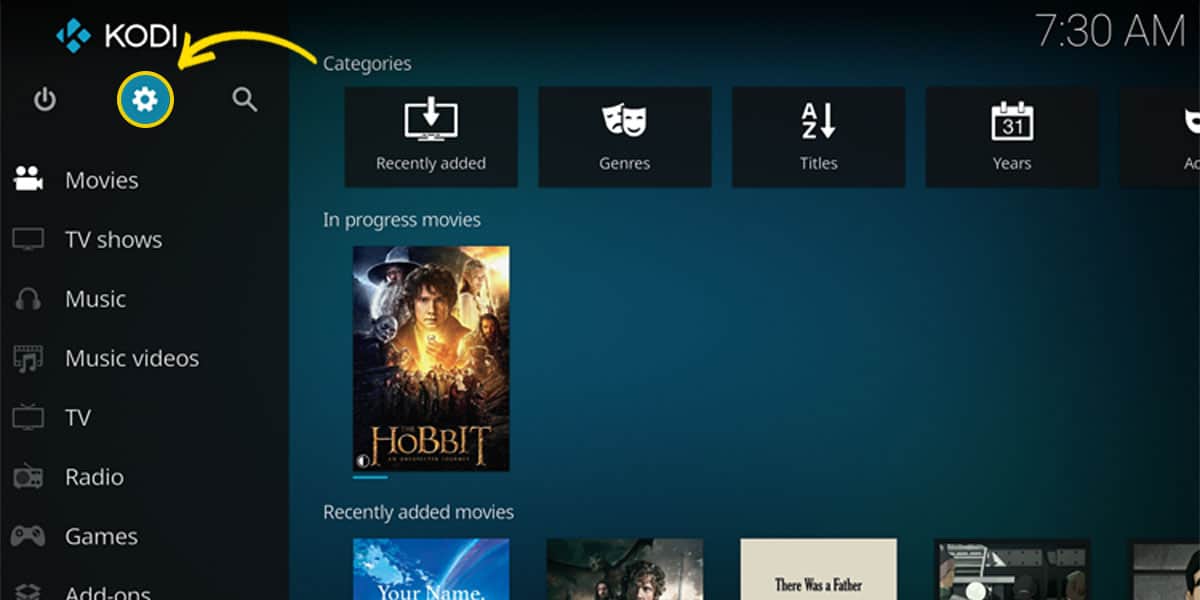
- There, get into the System Settings.
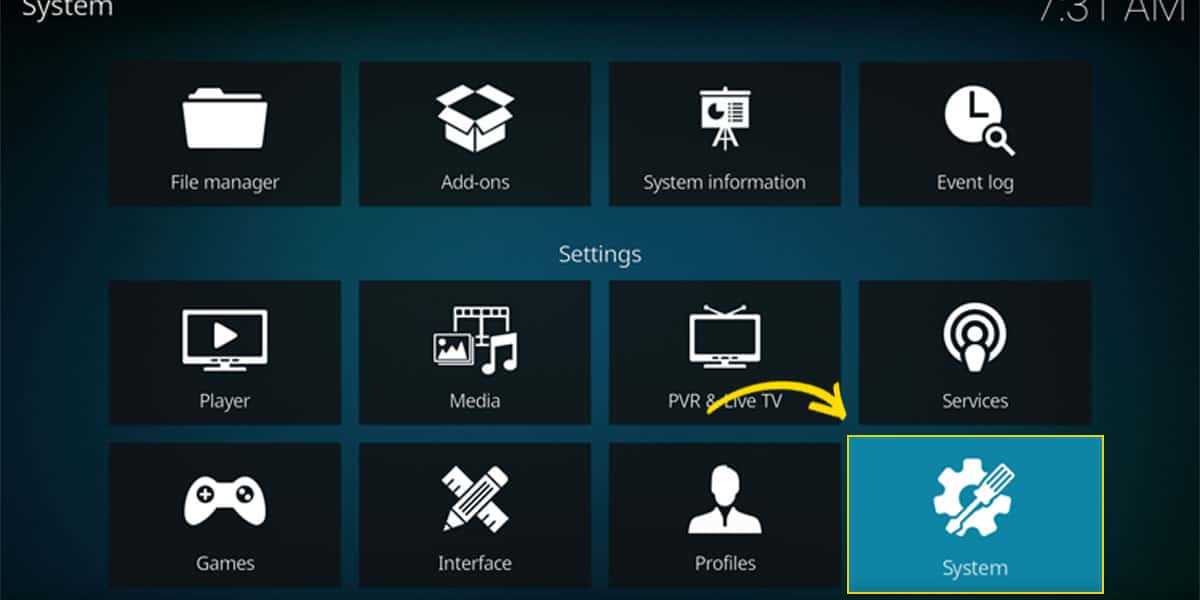
- Move your mouse over the vertical Menu bar, and locate the settings level. It should read Basic or Standard.
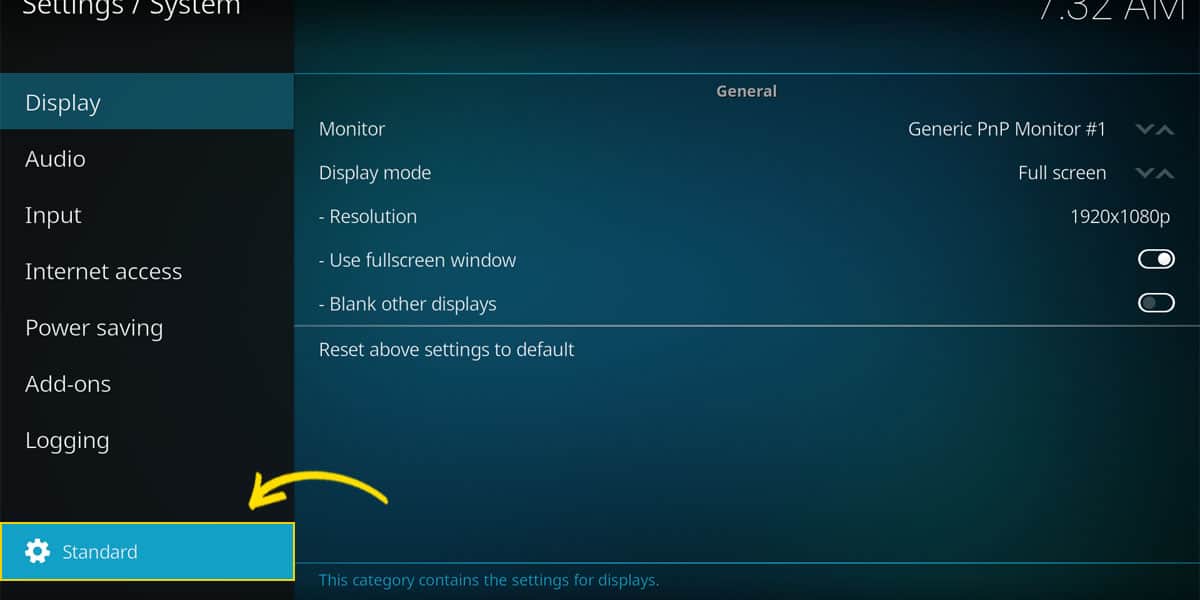
- Highlight it by hovering your mouse on it, then click to change the settings level to Advanced.

- Now, on the vertical Menu bar, locate the Add-ons tab.
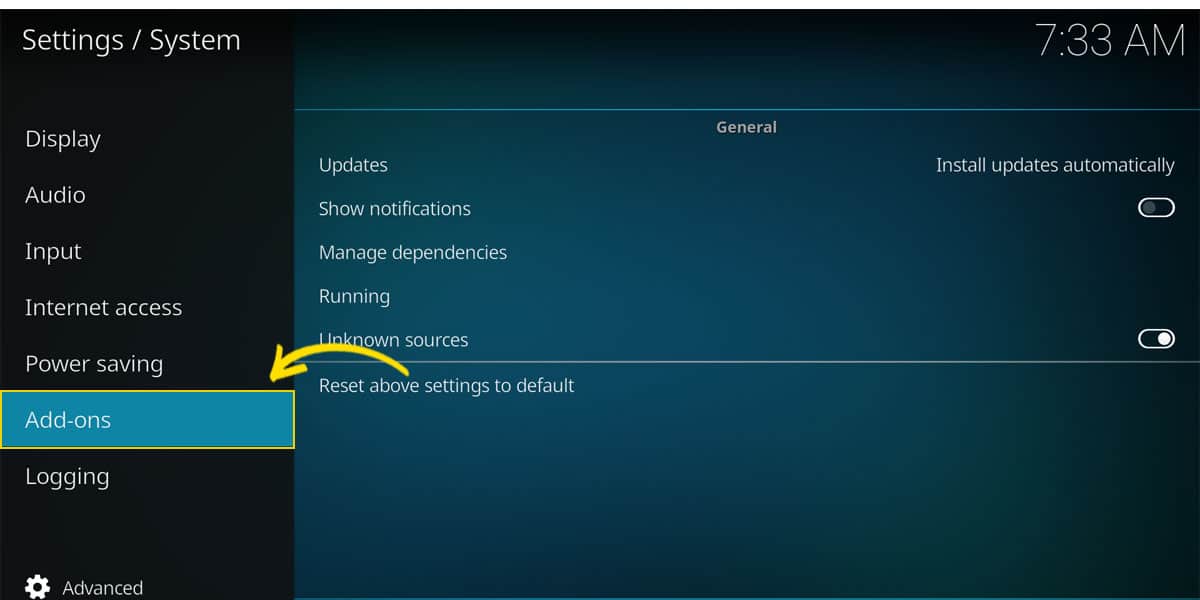
- Click on Manage Dependencies. You will then see all dependencies installed with your current add-ons.
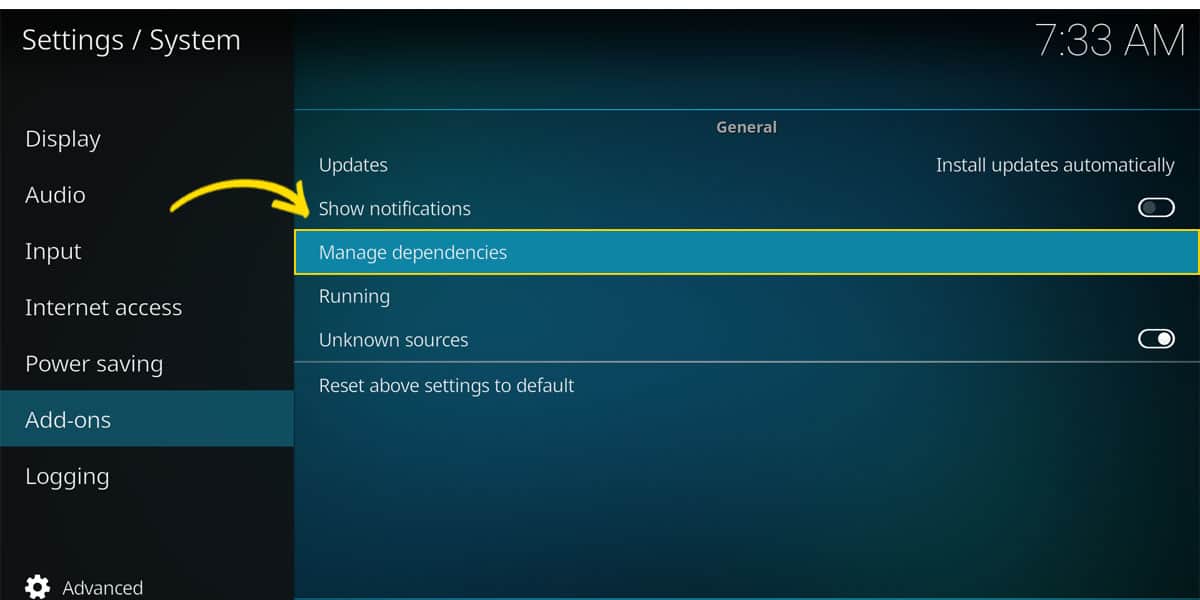
- Locate the ResolveURL dependency. If you don’t find it, that usually means that none of your installed add-ons require it.
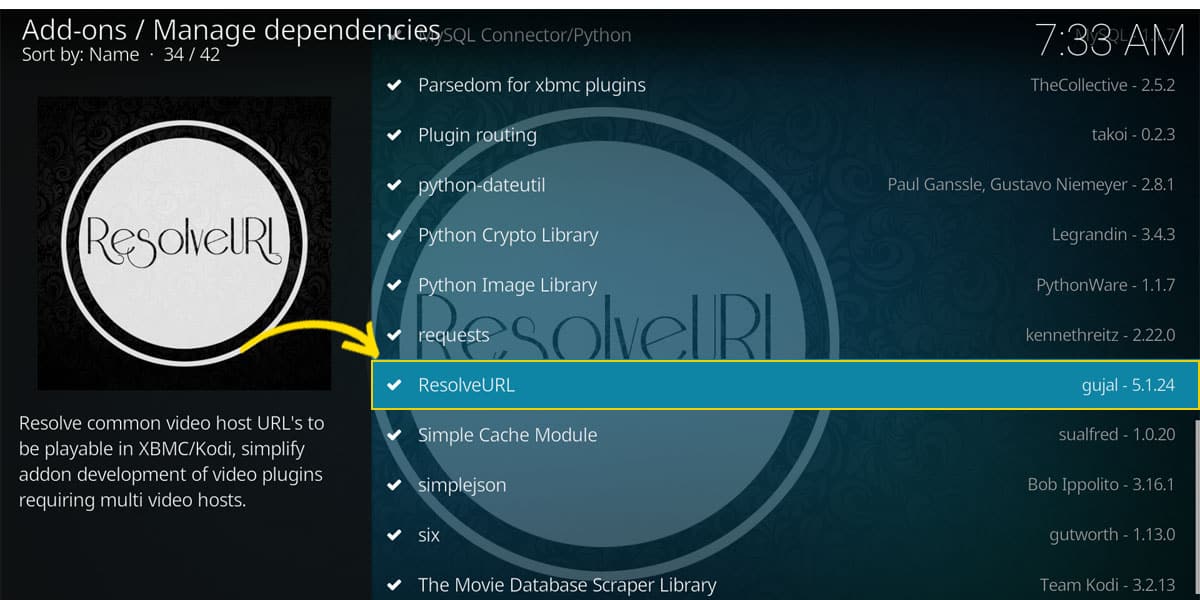
- Open the ResolveURL dependency, and click on Configure.
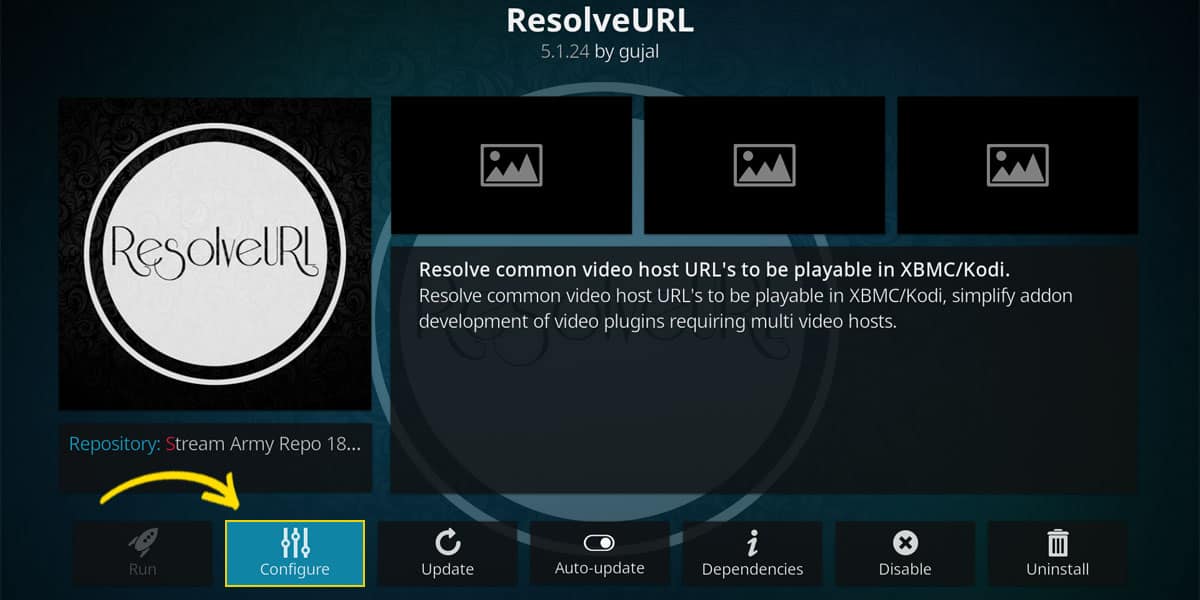
- You should now see a tab named Universal Resolvers. Move your mouse over it.

- You will get the section dedicated to AllDebrid settings on the right side.
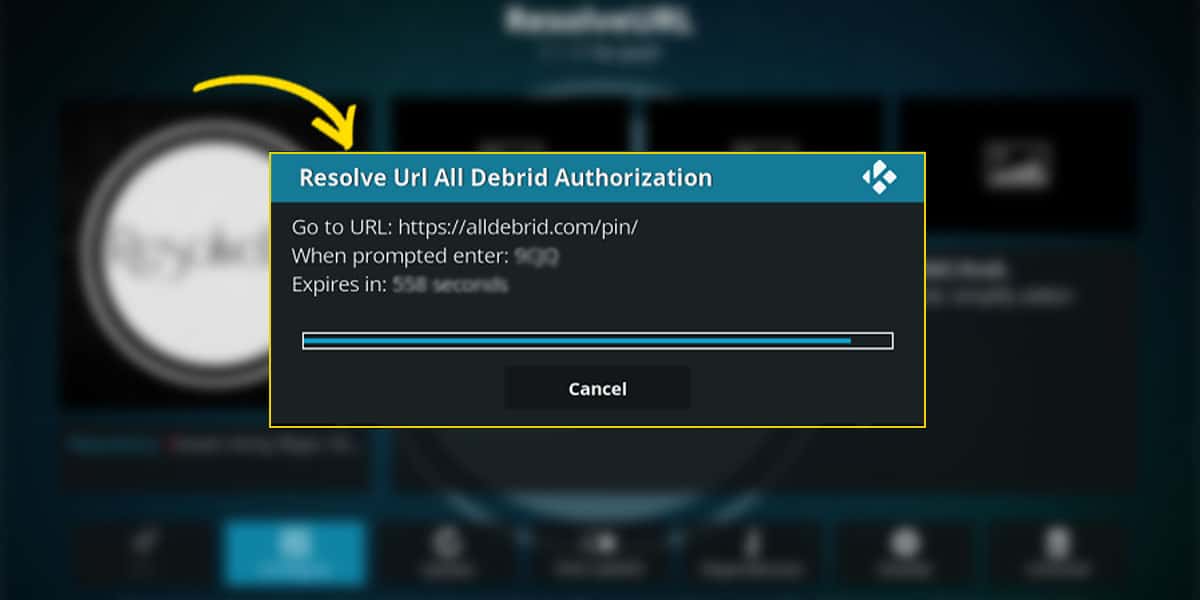
- To have the AllDebrid links on top of the link list, we need to change the priority to 90.
- Click on «(Re)Authorize my account» to generate an authorization code. Note that this code is only temporary, so you need to execute the following steps within the stated time frame.
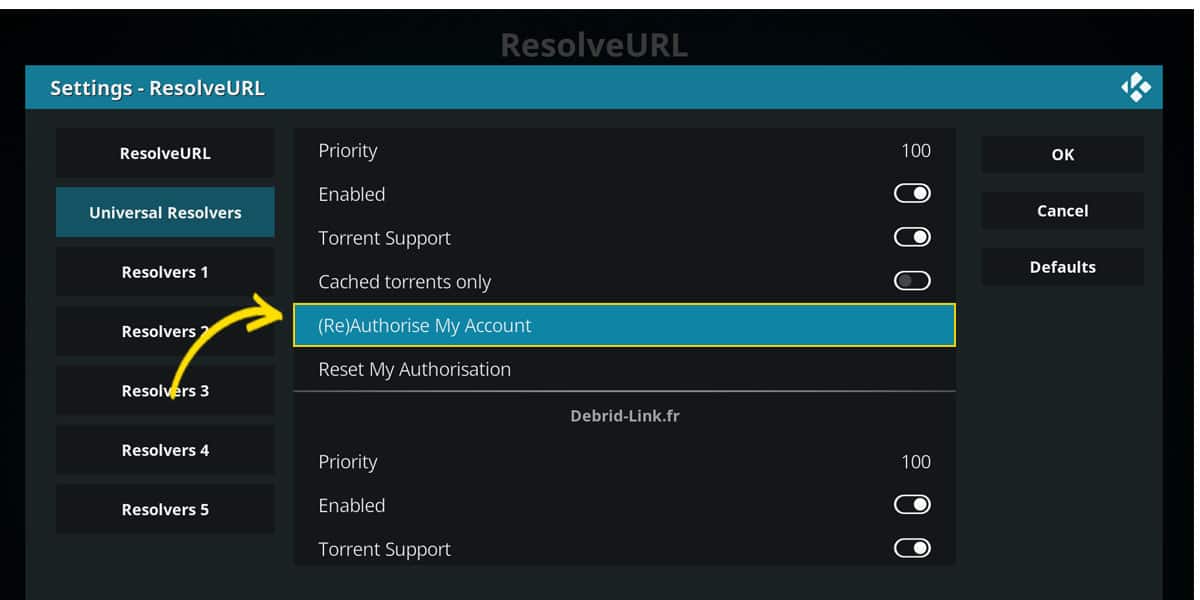
- In your browser, enter the URL: http://alldebrid.com/pin/ and log into your AllDebrid account.
- There, you’ll see the box where you can put the authorization code you just received. Click on «Confirm the code» to finish the process and link your AllDebrid account to the ResolveURL dependency.
Note: as we stated earlier, AllDebrid mainly works with Kodi addons that use the ResolveURL dependency. Though most modern Addons automatically installs the ResolveURL, make sure to have it installed and correctly set up on Kodi before using the AllDebrid service.
Wrap it up
When it comes to AllDebrid, the installation process and configuration is not that hard. The essential part is to have an AllDebrid account and make good use of the ResolveURL dependency. Last but certainly not least…
Do not forget!
Always turn on a reliable VPN like Surfshark, as streaming on Kodi using third-party addons may put you on the wrong side of the law.
We hope to have helped you install and use the AllDebrid service and get the best quality streaming on Kodi. Please rate this article and, if it was useful for you, share it with all your friends.
Have a nice streaming time!



Leave a Reply