
In this guide, we’ll see how to install Aspire Kodi build. The Build is available for Kodi 19 Matrix and can be installed on Firestick and all other Kodi devices.
Aspire is a build that provides as much content as you can find elsewhere. The build offers everything, from music and documentaries to sports and the latest blockbusters. It also comes with a simple bluish theme that somehow manages to display the main menu, sub-menu, addons, and titles without appearing cluttered.
Aspire organizes content into various sections: 1-Click TV, Debrid & 4K, All Stars, Sports1, Sports 2, Live TV, Family, Music, and Addons. These are powered by some of the best Kodi addons and scrappers, including Homelander, Schwifty, Asgard, Ghost, Magic Dragon, Odin, Base 19, Chains, Centry Sports, and The EndZone. Aspire is included in our list of the best Kodi builds for Live TV.
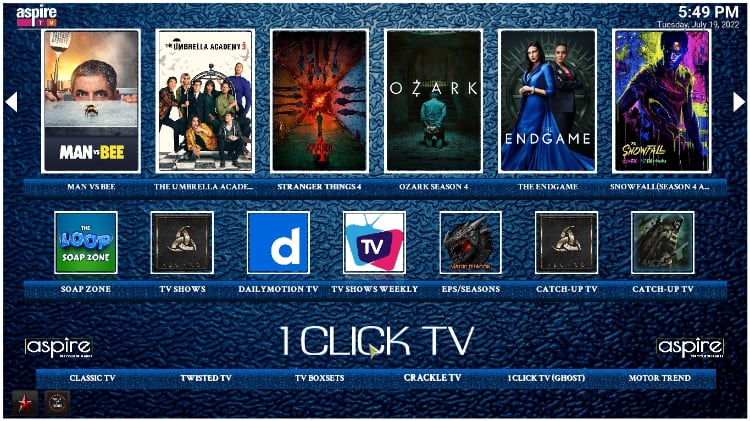
If you’d like to test it out, this guide will show you how to install Aspire Kodi build within minutes
⚠ Always use a VPN with Kodi!
Many users have ended up with copyright infringement notices as a result of streaming using third-party Kodi addons like the ones included in the Aspire Kodi build. These addons do not host the content they provide but rather scrape for links from publicly available websites, some of which host pirated content.
If you’d like to avoid getting in trouble with Johny Law, we advise that you use a reliable VPN whenever you are streaming on Kodi. The VPN will hide all your activities and make you anonymous by spoofing your IP address.
The Best VPN for Kodi
The best VPN for Kodi at the moment is Surfshark, and it’s the VPN we recommend. Surfshark provides a superb balance of speed, privacy, security, and price, making it the go-to option for most streamers.
Here are a few highlights of the VPN:
- ⚡ Superb Speeds: Guarantees a smooth live streaming experience.
- 🌍 Huge Server Network: You can connect to a nearby server for a fast and stable connection.
- 😲 UNLIMITED Devices: Connect dozens of devices at the same time!
- 🔑Unblock Anything: Safe access to censored apps, websites and torrent sites.
- 😎 Best in Privacy: The VPN doesn’t keep any activity logs, and so your activities are only known to you.
- 🔐 Top-notch Security: This VPN uses AES 256-bit encryption and provides multiple protocols alongside other security features such as a kill switch, DNS & IPv6 protection and WireGuard.
- 💳 30 Days RISK FREE Money-Back Guarantee: In case you do not like the service, you can get every penny back if you cancel within 30 days!
How to Install Aspire Kodi Build
Aspire is hosted outside the official Kodi repo, so we’ll first need to enable installation from “unknown sources.”
- Open Settings from the Kodi main page.

- Select System on the system page.

- Hover over Addons and enable Unknown Sources.

From now on, you can install Kodi addons and builds from third-party sources.
Adding the Repo Source
✋ Before you add the URL, it’s advisable that you turn on Surfshark first to avoid ISP blocking.
- From there, go back to the home screen and open Settings. Select File Manager.

- Double-click “Add-Source” and type the URL
https://doomzdayteam.github.io/doomzday/into the window that opens. “Doomzday” will be automatically inserted in the textbox below. Click “OK.”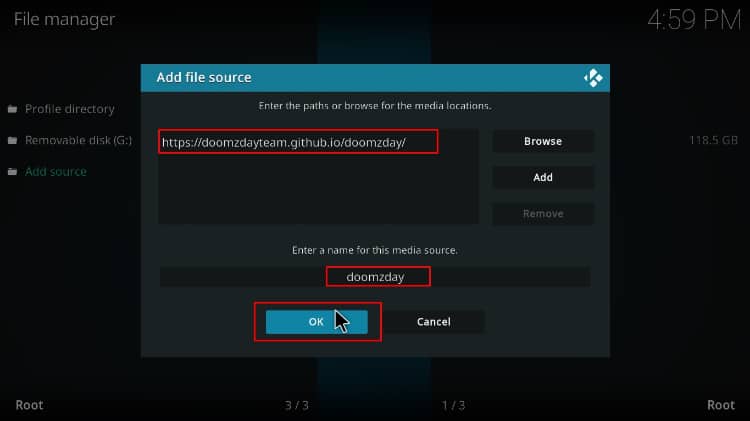
Installing Doomzday Repo
Now that we have the source, we can install the Doomzday repo.
- Go back to the Kodi home screen and click “Add-ons.”

- On the top left side of the screen, click the open box icon.

- Select “Install from Zip File.”

- This will throw a warning; just click “Yes.”
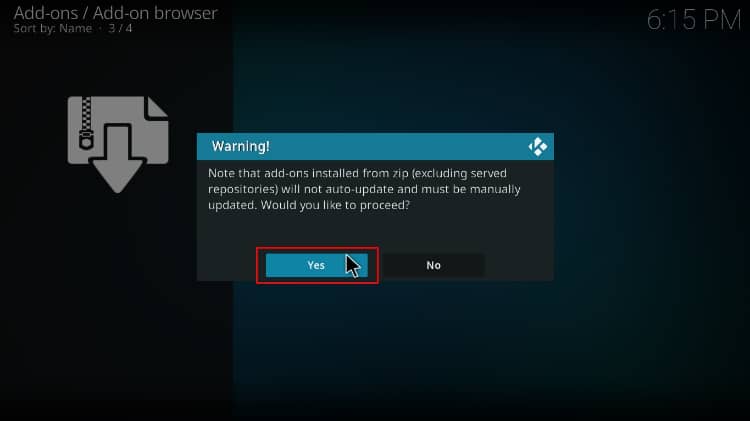
- Click Repos and then select “Doomzday”.
- Select repository.doomzday-x-x-x.zip (where x stands for the latest version).
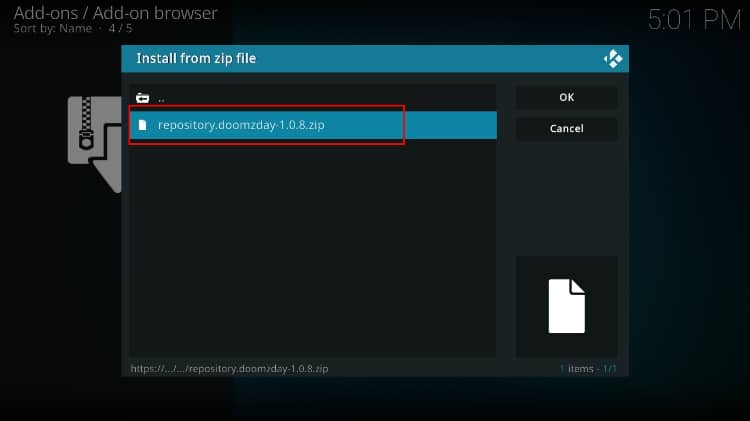
- You will receive a notification when the repo installs successfully.
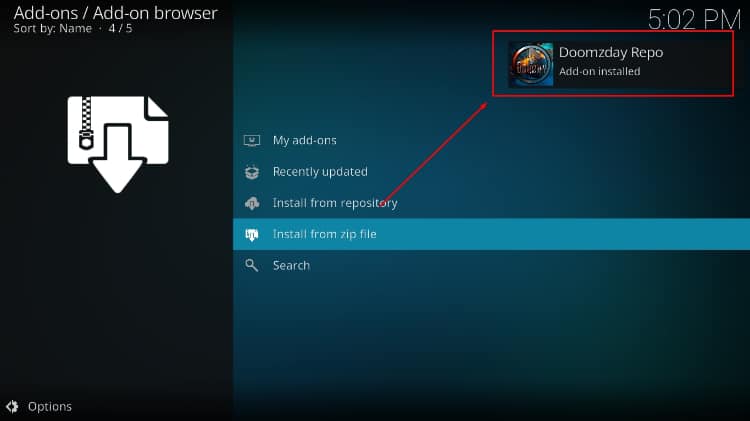
Install Doomzday 19 Wizard
Now, we need to install the wizard that hosts Aspire Kodi build.
- While on the same page, click “Install from repository.”

- Select “Doomzday Repo”
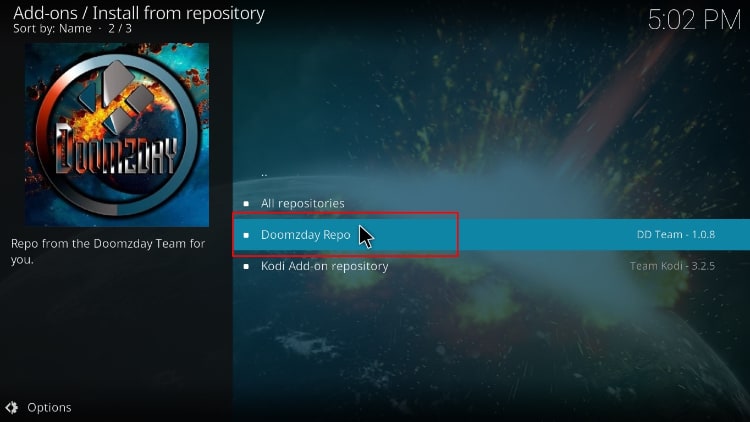
- Select “Program Add-ons.”
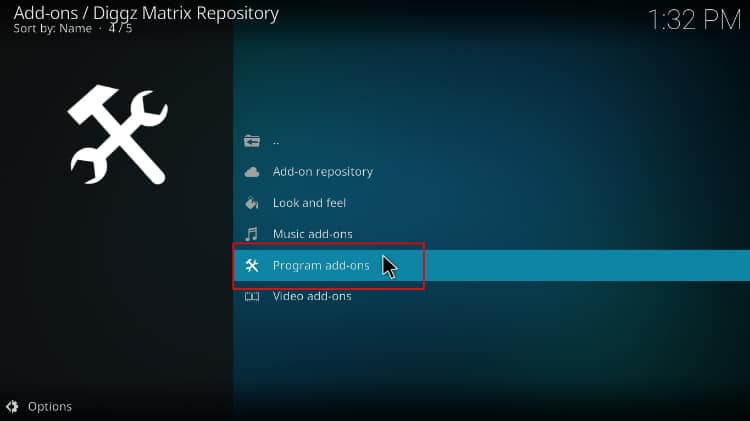
- Click on “Doomzday 19 Wizard.”
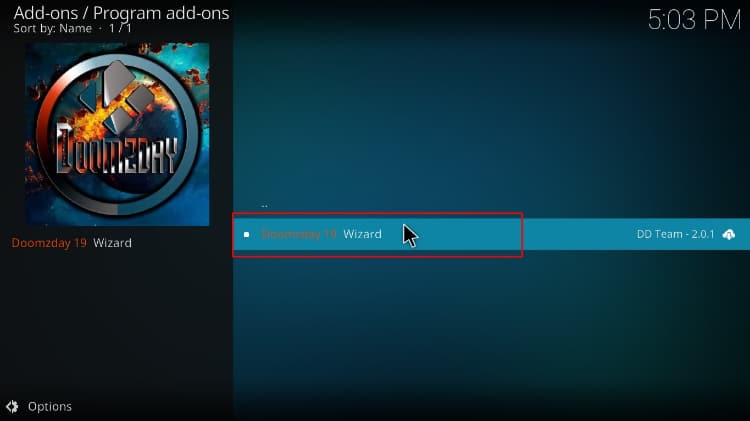
- You will now get an “Install” option. Hit it.

- You’ll get a pop-up of all the dependencies that will be installed along with the wizard. Just click OK. The wizard will install, and you’ll get a notification.
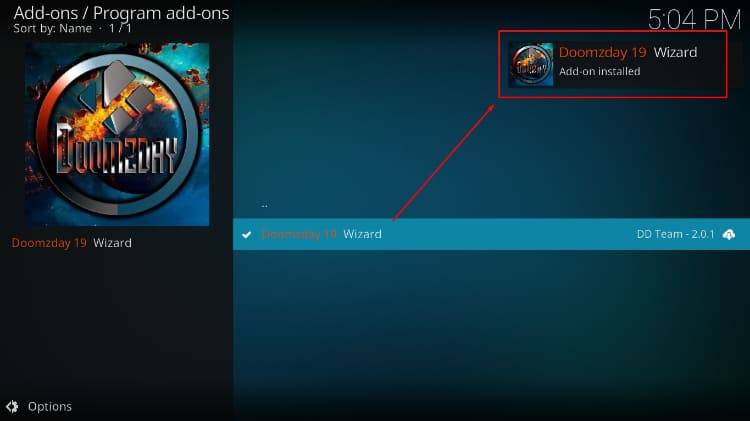
Install Aspire Kodi Build
- The wizard will launch automatically, but you can ignore the prompts and launch it from the home screen.
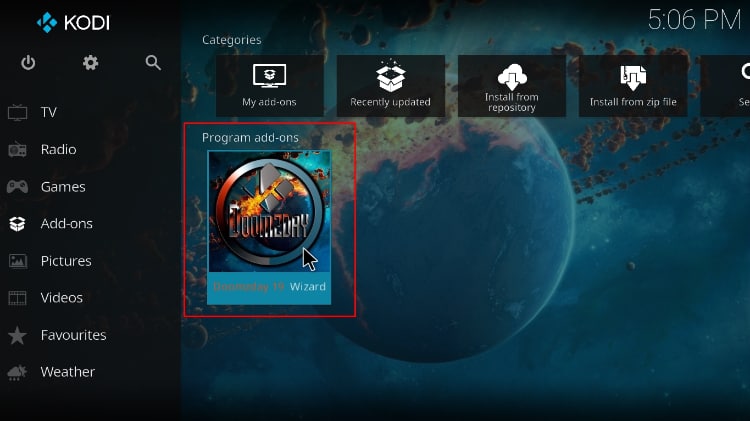
- On the window that opens, select Doomzday Builds.
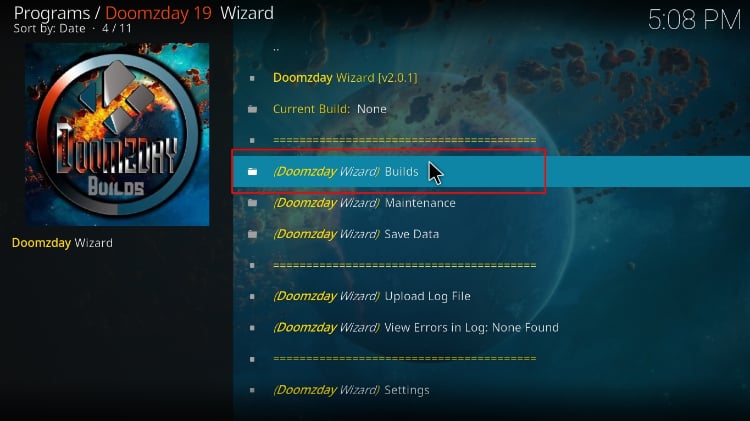
- Scroll down, and you will see Aspire Build. Click on it.
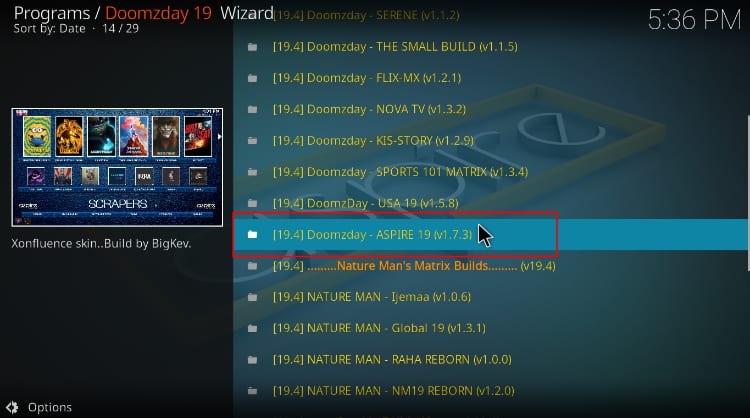
- Next, click Yes Install when you get a pop-up.

- On the next pop-up, click Fresh Install.
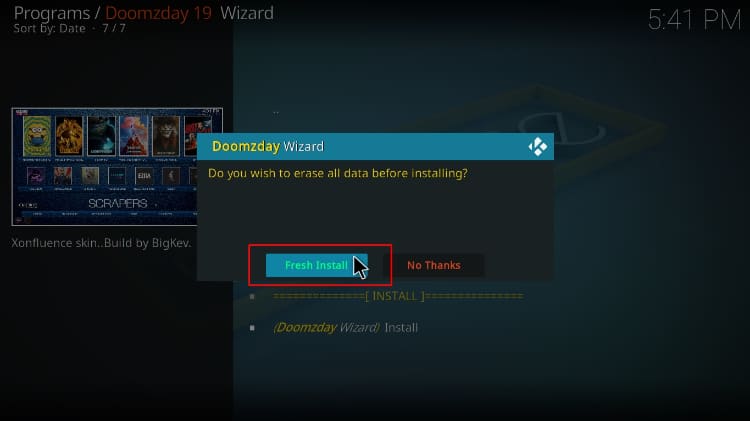
- The build will now start downloading.
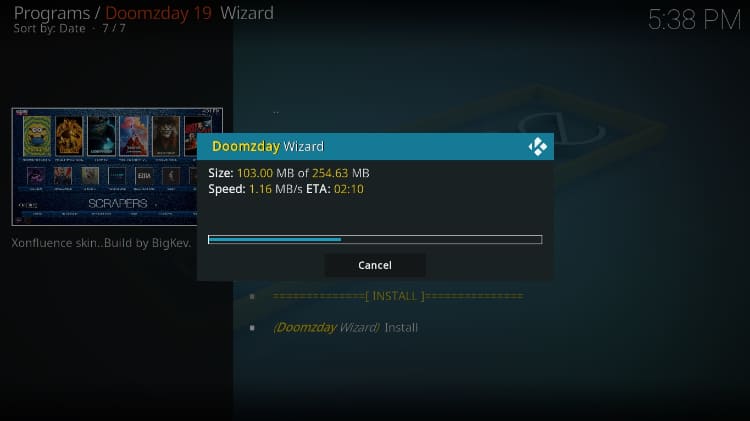
- After the download is complete, the installation will be done automatically.
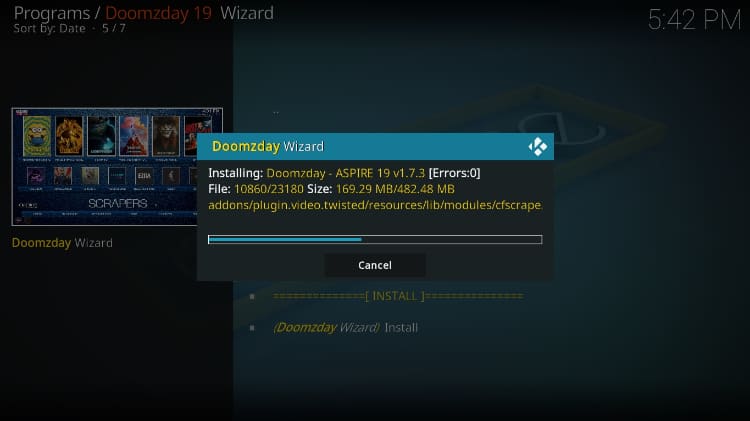
- Kodi will then ask you to force close the program. Click OK to do that.
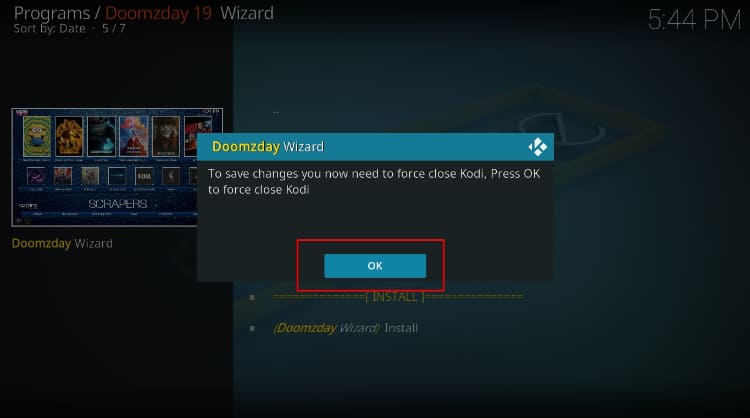
After restarting Kodi, allow the program a minute or so to load all the build properties, and you can then start exploring it.
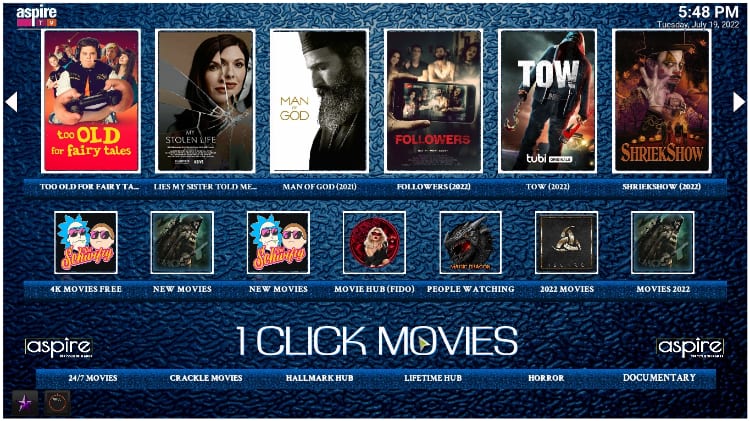
Wrap Up
Aspire offers as much content as any other build, making it one of the best. You can install it using the guide above, and you’ll be able to access anything you’d like, from classic sitcoms to live sporting events. However,
Keep in mind that the third-party addons provided offer access to content that can land you in trouble with the authorities, so always use a reliable VPN like Surfshark whenever you are using third-party addons on Kodi.
Enjoy!



Leave a Reply