
ODIN is a controversial character from the viking mythology but the homonym addon is consensually recognized as one of the best addons at the moment. Here’s How to Install ODIN Kodi Addon to watch Movies TV Shows and Channels with high quality.
Odin is a Movies and TV Shows Kodi addon that is pulling high-quality streams, and it’s one of the best Kodi addons at the moment. The addon has categories such as Movies, TV Shows, My Movies, My TV Shows, New Movies, New Episodes, Channels, etc. These are then organized into subcategories, and there’s a search button to make things easier.
The addon is currently hosted in the Golden Gun repo, and this guide will show you how to install Odin Kodi addon in just a few minutes. The guide works for all Kodi devices running Kodi 17.6 Krypton and Kodi 18 Leia.
Important: You need a VPN
Odin is a third-party Kodi addon and it doesn’t host the streams it provides. These streams are just scraped from the internet, and they are pirated in most cases. Illegal access of content can land you in trouble with the authorities, and thousands of Kodi users have also ended up receiving DMCA notices.
To stay on the safe side, always make sure that you use such addons with a reliable VPN like Surfshark. The VPN will encrypt your traffic and securely tunnel it to a server of your choice. This way, your ISP or any snooping parties won’t see what you are doing online. Surfshark will also give you a new IP address which is an added layer of anonymity and even help you overcome any geo-restrictions.
All your activities also will be private since Surfshark doesn’t keep any logs, you won’t have to worry about ISP throttling anymore!
To help you get started, here’s a special 82% discount for our readers.
How to Install Odin Kodi Addon
After getting yourself a VPN, you can now go ahead and install Odin.
The next thing we need to do is enable “unknown sources.”
Here’s the procedure for doing so:
- While at the Homepage, open Settings by clicking the button
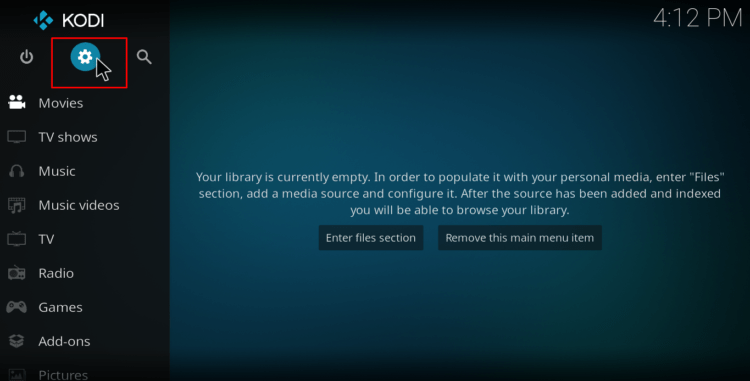
- Select System Settings
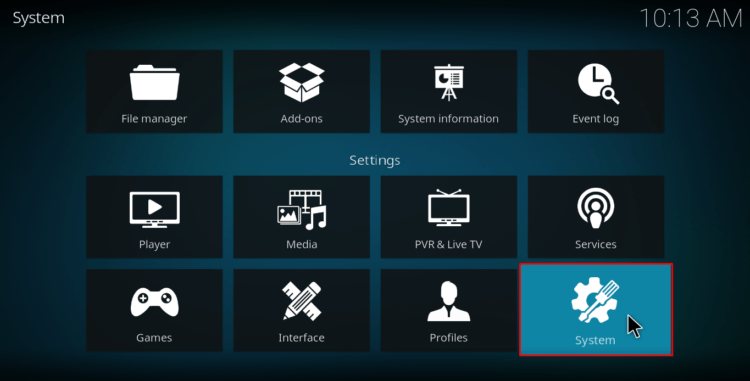
- Now, hover over Add-ons and enable Unknown Sources
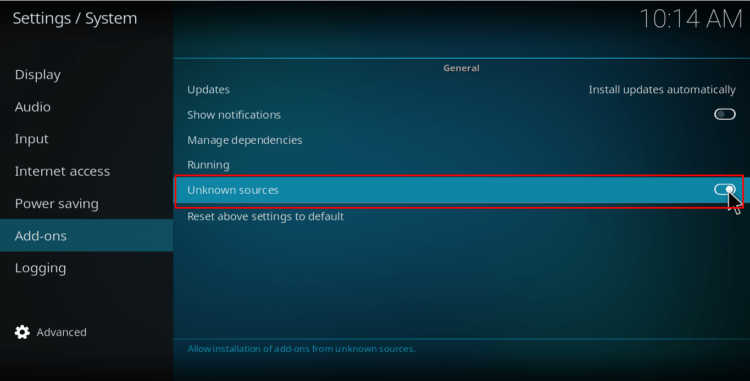
Kodi can now install addons from third-party sources.
To install Odin on Kodi, we now need to install its host repository, Golden Gun.
Adding the Golden Gun Repo Source
- Firs turn your VPN On. We recommend Surfshark
- Then, go back to the Kodi home screen, and click the Settings button
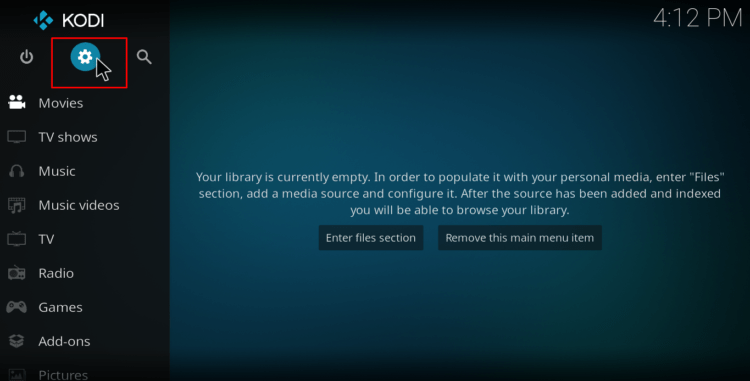
- Select File Manager
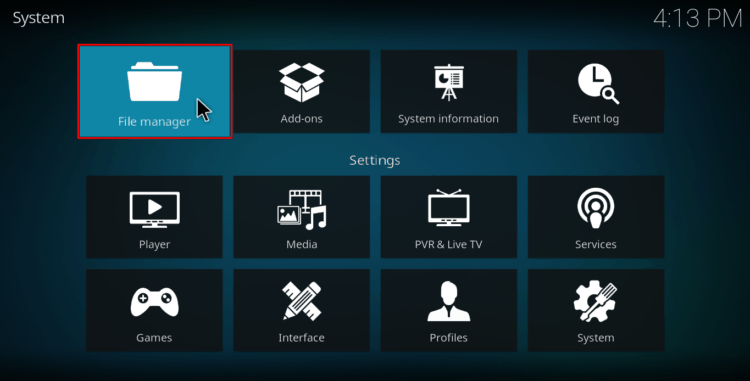
- Double-click Add-Source type in the URL URL: “https://goldengunrepo.github.io/install/me/” into the window that opens. Below that, name it as “Golden Gun Repo” You can then click “OK.”
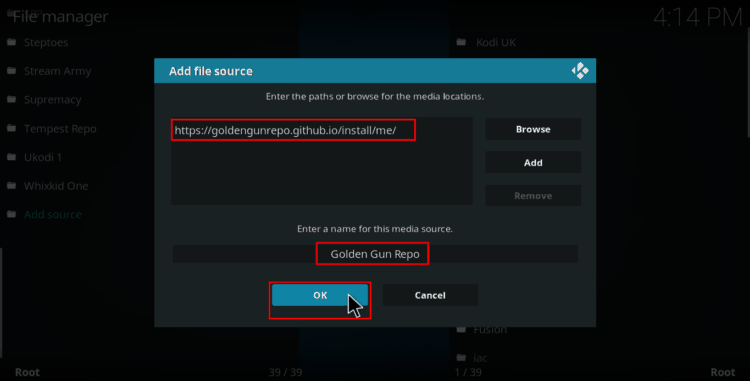
Installing Golden Gun Repository
- On the left-hand side menu of the Kodi Home screen, click “Add-ons.”
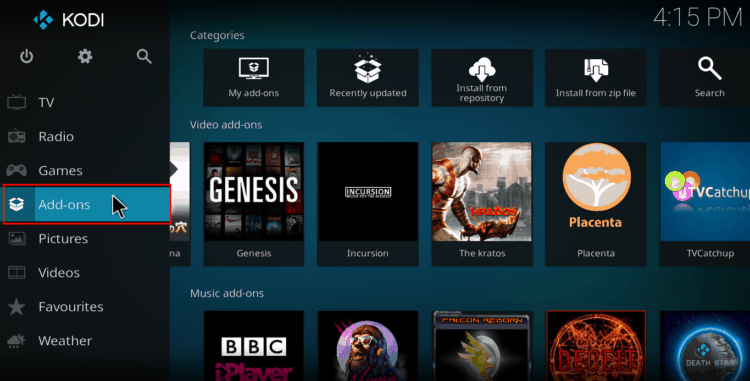
- Open package installer by clicking the open box icon at the top of the menu bar.
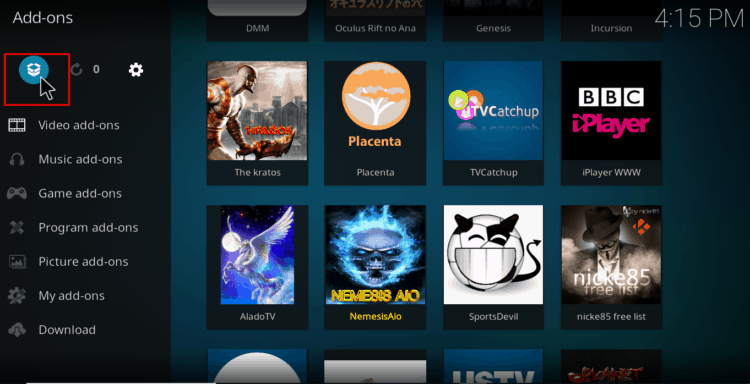
- Select “Install from Zip File”
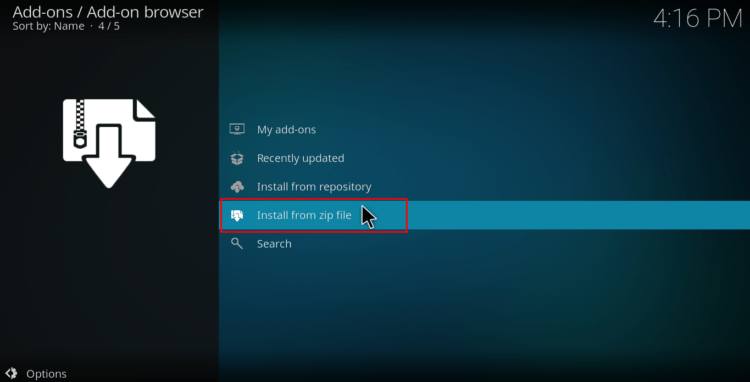
- Select the repo you just added above. It should be displayed as “Golden Gun Repo.”
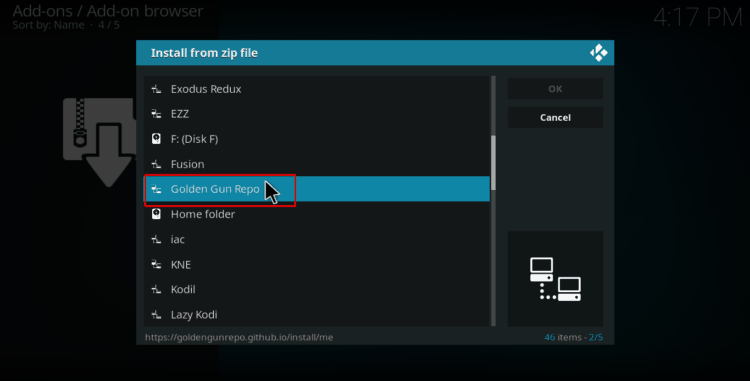
- Select repository.goldengun-9.0.0.zip
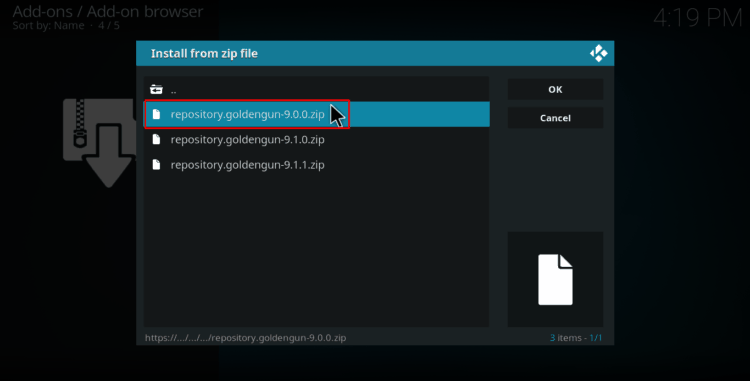
- You will receive a notification when the repo installs successfully.
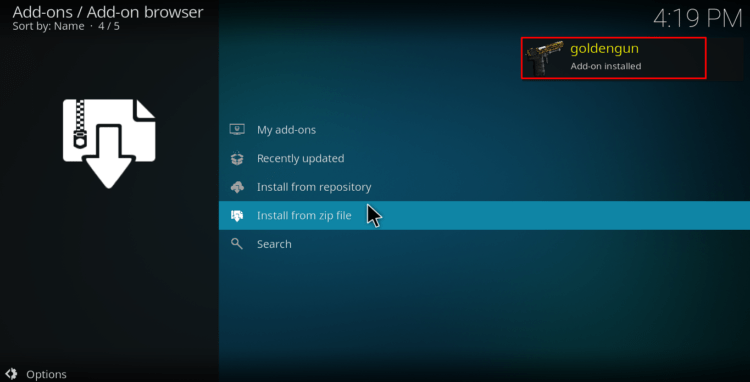
Installing Odin Kodi Addon
- While at the same screen, click Install from the repository and select goldengun
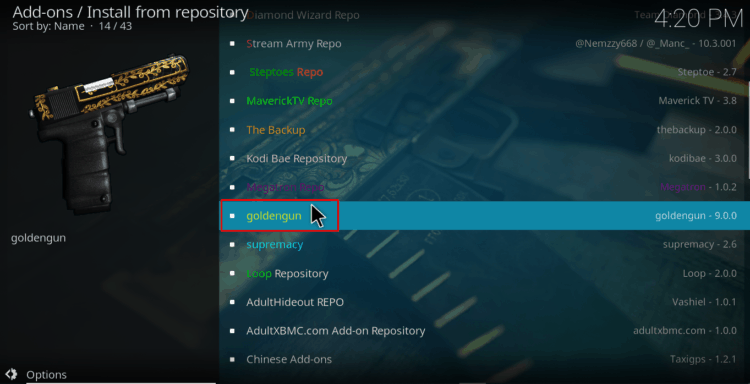
- Select “Video Add-ons” and then click on “Odin”
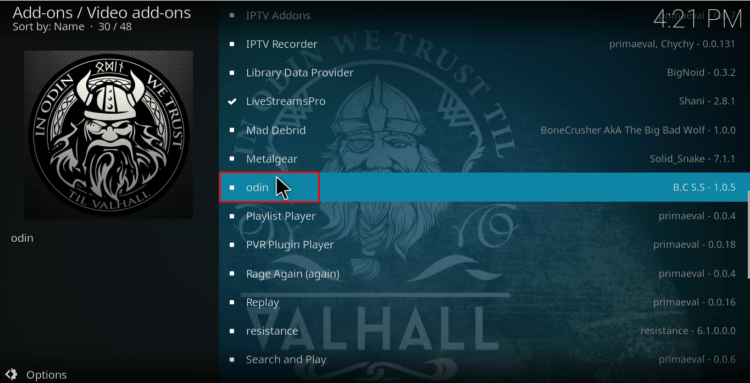
- If you are using Kodi 18 Leia, you’ll get a pop up of all the dependencies that will be installed along with the addon. Just click OK.
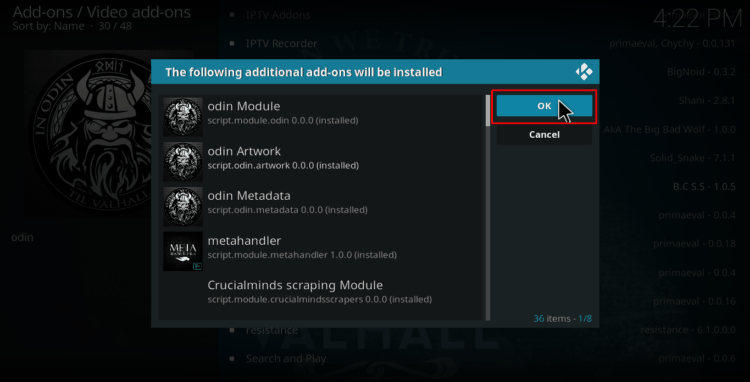
- You will now get an “Install” option. Hit it.
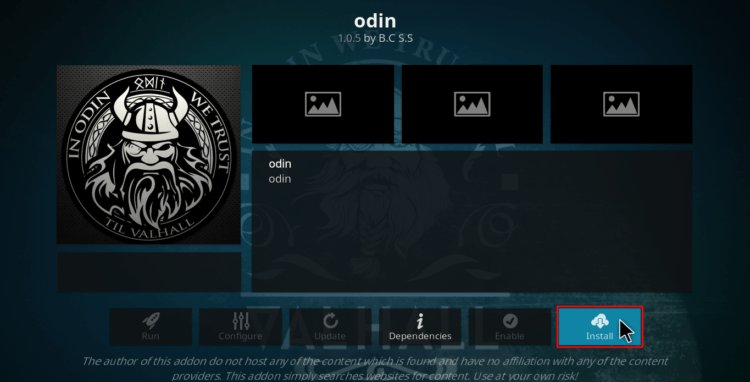
- Odin Kodi Addon will now install. You will get a notification when it’s ready to use.
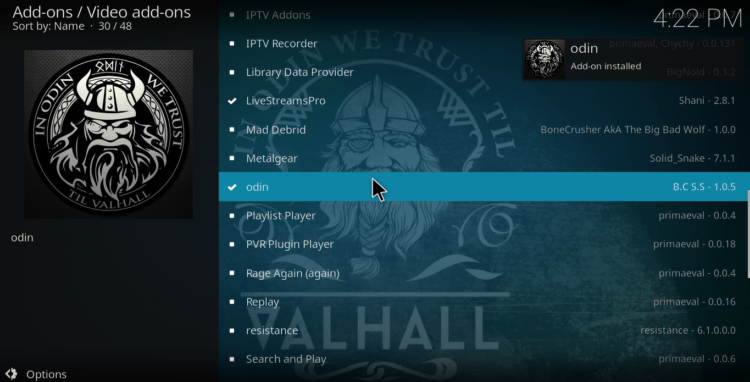
From there, just turn on your VPN and enjoy using Odin! You can also integrate Trakt.tv and real-debrid for a better experience.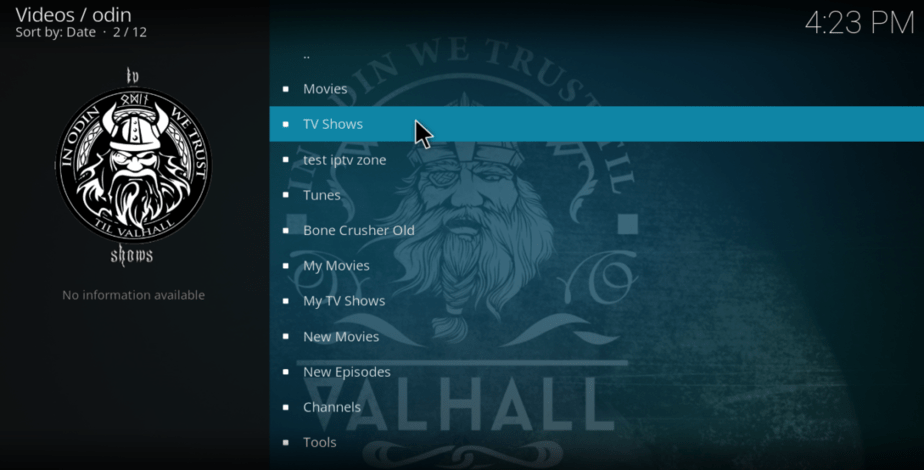
Wrap up
Have a nice day!
[kkstarratings]



Leave a Reply