
Swift is a Kodi addon adapted from one of the best sports and live TV streaming apk, Swift Streamz. The addon is a direct fork of the application despite the two running on two different platforms, so you can expect to enjoy the quality, reliability, and variety provided by Swift Streamz.
This guide will tell you everything you need to know about Swift and show you how to install the addon, on Kodi, within a few minutes.
Before We Start: Ensure that you Stream Safely!
Swift Kodi addon doesn’t host the content it provides. The addon simply scrapes for links from publicly available sources, most of which are usually pirated; this makes it tricky to use the addon without a VPN as your ISP and government will know that you are accessing copyrighted content illegally.
👉 A VPN protects you from encrypting your traffic to conceal whatever you do on the internet. It also changes your IP address to ensure copyright trolls can’t trace your activities back to you.
✋ However, not many VPNs can provide the required level of privacy and security and still offer enough speed for streaming in HD.
The VPN We Recommend
At BestDroidPlayer, we use and recommend Surfshark. This is the best VPN for Kodi and general streaming for several reasons:
- ⚡ Superb Speeds: Guarantees a smooth live streaming experience.
- 🌍 Huge Server Network: You can connect to a nearby server for a fast and stable connection.
- 😲 UNLIMITED Devices: Connect dozens of devices at the same time!
- 🔑Unblock Anything: Safe access to censored apps, websites and torrent sites.
- 😎 Best in Privacy: The VPN doesn’t keep any activity logs, and so your activities are only known to you.
- 🔐 Top-notch Security: This VPN uses AES 256-bit encryption and provides multiple protocols alongside other security features such as a kill switch, DNS & IPv6 protection and WireGuard.
- 💳 30 Days RISK FREE Money-Back Guarantee: In case you do not like the service, you can get every penny back if you cancel within 30 days!
We have managed to get an exclusive offer for all our readers to subscribe at a 82% discount, and you can take advantage using the button below.
Where Can I Download Swift Kodi Addon?
Swift addon is a third-party Kodi addon, which means that it’s not available on the official Kodi repository. To install it, we’ll need to install its host repository.
How to Install Swift Kodi Addon in 5 Minutes
Installing the Swift Kodi addon requires a few steps, and we’ll guide you through with step-by-step guides and screenshots.
Enabling Unknown Sources
- While on the Homepage, open Settings by clicking the cog button.

- On the system page, select System.

- Hover over Addons and enable Unknown Sources.

Kodi can now install addons from third-party sources.
To install Swift on Kodi, we now need to install its host repository.
Adding LooNatics Asylum Repo Source
- ✋ Firstly, you need to turn on a VPN. Some ISPs frequently block various Kodi repositories to prevent the installation of addons that facilitate illegal streaming.
If you don’t have one, we strongly advise to install a reliable VPN like Surfshark. - After that, go back to the Kodi home screen. Click the Settings button, and select File Manager.

- Double-click “Add-Source” and type the URL
https://warehousecrates.github.io/TheWareHouse/
Installing the Repository
So far, we have the Repo’s ZIP file with the repository. We can proceed to install it on Kodi.
- Go back to the Kodi home screen. On the left-hand side menu, click “Add-ons.“

- On the top left side of the screen, click the open box icon.

- Select “Install from Zip File.”

- Click Repos and then select the name you gave to the repo’s source (e.g., The WareHouse Repo)
- Select repository.thewarehouse-x.x.x.zip.
- You will receive a notification when the repo installs successfully.
Install Swift Kodi Addon
We can now install Swift on Kodi.
- While on the same page, click “Install from repository.”

- Select “The WareHouse Repo.”
- Select “Video Add-ons” and then click on “Swift.”
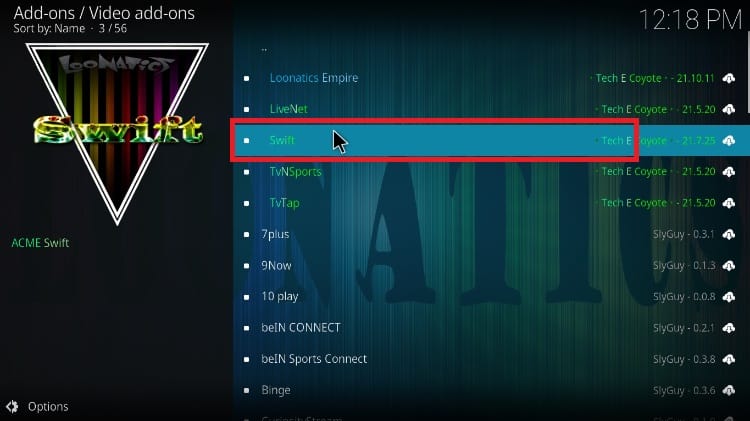
- You will now get an “Install” option. Hit it.
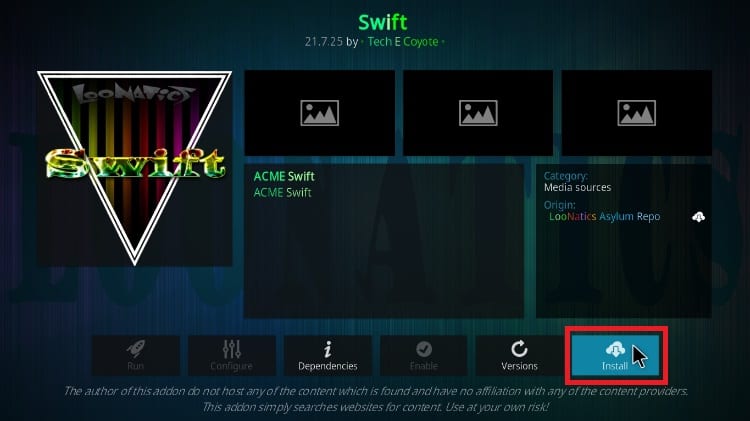
- You’ll get a pop-up of all the dependencies that will be installed along with the addon. Just click OK, and SwiftKodi Addon will now install. After the process is complete, you’ll get a notification.
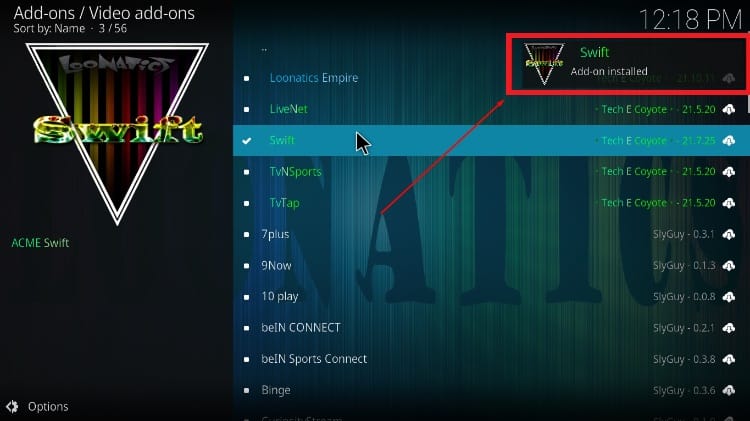
Check out more Kodi addon installation guides.
Swift Kodi Addon Channel List
Swift Streamz Kodi version provides content that organizes well into several categories:
- Sports TV
- UK TV
- USA TV
- Pakistan TV
- Religious TV
- Wildlife & Science
- Kids TV
- France TV
- India, and other East, Asian, and European countries.
After the install, you’ll find that the best thing about the Swift Kodi addon is that these aren’t just categories, as each has piles of channels. For example, the Sports TV section contains 105 channels. A highlight among these is Super Sports, which offers 14 sports channels. These channels offer all 380 Premier League games, La Liga, Boxing, Golf, Rugby, Cricket, WWE, and so much more.
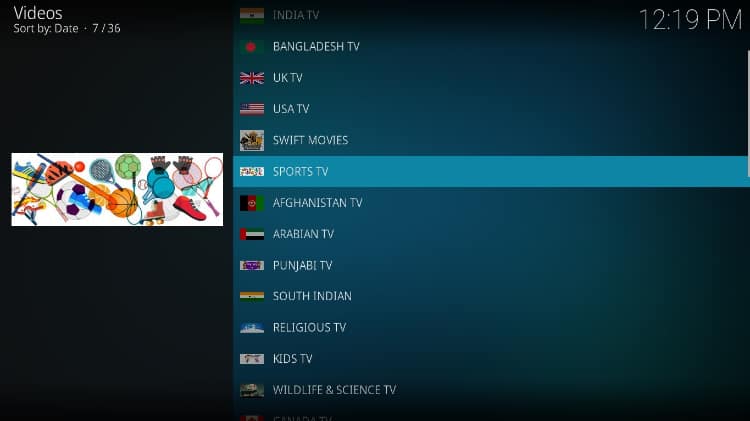
The other sections are just as impressive, with the UK section providing 63 channels and the US section 81 channels.
Where Can I Download Swift Streamz TV Apk File?
Besides the Swift Kodi addon, you can also install the Swift Streamz app. The app can be installed on Firestick, Android TV Box/Stick, Nvidia Shield, and Android smartphones. It will let you enjoy extra functionalities such as channel requesting, external player support, and Chromecast support.
To install Swift Streamz, you can download the apk at https://swiftstreamz.app/download.php
If you’d like to install it on Firestick or Android TV, you can check out our guide on installing Swift Streamz on Firestick and Android TV.
Best Alternatives for the Swift Addon on Kodi
The Swift Kodi Addon is working very well, but you always need to have alternatives for free live TV streaming, as a particular channel can always fail when you most need it to work. For that reason, we usually review and create guides for several of the best working addons, and here are some great Swift Kodi addon alternatives to install:
- LiveNet Kodi Addon – How to Install LiveNet Kodi addon
- TVNSports Kodi Addon – How to Install TVNSports Kodi addon (looNatics Repo)
- TV Tap Kodi Addon – How to Install TV Tap Kodi addon
- Tempest Kodi Addon – How to Install Tempest Kodi addon
The first two are from the same author, while TV Tap is a version of the TV Tap apk (Now TV Mob) for Kodi.
Wrap Up
Swift is a breath of fresh air as most Kodi addons today focus on sports or movies and TV shows, providing the most popular channels from across the world, and you can install it within just 5 minutes using this guide.
Only remember to keep a reliable VPN connection like the Surfshark‘s one, for anonymously and safely streaming.
Enjoy!



Leave a Reply