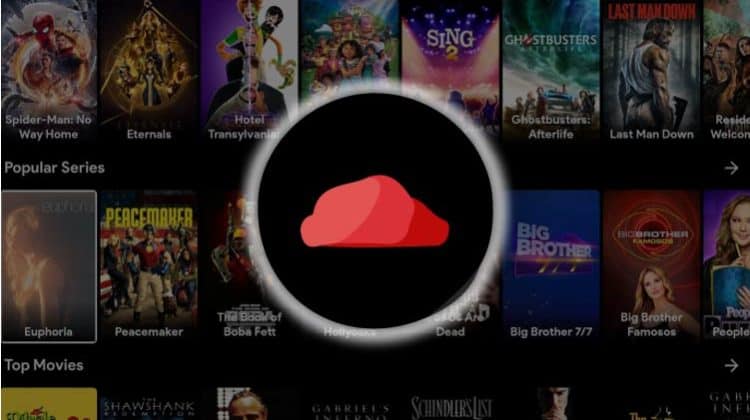
This guide will show you how to install Cloudstream 3 Apk on Firestick and Android TV. The guide is accompanied by screenshots, and it can be used on all versions of Fire TV and Android TV boxes/sticks.
Cloudstream 3 is a free movies and TV shows app that streams content in HD. The app is quite unique in that it is open-source, which translates to an awesome experience and an ad-free one.
Some of the features you’ll get to enjoy from Cloudstream 3 include:
- Thousands of HD movies and TV shows
- Ad-free streaming
- 1-Click Play
- A sleek user interface
- Downloading movies and TV shows
- Chromecast support
- Subtitles in more than 130 languages
On top of these, Cloudstream 3 has a superb selection of anime content. If you’d like to check out the app, this guide shows you how to install Cloudstream 3 apk on Firestick and Android TV.
⚠ Stream Safely!
Cloudstream 3 warns that it doesn’t host any content on the app and has no control over the nature of content that you may access. In other words, you can easily access pirated content through the app, which can get you in trouble with your ISP or copyright authorities and trolls.
👉 To avoid copyright infringement issues, we strongly advise you to use a reliable VPN whenever you stream on Cloudstream 3. That will prevent your ISP from snooping on you and ensure that your streaming activities are anonymous.
The Best VPN for Streaming
At BestDroidPlayer, we recommend that you use Surfshark, the best VPN for streaming. The VPN provides a great balance between speed, privacy, security, and anonymity, so you will stream smoothly and risk-free.Here are a few Surfshark highlights:
- ⚡ Superb Speeds: Guarantees a smooth live streaming experience.
- 🌍 Huge Server Network: You can connect to a nearby server for a fast and stable connection.
- 😲 UNLIMITED Devices: Connect dozens of devices at the same time!
- 🔑Unblock Anything: Safe access to censored apps, websites and torrent sites.
- 😎 Best in Privacy: The VPN doesn’t keep any activity logs, and so your activities are only known to you.
- 🔐 Top-notch Security: This VPN uses AES 256-bit encryption and provides multiple protocols alongside other security features such as a kill switch, DNS & IPv6 protection and WireGuard.
- 💳 30 Days RISK FREE Money-Back Guarantee: In case you do not like the service, you can get every penny back if you cancel within 30 days!
How to Install Cloudstream 3 Apk on Firestick & Android TV
Being a third-party app, Cloudstream 3 is not available on either the Amazon Store or the Play Store. To install the app, we’ll need to use an app known as Downloader, which is available on both the Amazon Store and Google Play Store.
Step 1: Install the Downloader App
On Google Play Store, just search for Downloader and click install it like any other app. On Firestick, you can use the guide below.
- On the main page, hover over Find, then click Search.
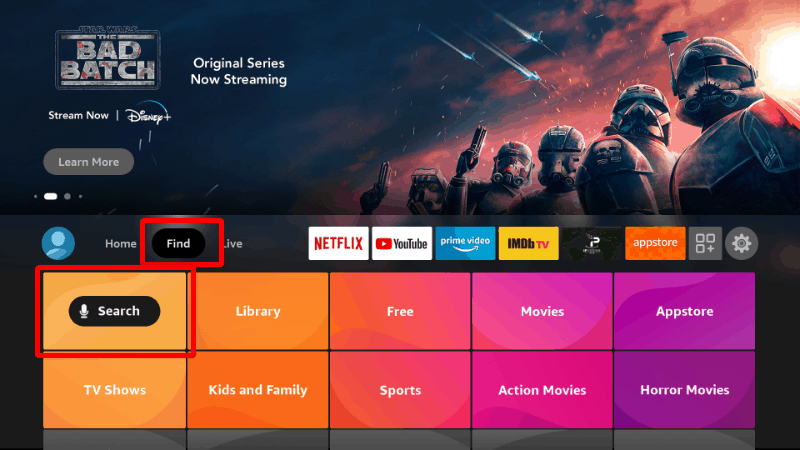
- Type Downloader and click on the suggestion to search for the app.
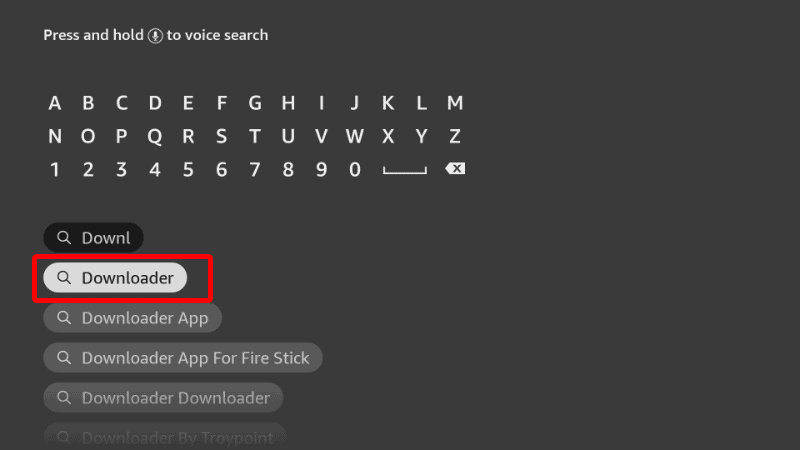
- The Downloader should be displayed on the results page.
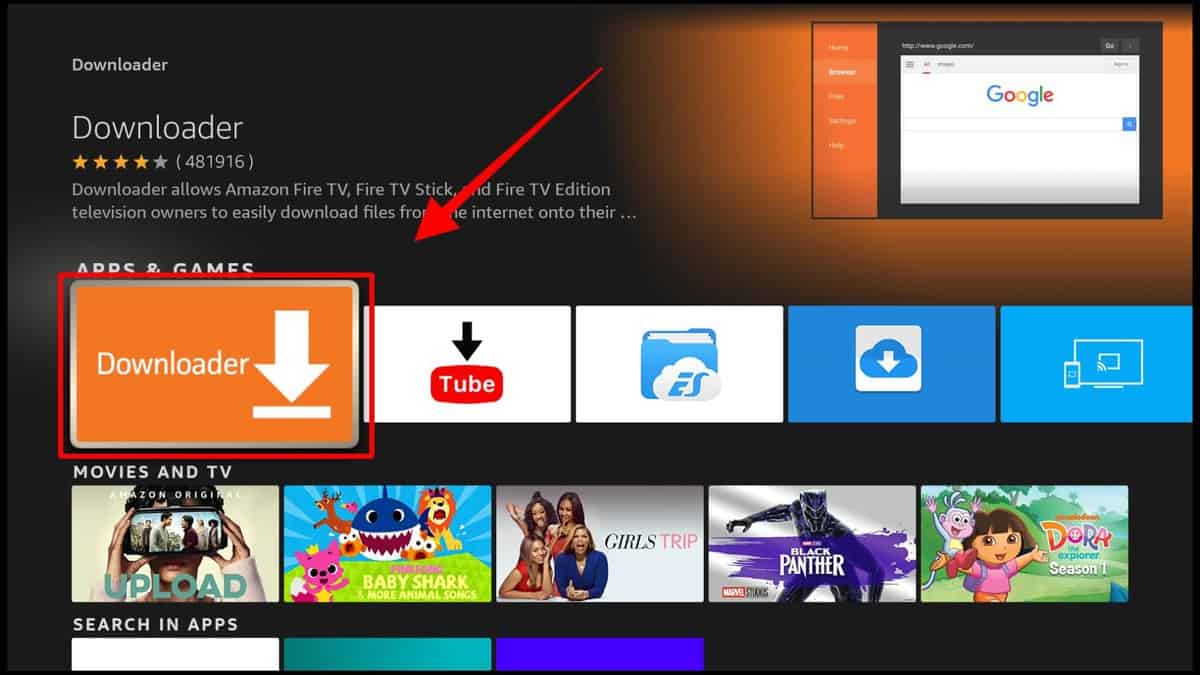
- Select it and click Download.
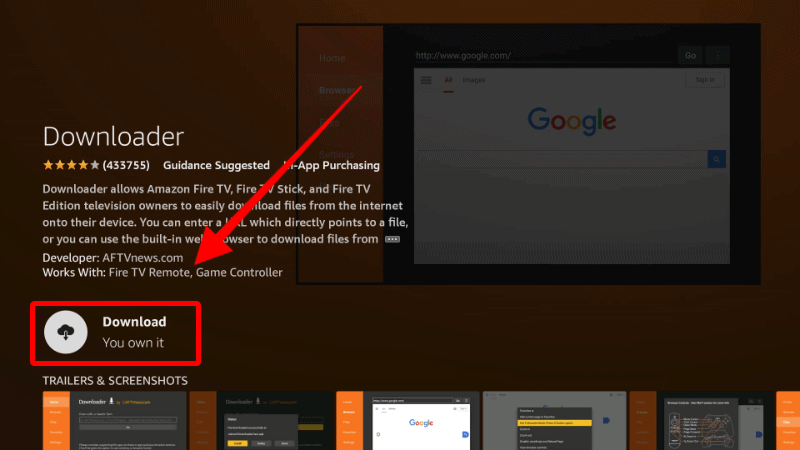
- After the installation, go back to the home screen.
Step 2: Enable Installation from Unknown Sources
Now, we’ll need to give Downloader the appropriate permissions.
- Go to Settings on the main page and select My Fire TV. The option is Security & restrictions on Android devices, although this may vary with the manufacturer.

- Open Developer options (Skip this for Android TV).

- Turn on Apps from Unknown Sources.

If you are using Firestick Gen, Firestick Lite, or Android TV, the option will be Unknown Apps. Once you select it, you will see Downloader, and you can then click it to turn on the option.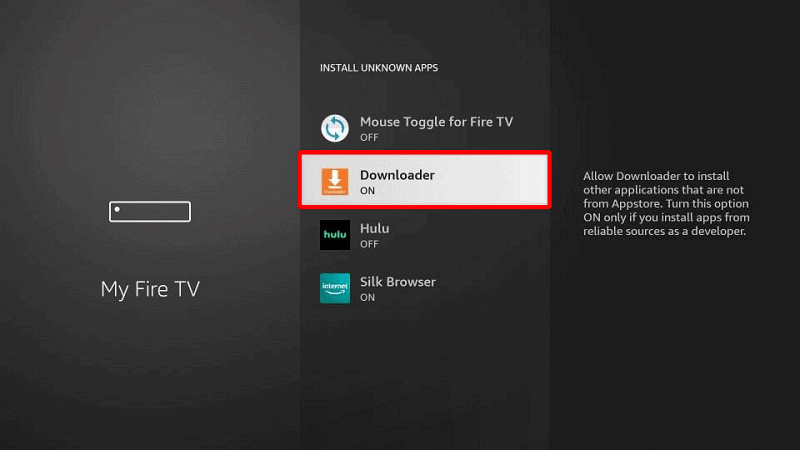
The Downloader is now ready to install apps. However, you should also consider disabling data sharing to enhance your privacy if you have not done so (in addition to using a VPN).
From there, go back to the home screen, then click Settings > Preferences > Privacy Settings. Turn off “Device Usage Data” and, most importantly, “Collect App Usage Data.“
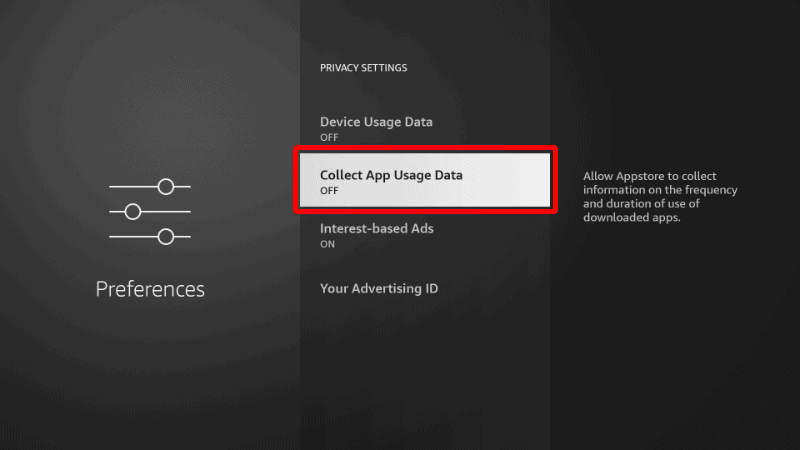
That will ensure Amazon doesn’t collect data on how you use your apps.
Step 4: Install Downloader Browser Plugin (Android TV only)
The Android TV version of Downloader doesn’t have the browser plugin built-in, so you’ll need to install it first. Here’s how to do that:
- Open Downloader and go to the URL section. Type
browser.aftvnews.comand click Go.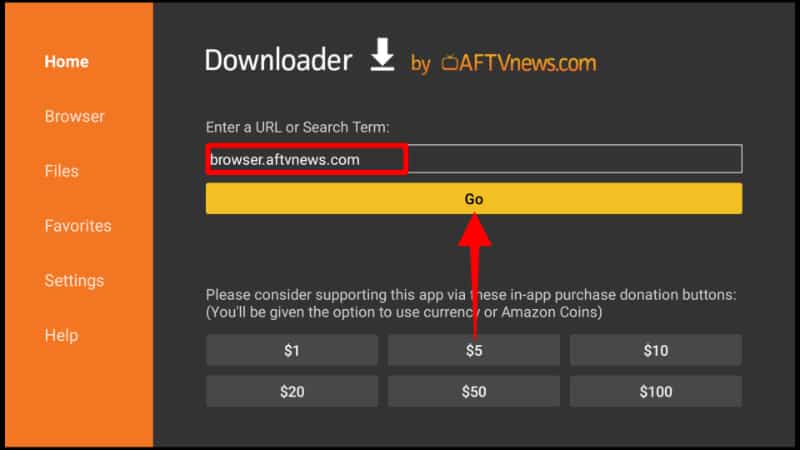
- The file should now start downloading, and you’ll be prompted to install it. Click Install.

- After the installation, click Done.
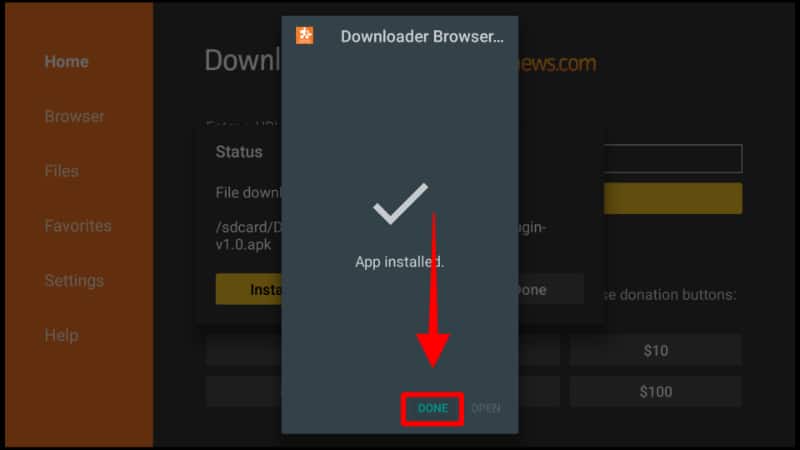
- You’ll get the option to delete the file. Click Delete, then Delete again.
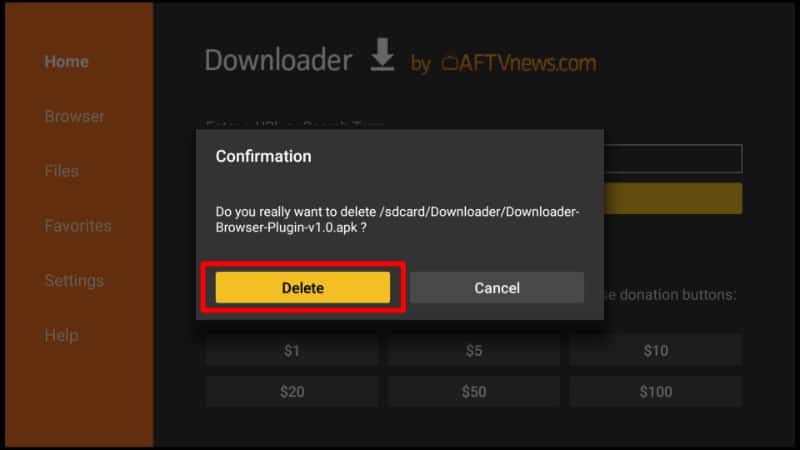
Step 5: Install Cloudstream 3 Apk on Firestick & Android TV
As we said before, to install Cloudstream 3 APK on Firestick, we’ll use the Downloader app we’ve just installed.
✋ Before installing the Cloudstream App, it is important you connect to a reliable VPN like Surfshark; this will prevent your connection from being blocked by your ISP and grant the clean access to the download URL.
- Open Downloader and go to the URL section. Type the URL cloudstream.ws and click Go.
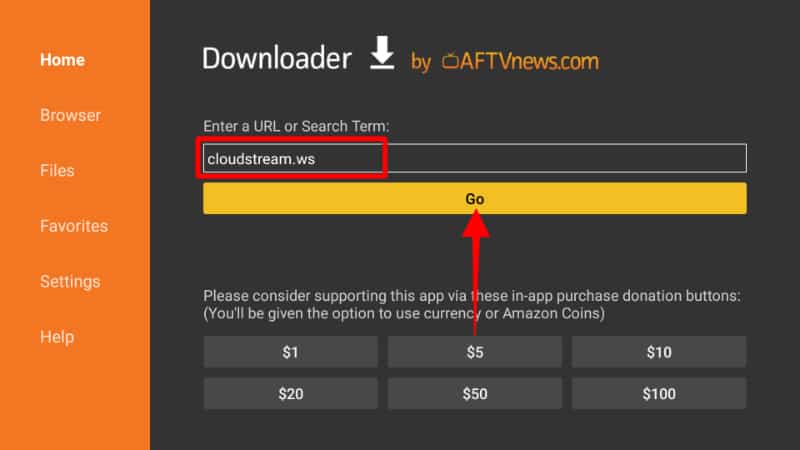
- Scroll down and click Download APK.
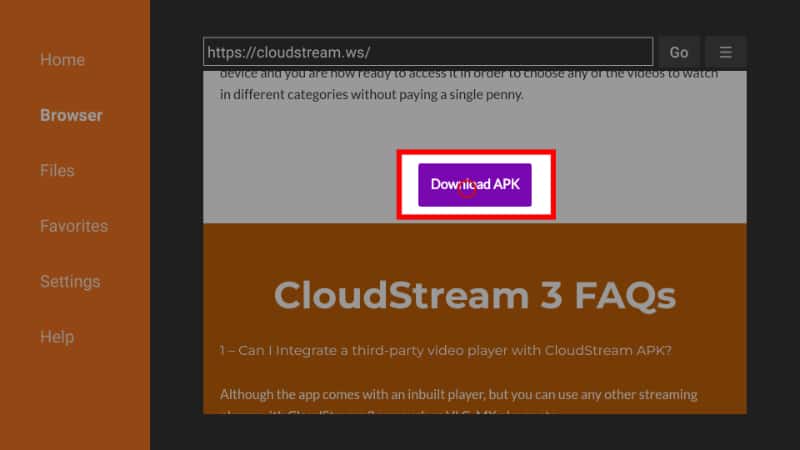
- The installation file should now start downloading.
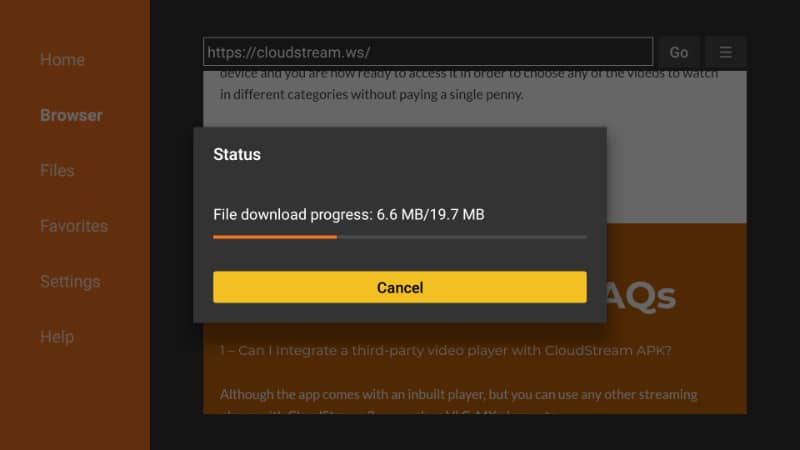
- You’ll then be prompted to install it. Click Install.
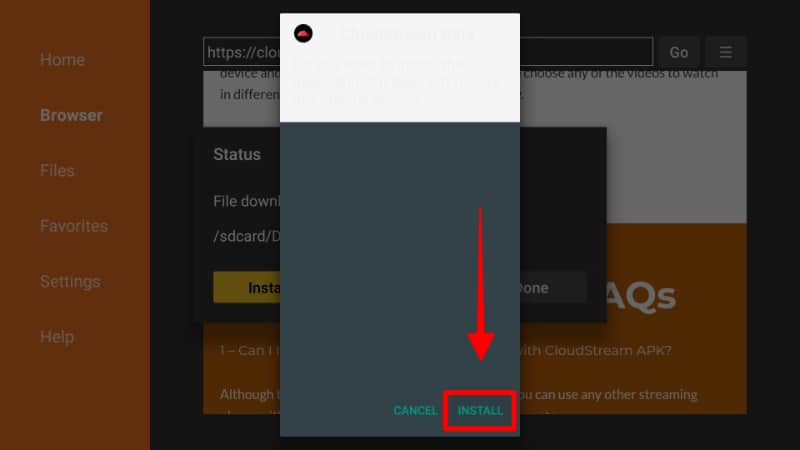
- After the installation is complete, click Done.
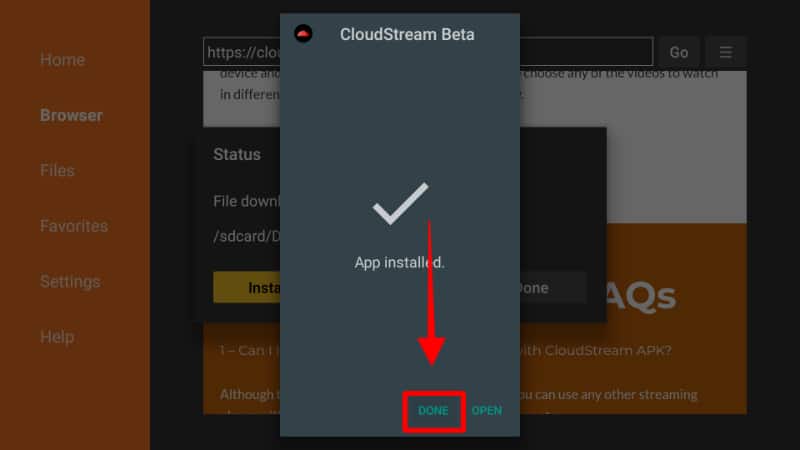
- From there, you’ll get an option to delete the apk and save space. Click Delete.
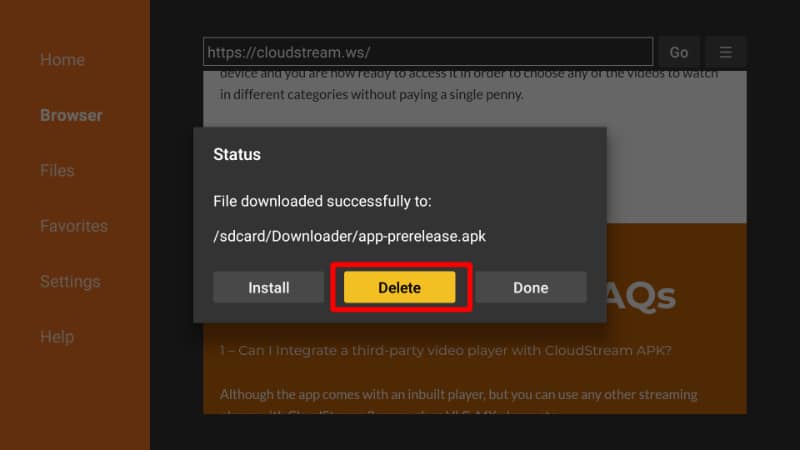
- Click Delete once more to confirm.
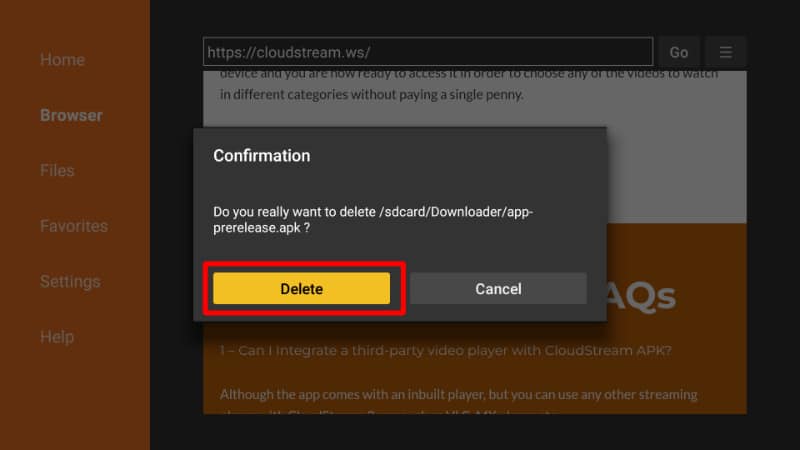
After the install ends, go to your apps section on Firestick or Fire TV, and you will find the Cloudstream 3 apk.
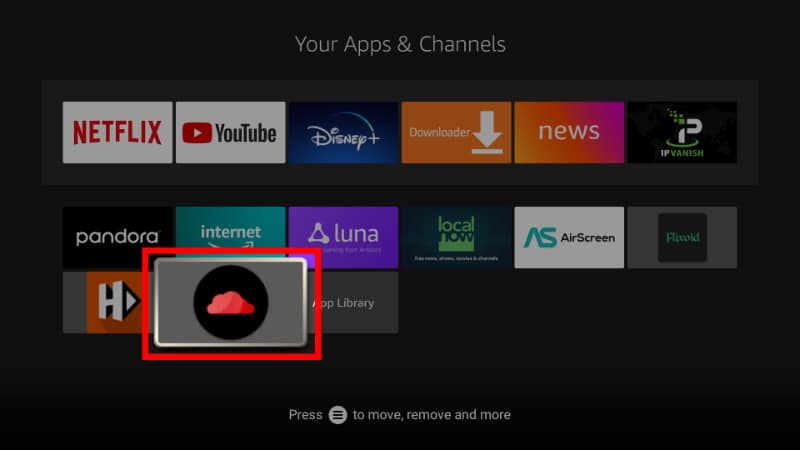
When you open Cloudstream 3, you can scroll through the various categories.
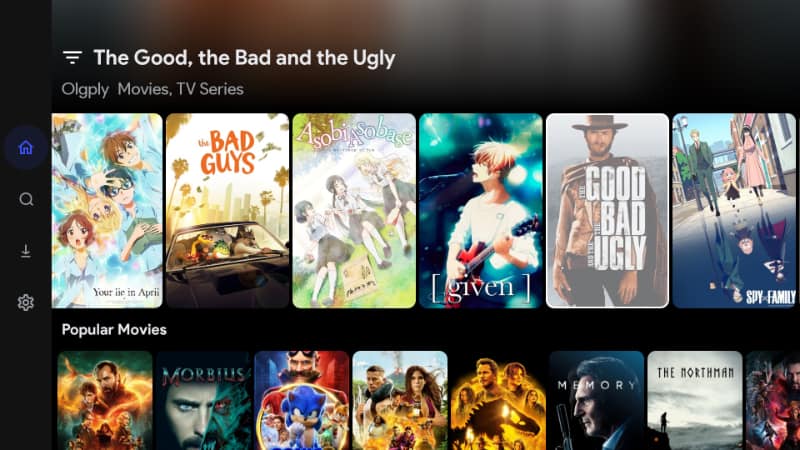
On the title page, you can see the movie metadata.
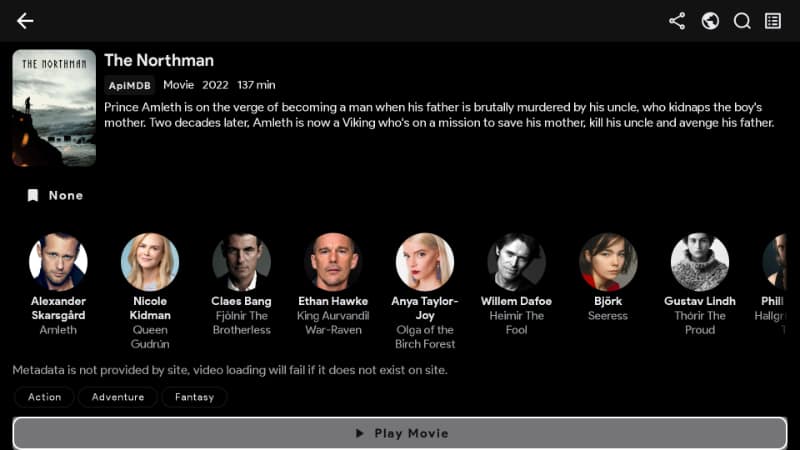
You can then click Play Movie to start streaming.

Check out more Firestick Guides
Wrap Up
Cloudstream 3 is an app worth checking out as it works very well and is one of the best-designed apks out there. Once you install Cloudstream 3 apk on Firestick, you can use it to watch unlimited movies and TV shows in HD for free and without ads. However, the app doesn’t store or control any stream supplied so,
Remember to connect your Surfshark to stream safely, avoiding legal charges due to copyright violations!
Enjoy!



Leave a Reply