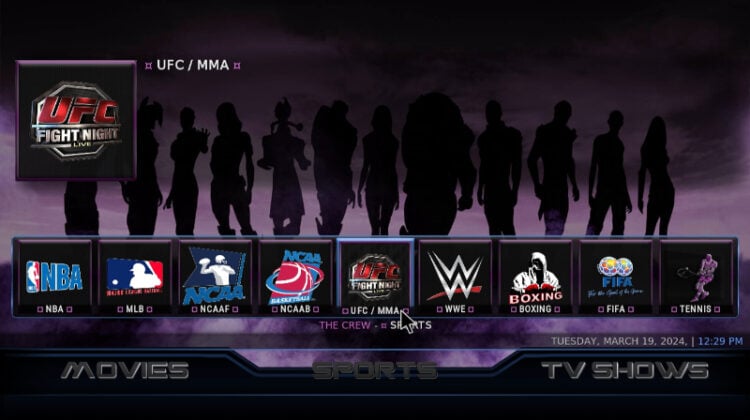
This guide will take you through the step-by-step process of how to install Sports Plus Kodi build. The guide applies to all devices that support Kodi, including Firestick, Android TV, Android, Windows, and macOS.
If you are a sports fan, the Sports Plus Kodi build is a fantastic addition to your Kodi. The build makes it possible and super-easy to watch different sports. Such as NFL, NHL, MMA, NCAA, Boxing, UFC, NASCAR, WWE, Football, Tennis, MotoGP, Formula 1, PGA, and so much more. On top of that, it also has a replay section where you can catch up with full matches and boxing replays.
Despite its focus on sports, the Kodi build also offers a wide variety of movies and TV shows. All this content is made possible by the many addons Sports Plus comes with: Chains Genocide, Apex Sports, DailyMotion, Fights on Demand, Ghost, Ghost TV, Gratis, Homelander, Purely Wrestling, The Loop, Chain Reaction, The Crew, TVOne and TVOne11.
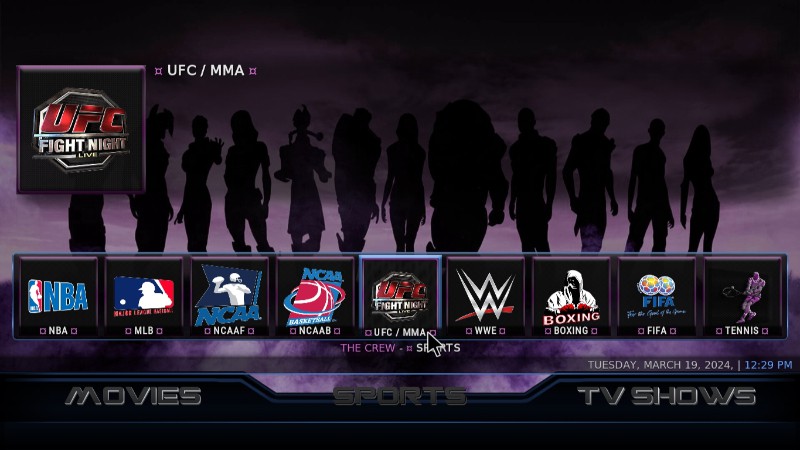
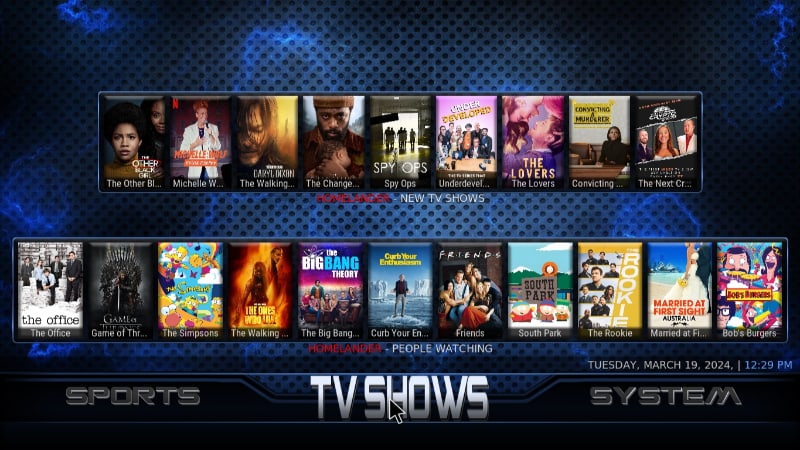
Is Sports Plus Kodi Build Legal?
Sports Plus is a superb Kodi build and one of the best sports builds. However, whether the build is legal is a point of contention. This is because it comes pre-installed with third-party Kodi addons that make it possible to access a wide variety of content. But while these addons don’t host the content, they also don’t vet it and may provide access to illegally hosted content. Such content may land you in trouble with the authorities. So it’s always good to use a reliable streaming VPN to protect your identity and hide your online activities.
The Best VPN for Kodi
Before you choose a VPN, you need to ensure it provides world-class levels of privacy, security, anonymity, and streaming speeds. For the best streaming service, we recommend using Surfshark.
Here’s why:
- ⚡ Superb Speeds: Guarantees a smooth live streaming experience.
- 🌍 Huge Server Network: You can connect to a nearby server for a fast and stable connection.
- 😲 UNLIMITED Devices: Connect dozens of devices at the same time!
- 🔑Unblock Anything: Safe access to censored apps, websites and torrent sites.
- 😎 Best in Privacy: The VPN doesn’t keep any activity logs, and so your activities are only known to you.
- 🔐 Top-notch Security: This VPN uses AES 256-bit encryption and provides multiple protocols alongside other security features such as a kill switch, DNS & IPv6 protection and WireGuard.
- 💳 30 Days RISK FREE Money-Back Guarantee: In case you do not like the service, you can get every penny back if you cancel within 30 days!
As a BestDroidPlayer reader, you can get 82% off using the link below!
How to Install Sports Plus Kodi Build
To simplify the build installation process, we’ve split it into five sections.
Step 1: Enable Installation from Third Parties
As it’s not part of the official Kodi repository, we’ll first need to enable installation from “unknown sources.”
- Open Kodi and go to Settings by clicking the cog button.

- Select System on the next page.

- Hover over Addons and enable “Unknown Sources.” Click “Yes” to confirm when you get a warning.

Kodi can now install addons and builds from third-party sources.
Step 2: Add the Build’s Repo Source
The second part of our procedure is adding the URL to the host repo. But before that, we recommend that you turn on Surfshark to prevent ISP blocks and stay safe.
- From there, you can go back to Kodi Settings and select File Manager.

- Double-click “Add-Source” and type the URL
https://funstersplace.net/funs/into the window that opens. This will insert “funs” in the textbox below. Click “OK” to continue.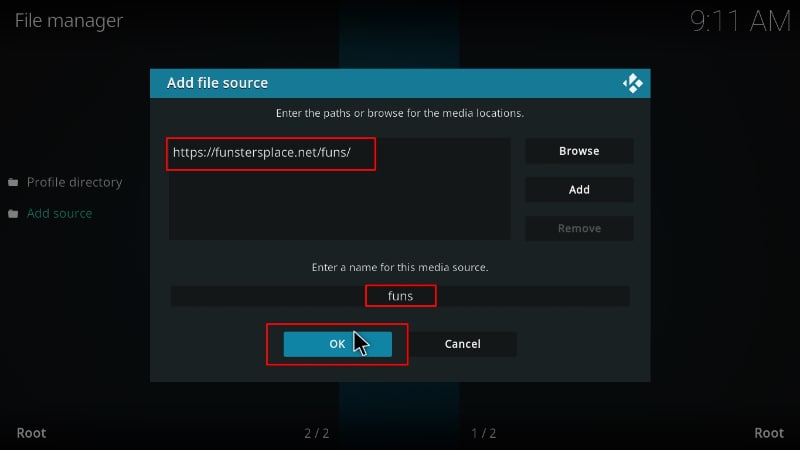
Step 3: Install Funstersplace Repo
It’s now time to install Funstersplace repository, the repo that hosts the build.
- Go back to the Kodi main page. From the menu on the left side, click Add-ons.

- Now, click on the open box icon on the top left side.

- Select “Install from Zip File.”

- Now select the source you added earlier.
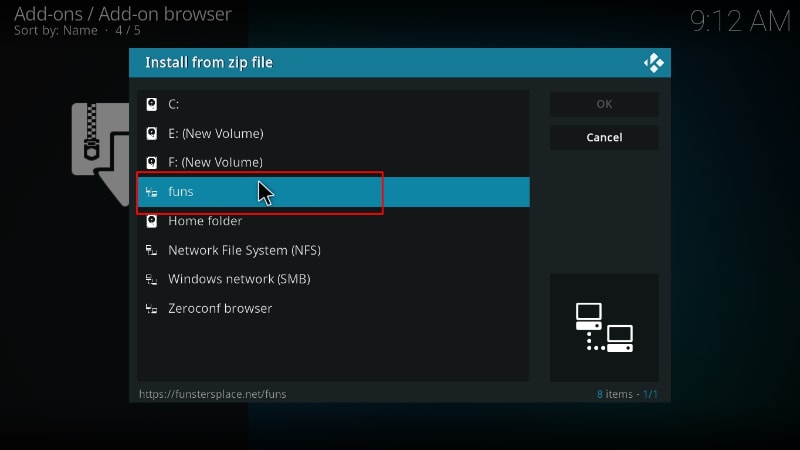
- Select repository.funstersplace-x.x.zip (x represents the version number.)
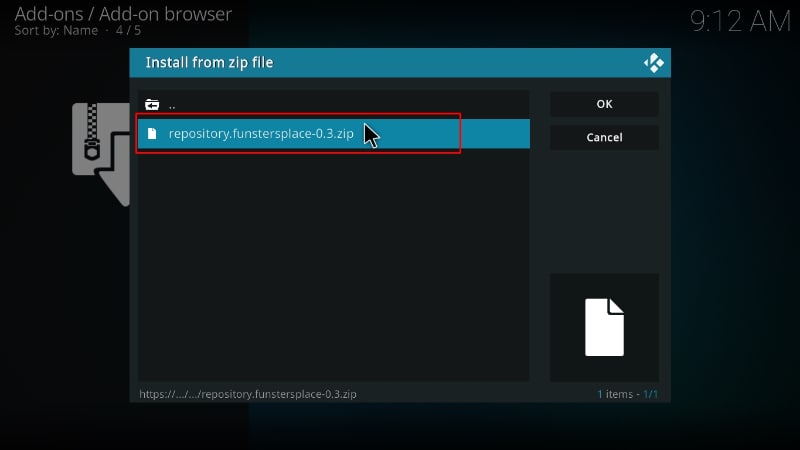
- You will receive a Kodi installed notification when the repo installs successfully.
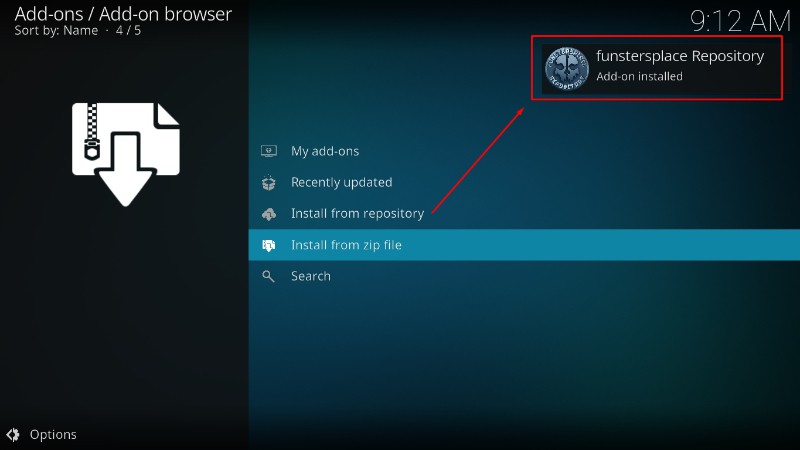
Step 4: Install the Build’s Wizard (Funswizard)
Now, we need to install Funswizard, which will help us install Sports Plus Kodi build.
- While on the same page, click Install from repository.

- Click on Funstersplace Repository.
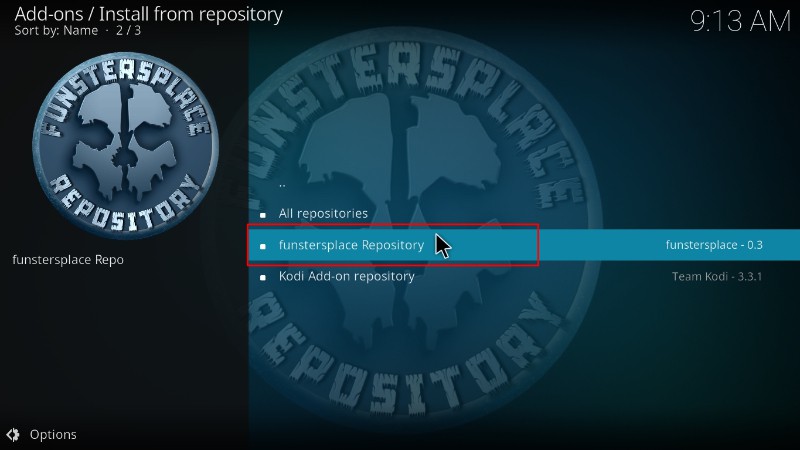
- Select “Program Add-ons.”
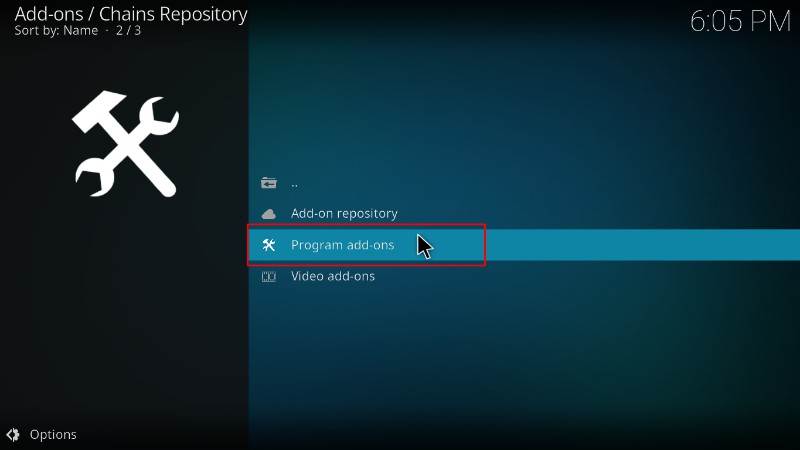
- Click on Funswizard.
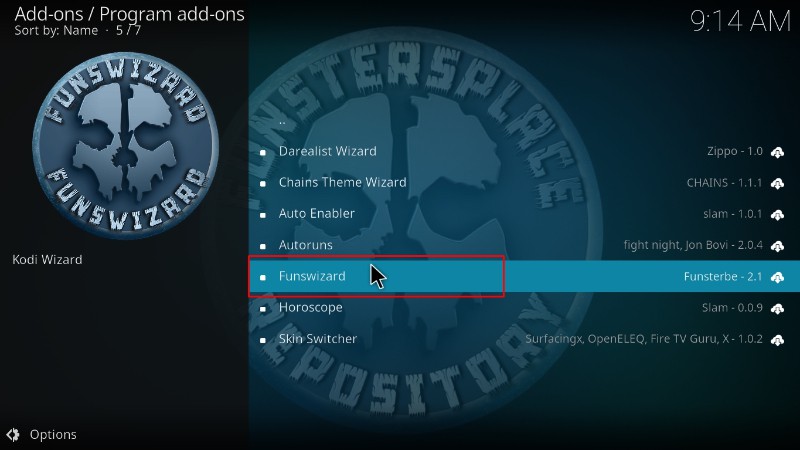
- You will now get an “Install” option. Hit it.
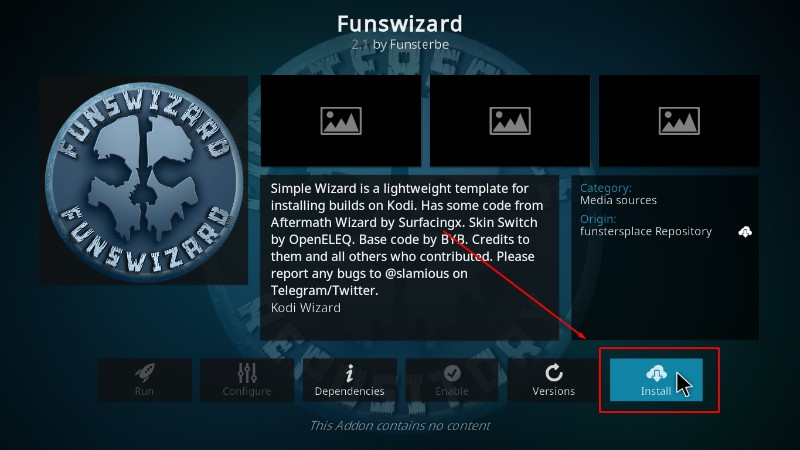
- The wizard will install, and you’ll get a notification.
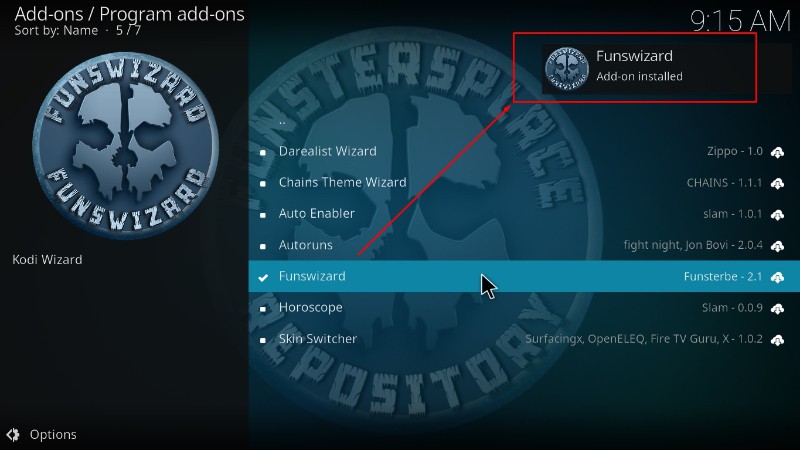
You will get several pop-ups. To make the installation process more straightforward, ignore/close them.
Step 5: Install Sports Plus Kodi Build
We can now install Sports Plus Kodi build.
- Go back to the Kodi home page and click on Funs Wizard.
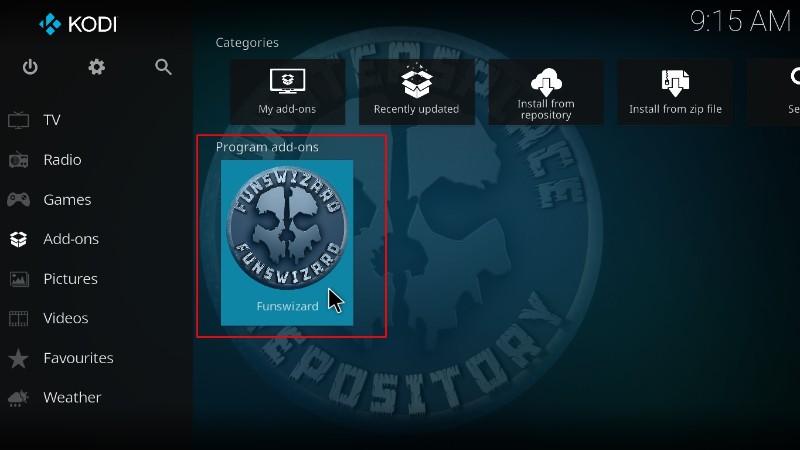
- On the window that opens, select Build Menu.
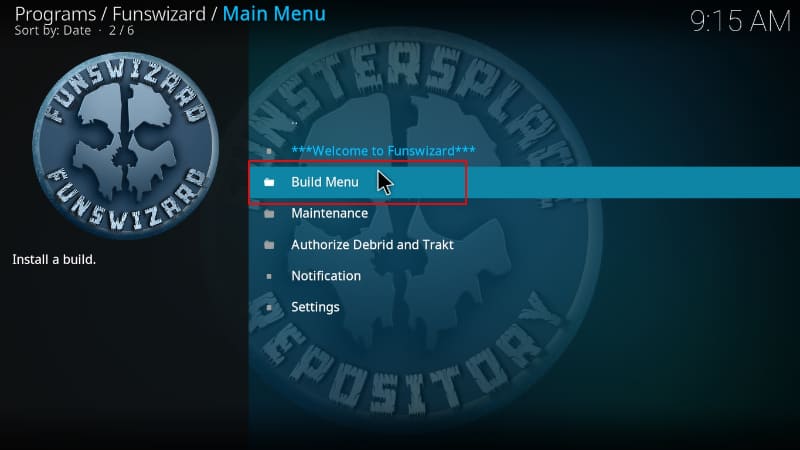
- Scroll down, and you will see Sports Plus Kodi Build. Click on it.
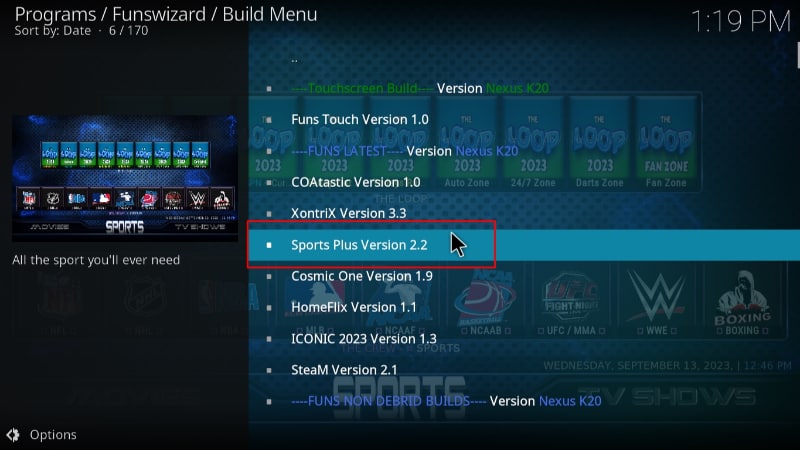
- You will get a pop-up to confirm you want to install the build. Click Continue.
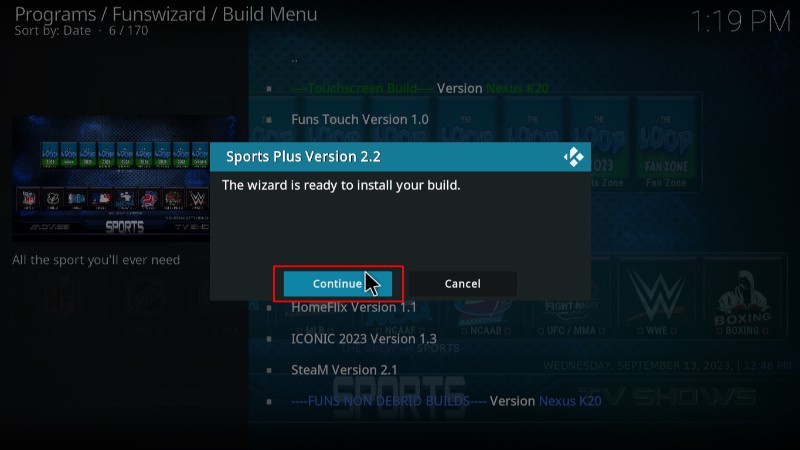
- Sports Plus Kodi build will now start downloading.
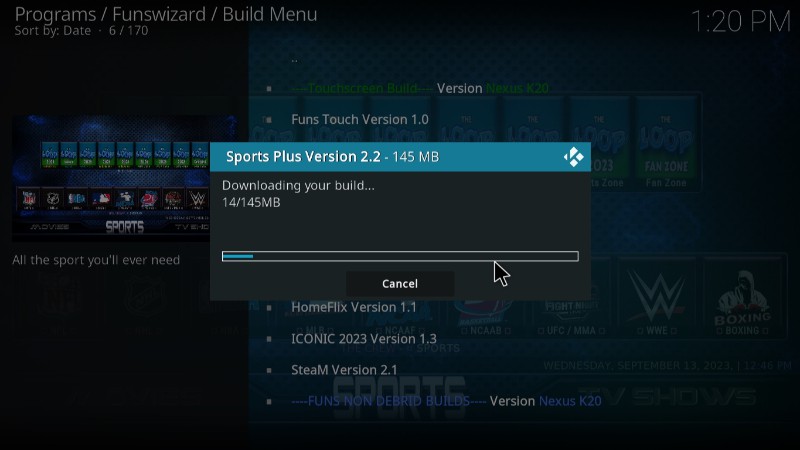
- After the installation, you will now get an option to force close Kodi. Click OK.
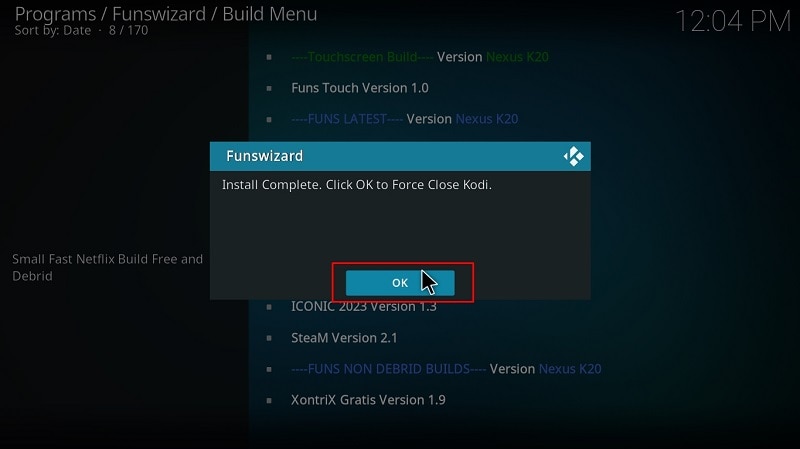
Now, you can restart Kodi. Give the new build about a minute to load content, and then you can check it out.
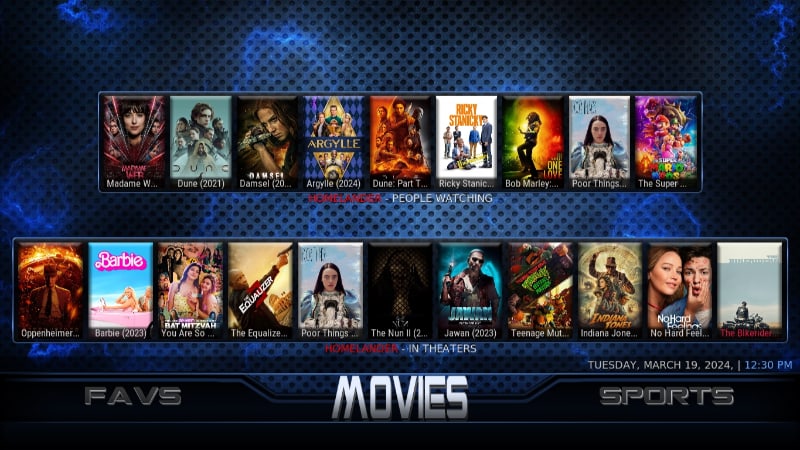
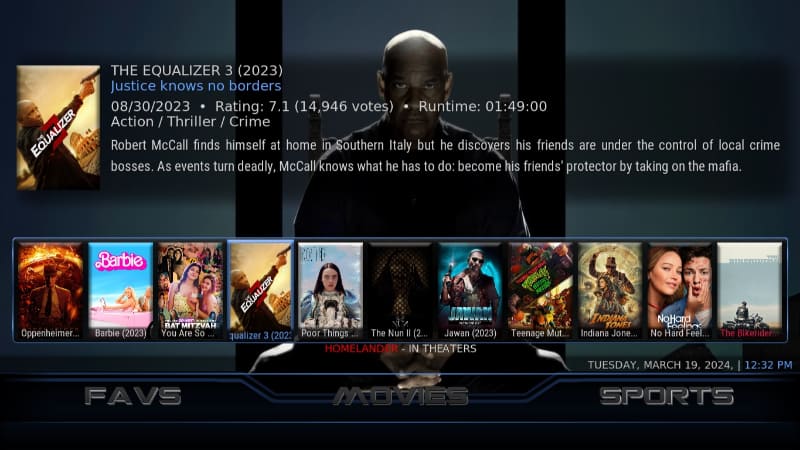
Wrap Up
Sports Plus is a fantastic Kodi build that makes it easy to access a wide variety of sports content, and you can install it using the guide above. However, keep in mind that it comes with lots of third-party Kodi addons, so ensure you protect yourself by using a reliable VPN such as Surfshark.
Enjoy!



Leave a Reply